We are now integrated with shipping partner – Shipa Delivery
Note:- In the Middle East, the courier integration provides both Domestic & Cross Border services.
Follow the simple steps shared below:
1- On the path Settings > Shipping Providers
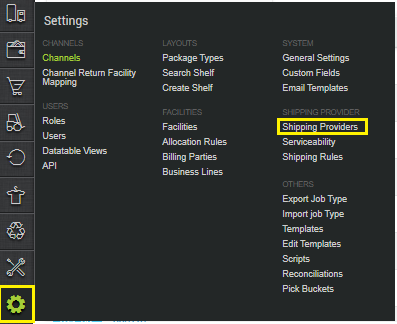
2- Click on “Add Shipping Provider“.

3- Search for “SHIPA”, then click on SHIPA to fill the details.
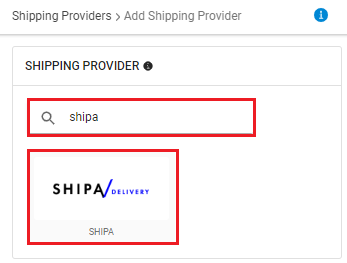
4- Now fill in the details as per the below points.
General Information:
| PARAMETER (M: Mandatory) | DESCRIPTION/VALUES |
| Shipping Provider Name (M) | Enter the Shipping provider name |
| Enabled (M) | ‘Yes’, to mark shipping provider enable else ‘No’ to disable in Uniware. |
| Tracking Enabled (M) | Mark this ‘Yes’, if shipping provider provides tracking info. |
| Duty Billing Options (Mandatory for Cross-Border Shipments) | DDP/DDU
|
| Auto Confirm Delivery (SMS not to be sent to customer) | No (Default) / Yes
|
| Category of Delivery service opted (Forward) | Next Day (Default) / On Demand/ Same Day
|
| Category of Delivery service opted (Reverse) | Next Day (Default) / On Demand/ Same Day
|
| Label PDF format to be generated: (M) | A4 (Default) / 4×6
|
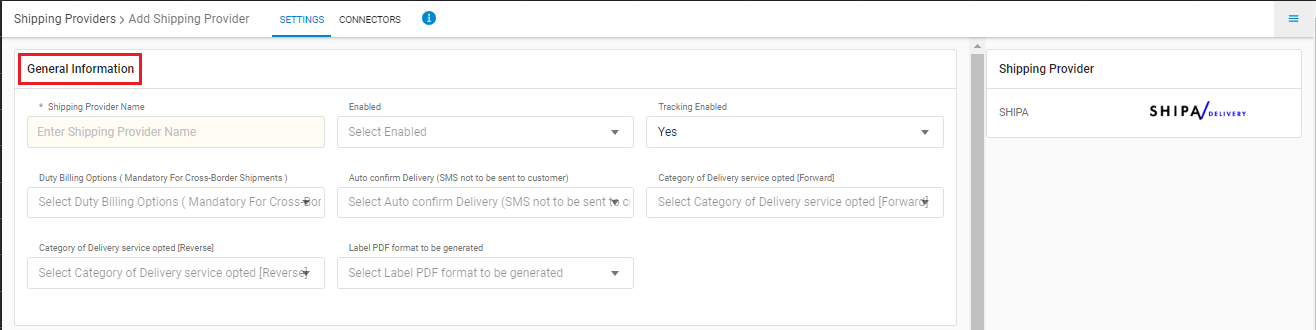
Forward Shipment/Reverse Shipment (If Applicable)
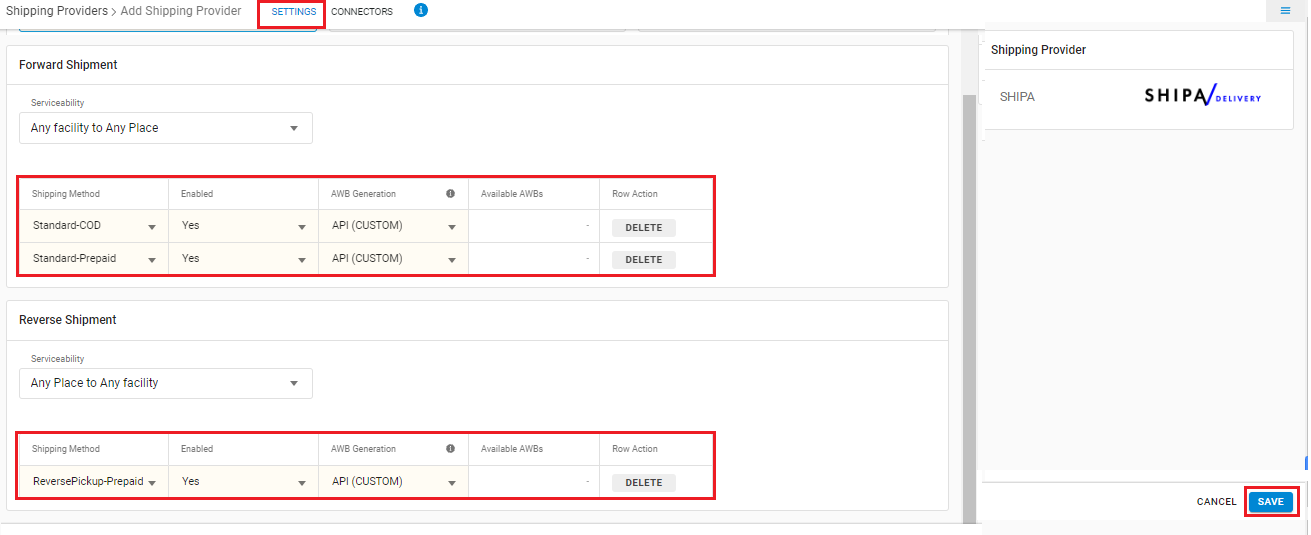
- Select Serviceability as Any facility to any Place / This Facility to selected Pincodes / Any Facility to Selected Pincodes. (in this case you need to define serviceability)
- Forward Shipment: Add both COD and Prepaid Shipping Methods having AWB Generation selected as API.
- Reverse Shipment: ReversePickup-Prepaid Shipping Methods having AWB Generation selected as API.
5- Now save the details by pressing the button Save.
6- Click on Connectors and update the credentials for API settings.
Connectors:
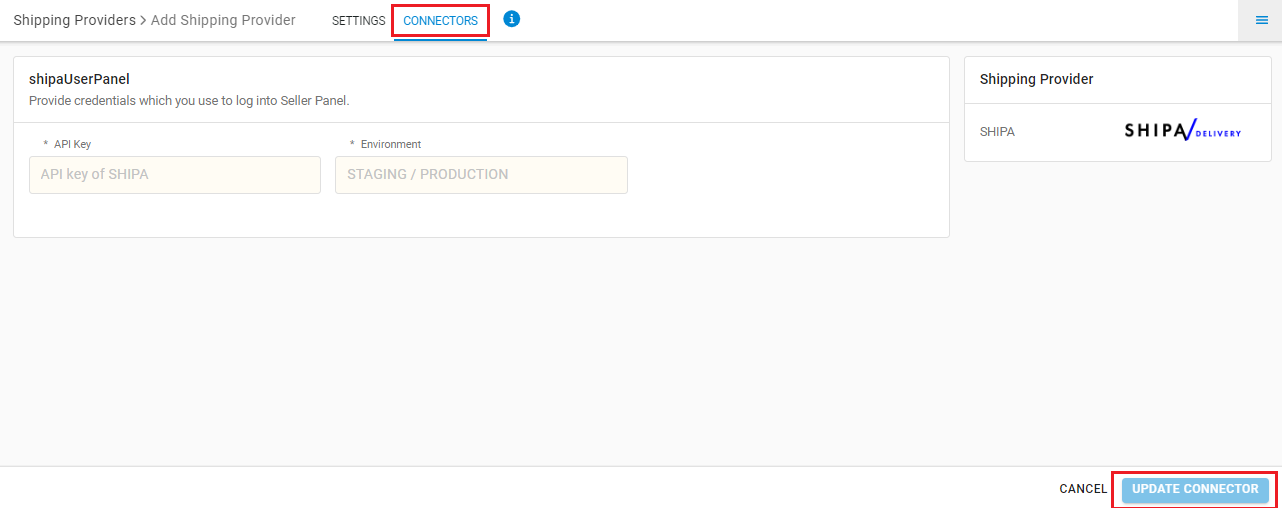
| PARAMETER (M: Mandatory) | DESCRIPTION/VALUES |
| API Key (M) | It will be provided by the Shipa Delivery team. |
| Environment (M) |
|
Below are the feature highlights of this integration:
- Shipa Delivery is a lastmile courier partner.
- In the Middle East, the courier integration provides both Domestic & Cross Border services.
- Both Forward and Reverse Shipments are supported.
- AWB tracking is present.
- Label pdf is provided by Shipa Delivery.
- Manifest is provided by uniware.
