We are now integrated with shipping aggregator – Shipease
Note: Instead of adding an individual shipping company integrated with Shipease separately, the system will allocate the correct shipping company through a single Shipease added in Uniware based on the priority set on Shipease seller panel which is as per the shipping matrices like Rating, Pricing or Delivery time.
1. Log in to your Unicommerce account and Go to Settings > Shipping Provider
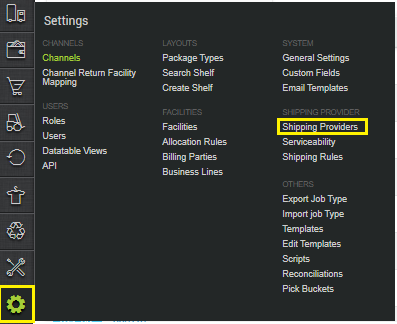
2. Now click on “Add Shipping Provider” in the top right corner.
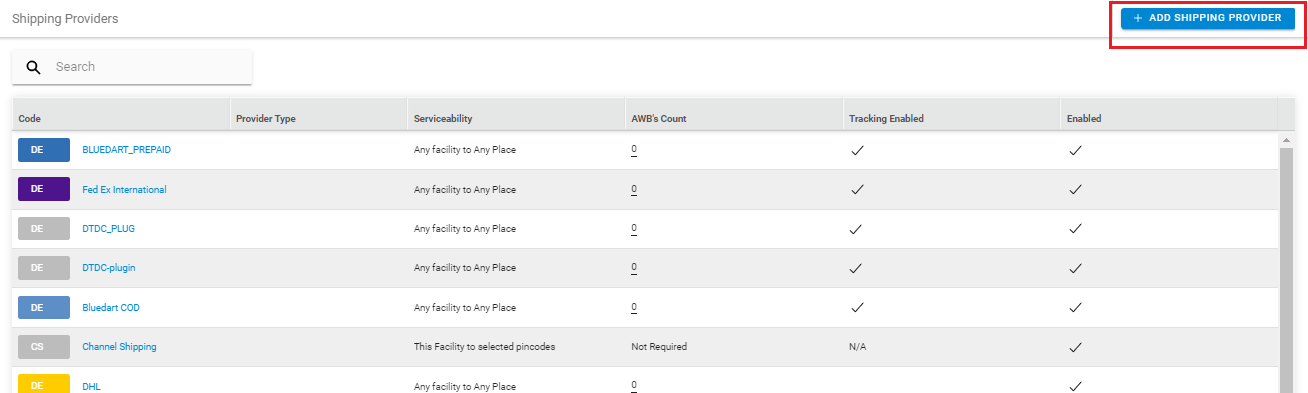
3. Search for “Shipease“
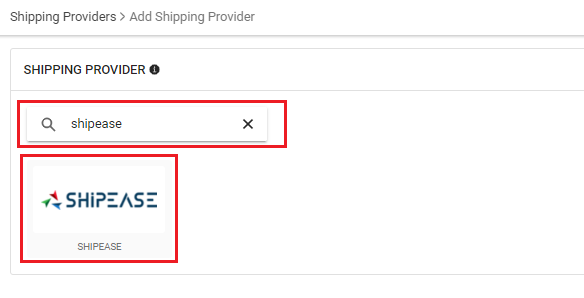
4. Click on Shipease to add:
- Enter a Shipping Provider Name
- Select Serviceability as Any facility to any Place / This Facility to selected Pincodes / Any Facility to Selected Pincodes. (in this case you need to define serviceability, explained here)
- Add both COD and Prepaid Shipping Methods having AWB Generation selected as API
5. Now save the detail by pressing the button Save and Next.
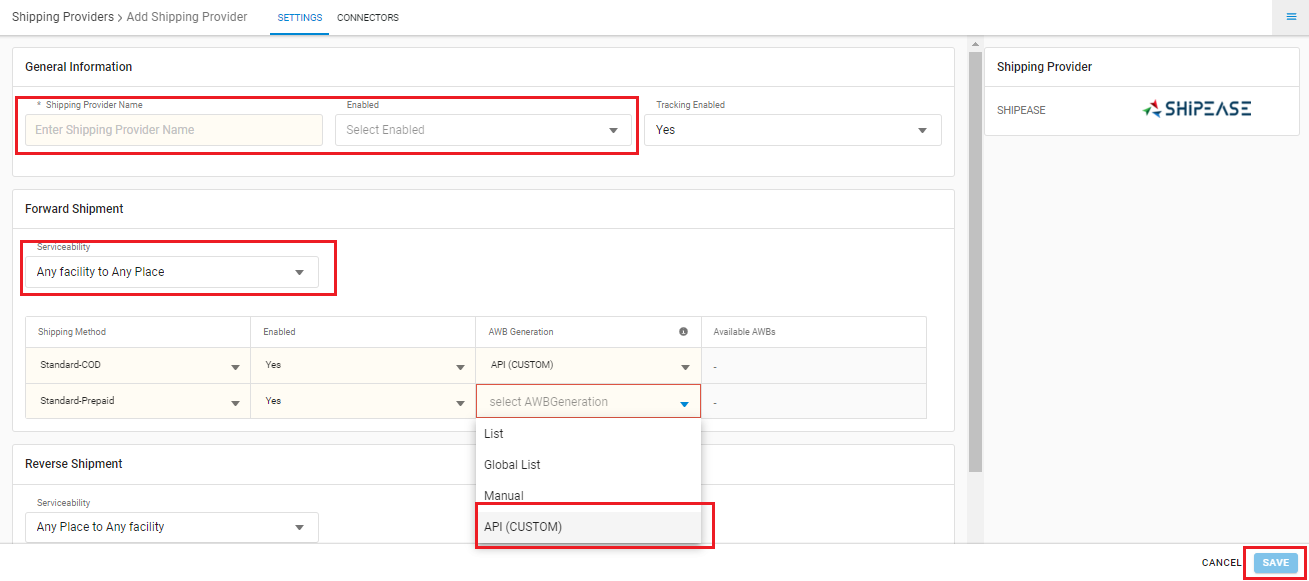
6. Click on Connectors and update the credentials for API settings, which will be provided by the Shipease team for every seller.
Connectors:
| PARAMETER | DESCRIPTION/VALUES |
| User Name | These credentials will be provided by the Shipease team |
| Password | These credentials will be provided by the Shipease team |
| Service Type | “Warehouse” or “Marketplace” also can use the Keyword as per the shipping provider specified. |
| Hand Over Mode | “Drop” or “Pick” |
| Pickup Address Id | – |
| Fetch Label Link | Please fill “false” to Get label pdf from Shipping Provider side |
Click on Connect to authenticate and connect the connectors and finish the integration process
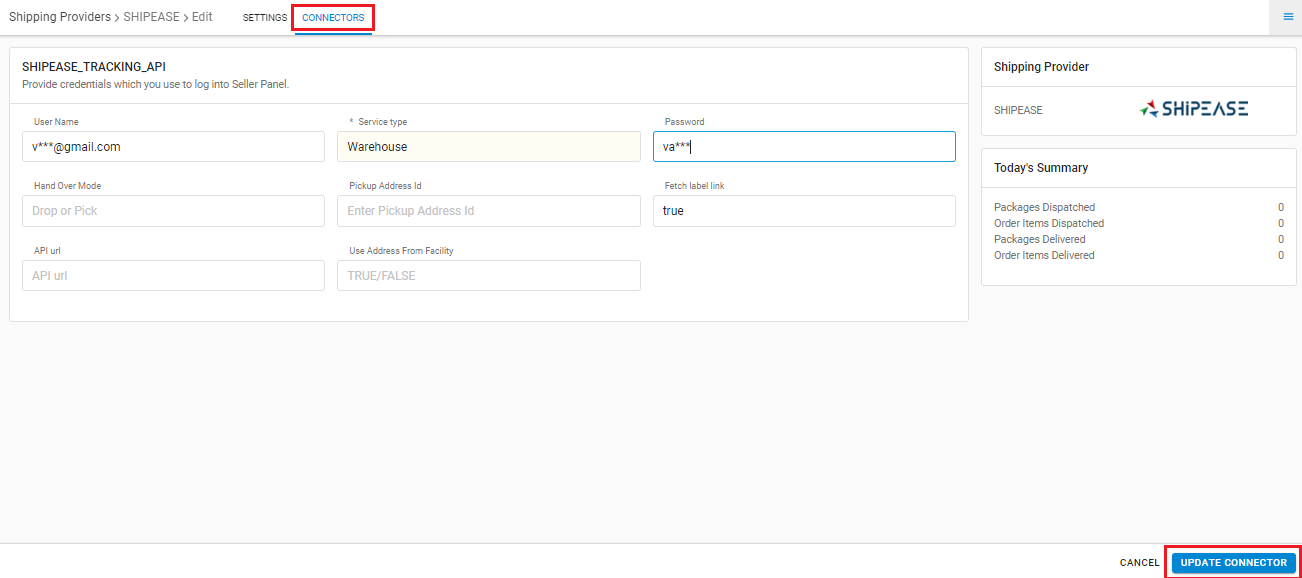
- This is a shipping aggregator courier partner.
- Both Forward and Reverse Shipments are supported.
- AWB tracking is present.
- Label pdf is provided by Shipease.
- Manifest is provided by Shipease.
