We are now integrated with shipping aggregator – WareIQ
Follow the simple steps shared below:
1- On the path Settings > Shipping Providers
2- Click on “Add Shipping Provider“.
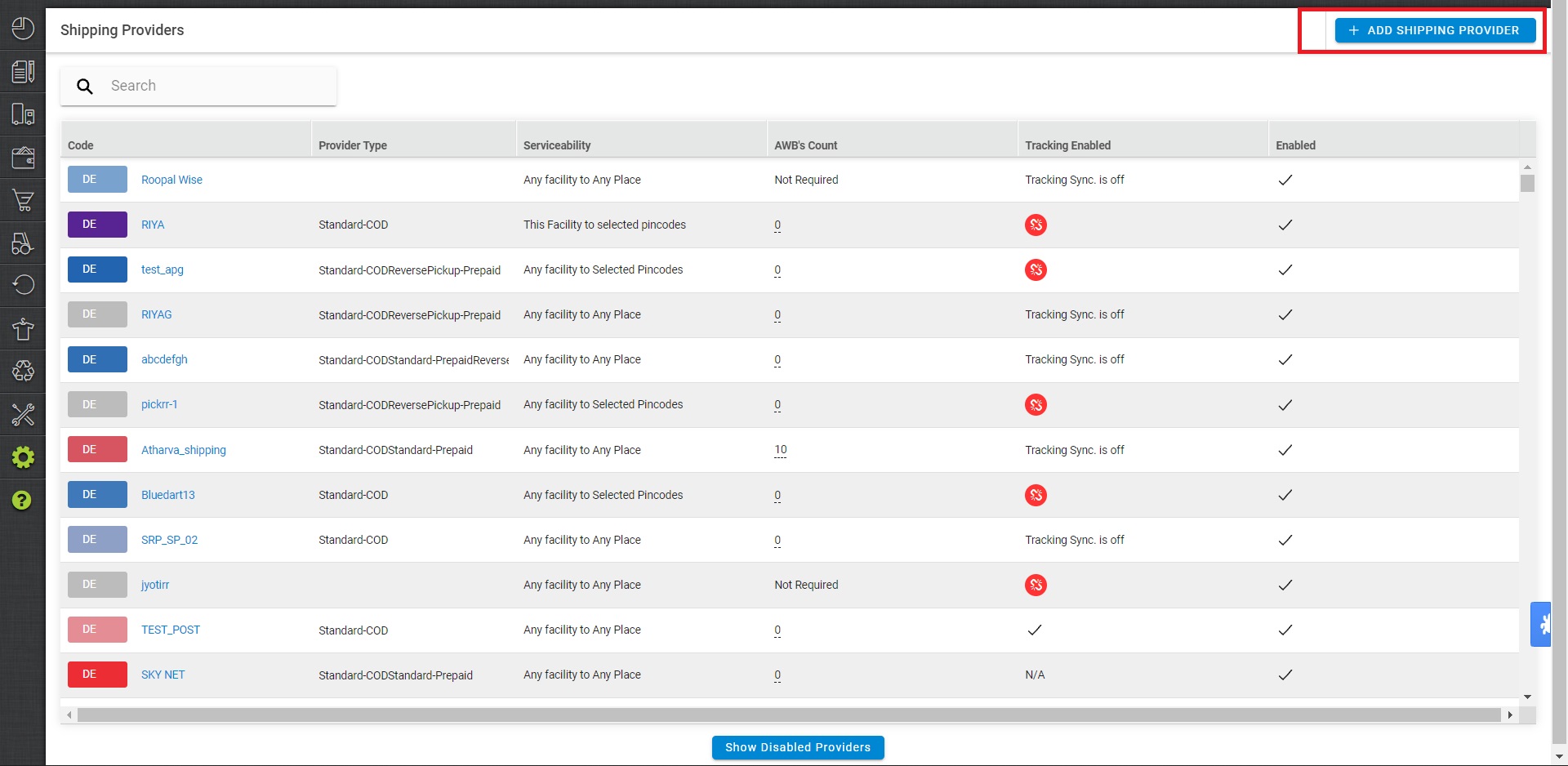
3- Search for “WareIQ“, then click on WareIQ to fill the details.
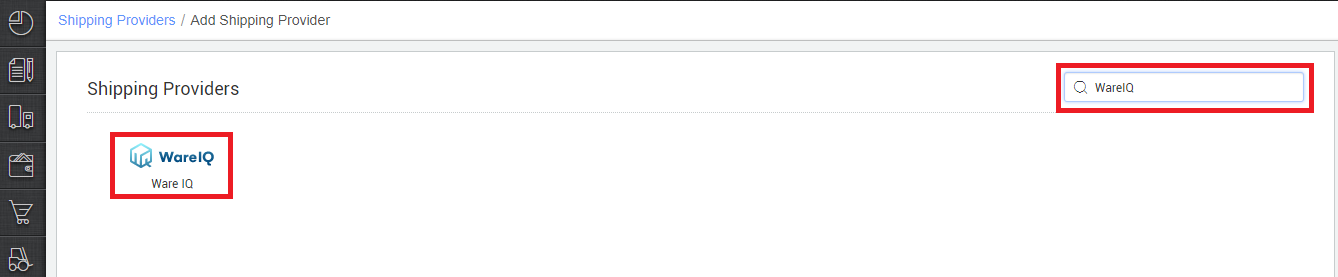
4- Now fill in the details as per the below points.
General Information
- Shipping Provider Name: Enter the Shipping provider name
- Enabled: Yes/No. To mark shipping provider enable or disable in Uniware.
- Tracking Enabled: Yes/No. Mark this “Yes“, if shipping provider provides tracking info.

Forward Shipment/Reverse Shipment (If Applicable)
- Select Serviceability as Any facility to any Place / This Facility to selected Pincodes / Any Facility to Selected Pincodes. (in this case you need to define serviceability)
- Forward Shipment: Add both COD and Prepaid Shipping Methods having AWB Generation selected as API.
- Reverse Shipment: ReversePickup-Prepaid Shipping Methods having AWB Generation selected as API.
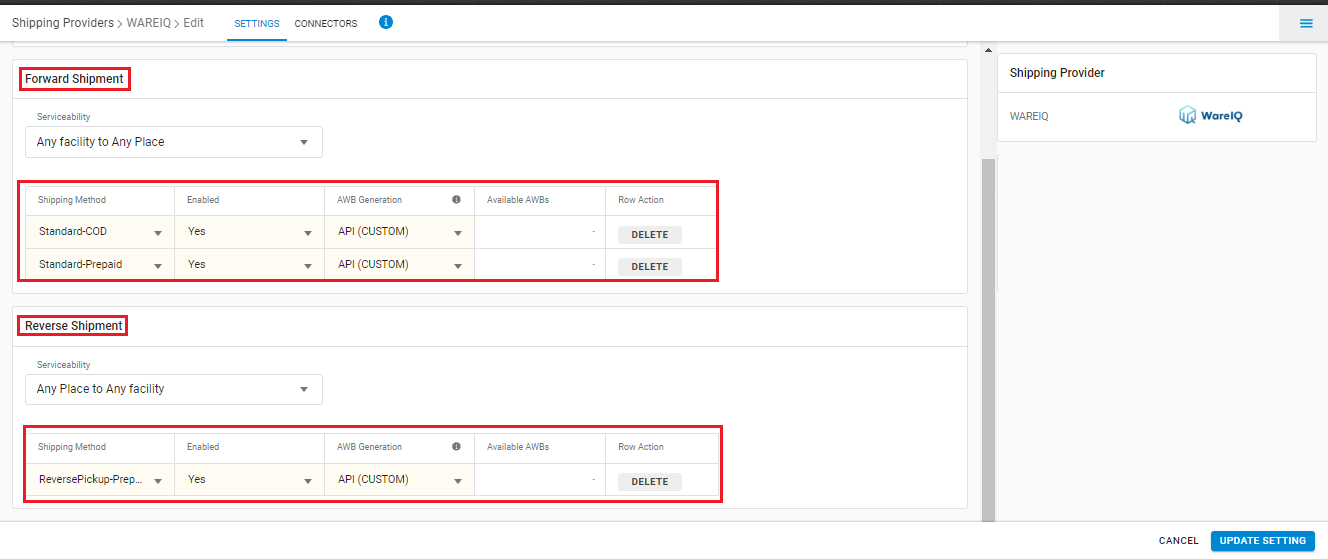
6. Click on Connectors and update the credentials for API settings, which will be provided by the WareIQ team for every seller.
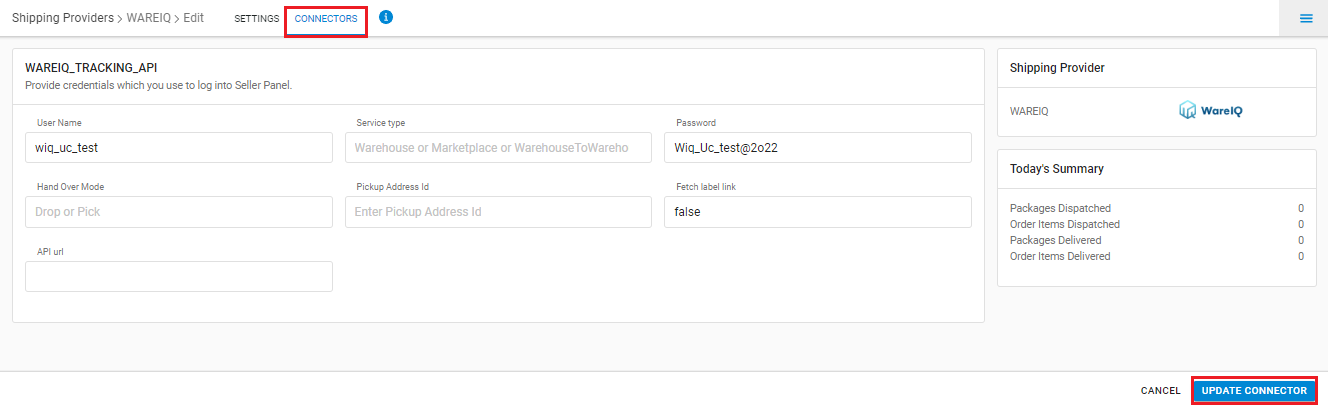
Connectors:
| PARAMETER | DESCRIPTION/VALUES |
| User Name | These credentials will be provided by the WareIQ team |
| Password | These credentials will be provided by the WareIQ team |
| Service Type | Warehouse or Marketplace |
| Hand Over Mode | Drop or Pick |
| Pickup Address Id | – |
| Fetch Label Link | Please pass ‘FALSE’ |
7. Click on Connect to authenticate and connect the connectors and finish the integration process
Below are the feature highlights of this integration:
- This is a shipping aggregator courier partner.
- Both Forward and Reverse Shipments are supported.
- AWB tracking is present.
- Label pdf is provided by WareIQ.
- Manifest is provided by WareIQ.
