Xero is available with uniware under the POS channels category.
Xero is an accounting software which helps small business owners to manage their finances, easily conduct bookkeeping tasks and get quick access to cash flow statements. UC sellers manage their orders, catalog and inventory on uniware but use Xero to manage their finances. Thai integration enables them to update their financial metrics right after dispatching an order via uniware.
Note: This is only available for the Uniware Enterprise version.
Follow these simple steps to integrate in Uniware:
1- In the Uniware menu, select Settings > Channels

2- Then press the button
Search and Select “Xero“.
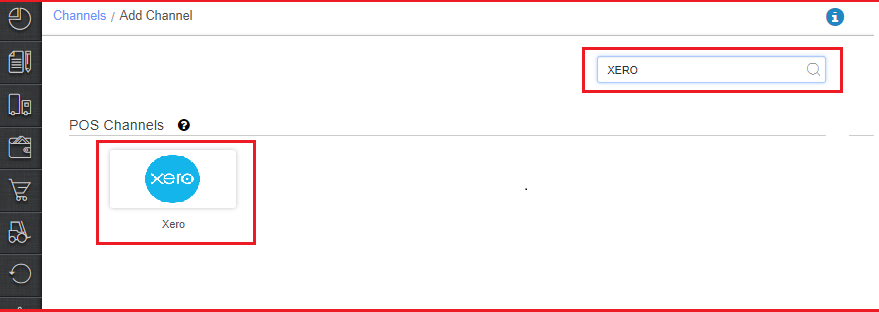
3- Fill and save the channel details.
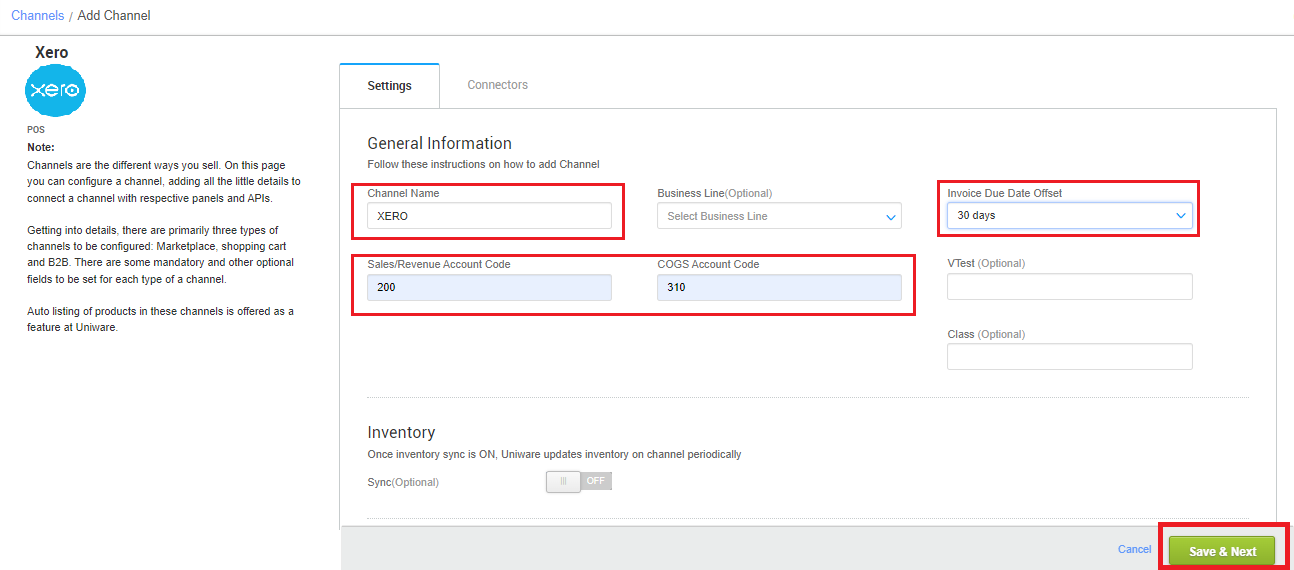
In the General Information section, you need to fill the following information:
| Entity | Example/Value | Description |
| Channel Name | Xero-ABC | Channel name as per seller choice. |
| Invoice Due Date Offset | 15/30 | These are the number of days which calculates the Due Date of the invoice which customers need to pay. We provide it for 15 days and 30 days. This value is customizable at tenant level. |
| Sales/Revenue Account Code | 200 | A Xero user (usually a finance manager in Seller’s company) can define their Chart of Accounts in Xero on this link. For accounting purposes, each transaction is recorded in an account. For instance, all sales transactions go into a Sales Account with a Code: 200 (or whatever that is defined by the Xero User. For this sales transaction accounting, you need to enter this account code in “Sales/Revenue Account Code ”. Eg: 200 |
| COGS Account Code | 310 | This account is the cost of goods sold which is updated on every sales transaction for each inventory. Eg: 310 |
Once all codes are entered, click on the “Save & Next” button.
4- Fill in the API credentials to configure the connectors.
Here you need to enter username and password to login and establish the connection between UC and Xero. Please note that if two-factor authentication is enabled, the registered mobile number will have to install this Xero’s mobile application and verify the user on clicking the notification received from Xero. Click on the Button on your phone: “Yes, It’s me”

The seller has to get credentials (User Name, Password) from XERO team and use the same in the connectors page at the time of connection in Unicommerce.
5- As soon as the POS channel is configured successfully, you can see the channel in the list and channel summary.
Here you can set the rest parameters:
| Entity | Example/Value | Description |
| Inventory Account Code | 630 | Please ensure that all linked SKUs are marked as Tracked Inventory in Xero. Such SKU specific inventory tracking is done in the Inventory asset account in Xero.Eg: 630. Sellers need to ensure that all linked inventory is managed through one Inventory Asset Account only. |
| Inventory Adjustment Account Code | 310 | This account code is a must when we are updating inventory to Xero. This will be achieved by i. Increase Inventory: By creating a zero-total purchase (ACCPAY) invoice using the Invoices endpoint. We create two line items:
ii. Decrease Inventory: This will be achieved by doing the reverse of an increase. |
Below are the important points that need to be kept in mind while adding the POS channel:
- There are primarily two key features on this integration in this first version which are as given below:
- Inventory Sync: Sellers can link SKUs created in Uniware with the Products & Services
created in Xero and sync the inventory at the frequency which is set in uniware. Once an
order is processed in uniware, the number of SKUs sold/purchased will be automatically
reduced/increased in Xero automatically. In this phase, we do not cover the return which
needs to be maintained manually. - Automatic Invoicing: Sellers do not need to go to both systems and manage their orders and invoices. They can simply process their orders in uniware. When a shipment is dispatched from the seller’s warehouse/outlet, this integration will create an invoice in Xero in the authorized state which will be affecting the seller’s reports like balance sheet, chart of accounts, payables/receivables, assets etc. Finance team of the seller does not need to get daily / weekly / monthly reports of the order processed in UC and then manage their accounting system in Xero.
- Inventory Sync: Sellers can link SKUs created in Uniware with the Products & Services
- Order processing will be done from UC only and the order will be dispatched in Unicommerce.
- Seller can create an order, allocate a courier and then dispatch the shipments. On marking the dispatch, this integration will create an invoice in Xero in the Authorized state which will be ready to accept the payment in case of COD.
- In case an order is cancelled or partially cancelled before dispatch in UC, no invoice will be created in Xero.
- If an order is cancelled after being dispatched, the invoice will have to be manually deleted on Xero.
-
Seller needs to add all SKUs in Xero → (Xero ) and ensures ItemCode (in Xero) = sku_code (in UC).
a) Seller to ensure all items are Tracked Items by adding Inventory asset account code.
b) Any changes in UnitAmount has to be updated in both systems manually. -
Seller needs to add all customers in Xero here →Xero and ensure ContactNumber (or Contact Code) in Xero = CustomerID (in UC)
a) Seller to ensure Sales Payment Terms are defined for each Customer else invoice will not be generated.
b) Seller to ensure that ContactNumber is unique for each customer in UC. -
Seller needs to add tax classes (name and effective tax percentages) in Xero same as in Uniware
- Inventory will be updated from Unicommerce to Xero.
