Zivame.com is available with uniware under Marketplace in channels.
Follow these simple steps to integrate with Uniware:
1- In the Uniware menu, select Settings > Channels

2-Then press the button
Search and Select “Zivame“.
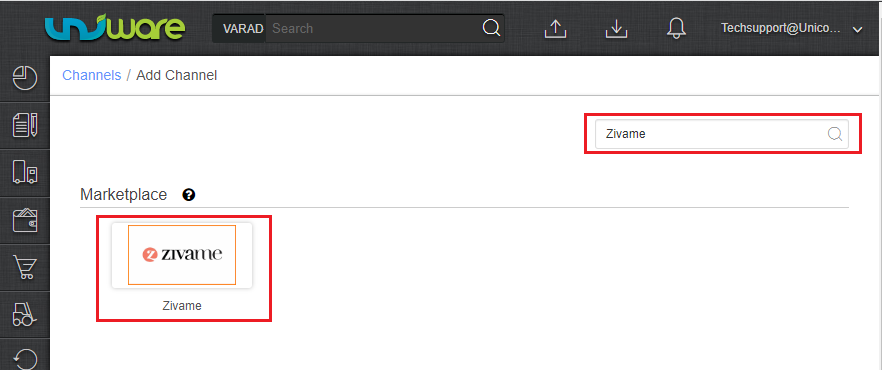
3- Fill in and save the channel details.

4- As soon as you save the channel details, the connectors tab will get opened. To get the required login credentials:
| Parameter | Value/ Description |
| Username | Username will be provided by the Zivame team. |
| Password | Password will be provided by the Zivame team. |
| Merchant Id | Sellers have to get the Merchant Id from Zivame team. |
| Zivame Store < > UC Facility Map | The Zivame Store code is required and provided by Zivame team.
So that all Zivame orders sync in the desired warehouse if they are using order processing from multiple warehouses. |
*Uniware_Facility*/WarehouseCode can get from Setting>facility then check URL for facility code.
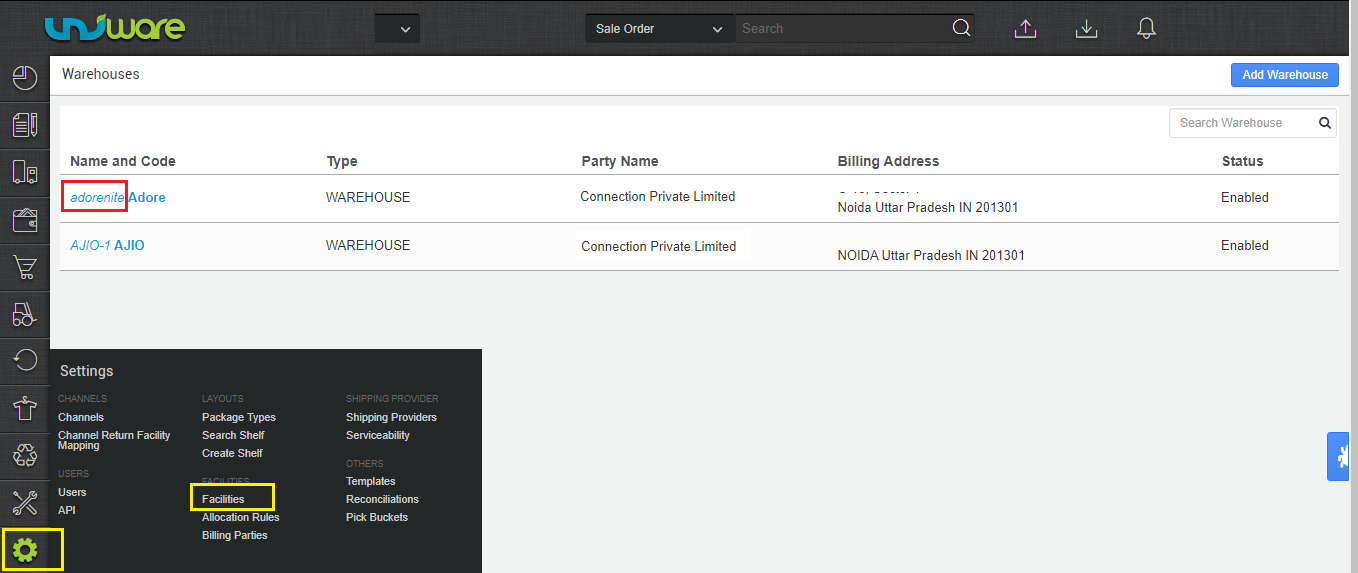

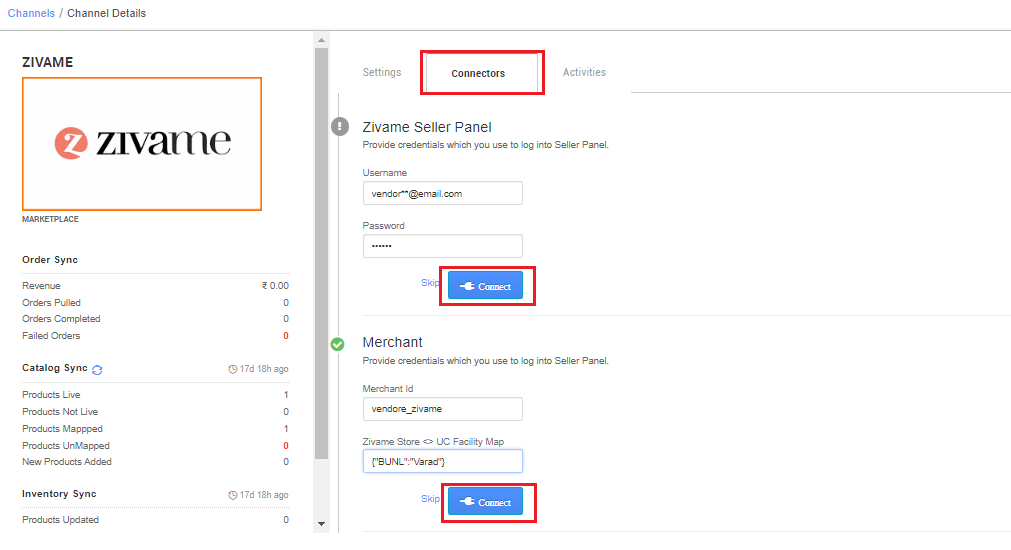
5- Once connectors are connected, you can configure all related parameters.
Choose Facilities For Inventory Sync: Select the same warehouse (Facility) code same as added in connector parameter setting under (Zivame Store <> UC Facility map) as UniwareWarehouseCode.
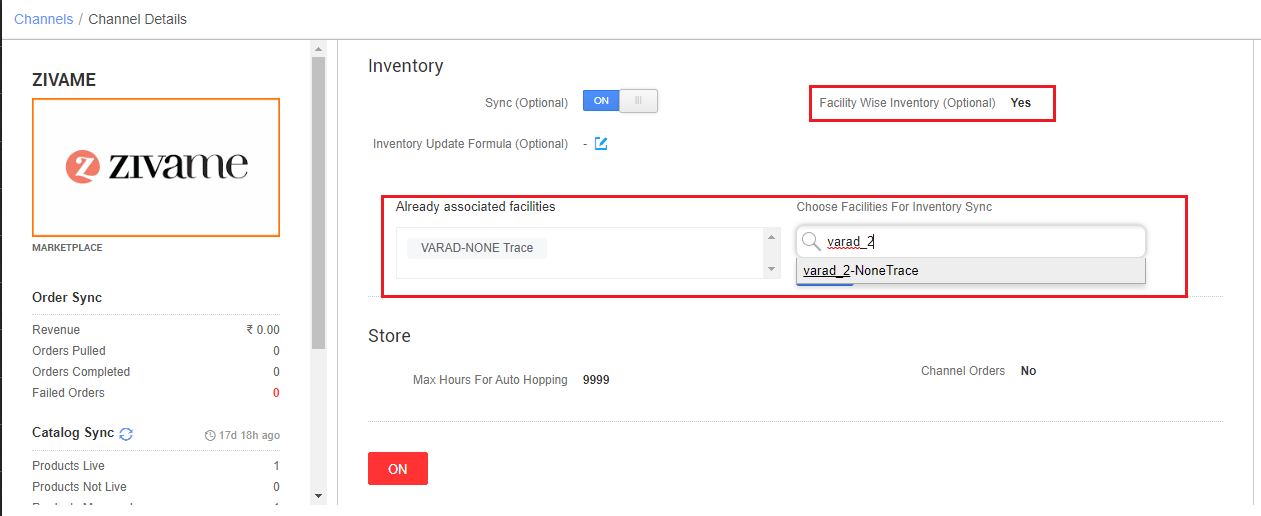
Below are the important points that need to be kept in mind while adding the channel.
- Unicommerce offers you Inventory push and Catalog sync.
- Catalog sync is there in Uniware for this integration. Zivame team will be responsible to sensitize their sellers to fill the seller SKU codes same Uniware SKU in their catalog so that mapping can be done automatically in Uniware.
- Uniware provides Orders Processing (Orders will be pushed by channel) and Order processing will be done through Uniware.
Note: Zivame orders will be pushed by channel to Uniware only when mapping is done. Else, you may face issues in getting orders in uniware. - Set “Facility Wise Inventory‘ as True. It will update warehouse-wise inventory on Zivame. For this add facilities code same as added in connector facility map though the option ‘Choose Facilities For Inventory Sync‘.
- The Invoice will be generated on Uniware based on the seller’s configuration. Information like Tax details etc would be provided pushed from UC > Zivame and then Zivame will provide the Invoice pdf to UC. The invoice code will be assigned by Uniware.
- For Label generation, order processing supports both Shipping types i.e. Channel Shipping and Seller Shipping:
- For Zivame shipped orders, shipping will be handled by channel. Tracking details and label PDF print will be fetched from the channel for those orders.
- For Self shipped orders, shipping will be handled by the seller and Tracking Details & Labels will be provided by Uniware for those orders.
- Manifest generation will be done on the Uniware portal. On Manifest closure, Uniware will update the Dispatched status on Zivame.
- End customer(Buyer) cancellation is not supported as of now, therefore status sync for cancelled orders will not be applicable.
- Seller cancellation is allowed through Uniware till Invoice generation, post which the cancellation status would flow from UC > Zivame.
- Partial cancellation is not allowed.
- Return information will be pushed by Zivame to UC. Then sellers can take action for returns on Uniware, post which the status would flow from UC > Zivame.
- Uniware will push the order item status notification to the channel(Zivame) for any change in the shipment state. Majorly return and post-delivered statuses.
