With the recent feature update in Paytm order processing, If you have predefined packages or bag ids for Paytm with individually updated weight and dimension of your package type, then this process can be simplified by creating Package Types in Uniware with same package type code as available on Paytm seller panel (Bag ID) and system will update same on Paytm Shipping Packages while processing Orders from Uniware.
Follow the below steps to create different package types in Uniware:
1- Under Settings go to Package Types:
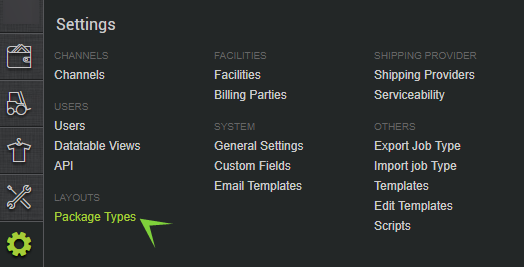
2- Click on ” +add package type” button to create a new package type with the required weight and dimension of your package type.
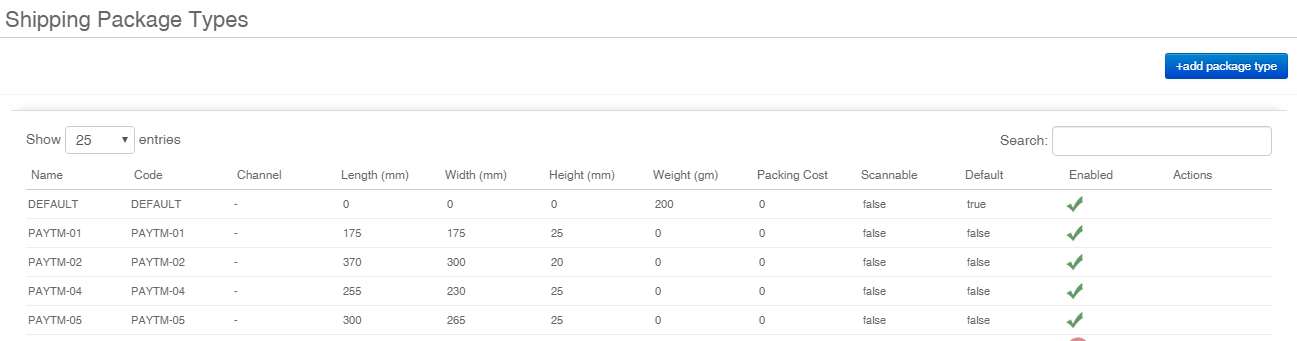
Note: Out of all shipping packages, one shipping package has to be marked as default, else shipping package will not be picked for processing the order.
3- Fill the option as per paytm order processing.
Package Type For- Paytm channel, Select Channel as “Paytm” from the dropdown
Default – Yes (Mark ticked)
Scannable– No
Package Code – which can be easily identified when you allocate package to shipments while processing orders, Dimension in mm and weight in gm.
Package Dimension- Dimension in mm like 1000 mm for (100 cm/ 1.0 Meter)
Box Weight – Weight in gm. 500 gm for half kg
Package Cost- blank or as per your package cost
Note: If the Scannable parameter is selected as YES then during label generation, the Shipping Package Type code needs to be scanned while processing the order.

Weight updated (Total weight of BOX with the product) while Generating label in Uniware= Item master (product weight) + package type (EMPTY BOX) weight
Note: Weight updated on package type will be automatically calculated in Kg by the system when allocated on the shipment of the order.
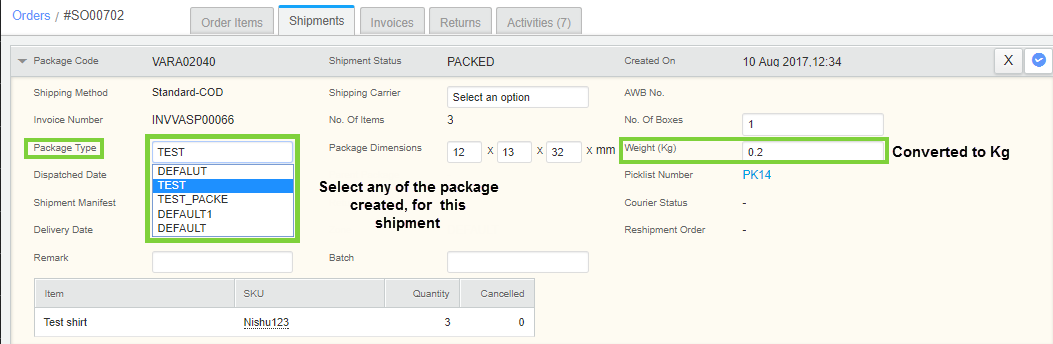
This feature is very beneficial when you are processing Paytm orders in bulk.
Refer below process to note how to allocate package type to orders while processing them in bulk.
- Listing level
- Shipment level
>>> Listing level (Product Level)
Take export of paytm listing from the linked Tab and then import the channel item type by providing bag ID in Shipping Package Type Code column along with other mandatory details.

Note: First priority for updating bag ID will be on the data updated on Listing page under the linked tab for Paytm products.
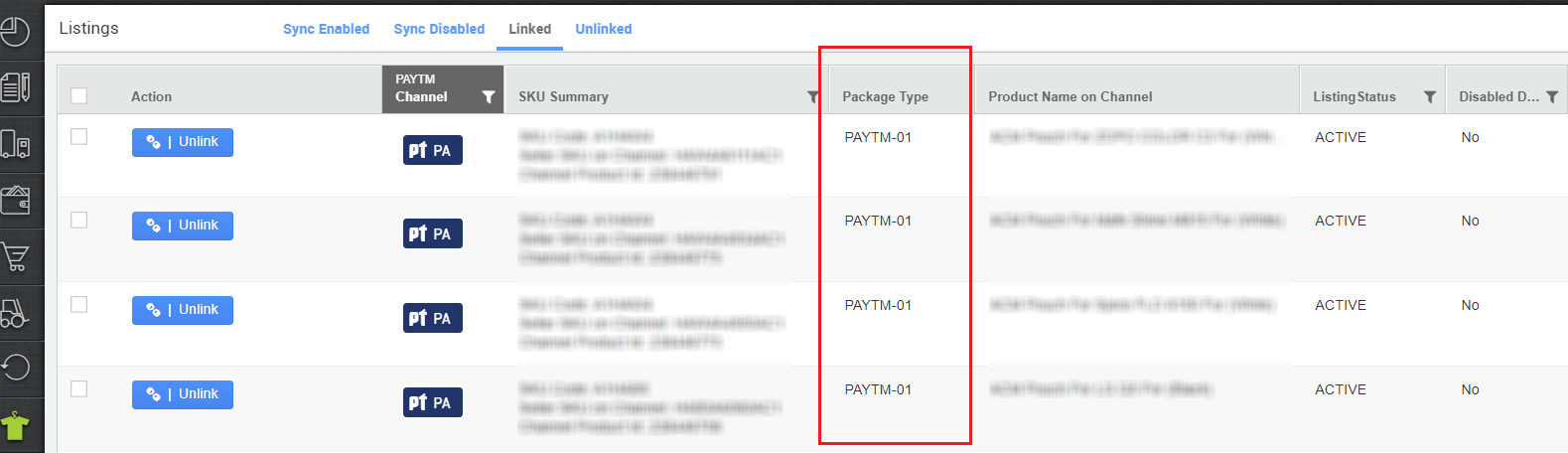
>>>Shipment Level-
For shipment level, the priority will be given to the Bag ID provided in channel Item Type, further bag ID can be changed from the shipment of the particular order-
Go To Shipments> New or Packed or Ready to ship> Select Orders to be Processed together> Print Labels
Refer images and follow all four steps, to allocate packages on shipments to be processed:
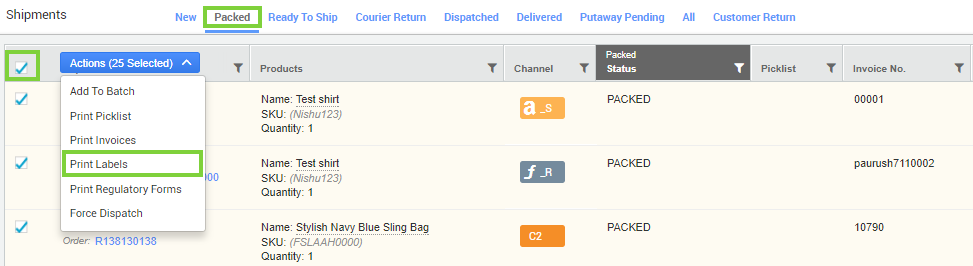
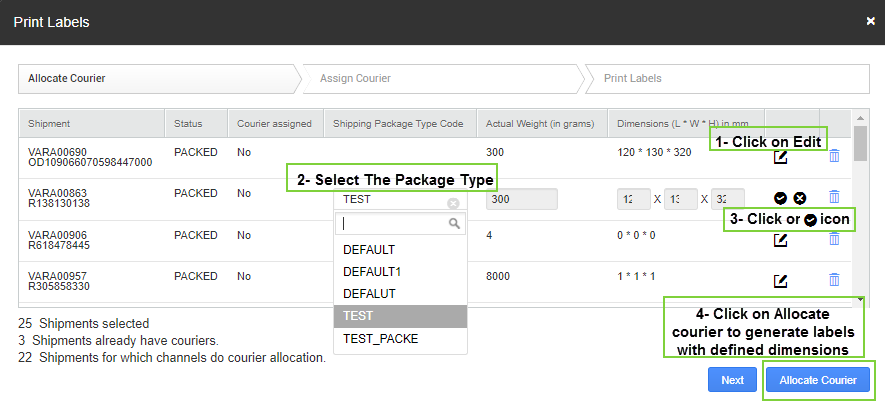
Select the appropriate package type from the list. Also, if the package type is scannable then simply scan it.
IMPORTANT- You can Disable the Package type if no longer required.
For this Go to Settings> Package Types> Hover on the Actions column> Click on Disable

Note:
First priority for updating bag ID will be on the data updated on Listing page under the linked tab for Paytm products.
You can Disable the Package type if no longer required.
Weight updated on package type will be automatically calculated in Kg by the system when allocated on the shipment of the order.
If the Scannable parameter is selected as YES then during label generation, the Shipping Package Type code needs to be scanned while processing the order.
Out of all shipping packages, one shipping package has to be marked as default, else shipping package will not be picked for processing the order.
