Facility allocation in Uniware can be handled in the below-mentioned order
-
Allocation Rules
- Proximity
This article is more around an explanation of how users can use proximity-based facility allocation in Uniware.
With Omni sellers use cases we can assign orders to the nearest facility to the customer based on
1. Serviceability
2.Available Inventory
3. Distance
We have enhanced our facility allocation workflow by introducding a channel-based configuration that helps clients enable proximity-based facility allocation.
Applicability
Version: Professional and Enterprise (with Multi Warehouses)
Configuration: Tenant Level Config: “Enable proximity based facility allocation”
- By default, the value of this config would be ‘False’.
- To enable this feature, connect with UC Support Team/KAM to mark this config as ‘True‘.
Procedure
1- Path: Main Menu (Settings) > Allocation Methods
There are two types of routing: AUTOMATED ROUTING / RULE BASED ROUTING

2- In AUTOMATED ROUTING tab, Click on the button “Add”
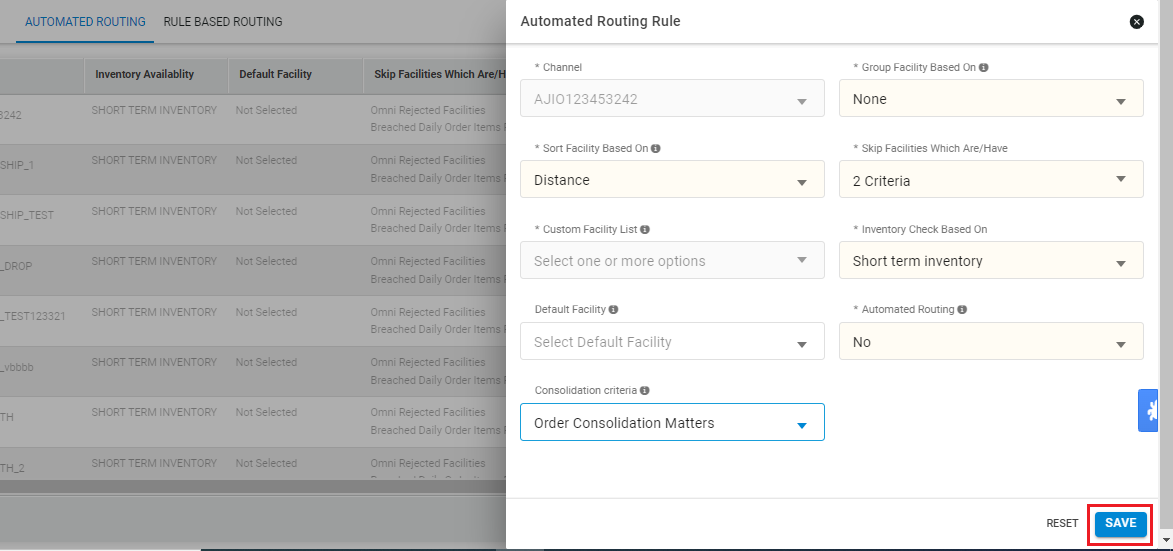
Description of Automated Routing Rule:
| Column Name (*Mandatory) | Value/Example | Note/Description |
| *Channel | Channel name | To select Channel |
| *Group Facility Based On | None/Zone | To select Group Facility based on Zone, else None. |
| *Sort Facility Based On | Distance | To select Sort Facility based on the distance |
| *Skip Facilities Which Are |
|
To select to skip facilities to use. |
| *Custom Facility List | Facility Name | To select one or more facilities as per skip facility check selected along with “Not Present in Custom Facility List”. |
| *Inventory Check Based On |
|
To select Inventory check based on provided value. |
| Default Facility | Facility Name | To Select one Default Facility |
| *Automated Routing | Yes (default) | Yes |
| *Consolidation criteria | Order Consolidation Matters/ Order Consolidation Dosn’t Matters |
Consolidation Criteria is set to “Order Consolidation Matters” in Proximity, system will try to minimize the splitting of order into multiple shipments, else vice-versa. In simple words, system will try to allocate the sale order items in one facility. |
Note: Consolidation criteria only works when Facility Grouping is enabled.
Points:
- For proximity to work on orders, default rules at allocation rules should be avoided.
- As allocation rules execute before proximity logic at the backend. So, if there will a default allocation rule it will allocate orders to the facility before the execution of proximity logic.
- Hence rules like “ not in “ can be used to ignore channels for which we want proximity execution.
- There should be atleast one shipping provider available in that facility i.e. order should be serviceable from that facility for proximity allocation rule to work properly.
-
For proximity to work for a channel, there should be a channel level enabled with proximity configuration.
Ref below:

Use cases:
Case 1– Allocate facility to an order based on distance, with short-term inventory. Try full order allocation to the facility, incase of inventory unavailability break orders and allocate to the nearest facility. keep PP102 as the default facility for a channel. To enable the above criteria, add a configuration like below.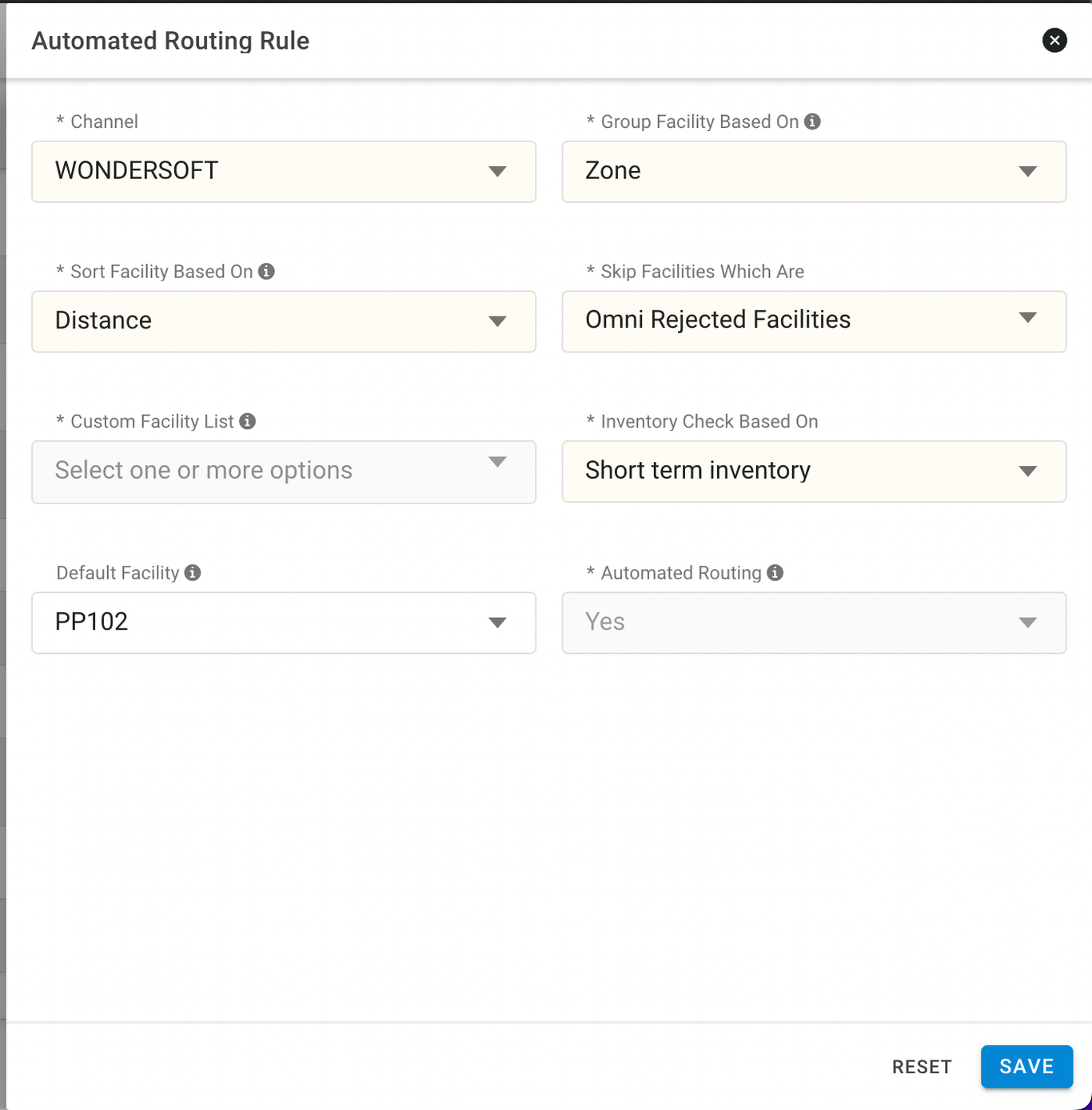
Case 2- Allocate facility to an order based on distance, with short-term inventory. Try full order allocation to the facility, incase of inventory unavailability break orders and allocate to the nearest facility. The list of the eligible facilities should be only facilities that are mapped to the channel on the channel page.
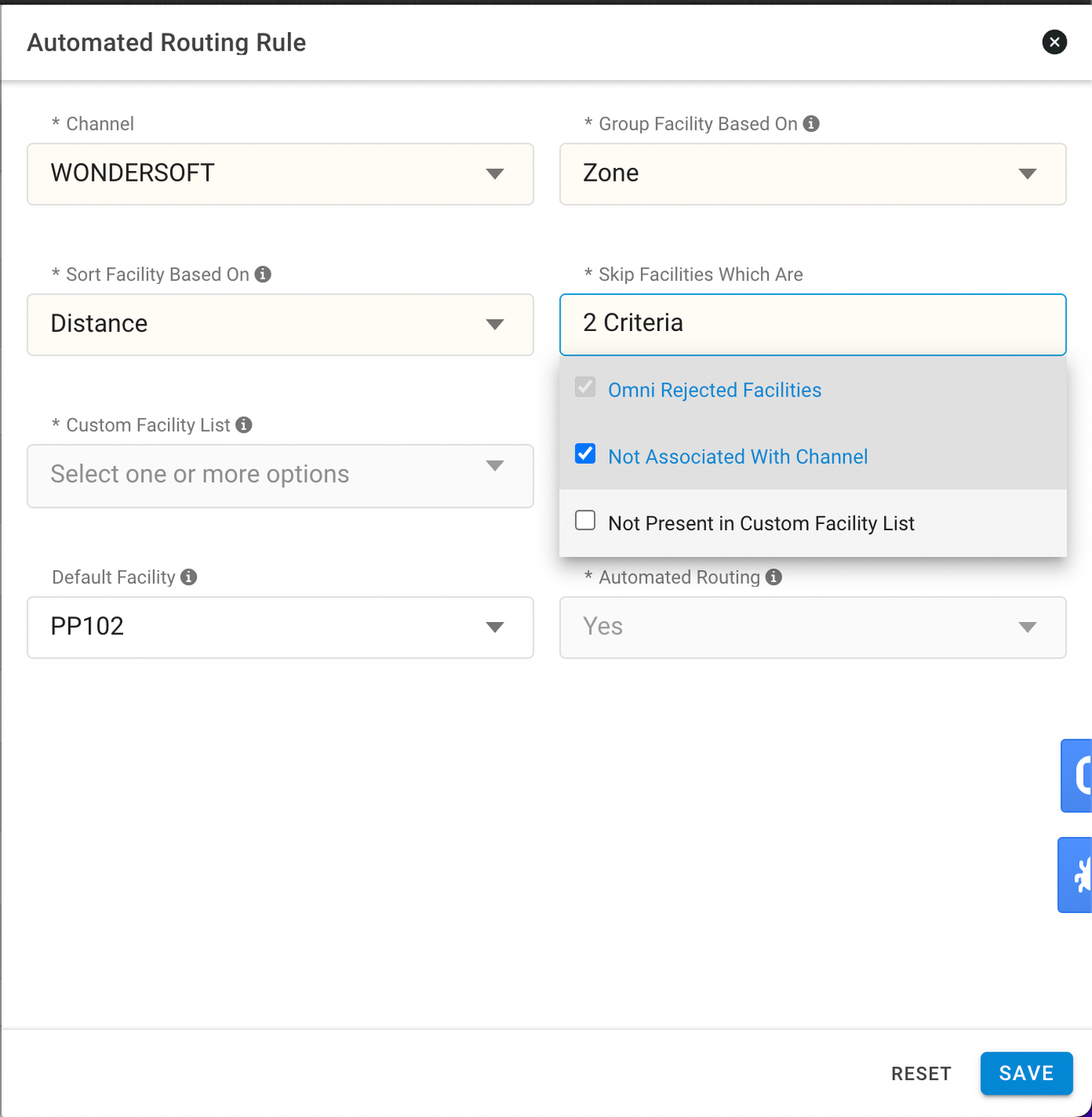
Case 3- Allocate facility to order, based on the custom list of facilities provided by the user.
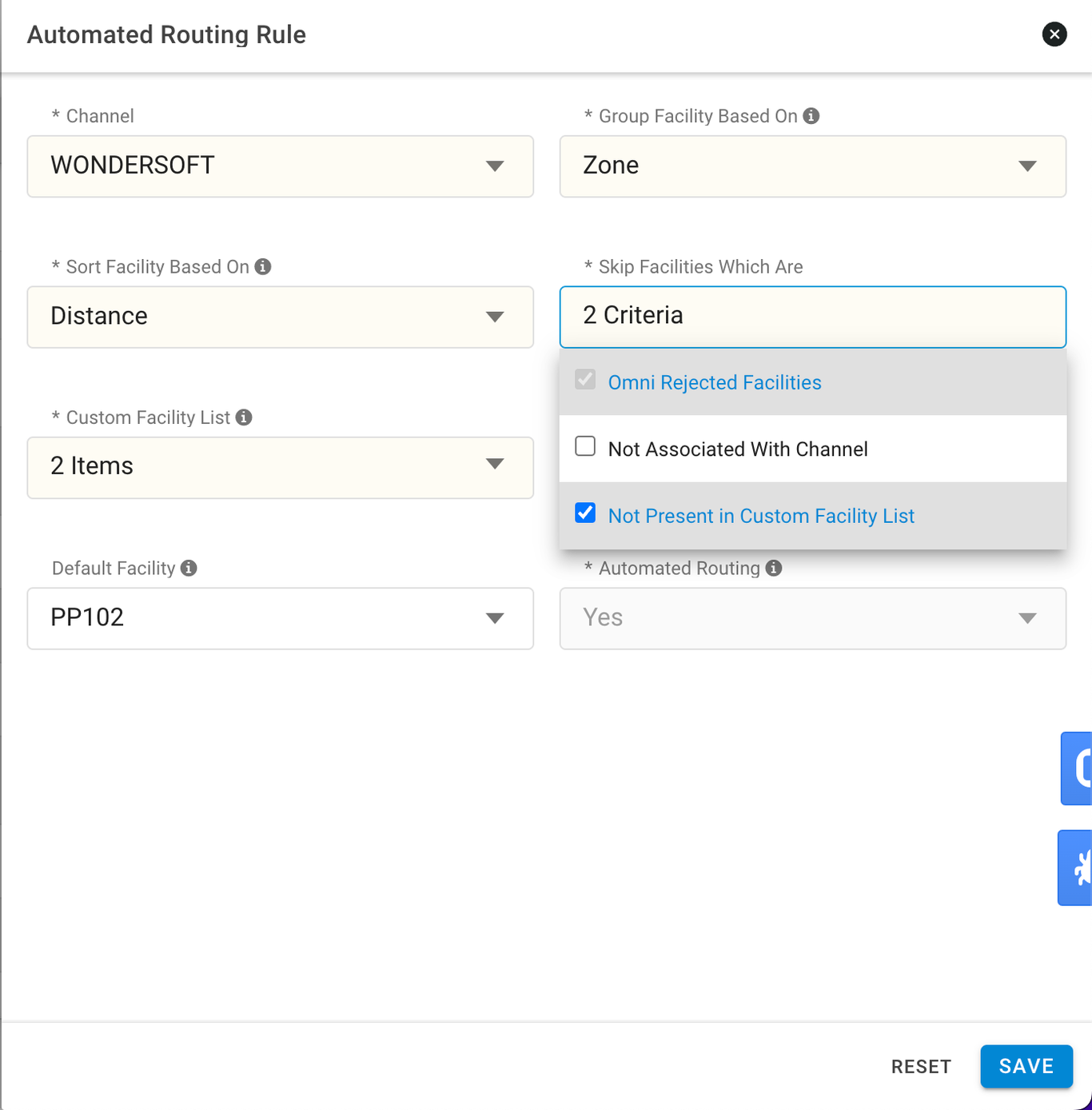
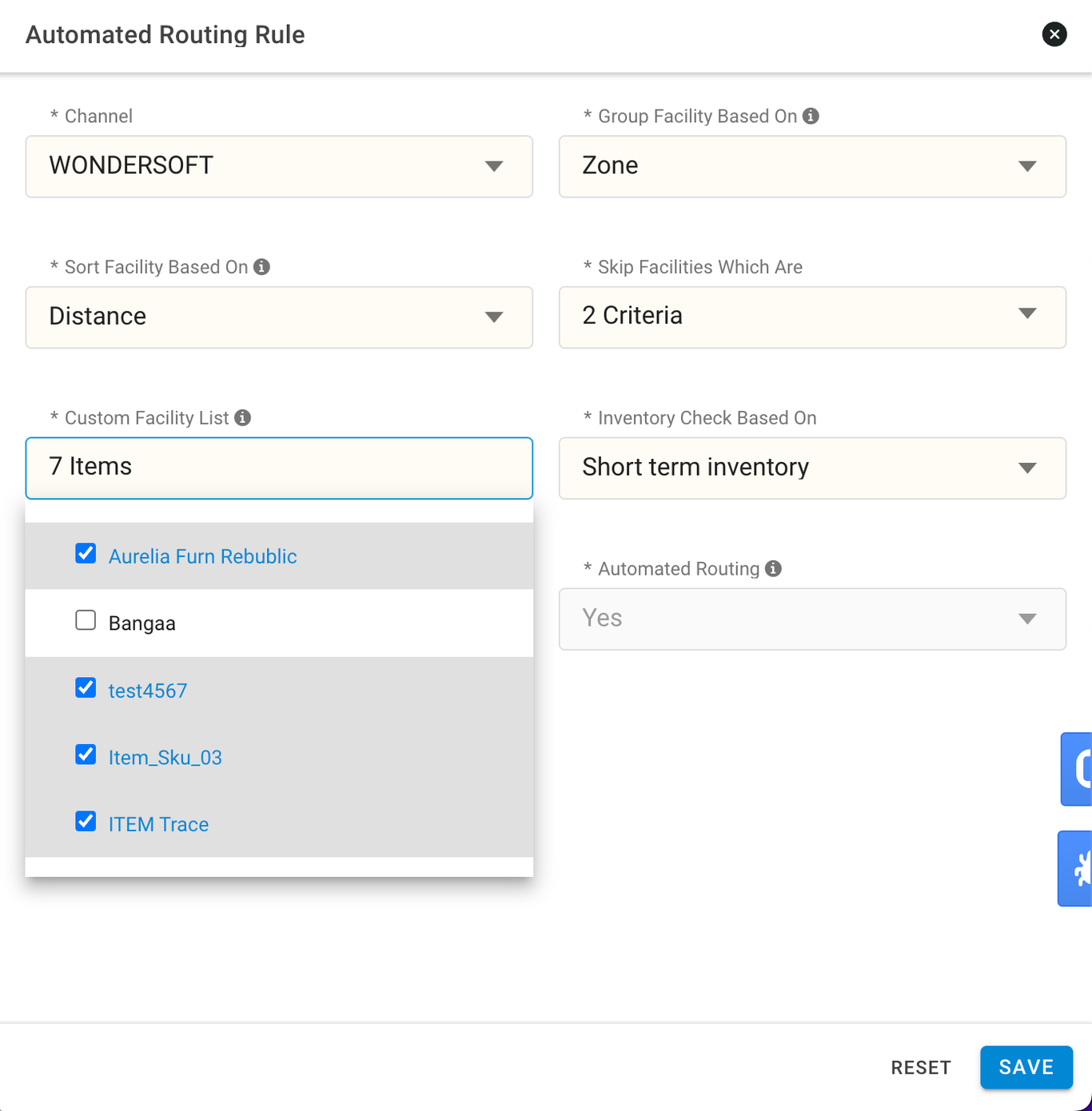
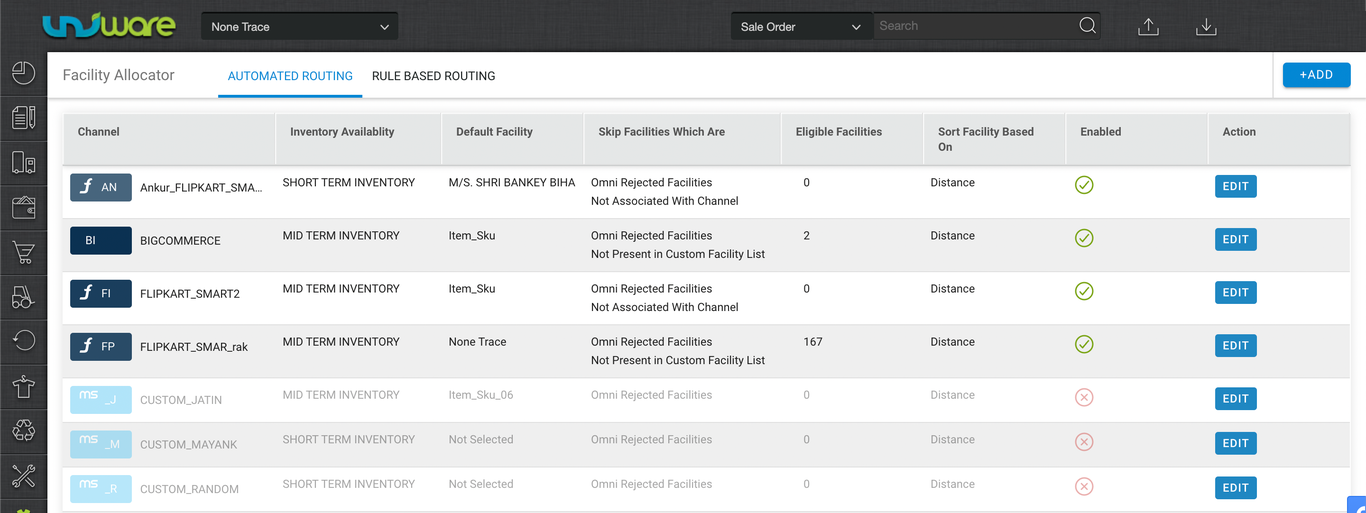
The Order Processing Limit is the number of sale order items that can be processed for that particular date. In the case where the field value isn’t defined, the capacity will always be infinite.
Procedure
1- Path: Main Menu (Settings) > Facilities > Click on the facility name.
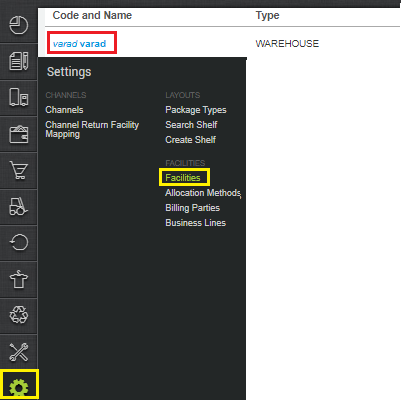
2- To allow the unlimited SOIs, you need to uncheck the “Allow Maximum Limit” checkbox.
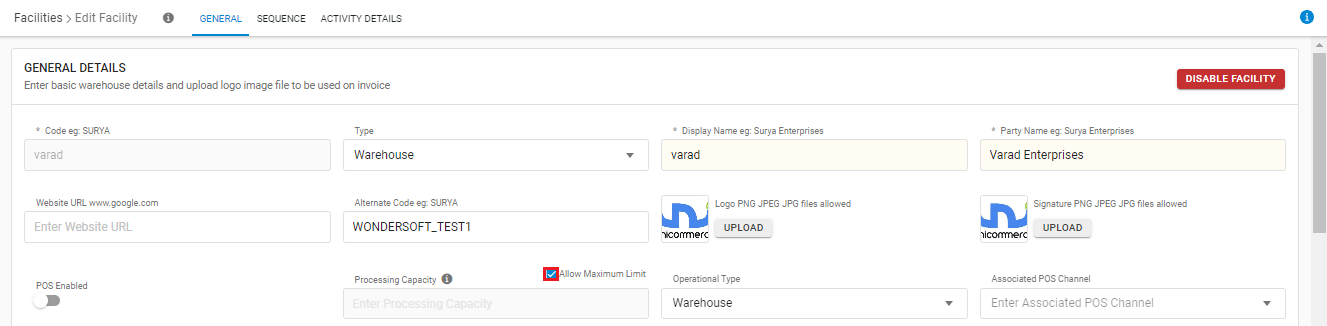
3- Once you uncheck the checkbox, the Processing Capacity field will became mandatory, now you need to enter the Processing Capacity as per your business requirements and click on the Save Details button.
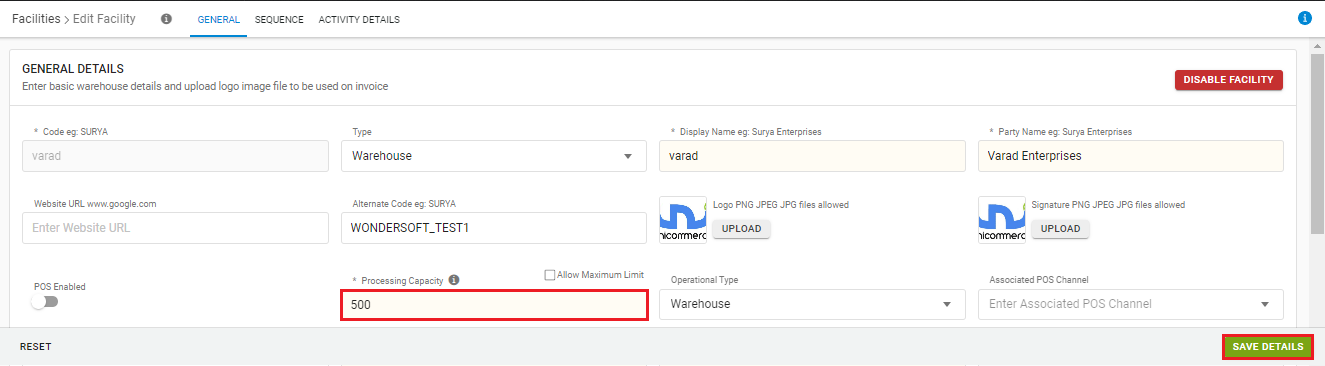
Imp Points:
- For proximity to work on orders, default rules at allocation rules should be avoided.
- As allocation rules execute before proximity logic at the backend. So, if there will a default allocation rule it will allocate orders to the facility before the execution of proximity logic.
- Hence rules like “ not in “ can be used to ignore channels for which we want proximity execution.
- There should be atleast one shipping provider available in that facility i.e. order should be serviceable from that facility for proximity allocation rule to work properly.
-
For proximity to work for a channel, there should be a channel level enabled with proximity configuration.
Ref below:

