Quick Pack enables sellers to pack a large number of B2C/D2C orders with just one click. It is designed for bulk order processing without scanning, helping sellers save significant time when handling high volumes. It suggests the right packaging, allows bulk printing of invoices and labels, and instantly marks orders as packed, thereby helping sellers save time, avoid errors, and handle more orders smoothly.
The Pack Group feature in this, further organizes shipments packed together, making it easy to track progress, quickly fix packing issues, and manage processed shipments with ease.
Use Case
Warehouse staff usually have to pick items, take them to a separate desk for packing, and then wait to print invoices and labels. This takes extra time and can cause mistakes. With Quick Pack, the staff can pick the item, pack it straight away, print the invoice and label on the spot, and the order is done. Everything happens in one step, making the work faster and easier.
Applicability
Version: Standard, Professional and Enterprise clients
Traceability: None
Configuration:
Facility Level Config: “Simple Order Processing: Quick Invoice & Label“ default (Disabled). To enable it, connect with UC Support Team/KAM to set this config.
Procedure
- Login in your uniware account.
- Navigate to the Fulfillment > Shipments.
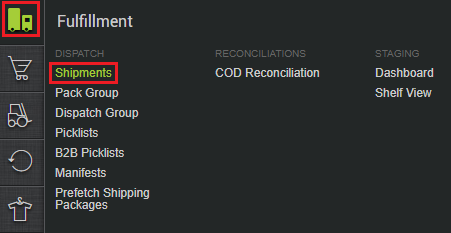
- Select the shipment(s), which you want to process for Quick Pack Click on the ACTIONS button, and then click on Print Invoice or Print Labels as per your requirement. As per the below image, we have clicked on the Print Labels button.
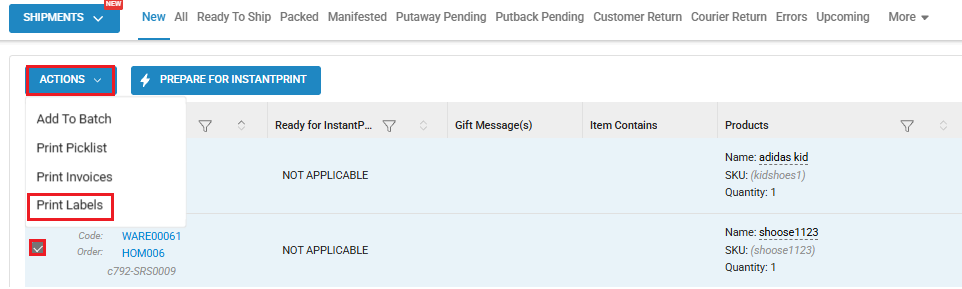
- On doing so, you will see the Update Shipment modal, where you can update shipment, add items, etc, based on your use case. By giving your inputs on those steps, you can proceed further. The rest of the processing will be done automatically, i.e, invoice will be generated, courier will be allocated. After all this, simply click on the PROCEED button.
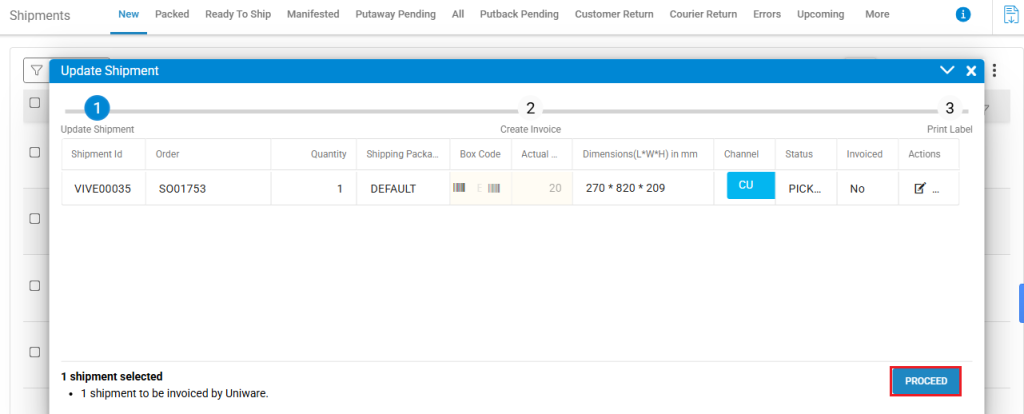
- After the processing, you can see the end result, i.e, how many shipments are in the RTS (Ready to Ship), how many are Cancelled, and how many are Not Processed, along with total count of All these. You can also see the error associated with the shipments which are not processed, by going to the Errors tabs.
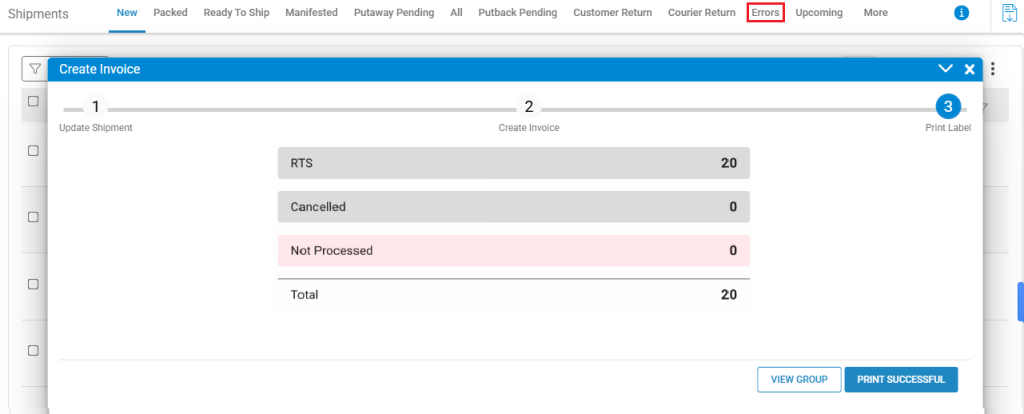
- Here all the shipments which are processed will be associated to a unique pack group, and you can simply click on the PRINT SUCCESSFUL button to print your invoice(s) which have been successfully processed for invoicing, at once. In case there is no such shipment which is not processed, we will automatically be printing the invoice/label.
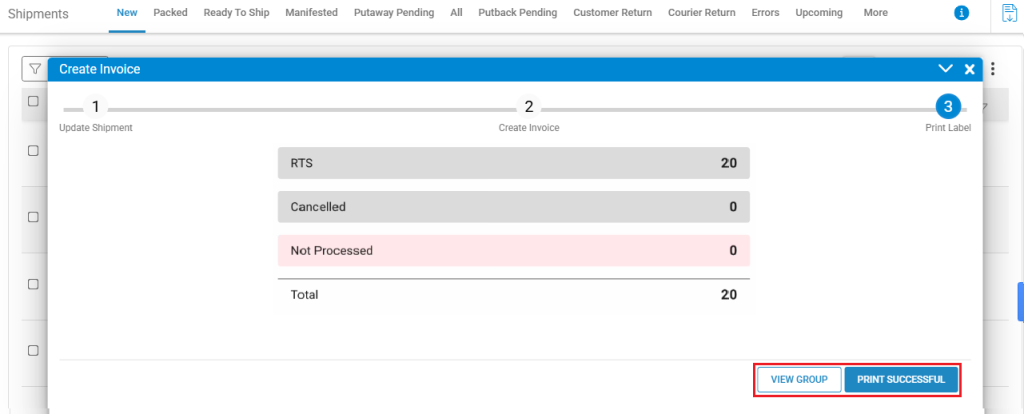
- If you click on the VIEW GROUP button, you will be redirected to the Pack Group page. Here, you can see all the details of all the shipments associated to this pack group. Click on the number under the Shipment Details column to see the details regarding the state of that shipment.

- You can also access the Pack Group page by navigating to the Fulfillment > Pack Group tab.
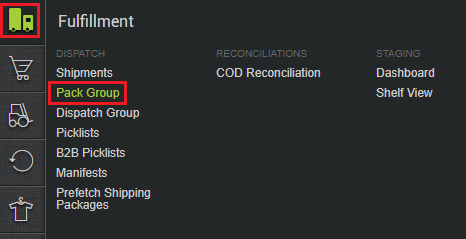
Important Points
-
There might be case when Print Invoice or Print Label action is taken and invoice is not generated or courier is not allocated, thus it is required that we do the grouping just before the Create Invoice step.
-
Idea of grouping is to show all processed and not processed states like Created, Picked, Packed, Ready To Ship, Dispatched etc.
-
Uniware automatically ensures that existing Pack Groups are not overridden. Instead, a new Pack Group is created and associated only with shipments that are not already linked to any Pack Group
-
Config Name: Simple Order Processing: Create channel-wise Pack Group
Level: Facility
Traceability: None
Possible values:
-
Yes – channel wise pack group will be created. For eg: 100 shipment are selected and 40 are of channel1 and 60 are of channel2 then 2 pack group has to be created.
-
No (Default) – Single Pack Group will be created for all the selected shipments
Note: This config only be considered in case “Simple Order Processing: Quick Invoice & Label”config is True
-
