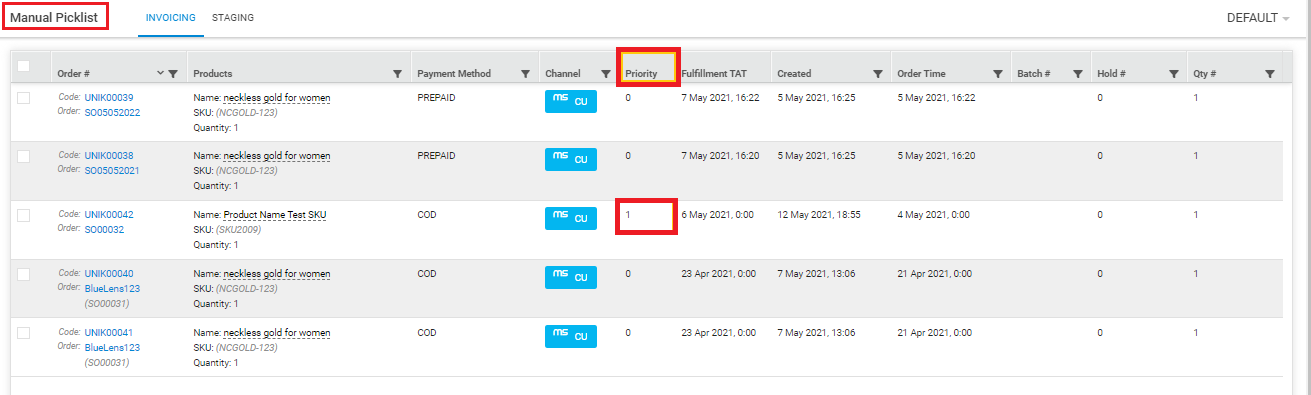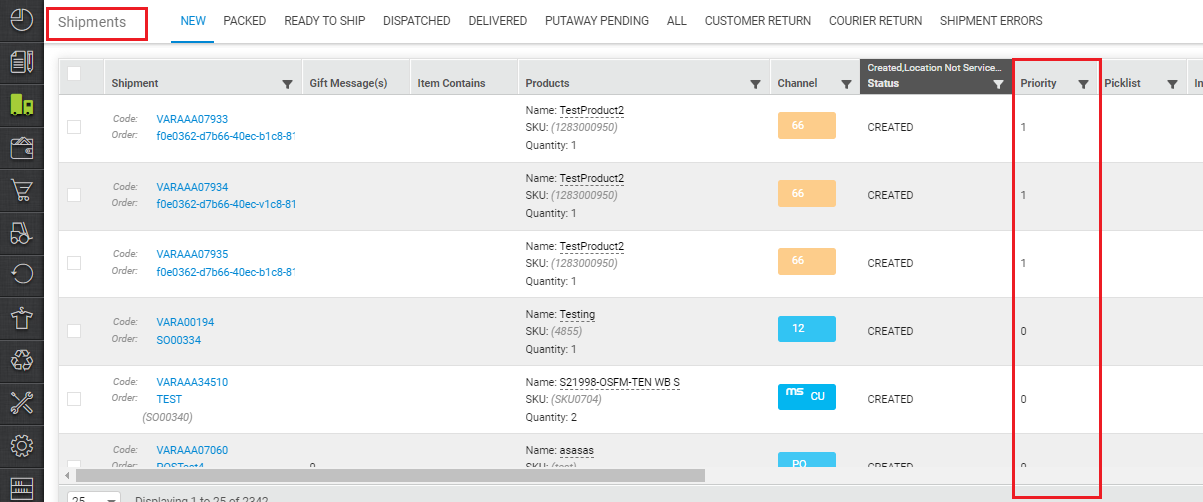The priority of the order is defined by the channel where the order is created and the same is fetched in Uniware with the order’s details. Then inventory gets allocated based on SLA breach time.
This is used for enabling the early processing of high priority orders. This feature enables marketplaces to commit faster delivery to premium customers or to regular customers.
However, sometimes seller needs to allocate the inventory to some specific orders. Based on the priority of the order, the preference in inventory allocation is given in Uniware.
Therefore, the inventory will be allocated first to Critical (2) > High (1) > Normal (0) priority orders.
Note: For some specific channels like Myntra PPMP. The order priority will be highlighted in the “Priority” column on picklist page. Picker can select priority/ urgent order and to choose sale order item SKUs.
Applicability
Version: Standard, Professional and Enterprise
Traceability: None, SKU, ITEM
Procedure
1- Navigate to the following path: Order > Orders > Pending Orders
Click on the sale order code.

2- The priority can be checked on the sale order details page.
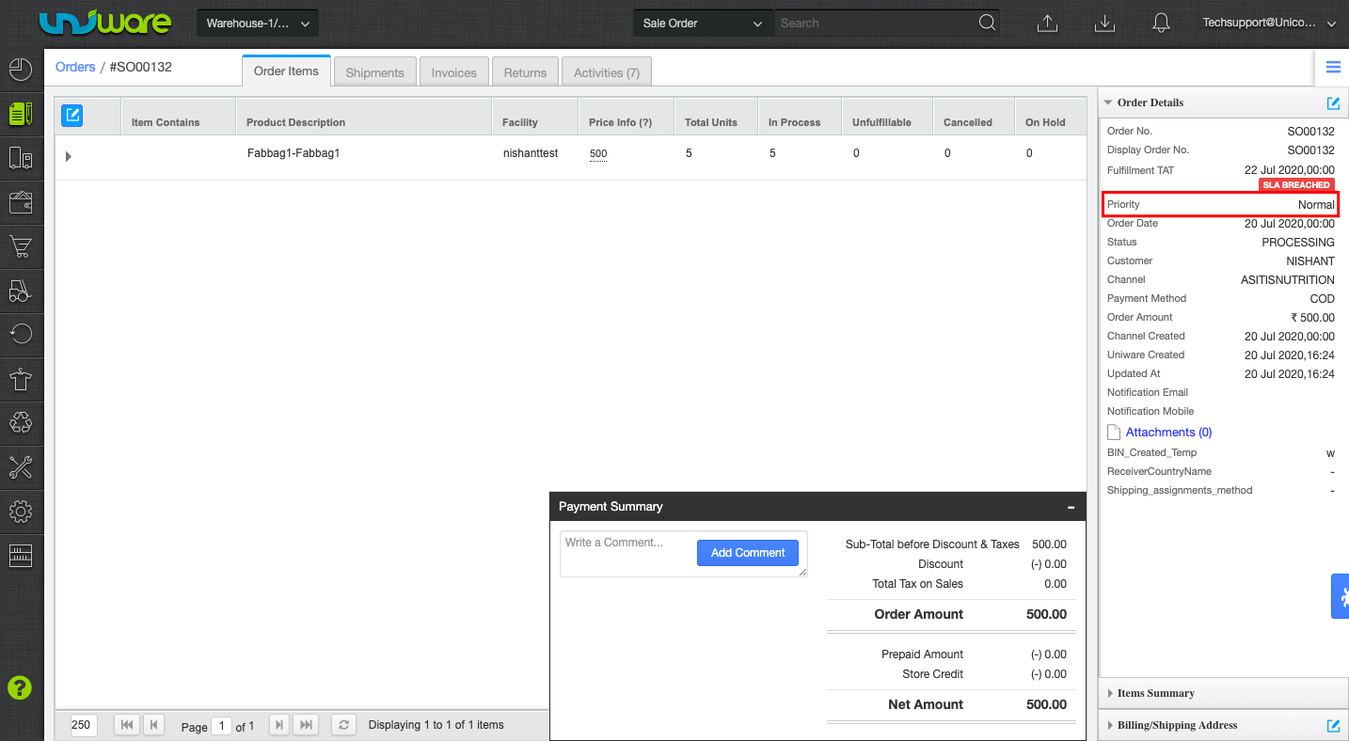
3- Click on Edit icon (on top right corner), to edit the order priority.
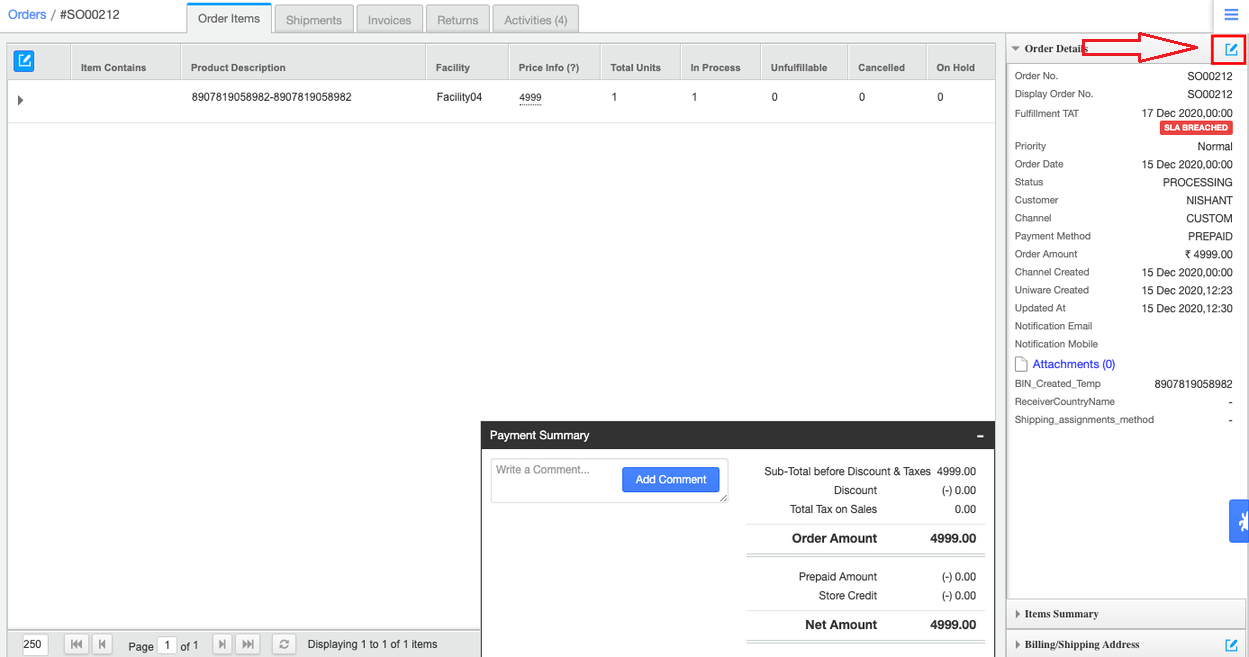
4- In the Edit Order window select the appropriate priority.
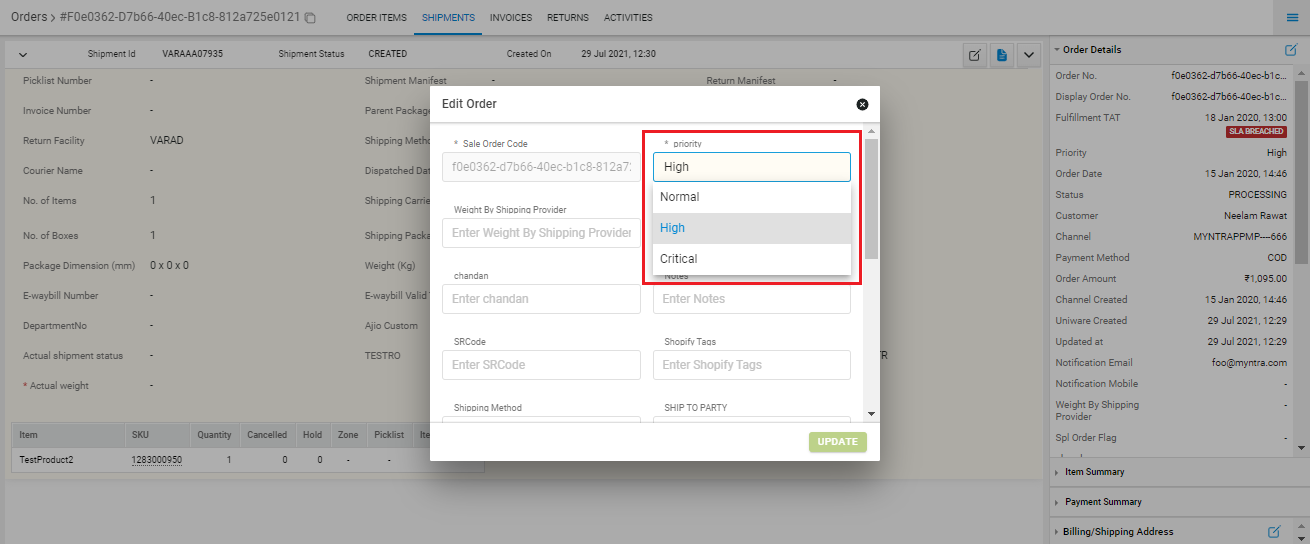
5- Click on Update.
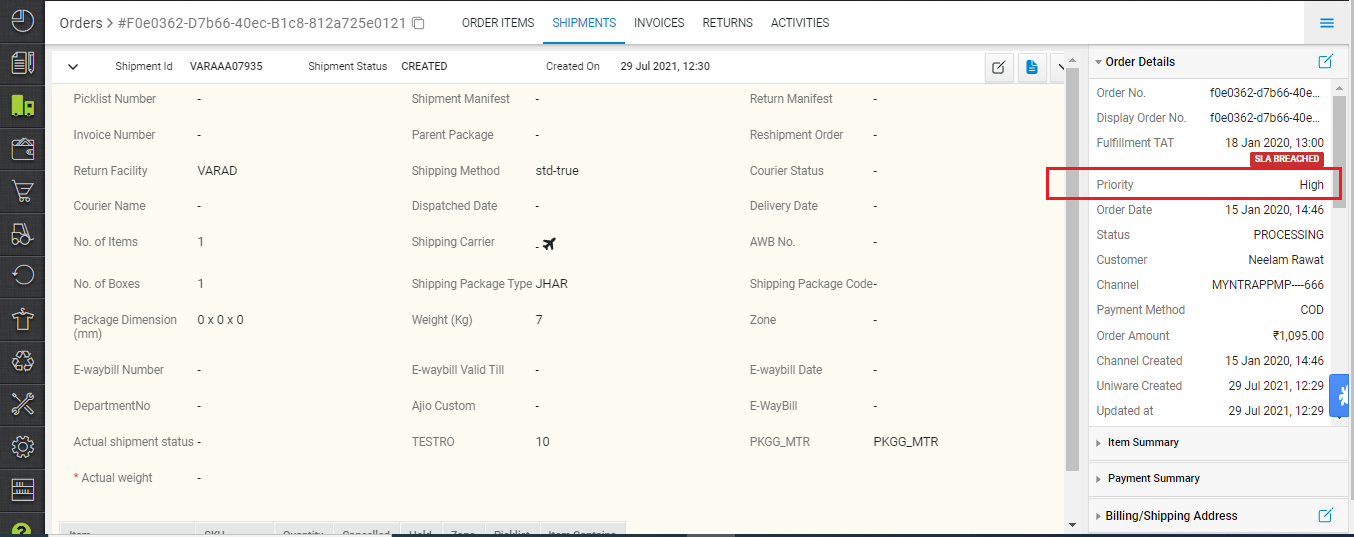
Note: The priority can be checked on the sale order details page. Also, the order priority will be highlighted in the “Priority” column in the picklist page.
The order priority will be highlighted also in the “Priority” column on the Shipment page of fulfillment tab.
Picklist page: