Shipping Package Type can be updated on the picklist page during packing. Sellers can use this feature to optimize the order processing flow and control the packaging material type without go to shipment and click on edit every time.
Applicability
Version: Professional and Enterprise Traceability: SKU, ITEM
Process Flow:
Follow a few simple steps to check:
1- On the path Fulfillment > Picklists,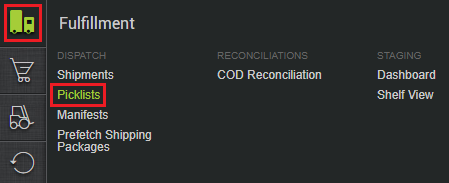
2– Select “Create Manual” on the top-right side of the screen.
3- Select the Orders and click on Create Picklist.
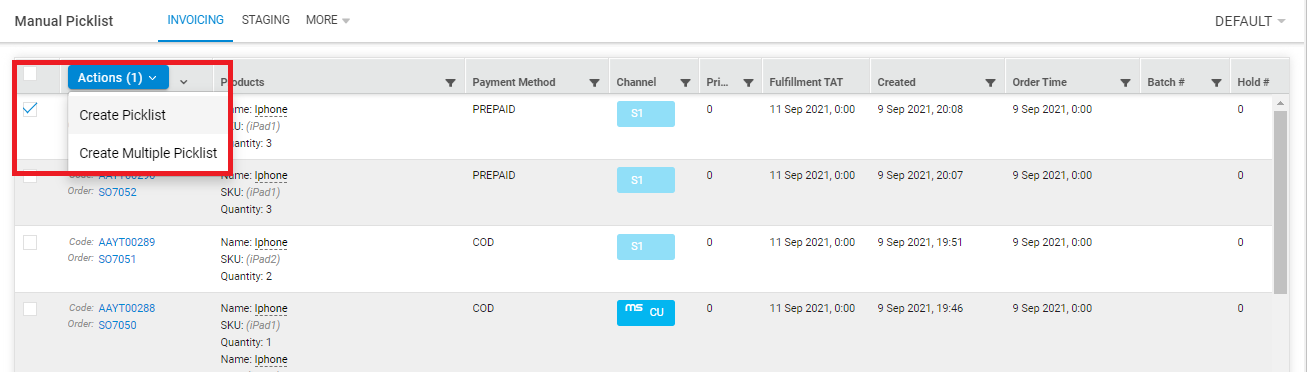
4- This creates the picklist successfully. You can generate the picklist or receive it at the invoicing station. Both the actions can be done on this page.

5- Now user can start scanning the items.
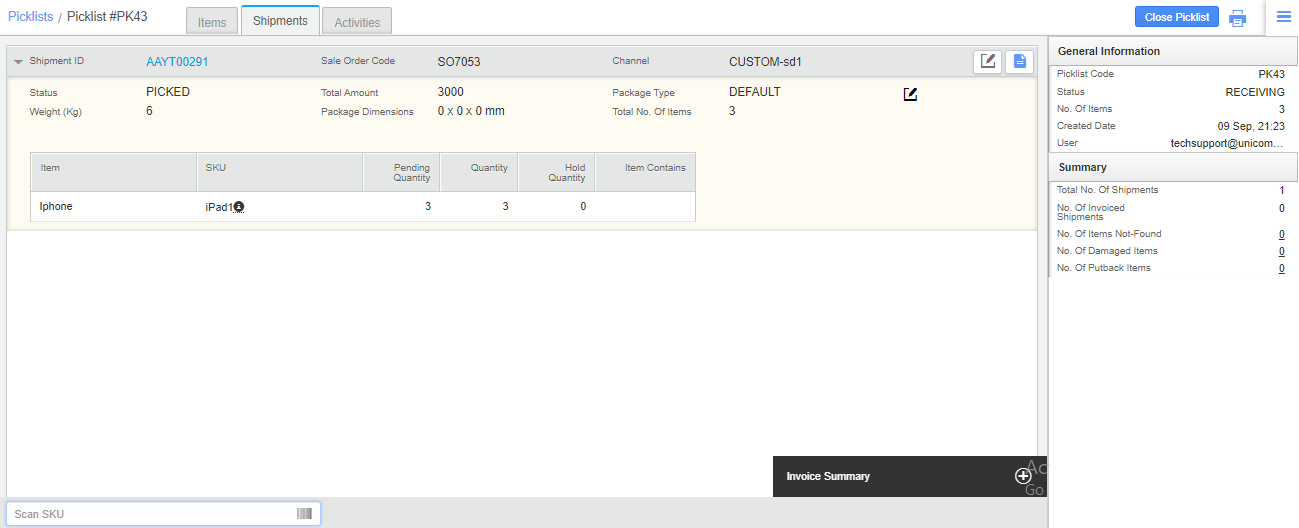
6- Once all items are scanned for shipment, A pop-up will show up in which channel-specific package types need to be selected (Package type with the scannable flag set as true), & submit button on the same.
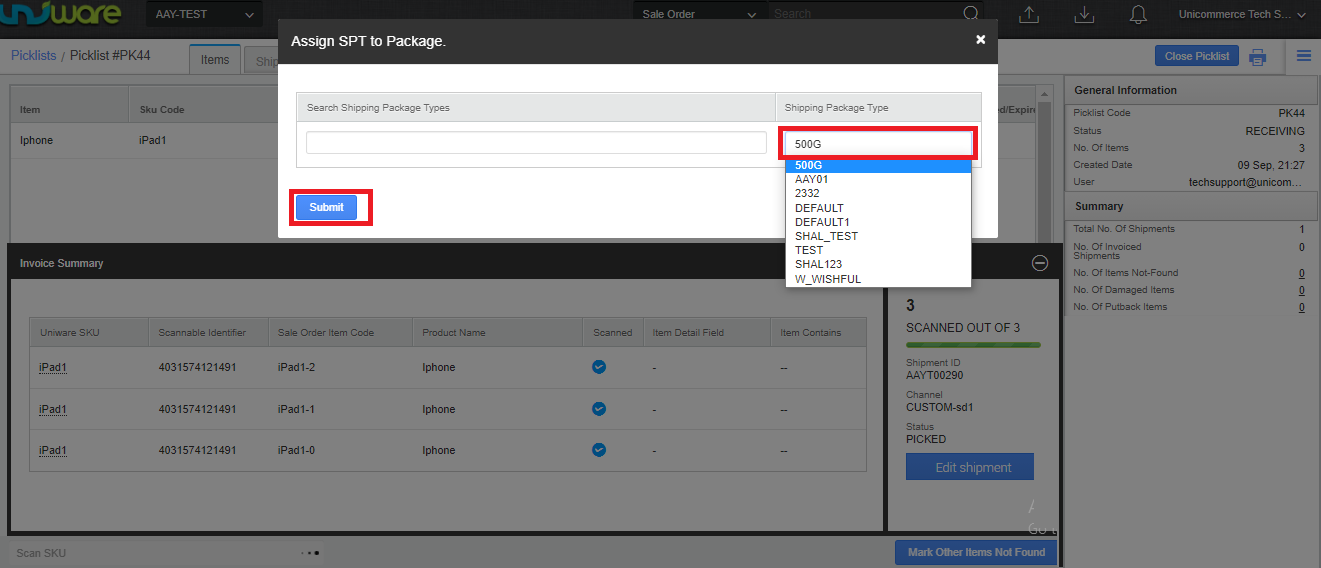
- The user can either select the valid and applicable package type from the dropdown or he can simply scan it.
- At the scanning of Package Type code, the system validates the input and if the input is valid it fills the value in the drop-down field else it needs to select a value from dropdown.
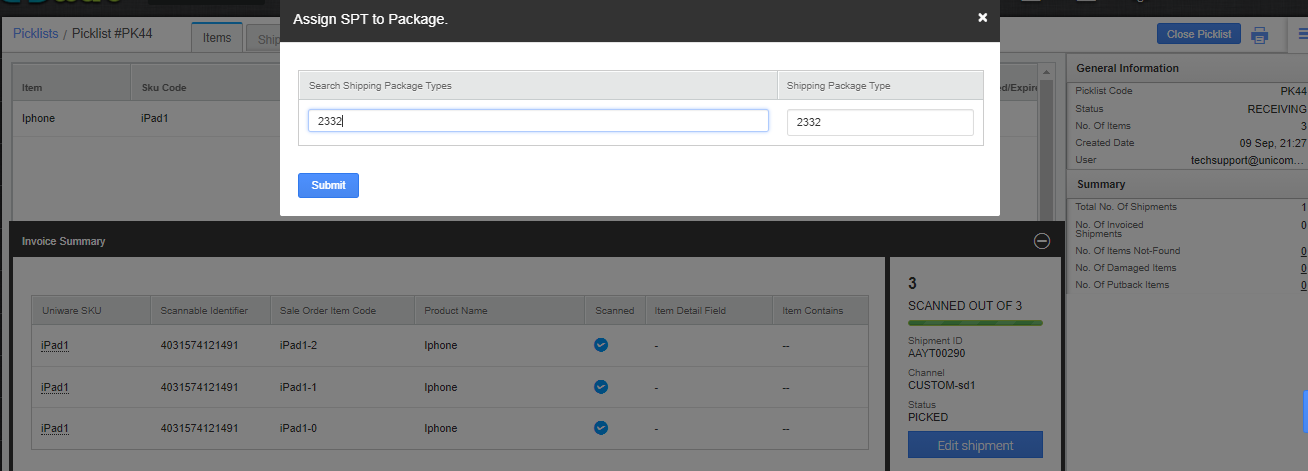
7- Once the user clicks on submit, the next action starts for invoice generation or Invoice with label generation as per the channel setting selection. or he can close the picklist.
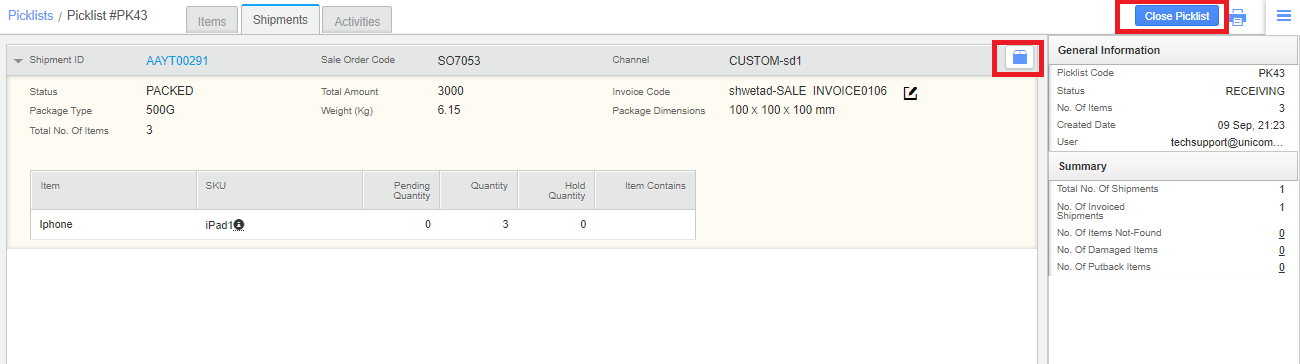
Re-Update Package Type code
If the wrong package was selected or the user wants to change again in picklist flow. Here user can re-update the Package Type code by using the edit button present in shipment details.
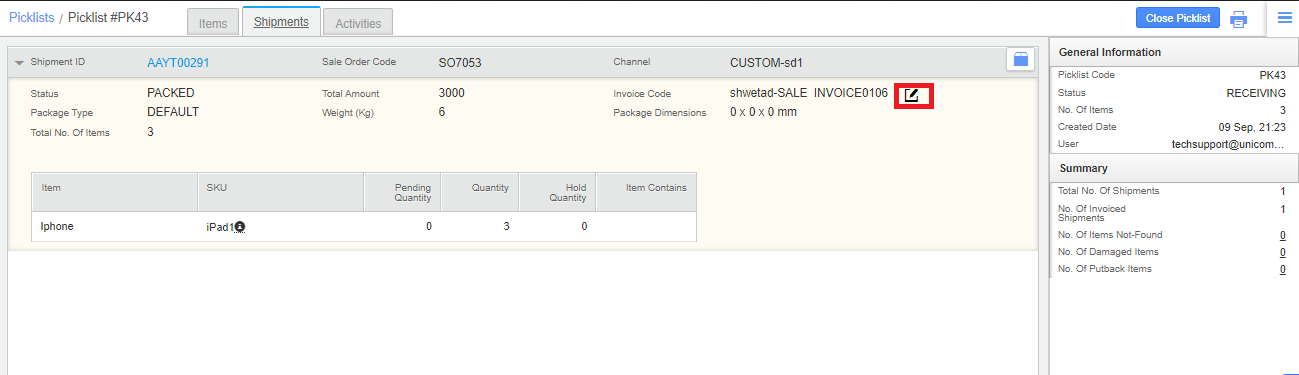
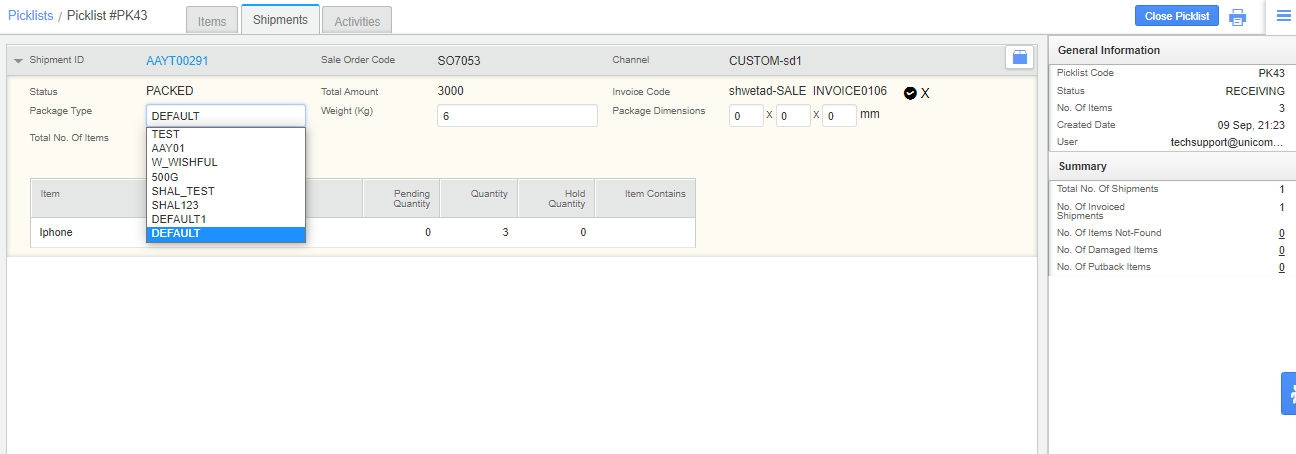
8. Similar process will be repeated for all the items which need to be packed.
Note:
- This feature also works consistently with Boxwise Packslip flow.
- IMEI capturing – Pop-up is opened once the shipping package scan is complete. If BOXING is ON – pop-up is opened after the box is closed.
