Creating a user in Uniware is a very simple process.
1. On the path Settings -> Users, check the exiting users within the system.
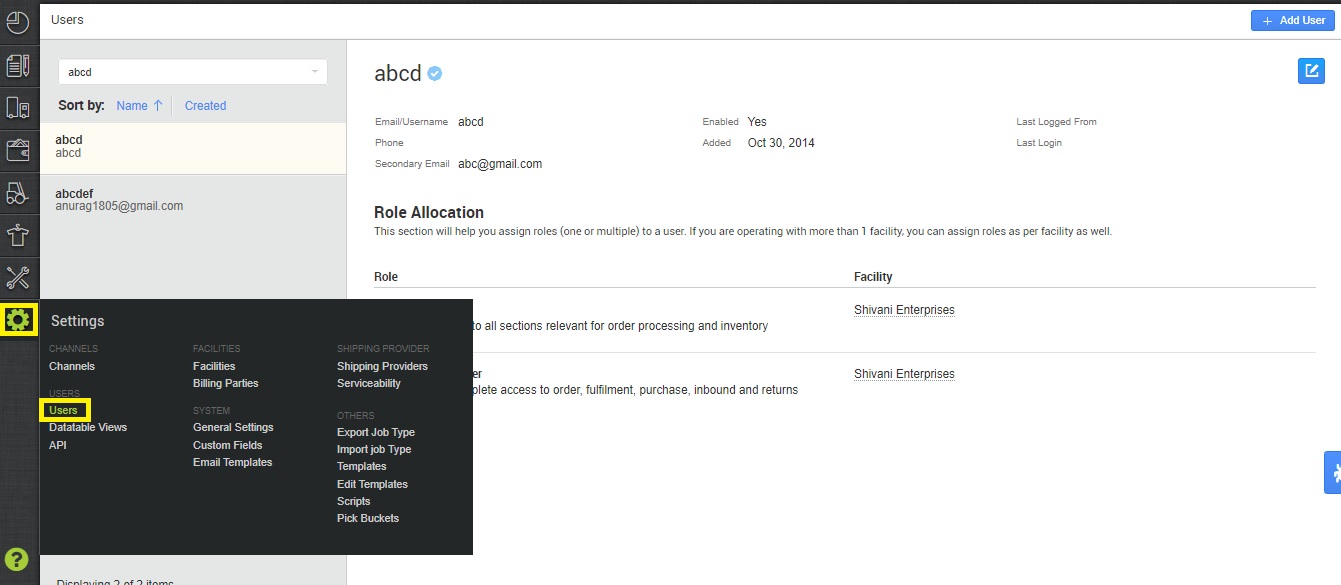
2. Click on “Add User” button.
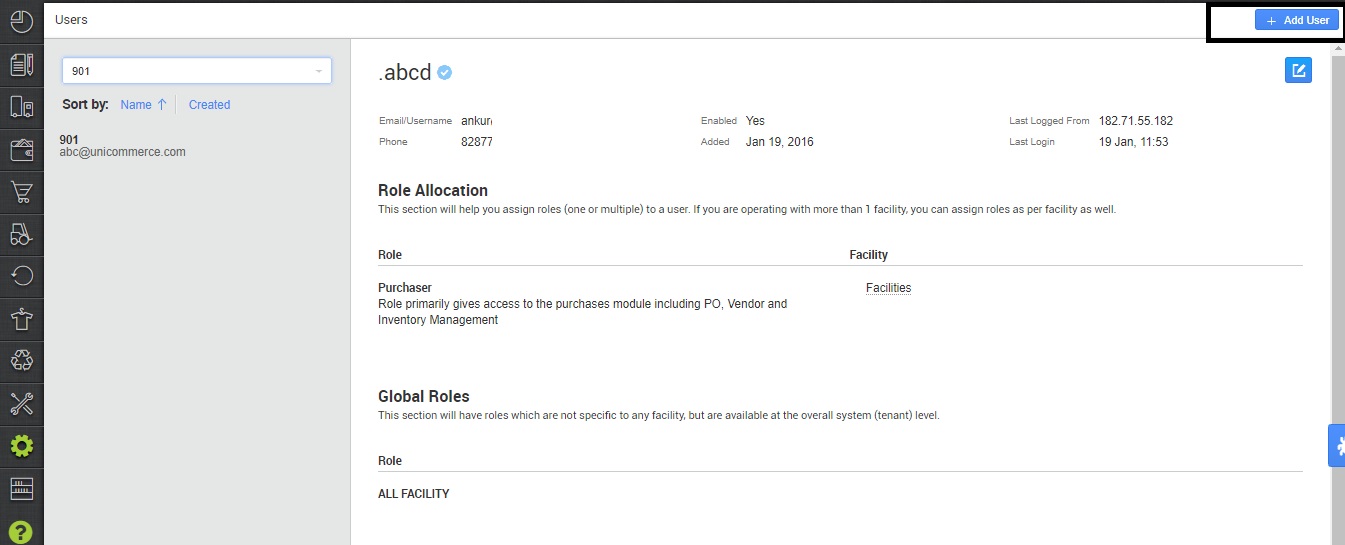
3. Once you click on the button, the right flyout will open in which you need to fill the following details and click on “Add User” button to submit the details.
|
Field Name (M: Mandatory) |
Values (Default) |
Description |
|---|---|---|
|
Email (M) |
Preformat |
Unique mail id to identify the user. |
|
Name (M) |
Alphanumeric |
Name of the user |
|
Mobile (M) |
Preformat |
Fill the mobile number of the user. |
|
Active Status (M) |
Enabled/Disabled |
Status of the user as active or inactive. |
|
Level |
Facility/Global |
Facility, To allow access to user in a particular warehouse. Else, Global. |
|
Facilities Code |
Warehouse name |
Facility codes to give access. |
|
Roles |
Checkbox |
Select the roles as per assigned tasks to the User. |
|
Action |
Delete |
To delete or change the roles. |
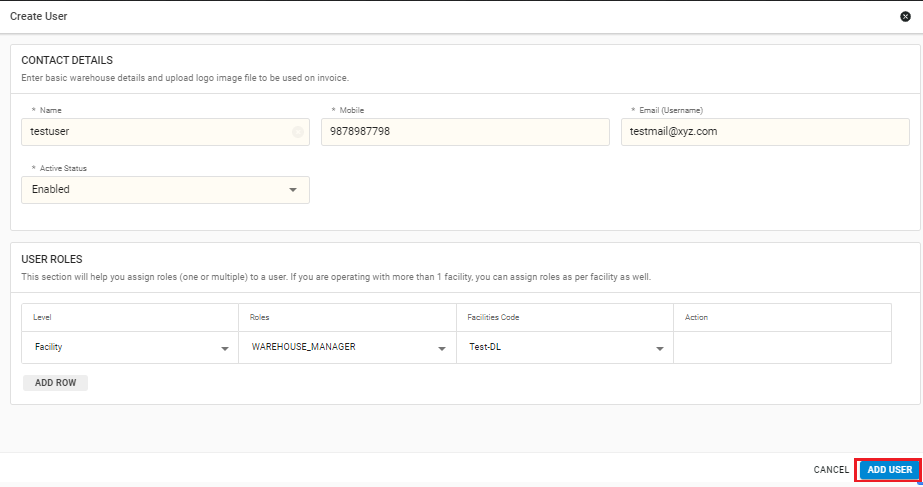
4. Please understand that a user can be assigned a role within a facility. This way his role will be restricted.
Also, if you have multi-facility set up and need a role accessible across warehouses, then assign him a global role.
You can easily identify what a role means by checking its description.
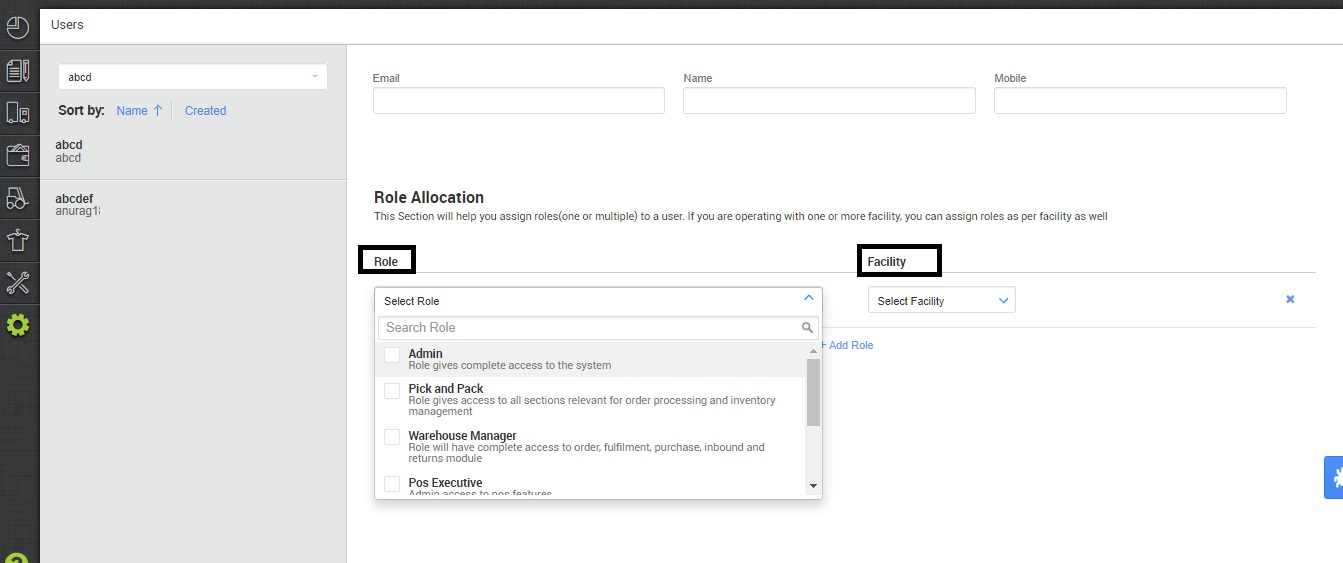
5. Once you`ve filled and submit all the relevant details. You will get an email by the subject name “Welcome to Uniware!”
6. Afterwards, Click on the “Verify” button to verify your email.
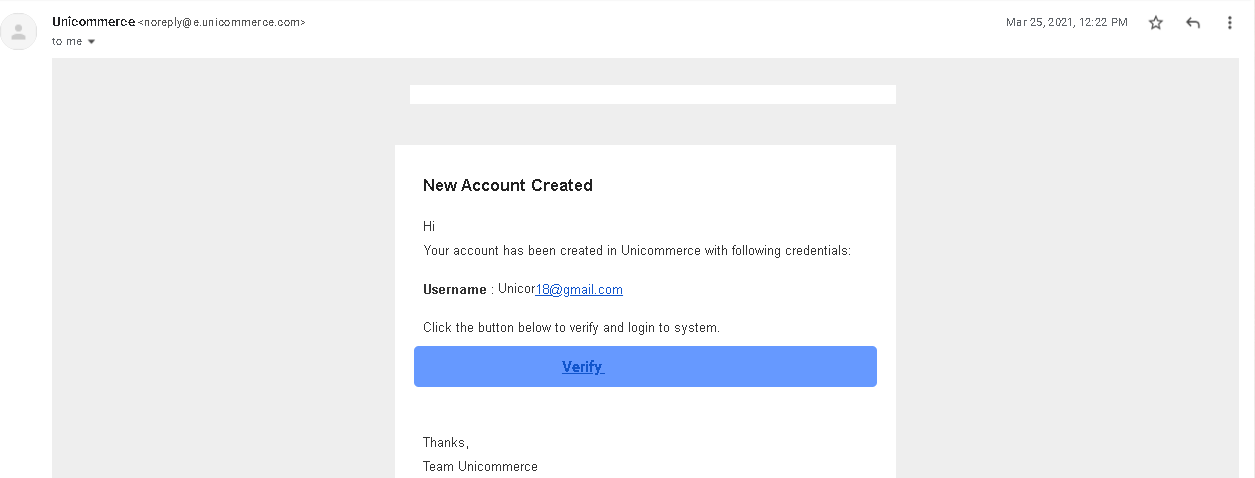
7. Now set the Password for your Uniware account.
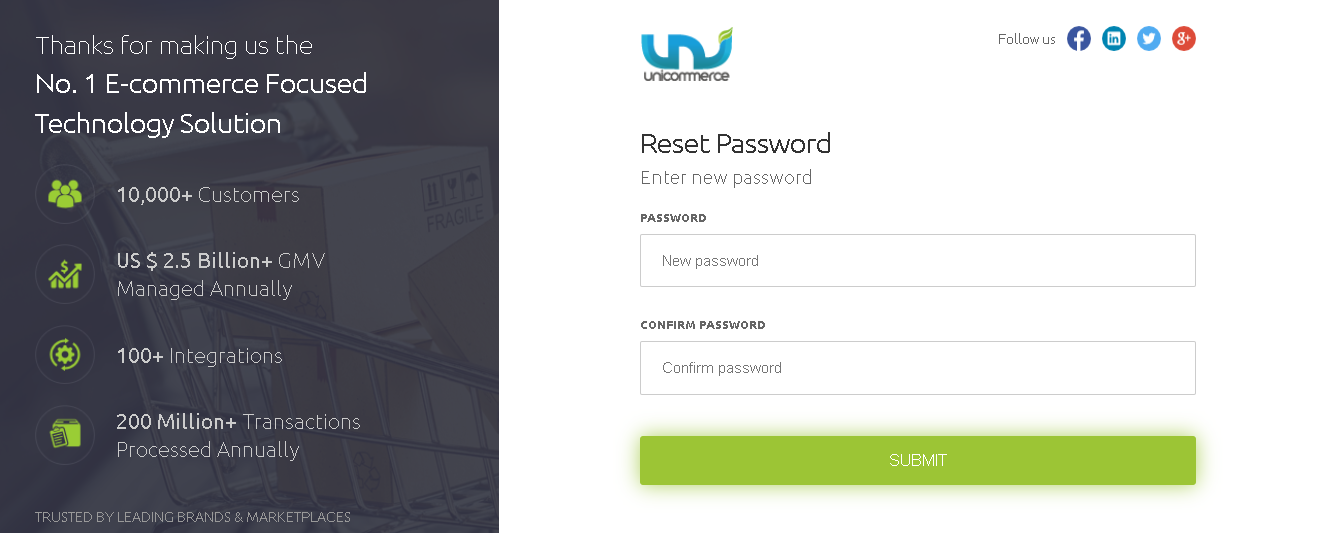
Now you are ready to login in uniware account by same link
Learn about how to edit a user
How to edit an existing User details or disable an existing User?
Other functions available on the User Page
