To integrate Uniware with DHL you need to get your account identifiers and credentials.
1- On the path Settings > Shipping Providers
2- Click “Add Shipping Provider”
3- Search for DHL.
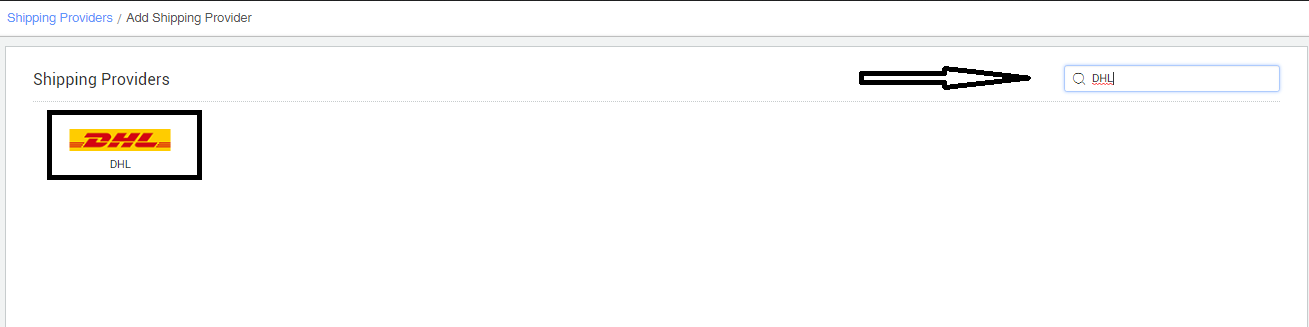
4- Now fill the details as per the below pointers.
General Information
- Shipping provider name: Enter the Shipping provider name
- Enabled : Yes/No. To mark shipping provider enabled or disable in Uniware.
- Tracking Enabled: Yes/No. Mark this “Yes“, if shipping provider provides tracking info.

Forward Shipment
- Select Serviceability as Any facility to any Place / This Facility to selected Pincodes / Any Facility to Selected Pincodes. (in this case you need to define serviceability)
- Forward Shipment: Add both COD and Prepaid Shipping Methods having AWB Generation selected as API.
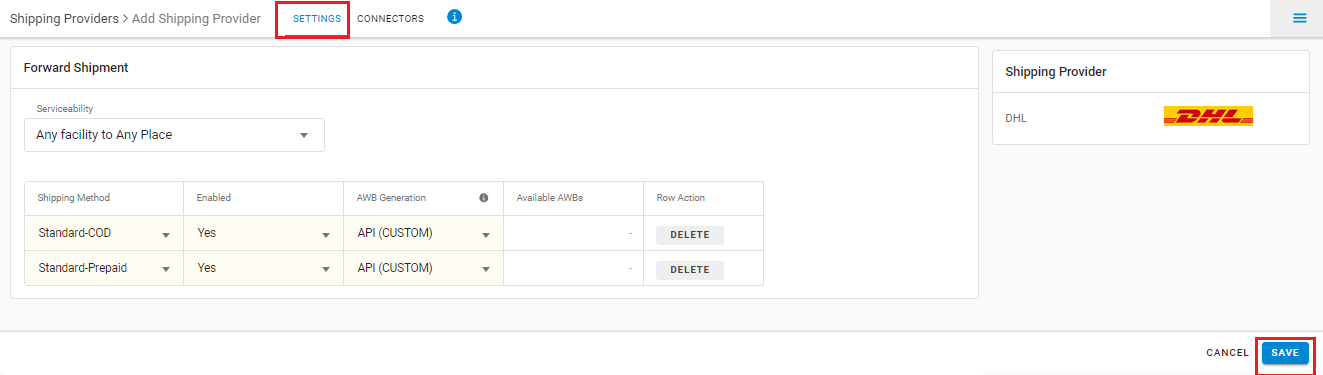
5- The following parameters are required which you use to log into Seller Panel. These values are as provided by the DHL services.
| Parameter | Value/Description |
| Account number | DHL Account Number |
| Global product | “P” |
| Password | Dhl will be sharing the SITE ID and PASSWORD |
| Site id | Dhl will be sharing the SITE ID and PASSWORD |
| Duty Payment Type | SENDER/RECEIVER (Optional) |
| LABEL IMAGE FORMAT | |
| Service Model | B2C or B2B |
| Terms of Trade | DAP(default), CIF, CIP or DDP |
| IEC Number | Import Export Code (Mandatory) |
| Bank ADCode | 7 or 14 digit Alpha Numeric (Mandatory) |
| Is Using Bond UT | (Mandatory), YES if is UsingBondUT = YES NO if is UsingBondUT = No/blank |
| Commodity Type | (Mandatory) Handicraft Items/Products OR Handloom Products OR Books/Periodicals OR Leather Footwear OR Toys OR Customized Fashion Garments OR Others |
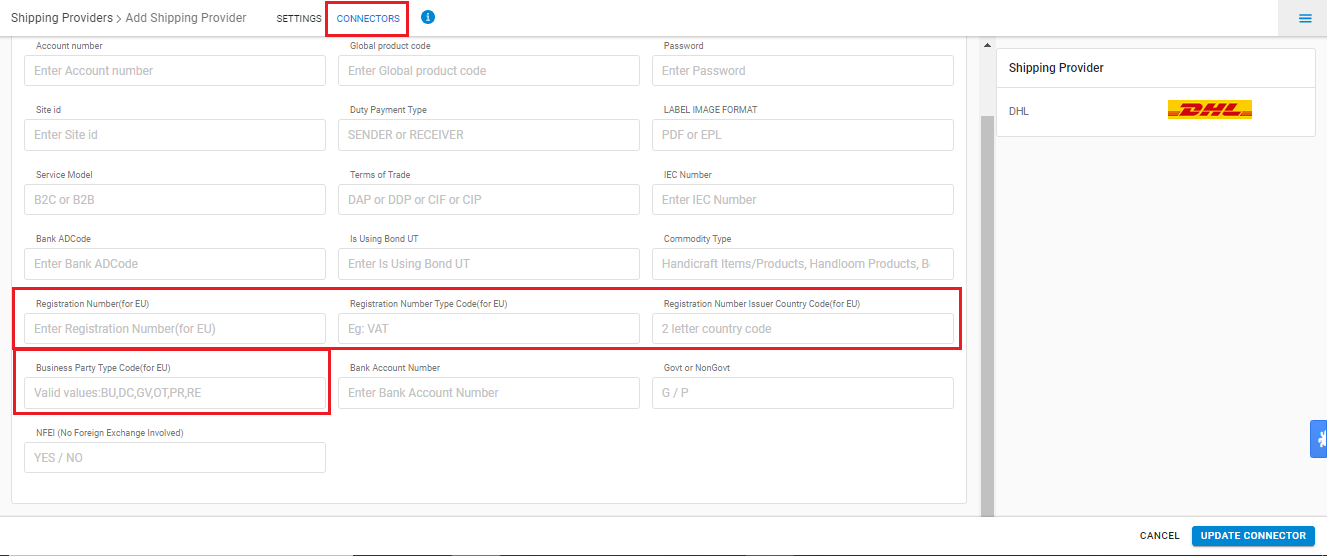
| Parameter | Value/Description |
| Reg number for European (EU) country | |
| 3 Characters- Refer DHL Registration Number Type | |
|
2 Characters-Refer-DHL Country/Region code
|
|
| 2 Characters- BU (Business) DC (Direct Consumer) GV (Government) OT (Other) PR (Private) RE (Reseller) |
Also, for shipping outside India for clearing customs as requested by Govt related to development from ECCS. Without passing these details shipments will get stuck and DHL will not provide AWB details.
Enable below mandatory parameters:

| Parameter | Value/Description |
| Bank ADCode | 7 or 14 digit Alpha Numeric |
| Bank Account Number: | Shipper Bank Account number. |
| Govt/Non-Govt: | P / G can be the value: G – Government & P – Private (Upper Case only) This is for the shipper to declare whether they are a Government or Non-Government Entity |
| NFEI | YES / NO can be the value (Upper Case only) – This is for the Shipper to declare whether there is a Foreign Exchange involved at shipment level |
These values generate the test Cod and Prepaid Label for DHL. Post-approval Production Label is generated and the parameter “L”.
Now update the serviceability(Pincodes) for the same provider. To know more
What is Serviceability? How do we upload it?
Suggested videos:
