To integrate Snapdeal Plus in Uniware, follow these simple steps:
1- On the path Settings >Channels.

2- Add channels> Search Snapdeal Plus to add it.
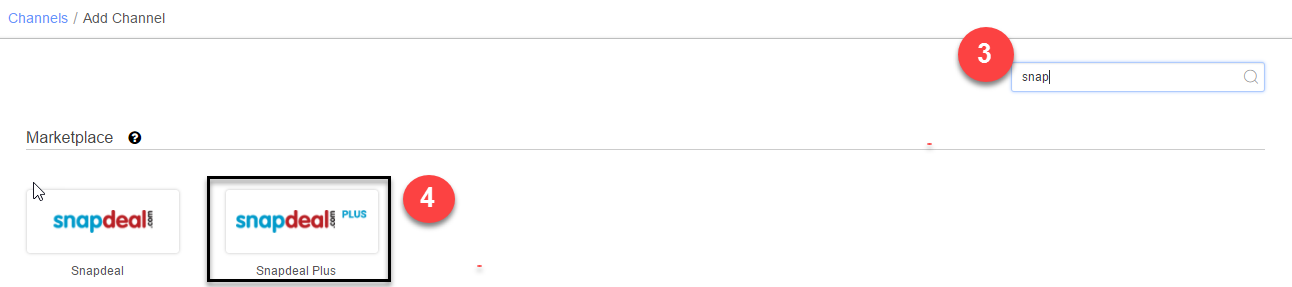
3- In the connectors tab,
a) Fill Username, Password and API Token as NA to configure Snapdeal Seller Panel connectors.
b) Reconfigure the Snapdeal API connectors.
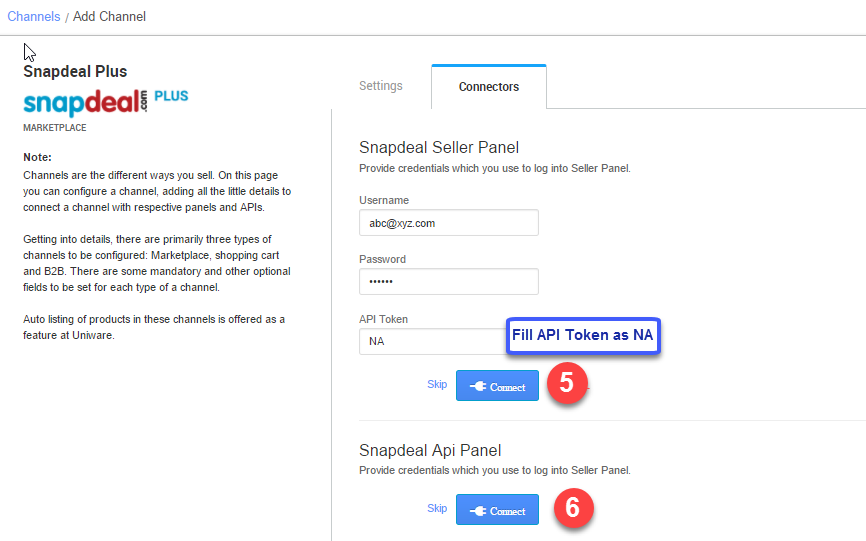
4- Click on Connect, to enter Snapdeal seller panel credentials on the new window. (Note: If below window does not gets opened, check if POP-UP is blocked, if yes, allow same to get this window opened)

5- Enter you Snapdeal seller panel credentials and Login.
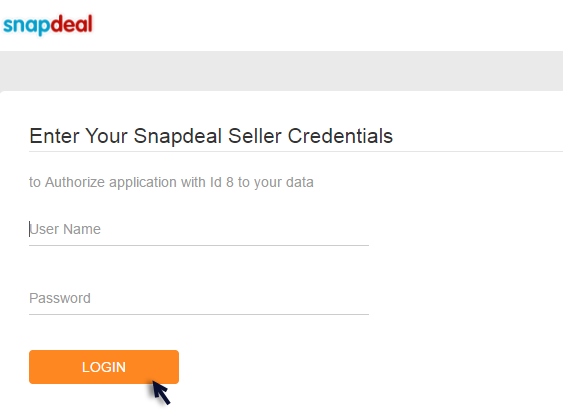
6- Select the Sync capabilities like Inventory, Listing and Order management etc. (by default all values are selected) and click “Authorize”.
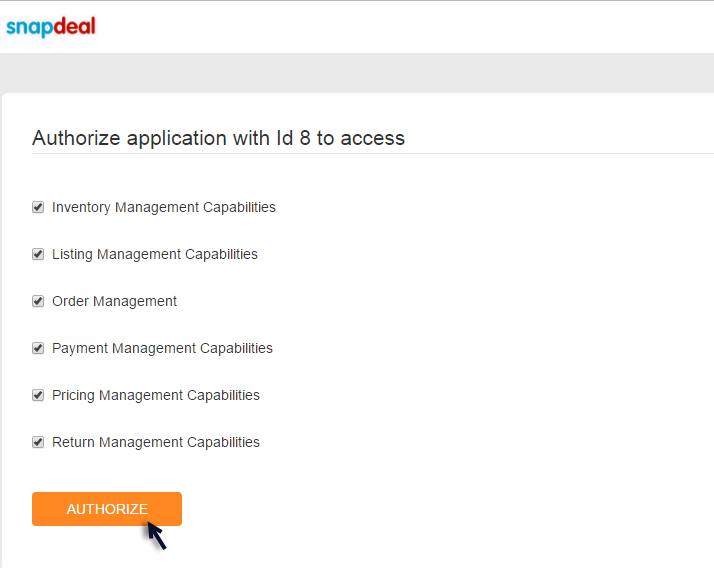
7- The other channel configurations:
– Dispatched orders are getting synced in Uniware as of now, so to manage Orders- Order Sync must be switched on.
– Need to update Associated Facility, which is available on Snapdeal seller panel> Manage Profile> Seller Code Detail> Fulfillment Code (FC-VOI)> Location (associated facility)
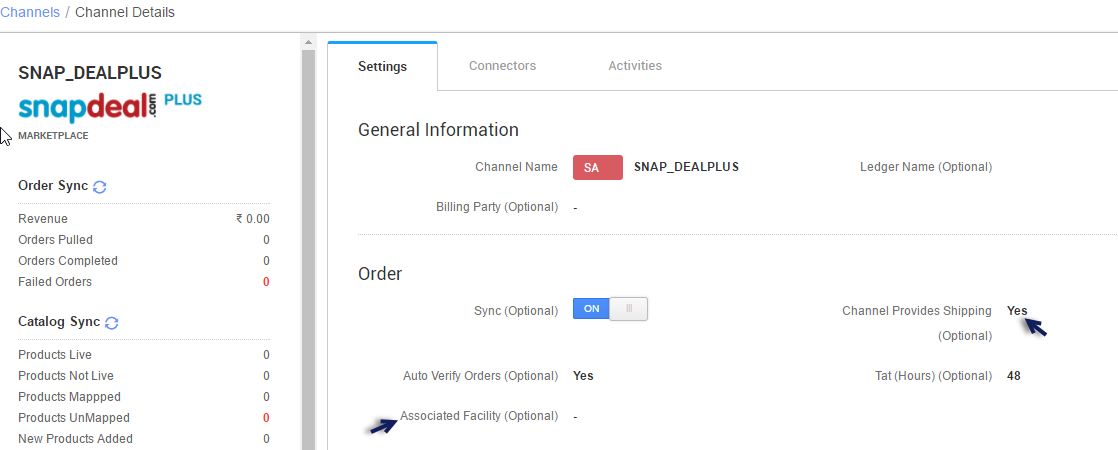
As soon as the channel is configured successfully, you can see the Channel Summary and You can trigger the respective sync processes from this page itself. For more detail Click here
