Bewakoof is available with uniware under Marketplace in channels.
Follow these simple steps to integrate in Uniware:
1- In the Uniware menu, select Settings > Channels

2- Then press the button
Search and Select “Bewakoof“.
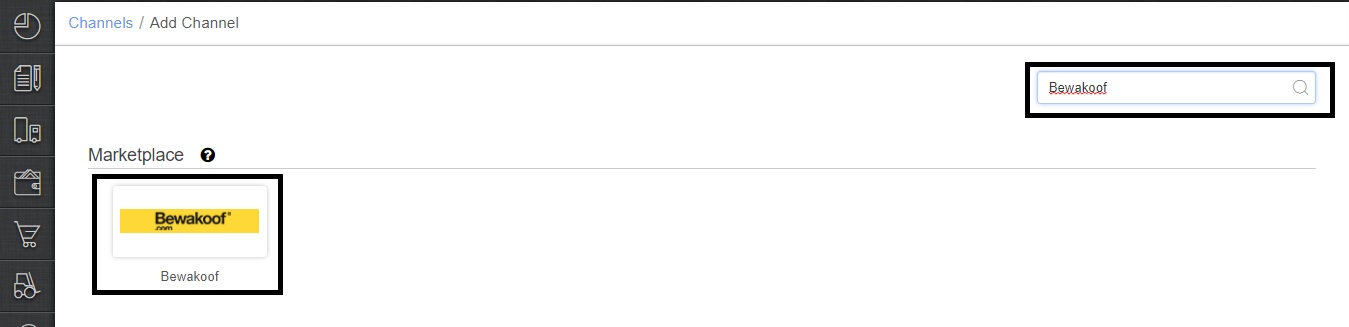
3- Fill and save the channel details.
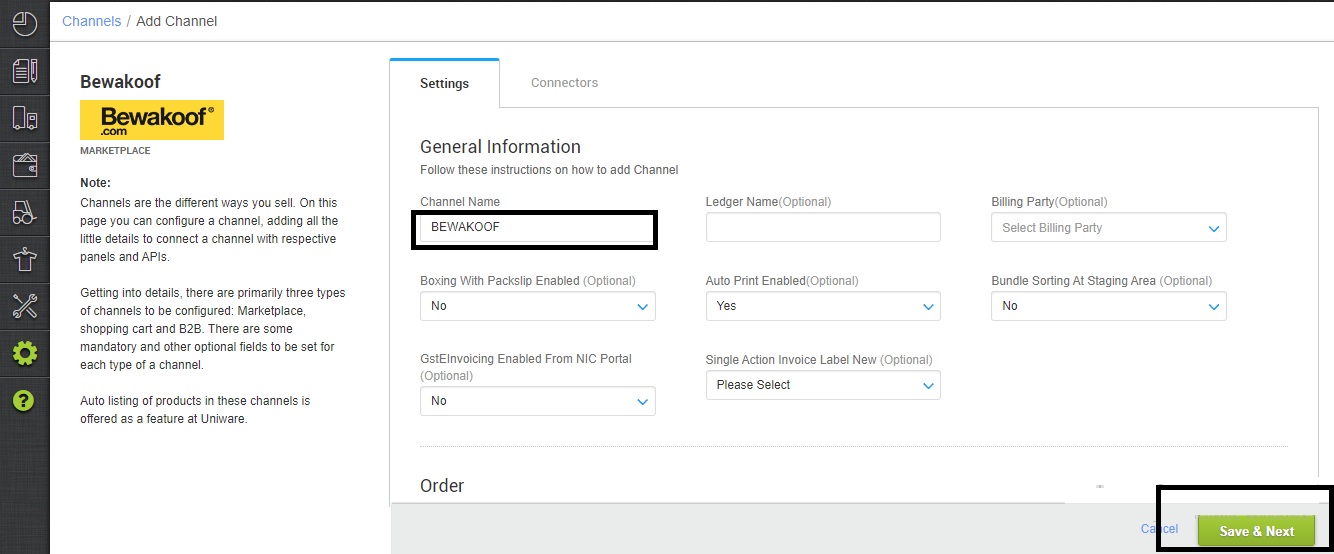
4- Add channel with both seller panel details. Fill the credential to configure the connectors.
The seller has to get credentials from the Bewakoof channel team and use the same in the connectors page at the time of adding channel in Unicommerce.
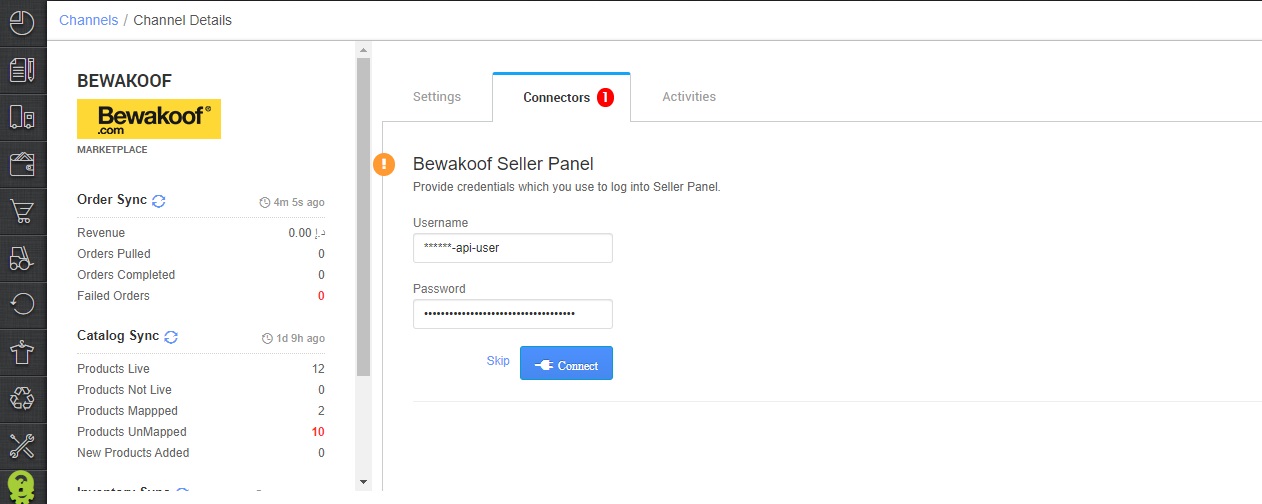
5- As soon as the channel is configured successfully, you can see the Channel Summary and You can trigger the respective sync processes from this page itself. For more detail Click here
- Needs to select ORDER_ITEM in the “Dispatch Order By” field on the Channel settings page and this is mandatory.
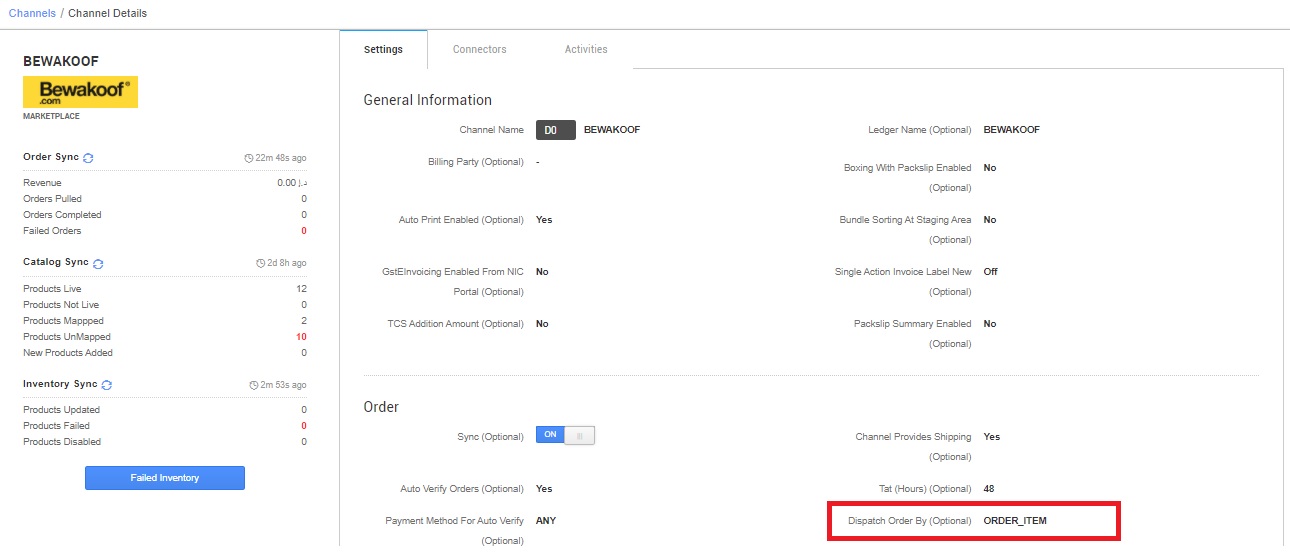
Below are the important points that needs to be kept in mind while adding the channel:
- Order sync, Inventory sync and Catalog sync are available.
- We are providing catalog pull, inventory push, order pull and get label features as of now.
- Invoices code and TAX details to be provided from channel
- Orders pendency is enabled
- Marketplace shipping is present for this channel. Tracking details, and label print will be fetched from the channel for Marketplace shipping.
- On Manifest close, the DISPATCHED status will get updated on the channel.
- Status sync will work for Cancelled/Dispatched/Return Status.
- Seller cancellation from Uniware is not allowed
Note: You can add any channel which is available in uniware channel list Like Macarron (Vely Monkeys Pvt Ltd), Jignov, Next Door Hub, DALMIABIZ, Shop 101 and many more.
