Dukaan is available with uniware under Marketplace in channels.
Follow these simple steps to integrate in Uniware:
1- In the Uniware menu, select Settings > Channels

2- Then press the button
Search and Select “Dukaan“.
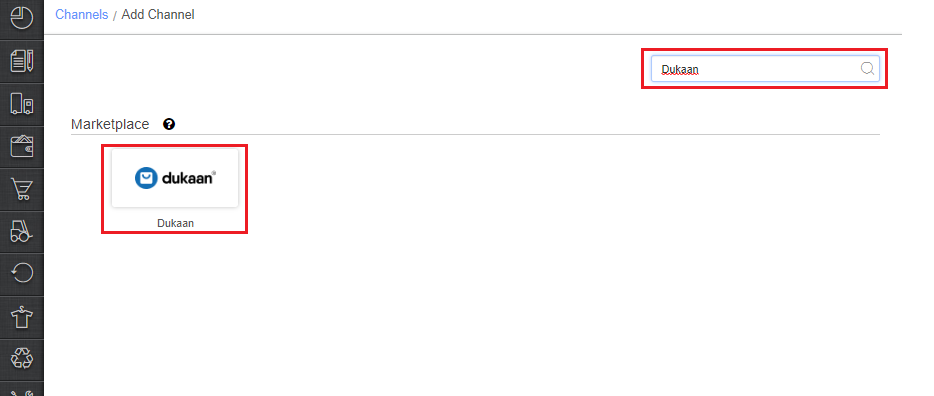
3- Fill and save the channel details.
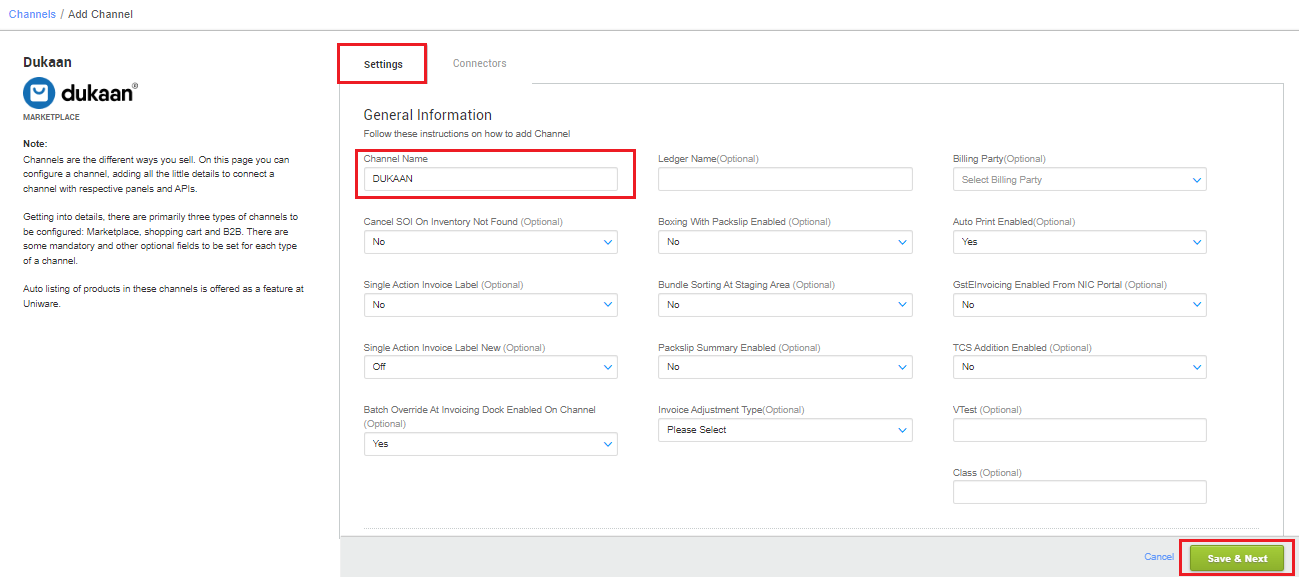
4- Add channel with both seller panel details. Fill the credential to configure the connectors.
- The seller has to get credentials from the Dukaan channel team and use the same in the connectors page at the time of adding channel in Unicommerce.
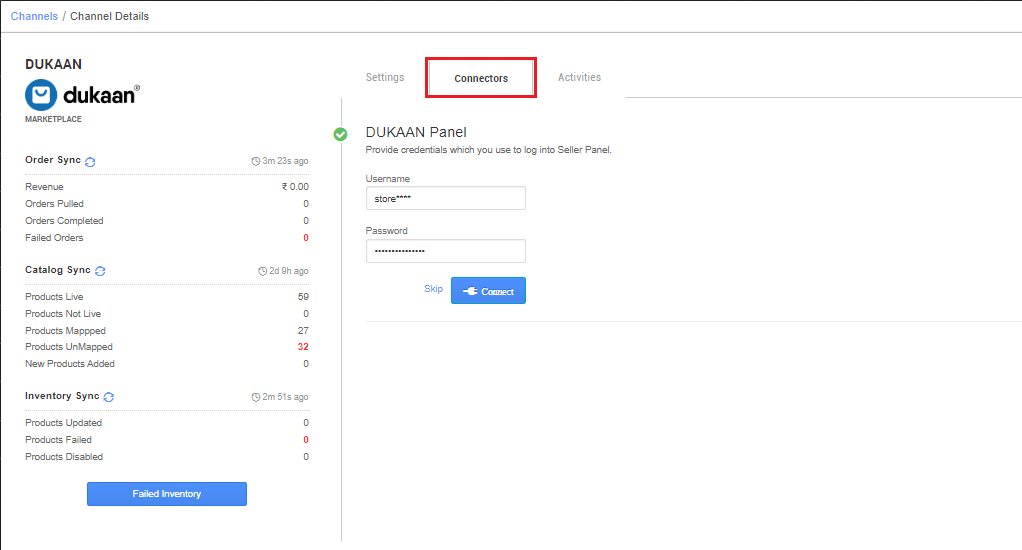
5- As soon as the channel is configured successfully, you can see the Channel Summary and You can trigger the respective sync processes from this page itself. For more detail Click here
- Use channel config “Notify Channel On Dispatch‘ as Yes. It will update the order shipment tracking notification to the channel for any change in the UC state.
Below are the important points that needs to be kept in mind while adding the channel:
- We provide catalog pull, order pull and inventory push features.
- Invoices code, Tax details to be provided by Uniware.
- Orders pendency is enabled.
- Order split is allowed.
- Both Shipping types are enabled for this channel:
- For Marketplace ship orders, shipping will be handled by channel. Tracking details and label print will be fetched from the channel for those orders.
- For Self ship orders, shipping will be handled by the seller and Tracking Details & Labels will be provided by UC for those orders.
- Status sync will work for Cancelled, Dispatched, Delivered and Return cases.
- On Manifest closure, the Dispatched details will get updated on the channel.
- Seller cancellation from Uniware is allowed in this Integration, Cancelled status will get updated on the channel.
