PickzKart is available with uniware under Marketplace in channels.
Follow these simple steps to integrate in Uniware:
1- In the Uniware menu, select Settings > Channels

2- Then press the button
Search and Select “PickzKart“.
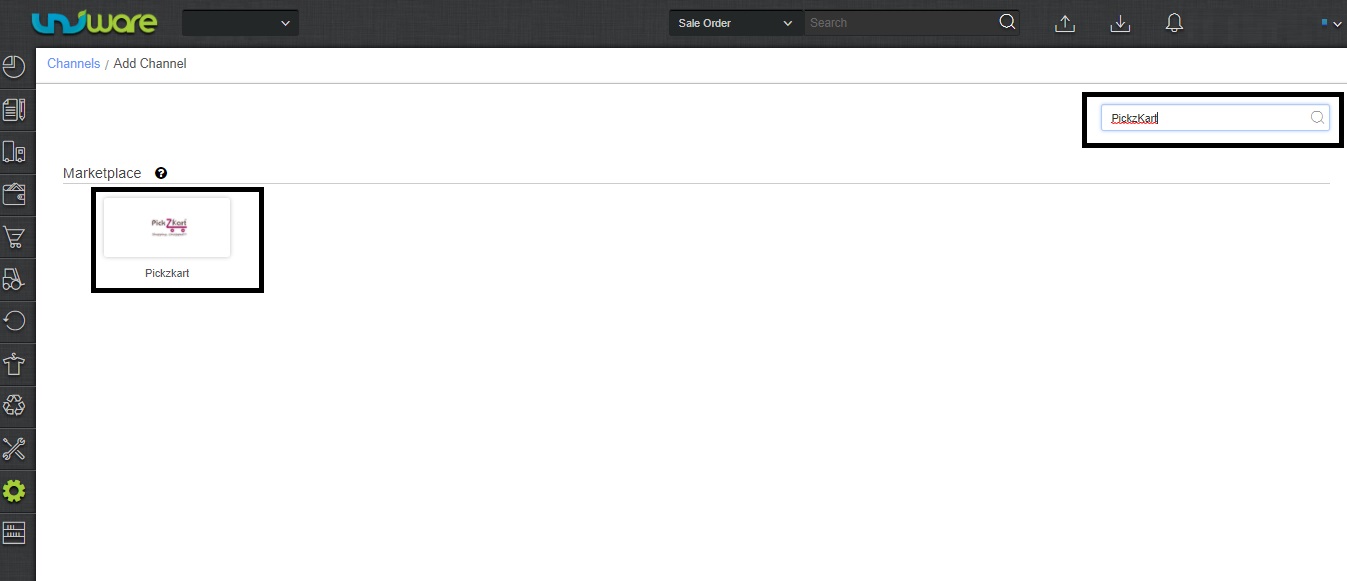
3- Fill and save the channel details.
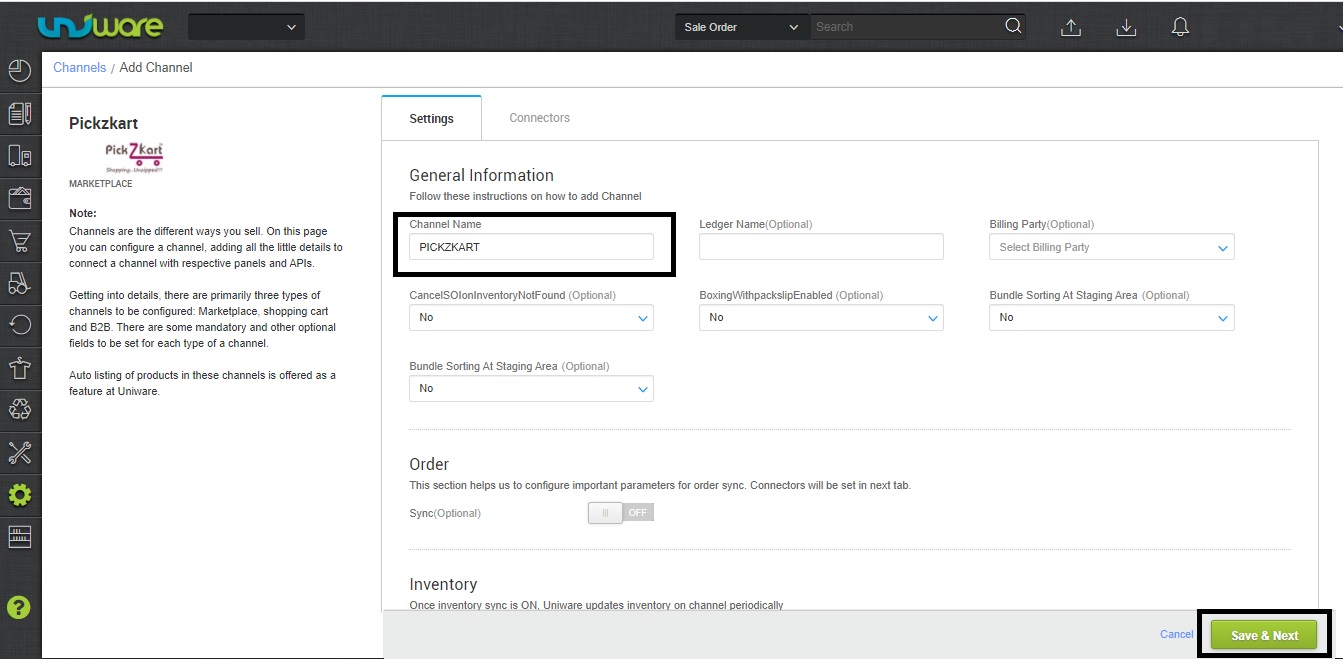
4- Add channel PickzKart with both seller panel details. Fill the credential to configure the connectors.
Credentials (Username and Password ) for adding channel will be provided by the PickzKart team for every seller facility for configuring connectors in Uniware.

5- As soon as the channel is configured successfully, you can see the Channel Summary and You can trigger the respective sync processes from this page itself. For more detail Click here
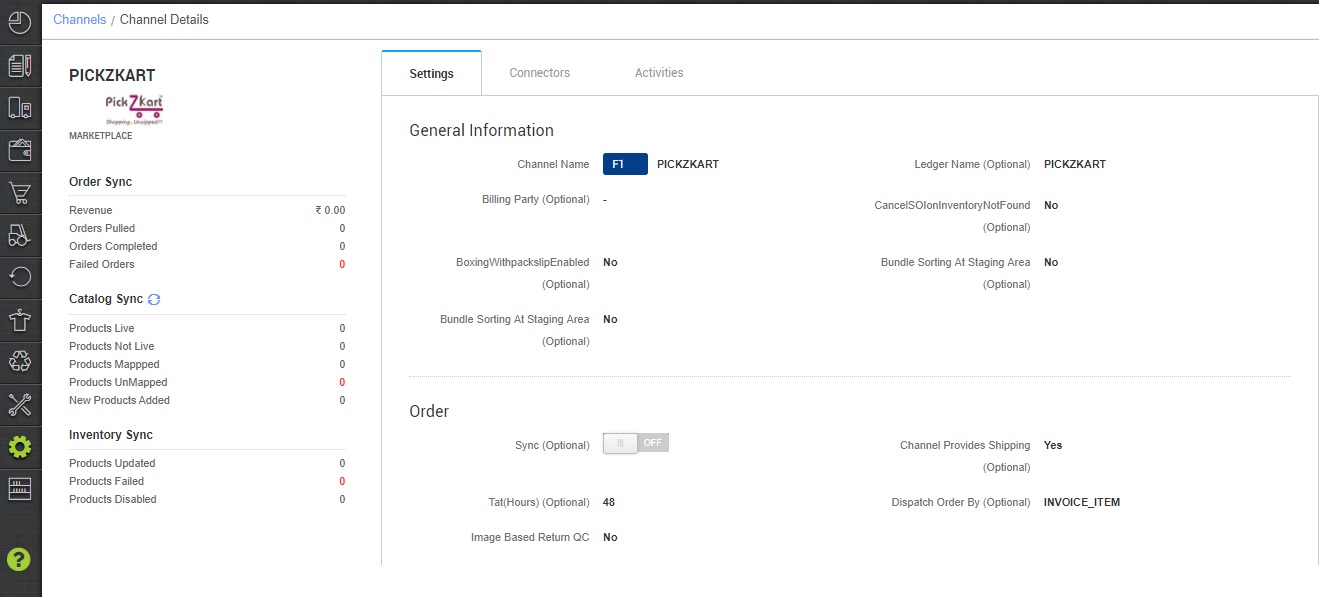
Below are the important points that needs to be kept in mind while adding the channel:
- Order sync, Inventory sync and Catalog sync are available
- Both modes (Self-Shipping / Channel provide Shipping) order can process.
- Case of Channel provides shipment: Shipping will be handled by channel, tracking details, and label print will be fetched from the channel only.
-
Case of Self Shipment: Shipping will be handled in Unicommerce, tracking details, and label print through the Unicommerce Panel.
- Order Splitting (partial order processing) is not allowed on this channel
-
Invoices code and TAX details to be provided from channel.
-
On Manifest close, the COMPLETE status will get updated on the channel.
-
Status sync will work for Cancellation/Dispatched/Return Status.
-
Cancellation from Uniware is not allowed. From Market Place Cancellation is allowed (Complete, Not partial)
Note: You can add any channel which is available in uniware channel list Like Macarron (Vely Monkeys Pvt Ltd), Jignov, Next Door Hub, DALMIABIZ, Shop 101 and many more.
