Yaari is available with uniware under Marketplace in channels.
Follow these simple steps to integrate in Uniware:
1- In the Uniware menu, select Settings > Channels

2- Then press the button
Search and Select “Yaari“.
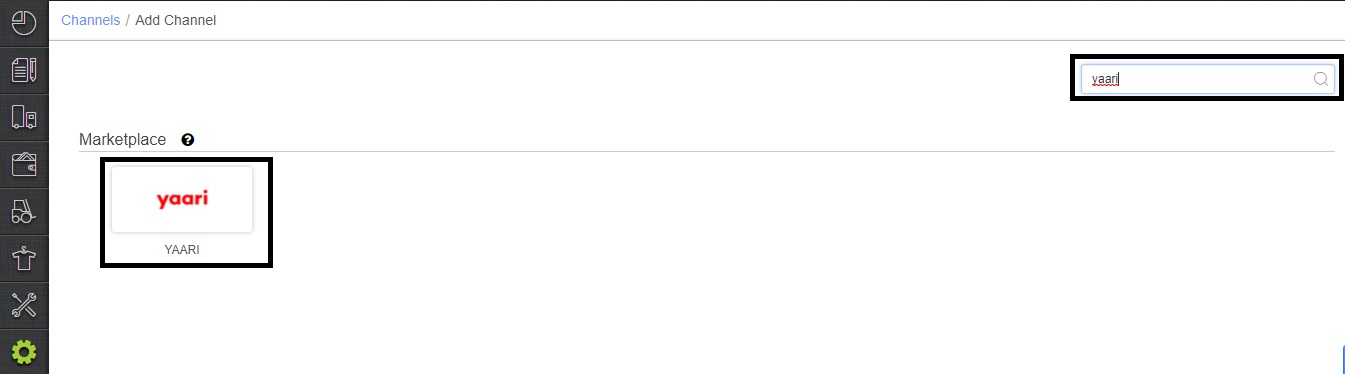
3- Fill and save the channel details.
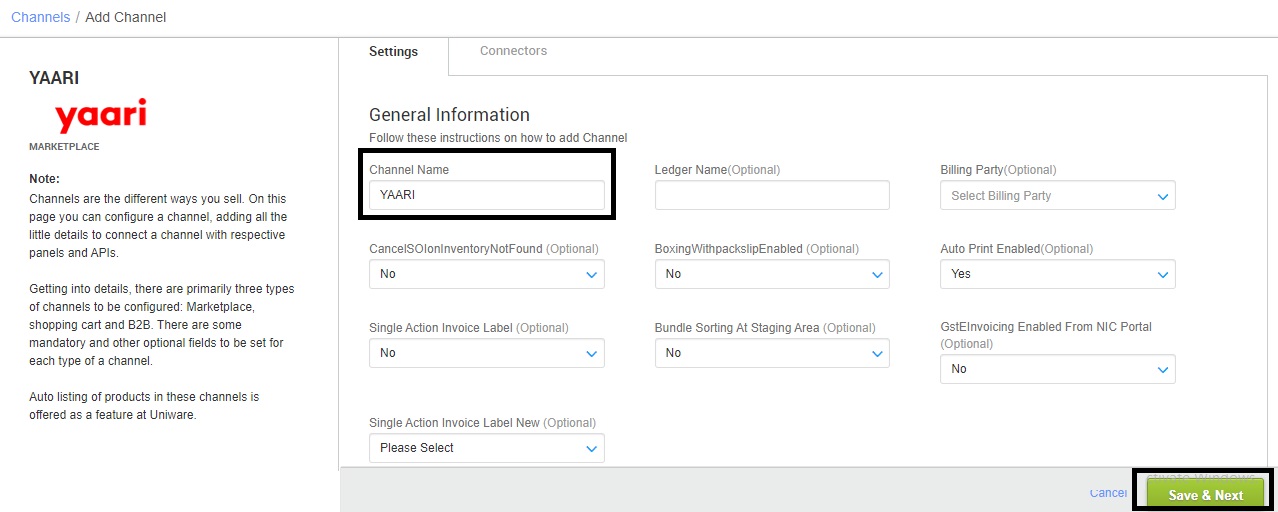
4- Add channel with both seller panel details. Fill the credential to configure the connectors.
The seller has to get credentials from the Yaari channel team and use the same in the connectors page at the time of adding channel in Unicommerce.
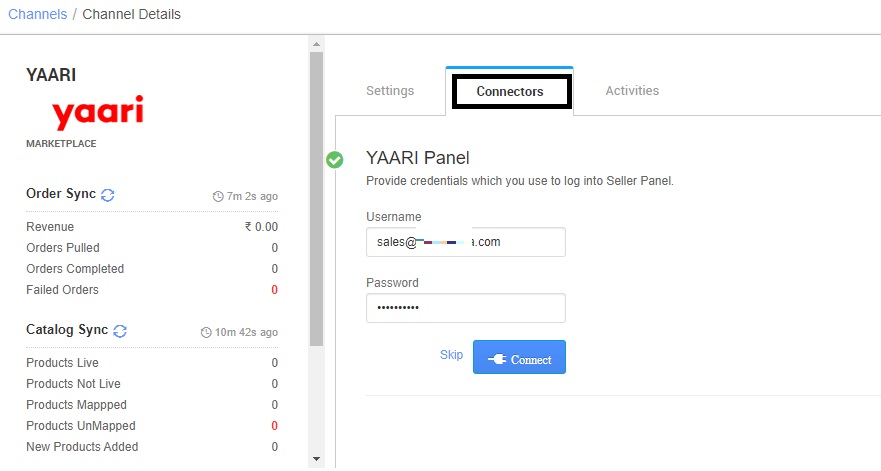
5- As soon as the channel is configured successfully, you can see the Channel Summary and You can trigger the respective sync processes from this page itself. For more detail Click here

Below are the important points that needs to be kept in mind while adding the channel:
- We provide catalog pull, inventory push and order pull features.
- Invoices code and TAX details and invoice template to be provided from UC.
- Channel is shipping the orders itself. Tracking details, and label print will be fetched from the channel along with channel invoice copy.
- On Manifest close, the Dispatched status will not be updated on the channel.
- Status sync will work for Cancelled/Dispatched/Return Status.
- Seller cancellation from Uniware is not allowed.
- We fetch the Invoice along with the shipping label from channel.
(Don’t use UC invoice template) Mark option
Note: You can add any channel which is available in uniware channel list Like Macarron (Vely Monkeys Pvt Ltd), Jignov, Next Door Hub, DALMIABIZ, Shop 101 and many more.
