Dpanda is available with uniware under Marketplace in channels.
Follow these simple steps to integrate in Uniware:
1- In the Uniware menu, select Settings > Channels

2- Then press the button
Search and Select “Dpanda“.
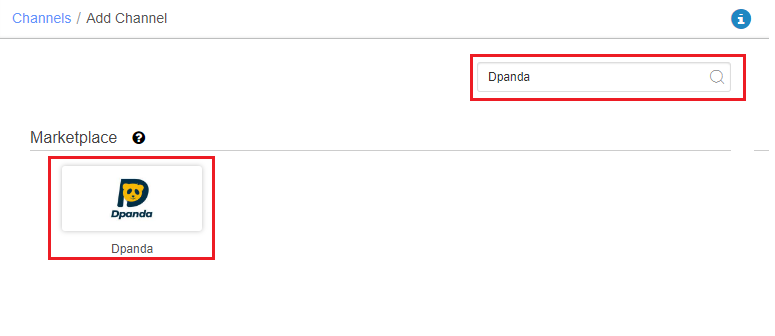
3- Fill and save the channel details.

4- Add channel with both seller panel details. Fill the credential to configure the connectors.
The seller has to get credentials from the Dpanda channel team and use the same in the connectors page at the time of adding channel in Unicommerce.
Connectors:
| PARAMETER (M: Mandatory) | DESCRIPTION/VALUES |
| Username (M) | Will be provided by the Dpanda team. |
| Password (M) | WIll be provided by the Dpanda team. |
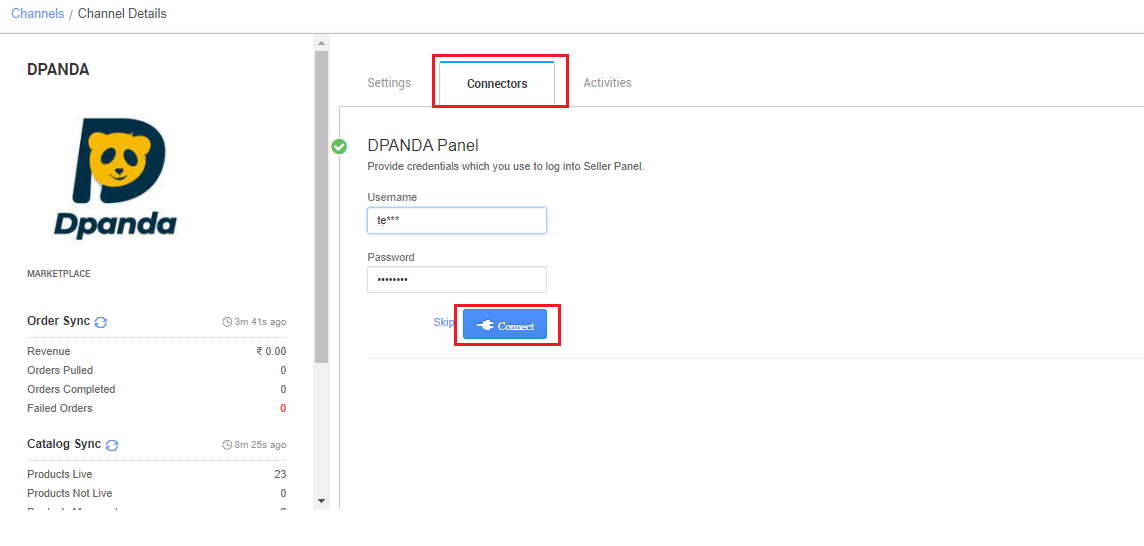
5- As soon as the channel is configured successfully, you can see the Channel Summary and You can trigger the respective sync processes from this page itself. For more detail Click here

Below are the important points that need to be kept in mind while adding the channel:
- We provide catalog pull, order pull and inventory push features.
- Invoices code, Tax details are provided by uniware.
- Orders are self-shipped i.e. shipping will be handled by the seller and Tracking Details & Labels will be provided by UC.
- On Manifest closure, the Dispatch status will get updated on the channel.
- Status sync will work for Cancelled and Return cases from channel to UC.
- Seller cancellation from Uniware is allowed in this Integration, Cancelled status will get updated on the channel.
Note: Item wise cancellation is only allowed. i.e. Cancellation can be marked for all qty for respective order items in UC. - Item wise order split is allowed to make Partial dispatch.
