Note: This channel integration is not available now. For more details connect with your channel partner team.
Follow these simple steps to integrate in Uniware:
1- In the Uniware menu, select Settings > Channels

2- Then press the button
Search and Select “Cultsport“.
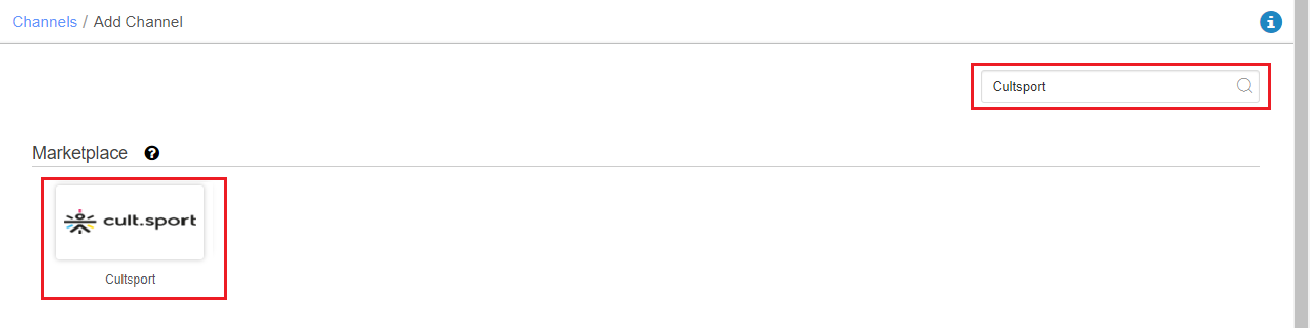
3- Fill the Channel Name e.g. Cultsport and save the channel details.
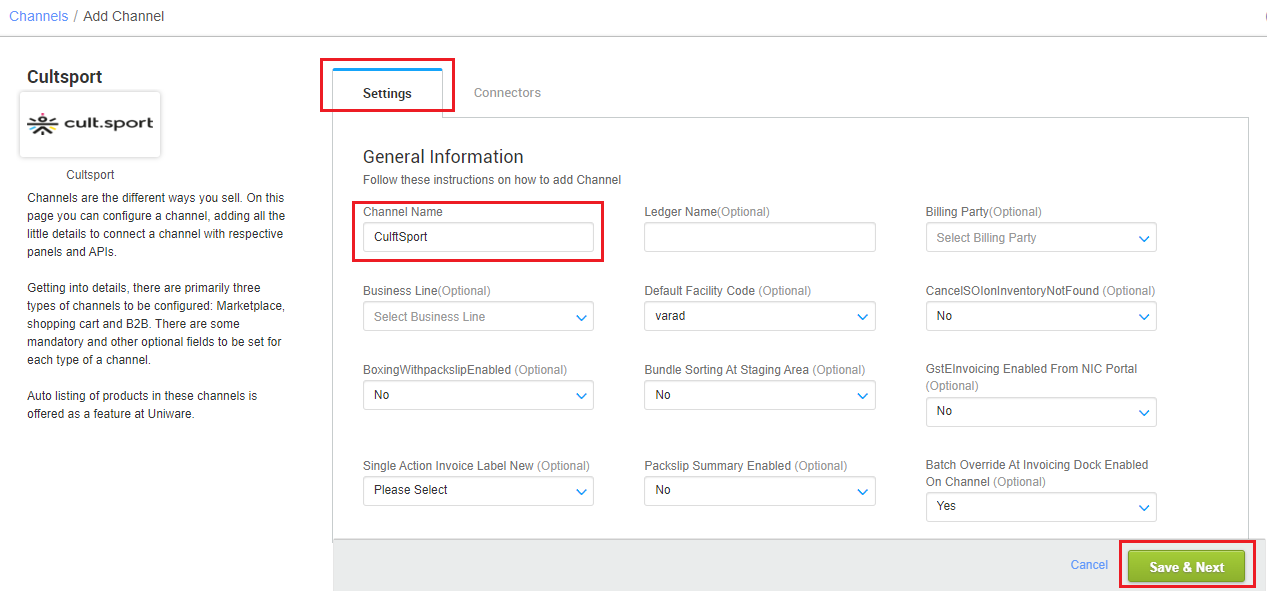
4- Fill the credential to configure the connectors.
- The seller has to get credentials from the Cultsport channel team and use the same in the connectors page at the time of adding channel in Unicommerce.
| Parameter | Value/ Description |
| Username |
will be provided by the Cultsport team for every seller.
|
| Password |
will be provided by the Cultsport team for every seller.
|
|
|
|
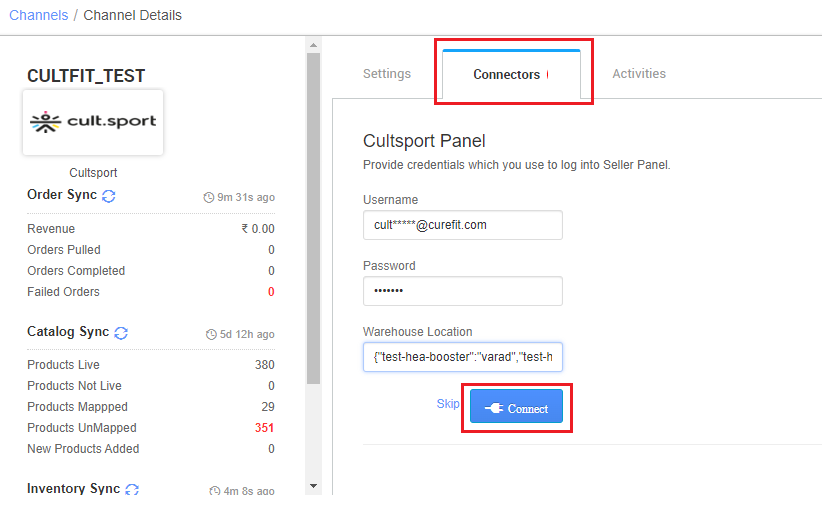
5-The Channel Summary page is available as soon as you have configured the channel successfully, and you can trigger the sync process directly from this page. You can find more details by clicking here.
Use channel config for “Facility Wise Inventory” as Yes. It will update warehouse wise inventory on channel. For this add the facilities code same as added in connect facility map through the option ‘Choose Facilities For Inventory Sync‘.
It should be ensured that the particular warehouse is selected. – If we associate more than one facility in this case, system will give error for such case while sync the inventory.
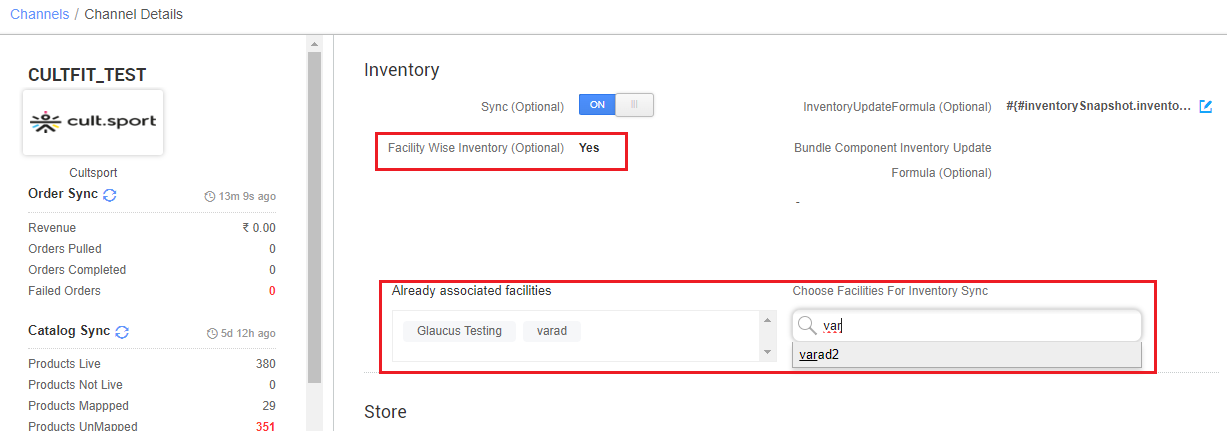
Below are the important points that need to be kept in mind while adding the channel:
-
- This channel integration is not available now. For more details connect with your channel partner team.
- We provide catalog pull and inventory push features.
-
- The orders will be pushed by the Channel to the Uniware in real time flow.
- To sync storewise orders of Cultsport in Uniware, Warehouse Location connector field needs to update by the seller as json map of facilities e.g.
{"CultsportWarehouseCode":"UniwareWarehouseCode"}
Then you should add respective UC warehouse codes at channel config Choose Facilities For Inventory Sync - Invoice code and TAX details will be fetched from channel.
- Marketplace shipping is present for this Channel and Tracking details and label print will be fetched from the channel.
- On Manifest closure, the Dispatched details will get updated on the channel.
- Make sure that the seller will not handover the packages without closing the Manifest in Uniware to avoid status mismatch.
- Status sync will work for Cancelled, Delivered cases from channel to UC.
- Returns: Return status will be pushed by Cultfit to UC In Real time flow.
- Seller side Order split: Not allowed by channel.
- Seller cancellation from Uniware is Not allowed by channel in this Integration.
- Customer/Channel side cancellation: Once order is partially cancelled from customer side, order will be marked fully cancelled at uniware via status sync. For remaining order items present at customer side will be freshly created via new order from Cultfit to UC (may be/may not be for same seller).
