Let us now go through the procedure for PUTAWAY_CANCELLED_ITEM.
Putaway for Cancelled items are created only for those shipments which have been Cancelled after invoicing or before Dispatch. This is because after being Cancelled, the inventory allocated to the order must be released and be available for the other orders to be fulfilled.
Putaway for Cancelled items can be created only for those shipments which have been Cancelled after being packed/invoiced or even ready to ship. This is because after being Cancelled, the inventory allocated to that order must be released and be available for the other orders to be fulfilled.
For an order which is just created/picked (and not packed yet) and an order item in it is Cancelled, then it does not require a put away, it can, however, be put back.
Always remember that the process of putaway marked complete will adjust the inventory count for the products correctly. The inventory will add back to the available stock again.
Credit Note for cancelled SOI: In Uniware, we don’t generated the credit note for cancelled SOIs for any order.
Applicability
Version: Standard, Professional and Enterprise
Traceability: None, SKU, ITEM
General Setting Configuration: “Enable Putaway Manager module” must be selected. else Old flow (Existing flow) will be appilcable.
Procedure
Please follow the below path:
1. Follow the path Inbound > Putaway
2. Click the button “Create Putaway” on the top right corner of the screen.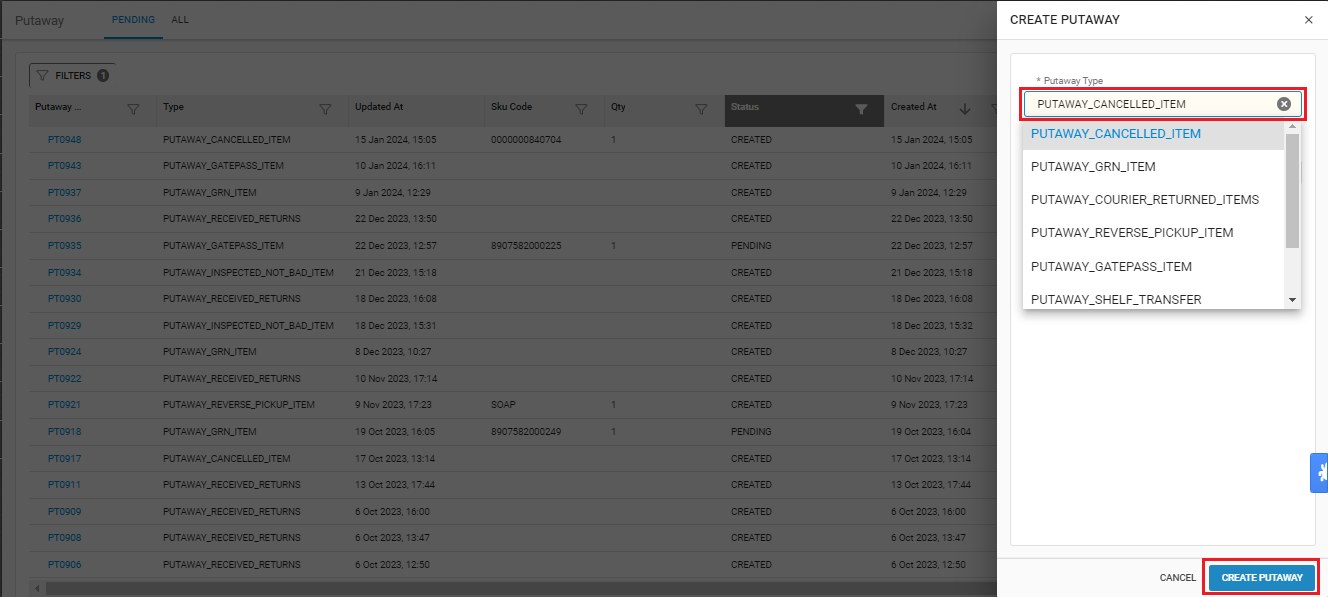
3. Select the type of Putaway: “PUTAWAY_CANCELLED_ITEM” and press the CREATE PUTAWAY button.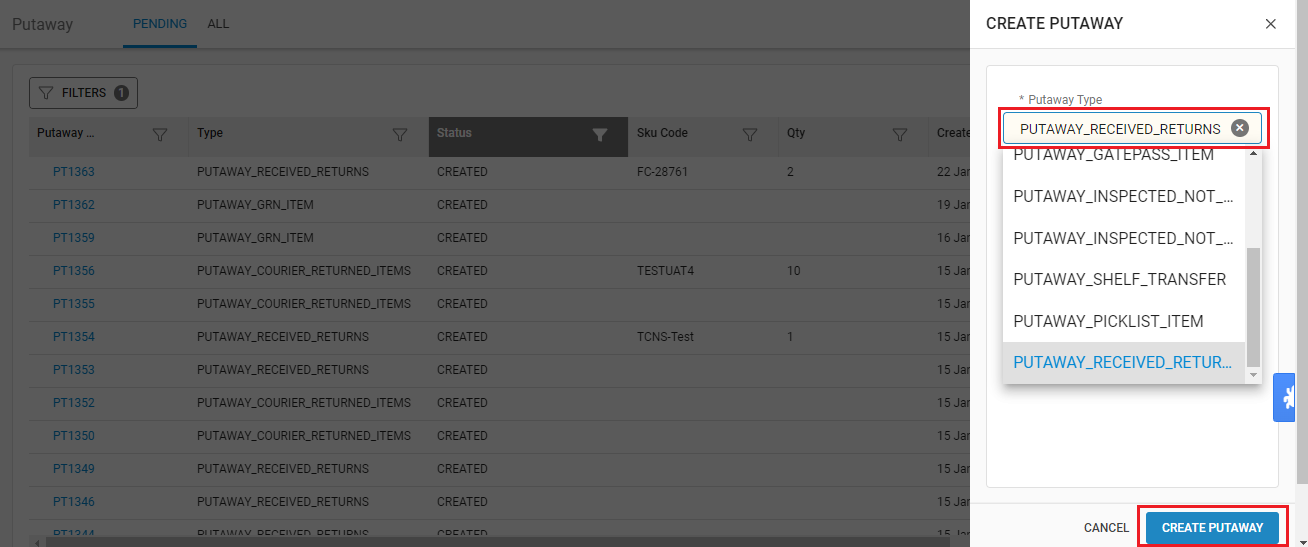
4. Now you can start scanning the order details for which the items have been cancelled.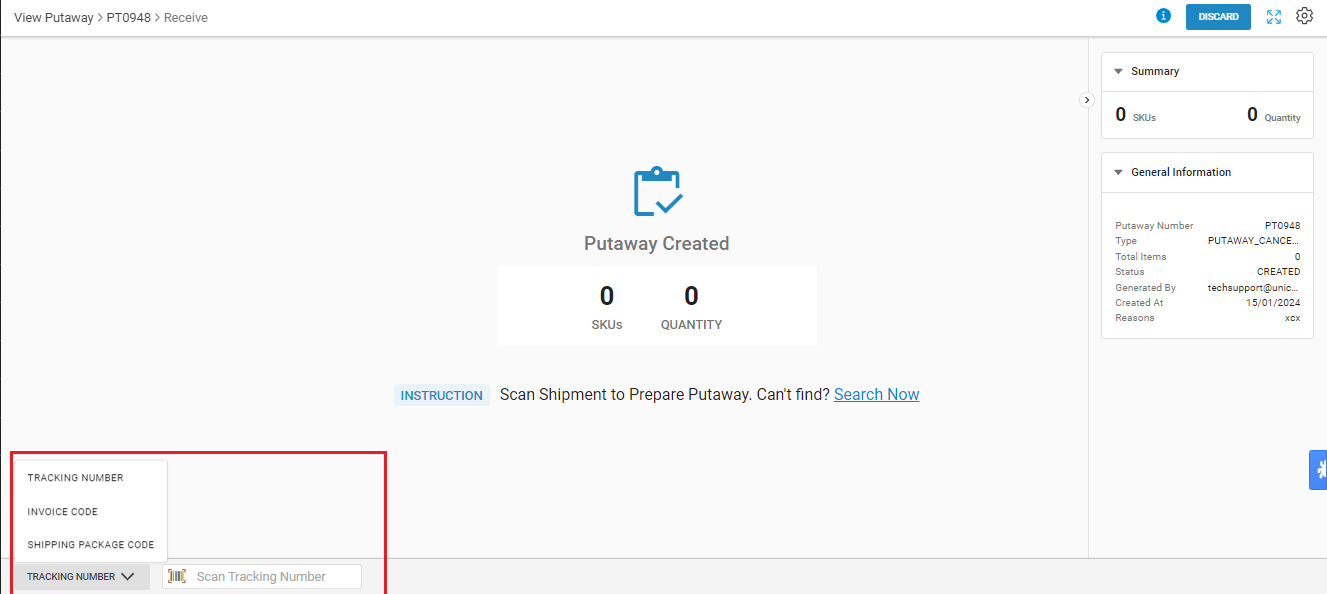
Putaway configuration:
You can set the putaway configuration for adding items to Putaway.
A- Bulk: To add items in bulk qty wise.
B- Each: to add item with sku scan code with Quality check control On/OFF
Note: You can switch this config at any point of time as per your operation easiness.
5- Now we are checking the flow:
Add to Putaway Method: “Each”/”Bulk” mode and Quality config: Off
Traceability: SKU / Item
In item traceability, only the “Each” mode is functional.
5.B.1- Scan the order entity:
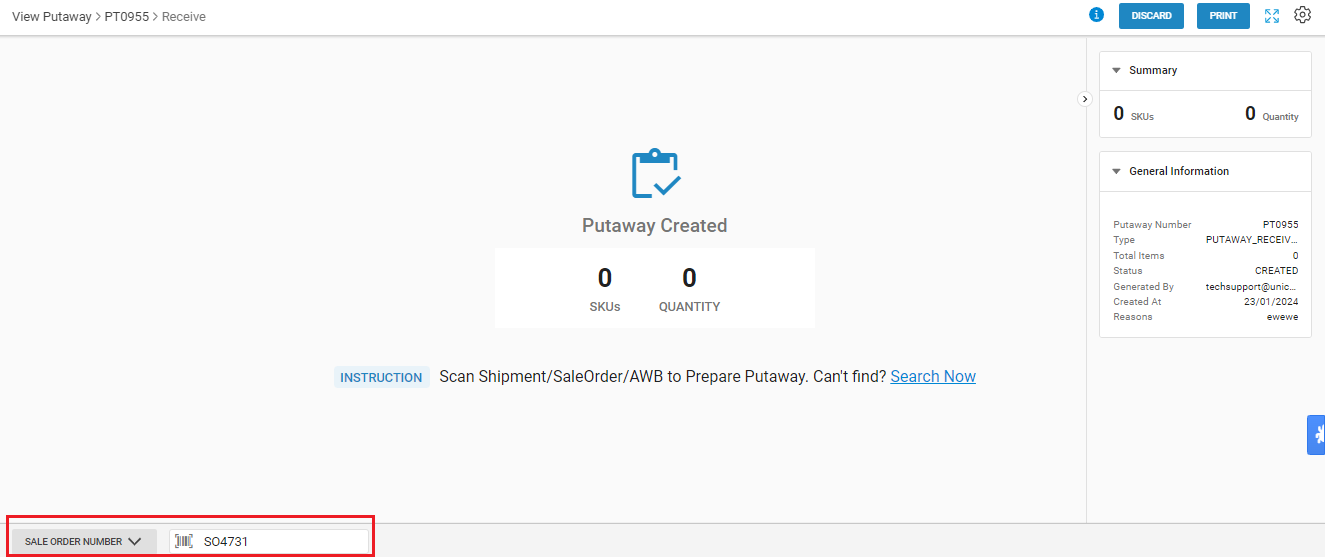
5.B.2- Here system will show all the SKUs with qty that are present in the respective order shipment. Here you need to scan the SKU/ItemCode barcode again.
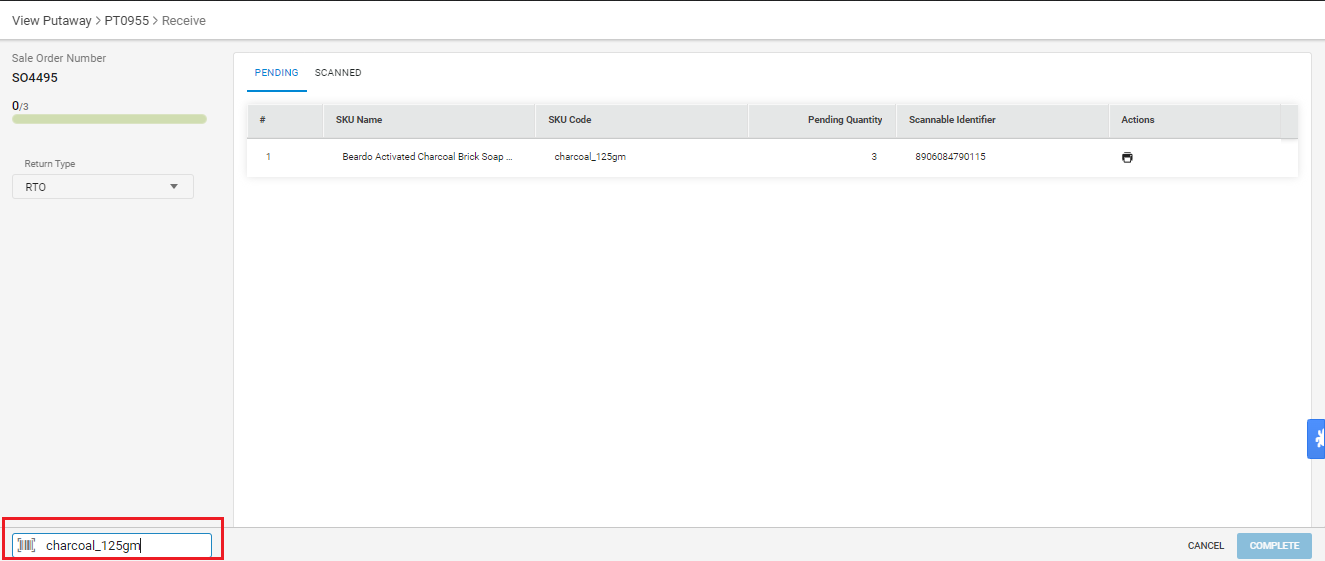
5.B.3- Now you can add the more items by scanning the barcodes.
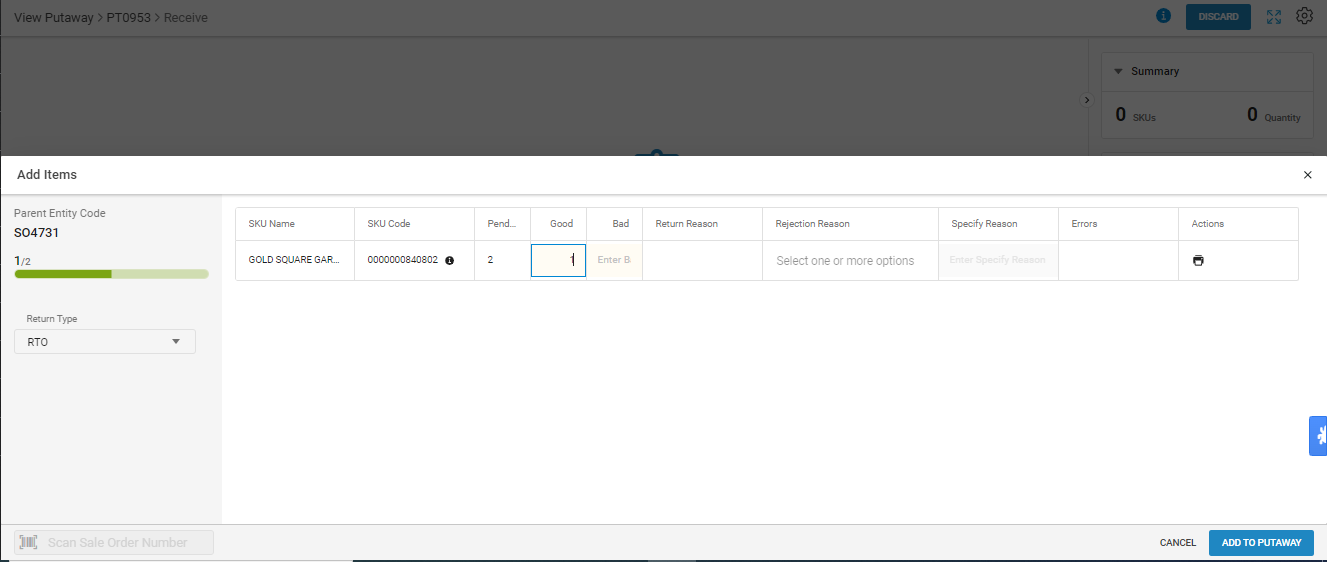
Also, you can do quality check for marking item as bad inventory.
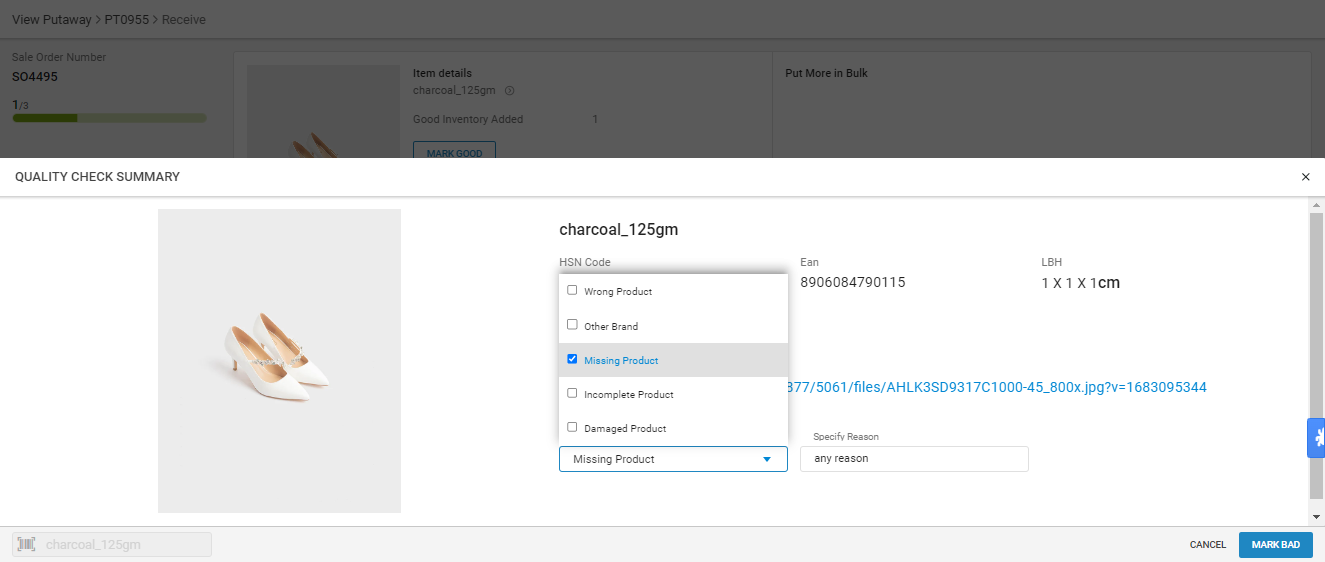
5.B.4- If you want to add more product, you can repeat the same step.
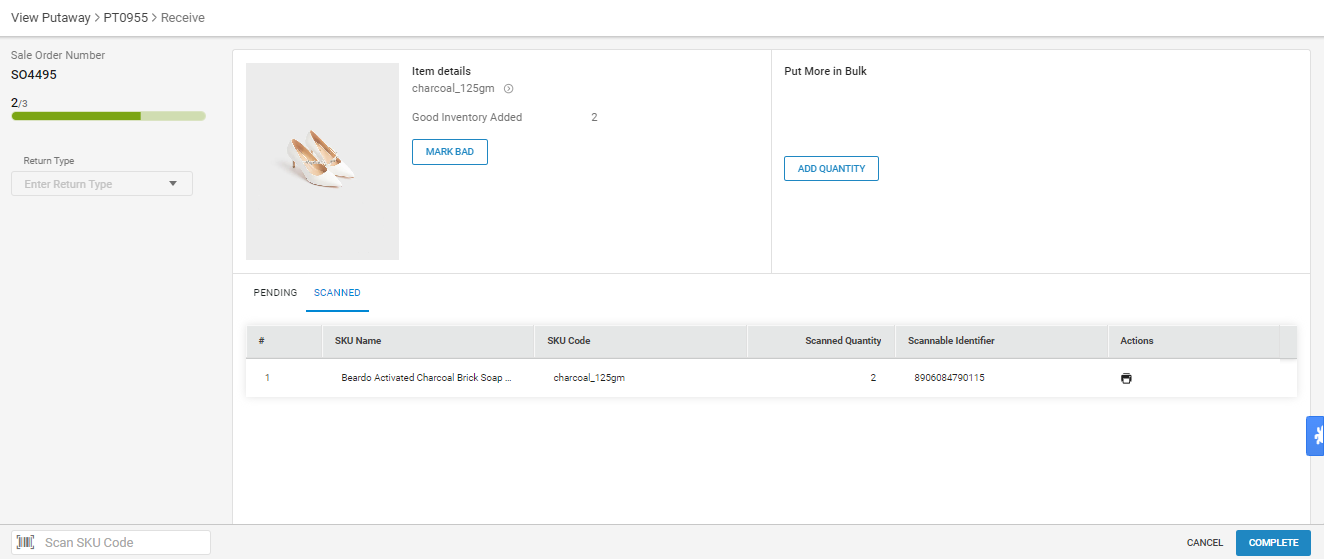
6- Now you can create the list by pressing the button “Create Putaway List”.
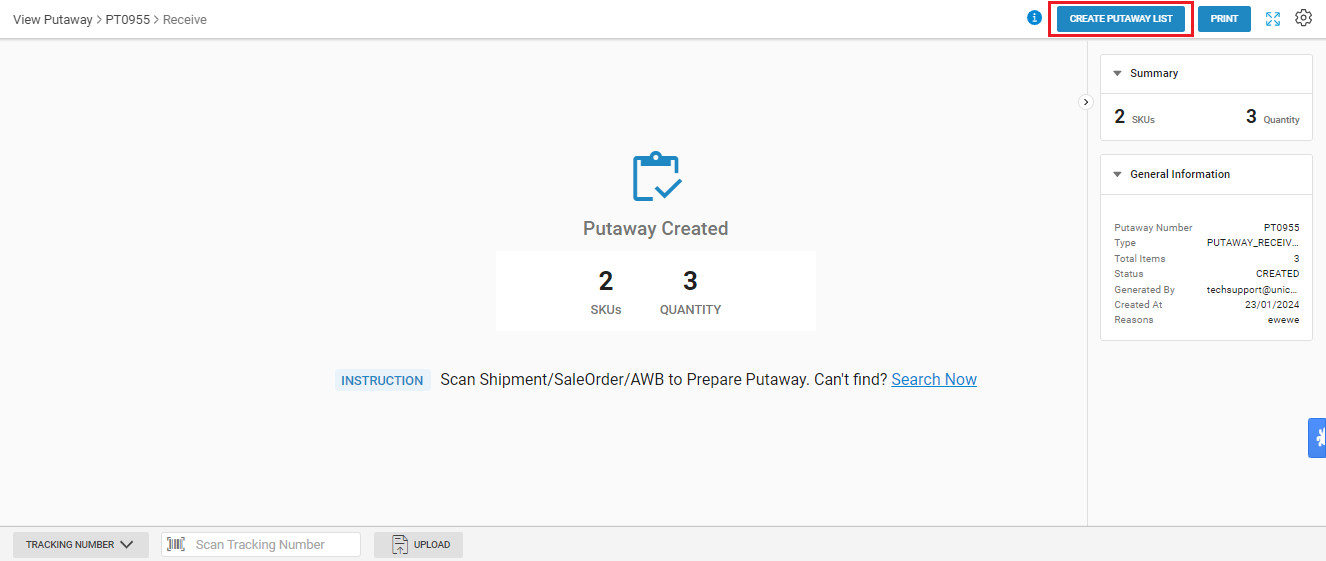
7- After successfully adding details of items into the putaway, you can either change the destination shelf or directly complete the Putaway with the loaded data.
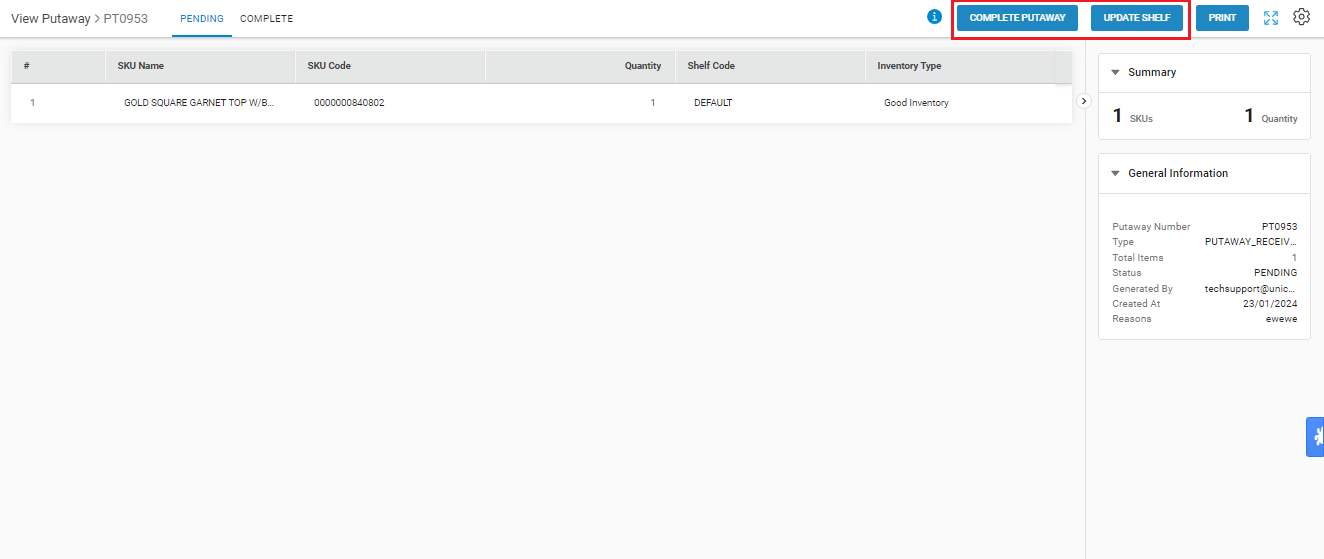
8- Update Shelf:
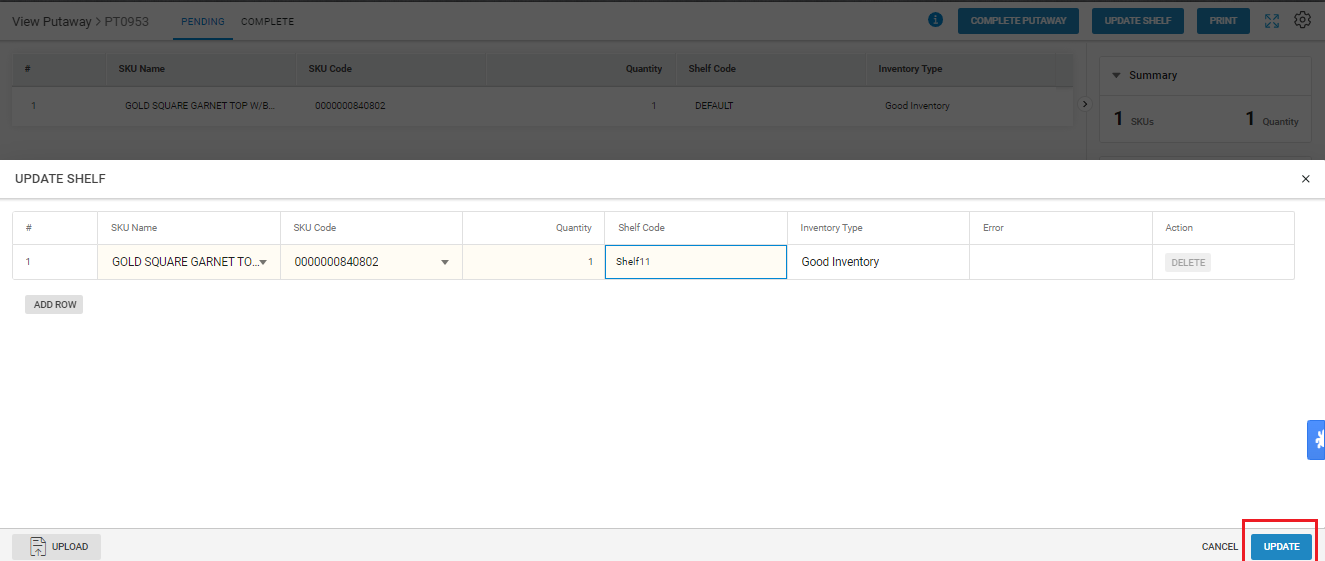
9- Complete Putaway:
Close the putaway to mark it Complete.
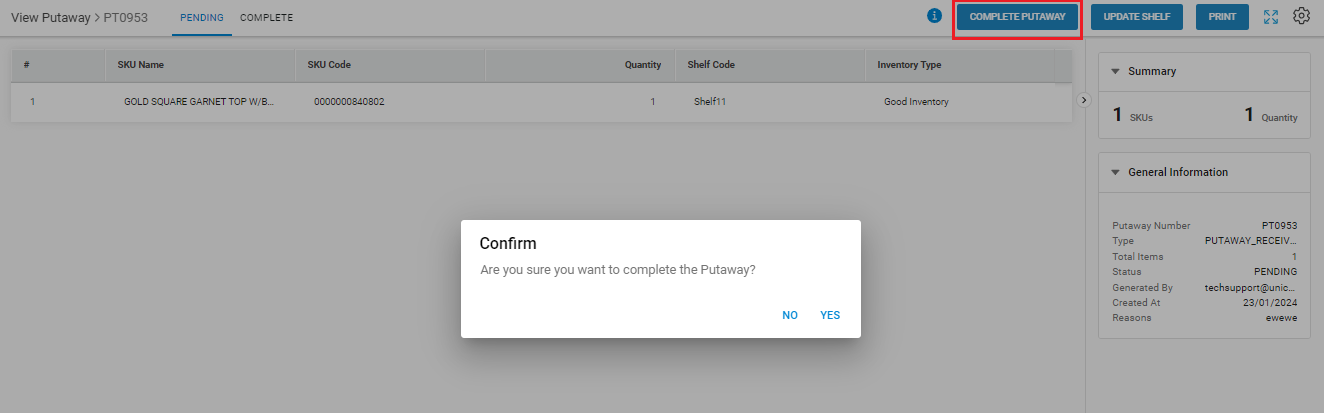
10- Now Putaway will be shown as Complete.
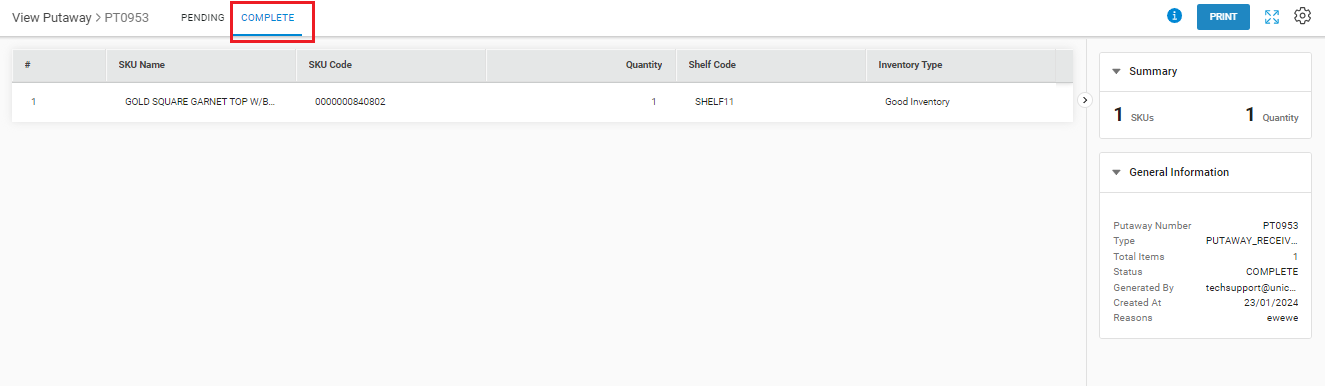
Credit Note for cancelled SOI: In Uniware, we don’t generated the credit note for cancelled SOIs for any order.
