Oker is available with uniware under Marketplace in channels.
Follow these simple steps to integrate in Uniware:
1- In the Uniware menu, select Settings > Channels

2- Then press the button
Search and Select “Oker“.
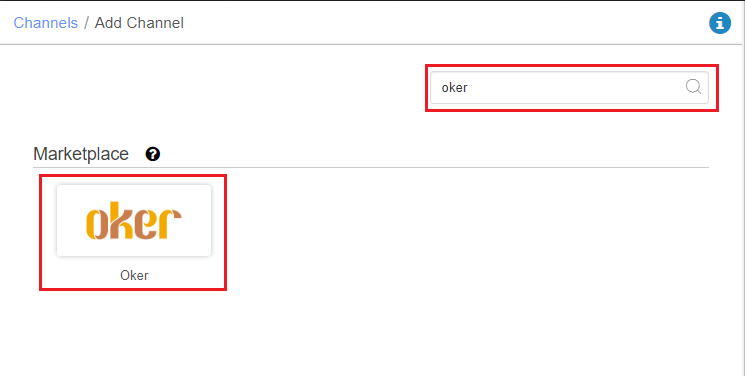
3- Fill and save the channel details.
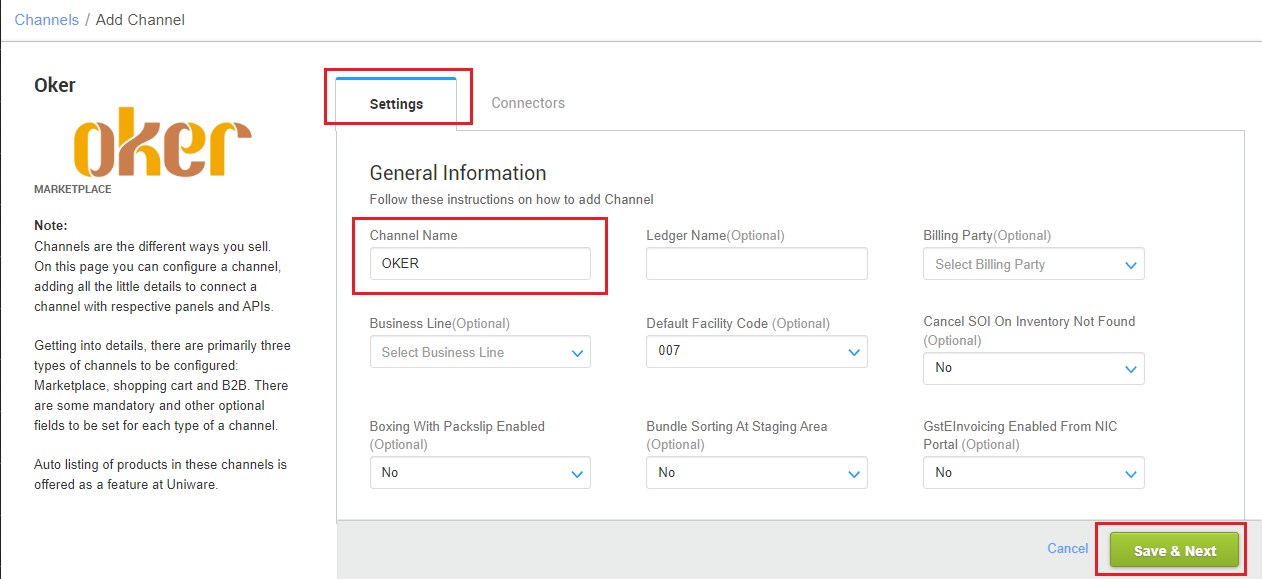
4- Fill the credential to configure the connectors.
- The seller has to get credentials from the Oker channel team and use the same in the connectors page at the time of adding channel in Unicommerce.
| Parameter | Value/ Description |
| Username |
will be provided by the Oker team for every seller.
|
| Password |
will be provided by the Oker team for every seller.
|
|
|
This field is need to update by the seller with a json map of facilities. e.g. {"OkerWarehouseCode":"UniwareWarehouseCode"}In case of multiple store ids, you can add multi mapping under this json field with the respective Uniware warehouse code.{"OkerWarehouseCode1":"uniwareWarehouseCode1","OkerWarehouseCode2":"uniwareWarehouseCode2",....}Along with, Channel config “Facility Wise Inventory‘ as Yes. Also, to sync storewise orders of Oker in Uniware,
|

5- As soon as the channel is configured successfully, you can see the Channel Summary and You can trigger the respective sync processes from this page itself. For more detail Click here
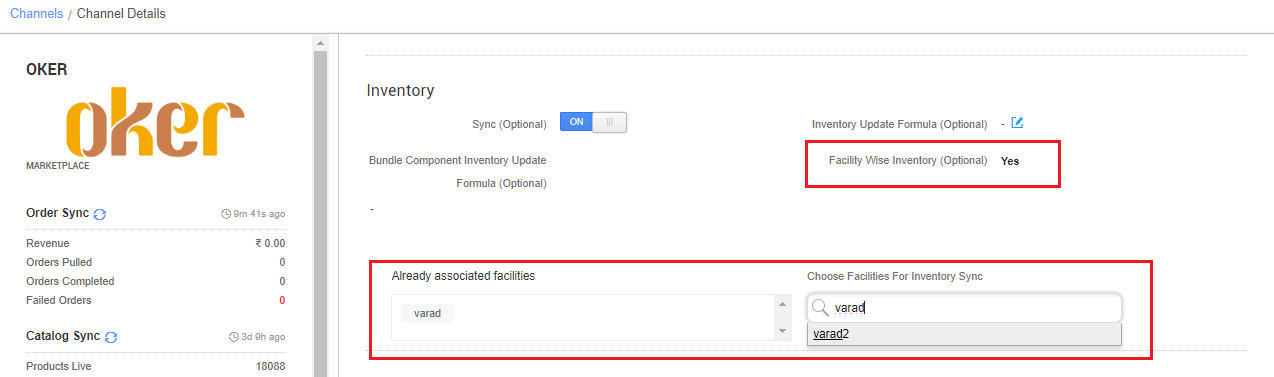
Below are the important points that need to be kept in mind while adding the channel:
- Order sync, inventory sync and catalog sync are available.
- To sync storewise orders of Oker in Uniware, Warehouse Location connector field needs to update by the seller as json map of facilities.
- e.g.
{"OkerWarehouseCode":"UniwareWarehouseCode"} - You should add respective UC warehouse codes at channel config Choose Facilities For Inventory Sync
- Make sure the tenant level config “Selective Facility For Inventory Sync?” must be set as true. to avoid connector and inventory sync issues.
- e.g.
- Invoice code and TAX details will be fetched from channel.
- Marketplace shipping is present for this channel and Tracking details and label print will be fetched from the channel.
- Order split and multi box shipment are not allowed.
- On Manifest closure, the Dispatched status will get updated on the channel.
- Make sure that the seller will not handover the packages without closing the Manifest in uniware to avoid status mismatch.
- Status sync will work for Cancelled, Delivered and Return cases from channel to UC.
- Seller cancellation from uniware: Order cancellation is allowed only before invoicing. Cancellations is not allowed post invoiced (Packed). Cancelled status will get updated on channel.
- Customer cancellation from channel: Order cancellation is allowed only before invoicing. Cancellations is not allowed post invoiced (Packed). Cancelled status will get fetch in uniware by status sync.
