Booon is available with uniware under Marketplace in channels.
Follow these simple steps to integrate in Uniware:
1- In the Uniware menu, select Settings > Channels

2- Then press the button
Search and Select “Booon”.
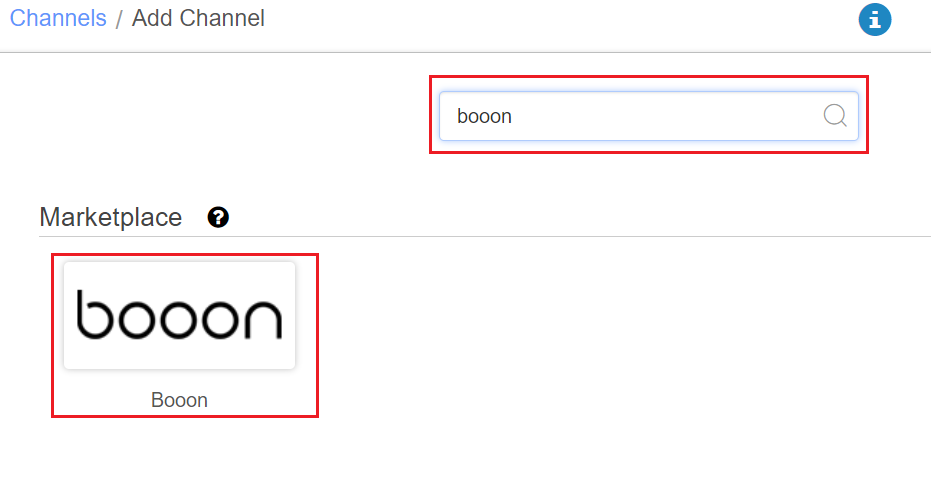
3- Fill and save the channel details.
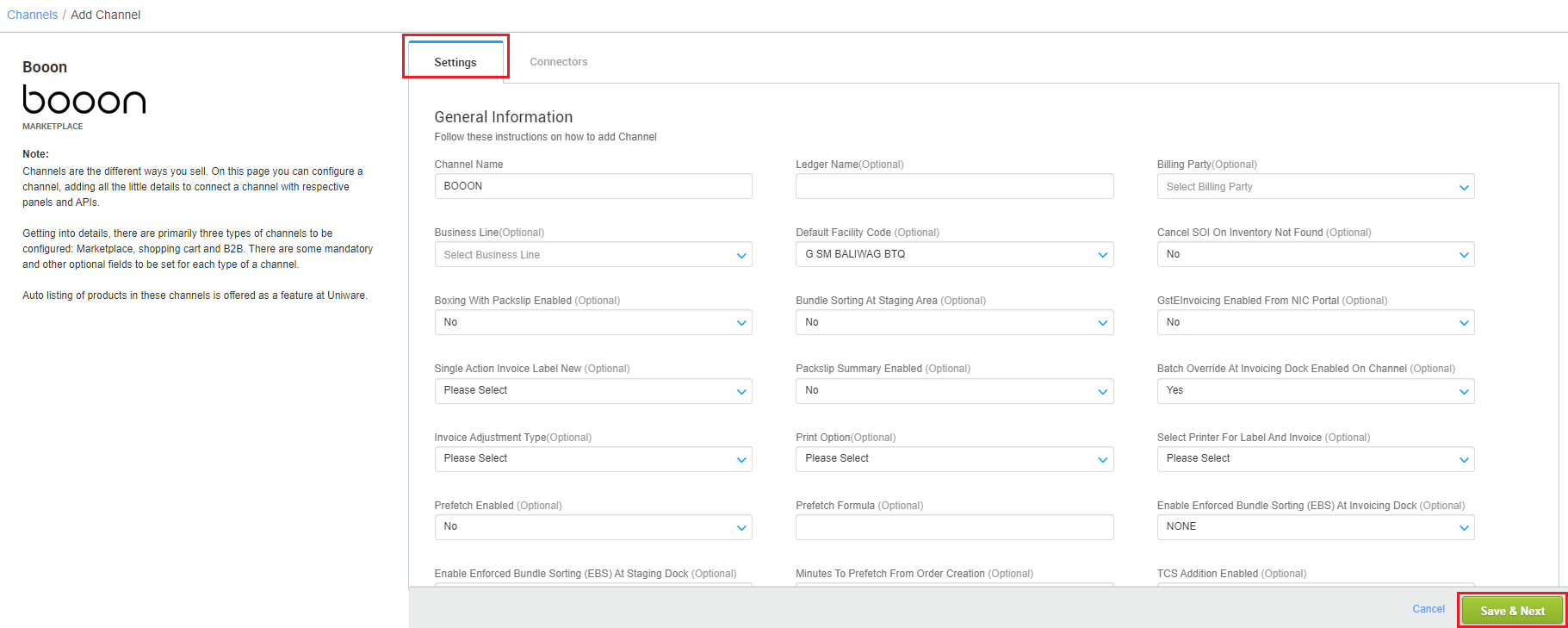
4- Add channel with both seller panel details. Fill the credential to configure the connectors.
The seller has to get credentials from the Booon channel team and use the same in the connectors page at the time of adding channel in Unicommerce.
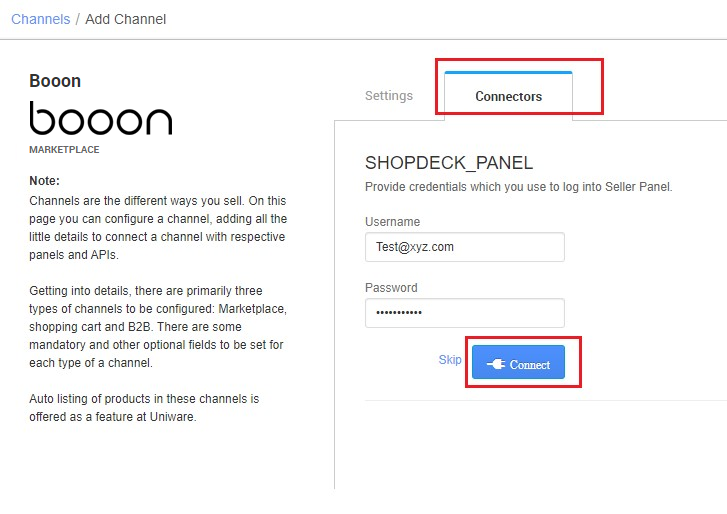
| Parameter | Value/ Description |
| Username |
will be provided by the Booon team for every seller.
|
| Password |
will be provided by the Booon team for every seller.
|
5- As soon as the channel is configured successfully, you can see the Channel Summary and You can trigger the respective sync processes from this page itself. For more detail Click here

Below are the important points that need to be kept in mind while adding the channel:
- Order sync, inventory sync and catalog sync are available.
- Invoice code and Tax details will be fetched from channel.
- Marketplace shipping is present for this channel and Tracking details and Label print will be fetched from the channel.
- Order split and multi box shipment are not allowed.
- On Manifest closure, the Dispatched status will get updated on the channel.
- Make sure that the seller will not handover the packages without closing the Manifest in uniware to avoid status mismatch.
- Status sync will work for Cancelled, Delivered and Return cases from channel to UC.
- Seller side cancellation from uniware: Order cancellation in UC is not allowed from Booon end. If the seller tries to cancel the order in UC, it will show the error on UI. The cancellation status will not update on the channel.
- Customer side cancellation from channel: Order cancellation is not allowed from Booon end.
