PII access enables the sellers to manage Personally Identifiable Information (like name, address, email id, and mobile number) of customers. It involves compliance with privacy regulations, ensuring data security, enhancing user experience, and maintaining customer trust. Proper access controls and data protection measures are essential to safeguard this information. The seller can mask/unmask the data from the orders of their customers, as per their requirement.
Important Points:
- Any seller requiring PII access is required to send a mail with the approval of their decision maker to the UC Support Team/KAM.
- Maximum 2 PII admin access are allowed on one tenant.
- After having the PII admin access, the seller will be able to give the masking/unmasking access further to his team members.
- The seller can give specific permissions like which data of the customer details (name, address, phone number, and email) can be masked/unmasked.
- The seller also has the option to give access for partial mask/unmask, such as last few digits of the mobile number, some part of the address, etc.
Step by Step Procedure:
- Login in your uniware account.
- Navigate to the Settings > Users.
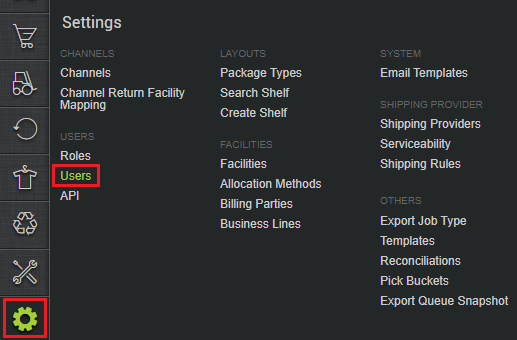
- Search for the user using the filter for whom you want to mask/unmask the data. If the user is not created, you can create the user first.
- Click on the EDIT button.

- Now, click on the EDIT USER button.
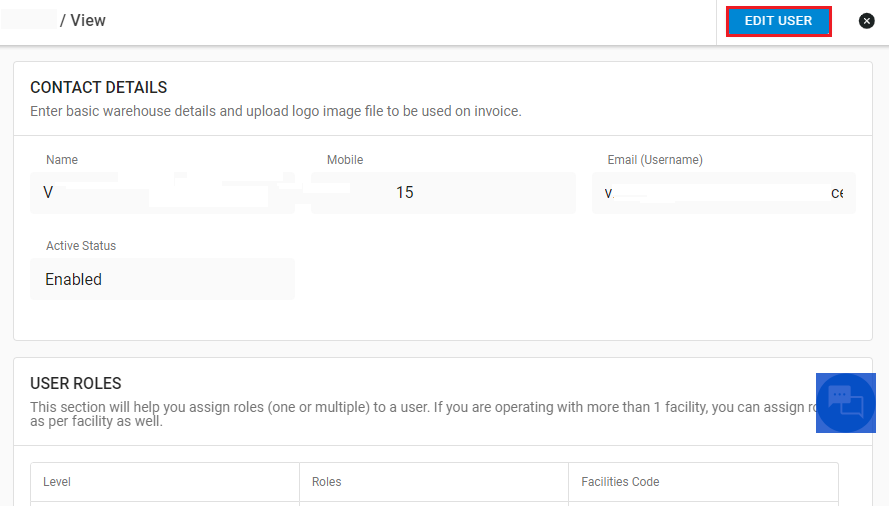
- Scroll down to Data Masking Rules, and click on ADD ROW.
- Select the data (email, mobile, address, or name) for which you want to mask/unmask.
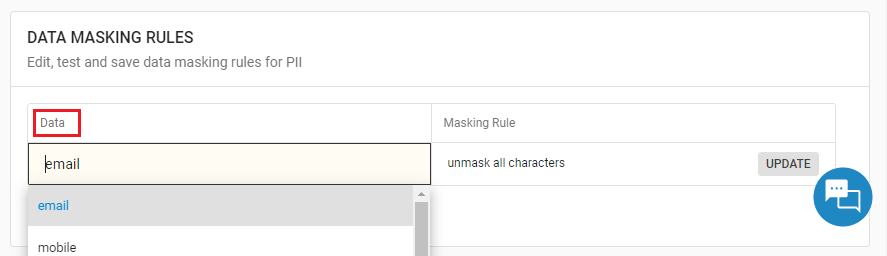
- In the masking rule, you can enter any specific rule as per the requirement and click on the SAVE button.
PARAMETER (M: Mandatory) DESCRIPTION/VALUES Data (M) Selected data Masking Rule (M) The data that you want to mask/unmask for the user. Eg: mask all, unmask all, last 4 digits of the mobile number, first 3 characters of the email.
Sample Input Sample input of the data Sample Output Sample output of the data 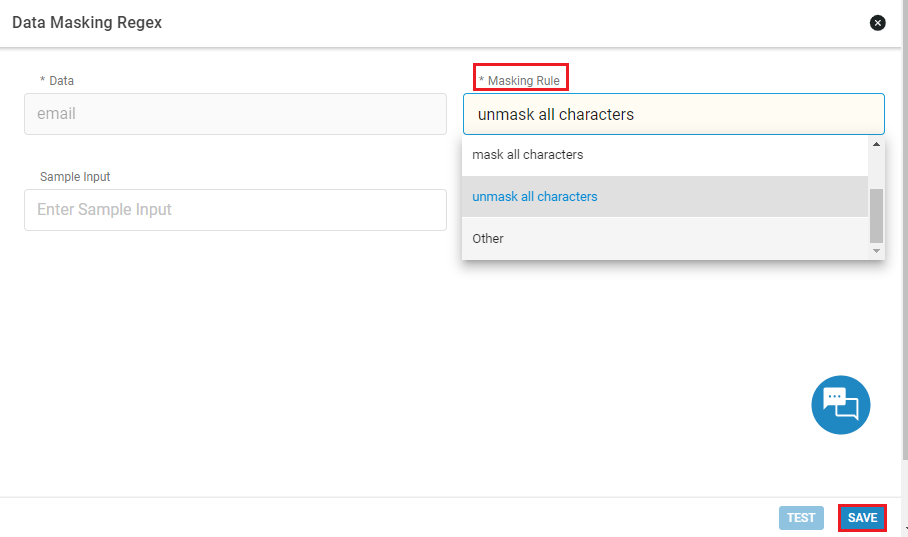
- Click on the UPDATE USER button.
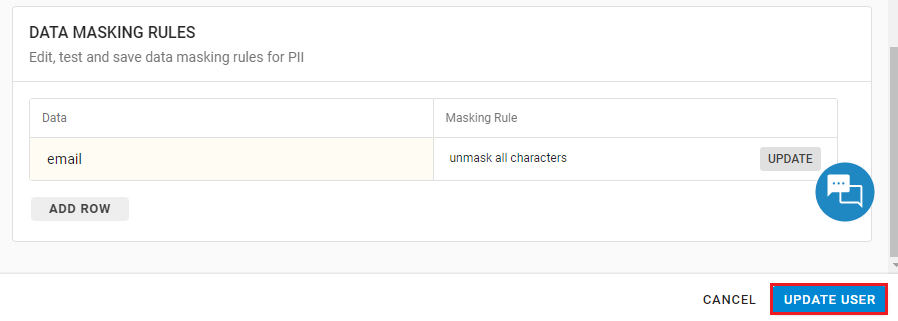
PII Auditor
- The PII admin has the PII_ACCESS_REPORTS_VIEW access resouce to audit the PII data. In case the PII Auditor report is not visible, you can reach us through your respective support channel.
- PII audit will allow the PII Admin to download a report of all the exports having unmasked PII data (Only when the PII Admin has unmasked data access)
- It will also keep the username and the PII accesses of the user who downloaded the report along with the information that has been downloaded in that report.
- The PII Admin user needs to follow the below mentioned instructions to download the PII Audit data:
- Login in your uniware account.
- Navigate to the Dashboard > Other Reports
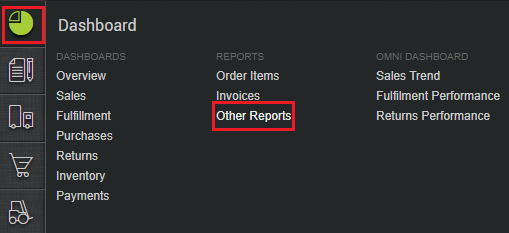
- Select the PII Auditor from the Choose Export Type dropdown.
- Select the columns and filters that you want to download in your report.
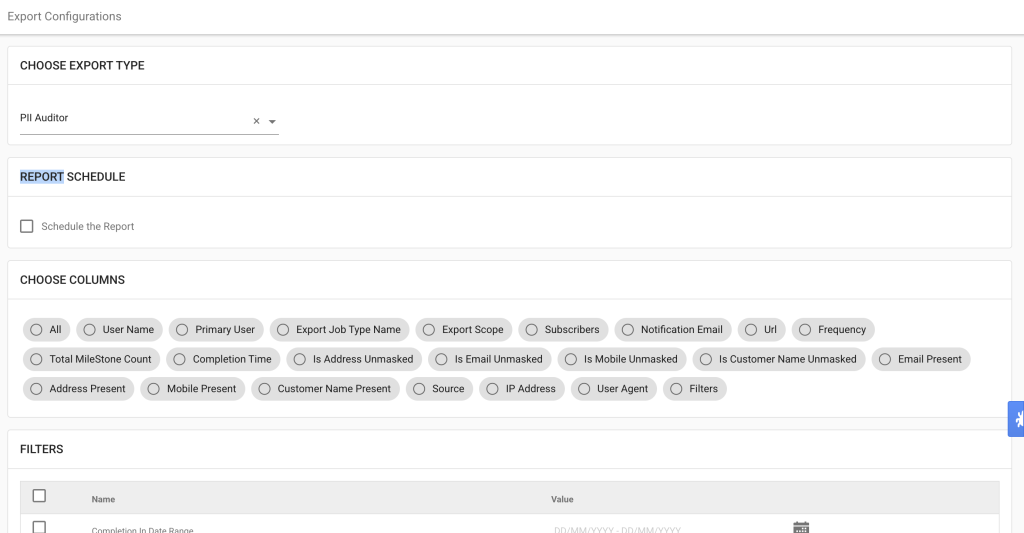
PII Access Change Log
- The PII Access Change Log export allows the PII Admin to download the detailed report of any access changes made to the user in a specific time range. In case the PII Access Change Log report is not visible, you can reach us through your respective support channel.
- The PII Admin user needs to follow the below mentioned instructions to download the PII Access Change Log:
- Login in your uniware account.
- Navigate to the Dashboard > Other Reports
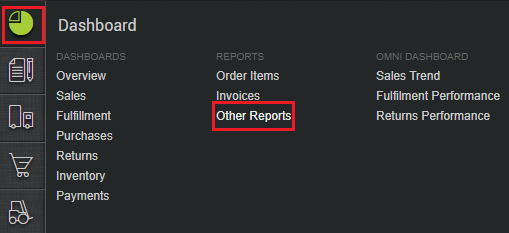
- Select the PII Access Change Log from the Choose Export Type dropdown.
- Select the columns and filters that you want to download in your report.

In case of any query, you can reach out to us through your dedicated support channel.
