Personalized Pricing :
Many a time, sellers want to have personalized price/discount for different channel or customers based on the customer’s quality (monthly order volume, payment trend, etc.)
For more details : Personalized Pricing
Discount Group Mapping with Customer: Import
UI Navigation | Main Menu (Tools) > Import > Customer Discount Group Mapping
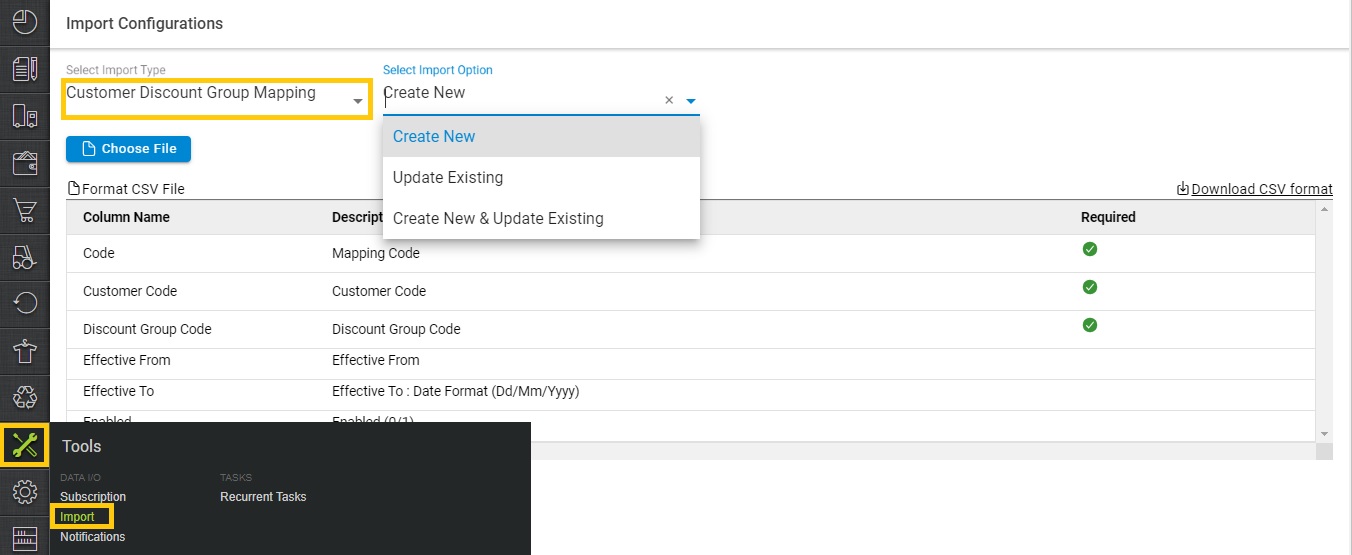
1- To create a new Discount Group Item, select CREATE NEW in the Import Options.
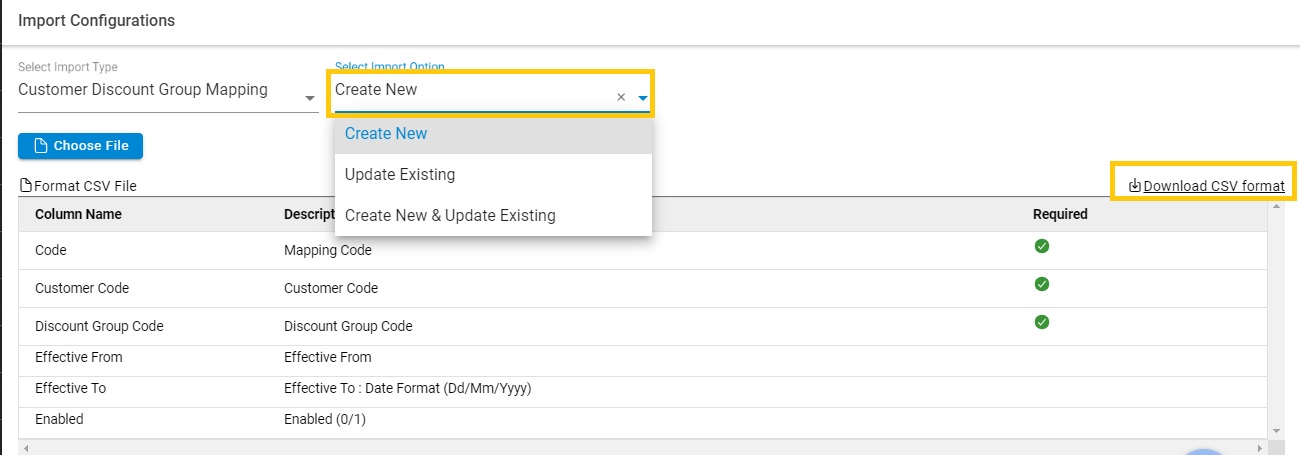
2- Download the CSV format and fill the details.
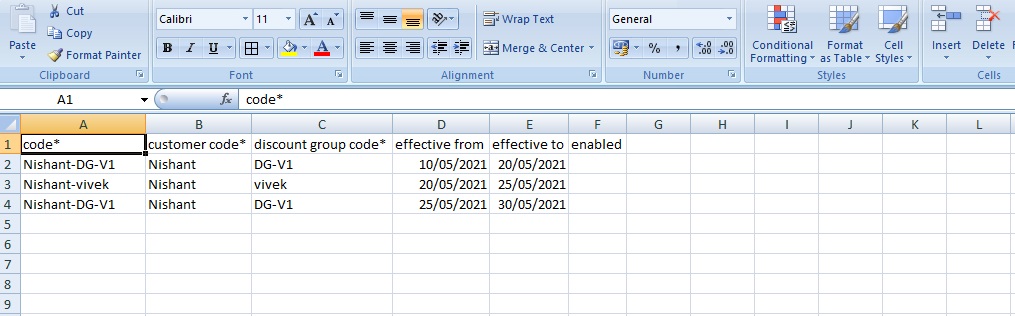
| Column Name | Description | Required |
| Code | A unique mapping code for every Discount Group and Customer | Yes |
| Customer Code | Customer Code | Yes |
| Discount Group Code | Discount Group Code | Yes |
| Effective From | Effective From: Date Format (dd/mm/yyyy) | If blank, take it as today |
| Effective To | Effective To : Date Format (dd/mm/yyyy) | If blank, take it as today |
| Enabled | Enabled (1/0) | By default Disabled and value is “0” as blank |
3- Then save the sheet in default CSV format.
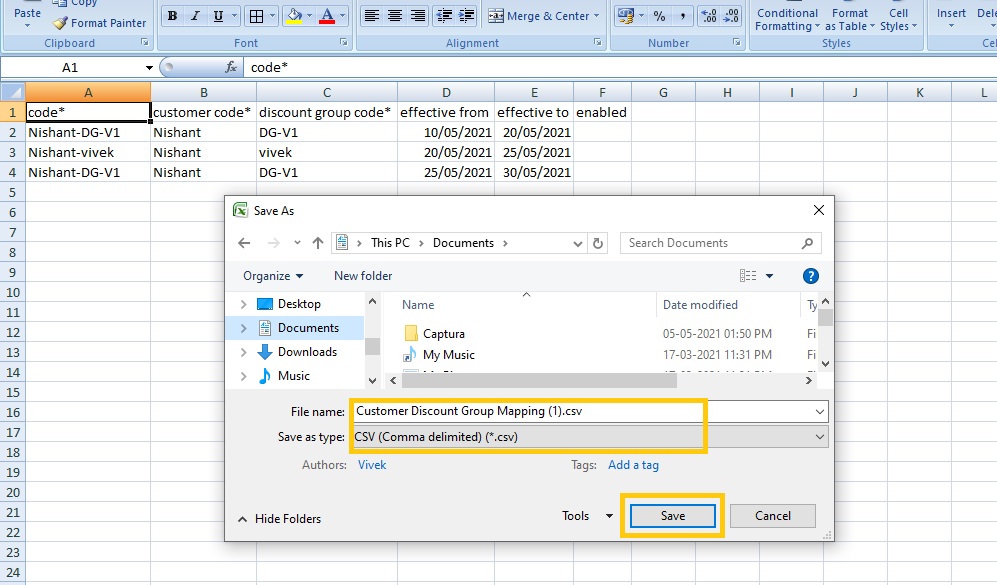
4- Now select the option “Choose File” and upload the sheet which was filled up.
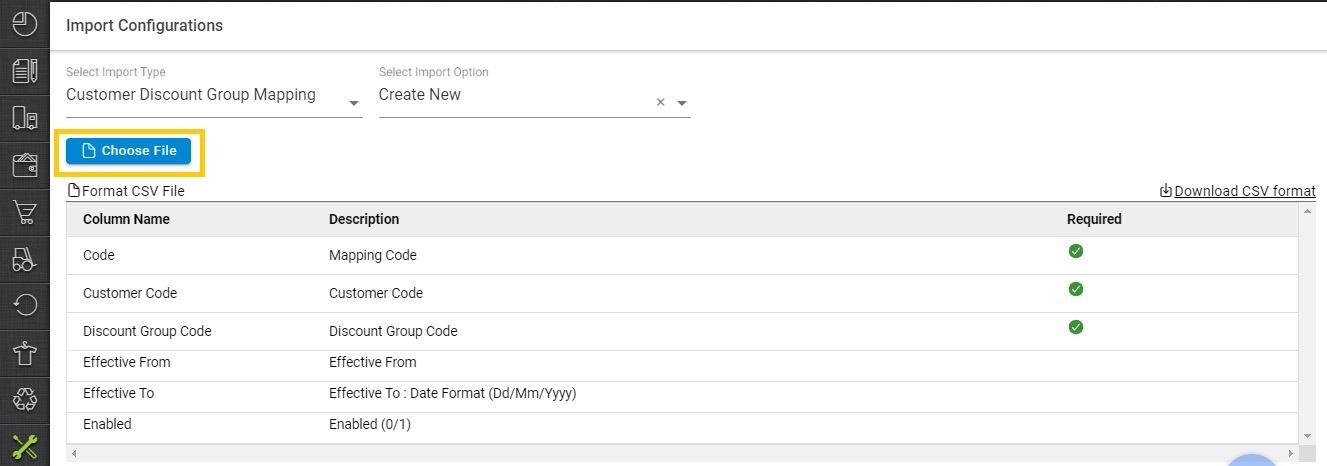
5- Press the “Upload File” button.
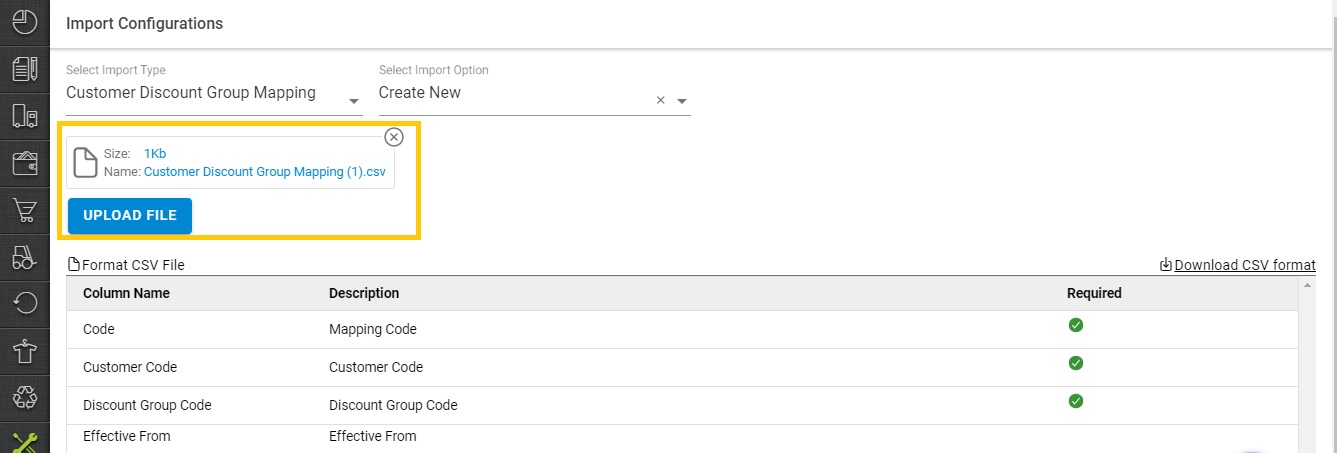
6- A message will be highlighted for upload.

7- You can check the sheet uploaded result with successful upload. If there will be any issue in uploaded data you can check the same from View import and repeat the task as per error cases.

8- Now you can check the Customer Discount Mapping for the result shown in table.

Note:
Multiple Discount Groups can be present for a single Customer with a Non-overlap time range.
