To integrate with Voonik, follow these simple steps:
1. Login to the seller panel: seller.voonik.com
2. Select the option “Integrate Channel Partner”.
3. Select “Unicommerce” and press “Submit”. The system will generate a key. Copy and use it while integrating at the Uniware page.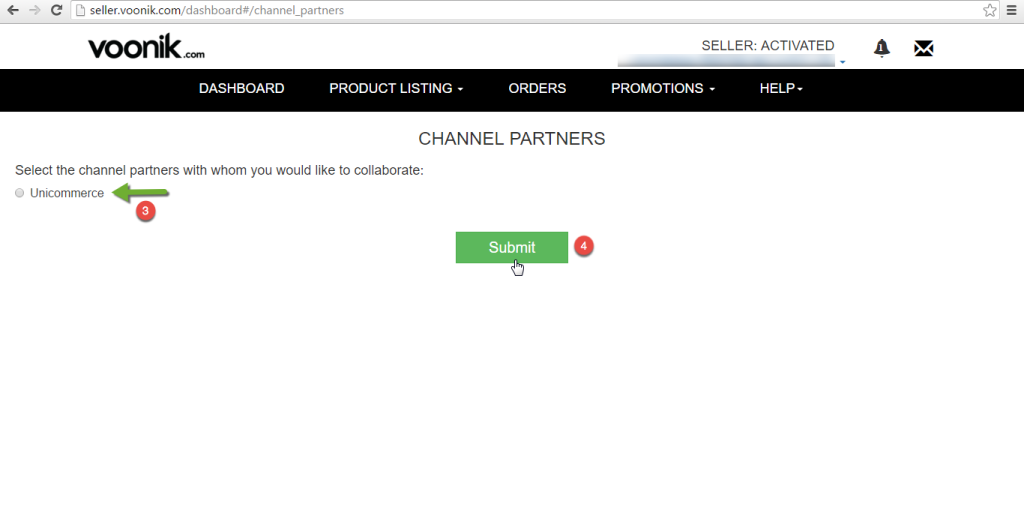
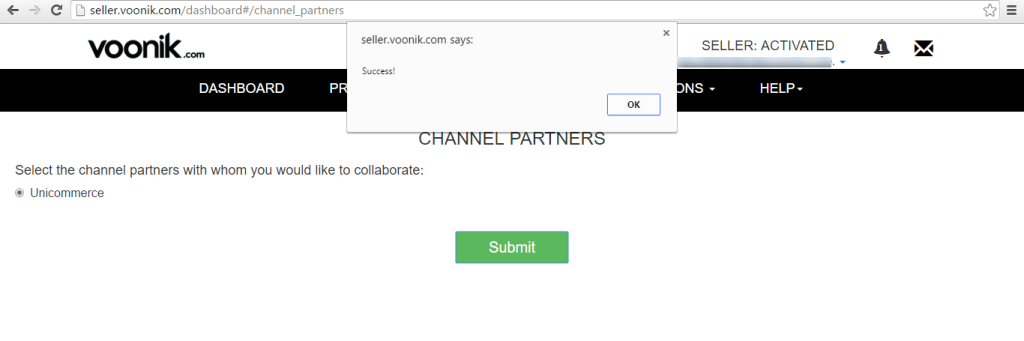
Select key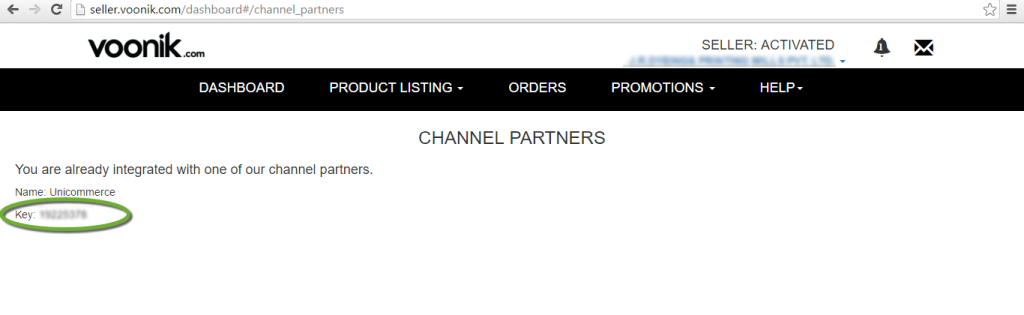
4. At Uniware, Add the channel: Voonik and paste the API key.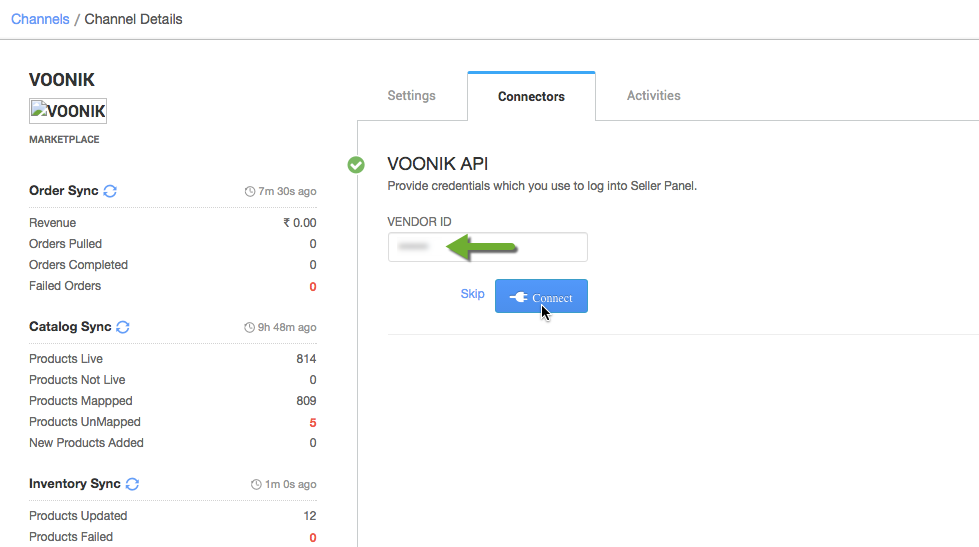
The other channel configurations-
To manage Orders, Inventory and catalog on channel The Order Sync & Inventory Sync must be switched on.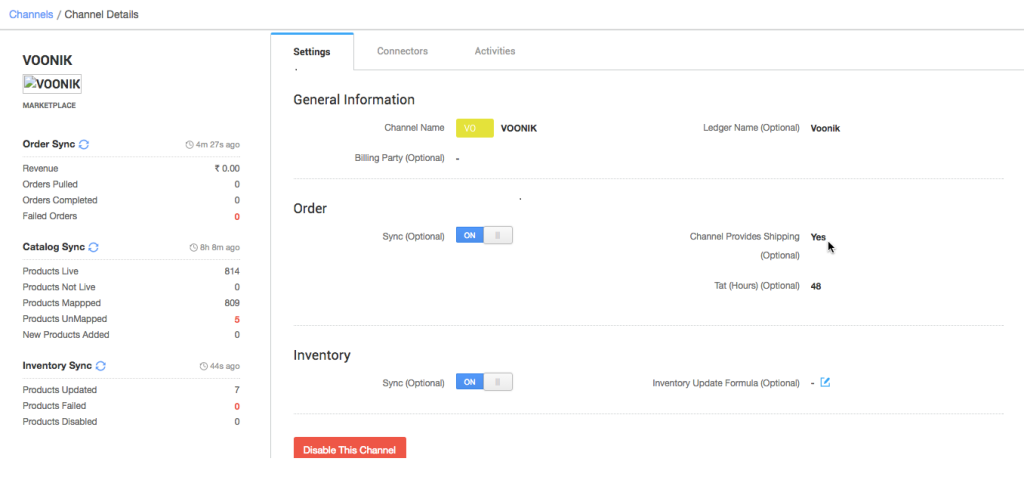
New Addition: You have to also select the channel type – Voonik.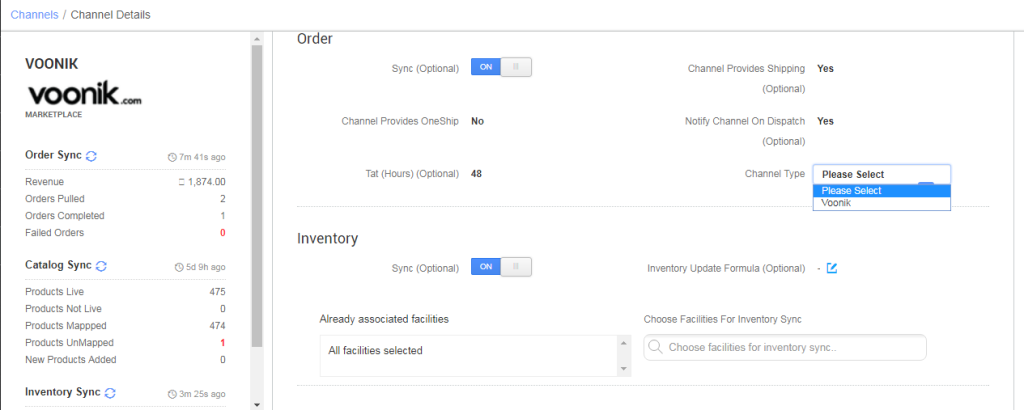
Process between Voonik and Uniware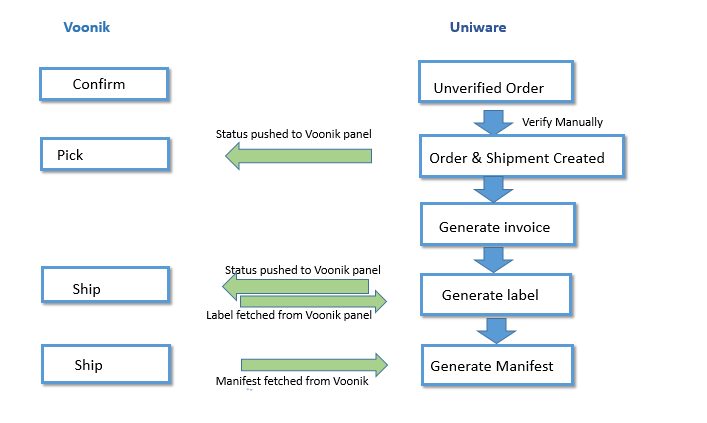
Once vendor will handover the shipments to courier boy, he has to manually upload this manifest on Voonik panel and mark the order as Handed Over to Courier.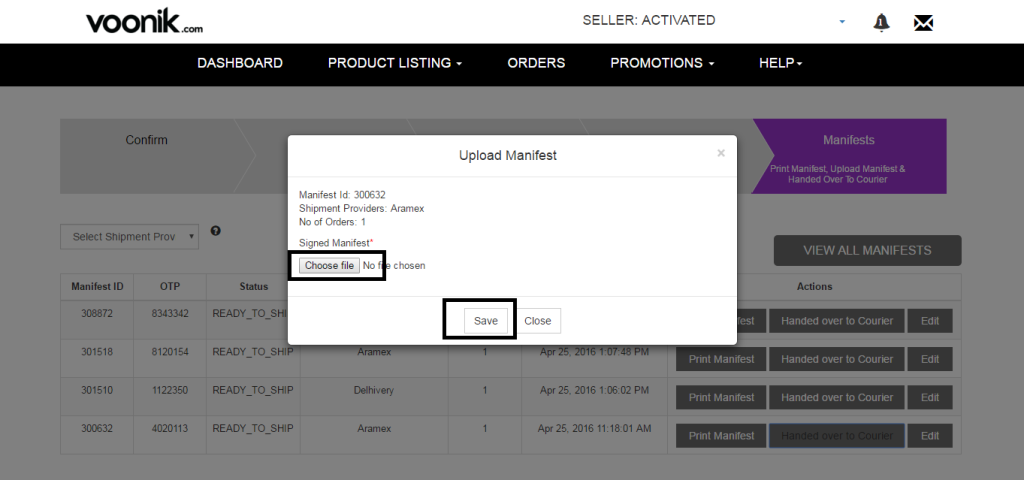
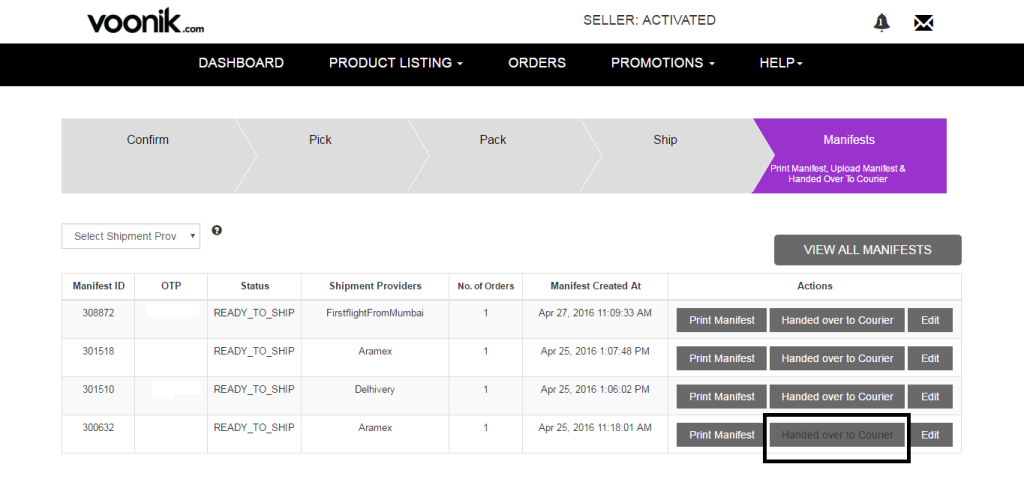
Note: Since all seller accounts of MrVoonik and Vilara have been moved to Voonik, so all operations (Orders processing, inventory management) will be handled on single seller panel of Voonik itself.
For this, you can disable Mr Voonik, Vilara channel added in Uniware and start managing orders from channel added VOONIK.
Below are the important points needs to be kept in mind while adding the channel.
- Complete order processing and inventory update will remain same as per standard process.
- Order sync, inventory sync and catalog sync are available.
- Invoices: Details to be by uniware.
- Label /Manifest file will be fetched from channel.
- Shipping is handled by channel.
- Status sync will work for Cancelled/Dispatched/Return Status.
