In order to improve the efficiency of the pickers, we will provide a feature to complete the putaway of the items in bulk.
To Improve putaway efficiency by doing putaway in bulk using handheld.
The users can now enter quantity against SKUs while doing putaway thus improving efficiency by avoiding multiple scans of same SKU.
Applicability
Version: Enterprise (with Handheld feature)
Traceability: This will be applicable in None and SKU (both batching enabled and disabled) traceability. In Item Traceability, the user must scan each item to complete the putaway.
Configuration: Facility Level Config: “Scan Type Method” along with
Facility Level Config: “Handheld enabled“
- By default, the value of this config would be ‘None’.
- To enable this feature, connect with UC Support Team/KAM to set this config‘.
Workflow
- Central Config: To define the scan type method in Handheld during the initial setup of the handheld device.A facility level config “Scan Type Method” with the values – “Bulk”, “Each” and “None”.
- If “Bulk” is selected, then the user will be able to complete the putaway in bulk for any SKU.
- If “Each” is selected, then the user will have to scan each item individually.
- If “None” is selected, then the user will be able to configure the scan type method at the device level as explained in the subsequent steps.
Note:
-
- By default, the system should store “None” as the value of the above config.
- The Central config will be device agnostic.
- The Admin only be able to change the value of the config.
- The picker can’t change the value of this config. In case “None” is selected, the system read the config value set at the device level as explained below
- Device level config – To configure the Bulk/Each config at the device level.A device level config “Scan type Method” with the possible values – “Bulk” and “Each”.
- If “Each” is selected the user will scan the individual items.
- If “Bulk” is selected then the user will have an option to provide quantity input against the scanned SKU code.
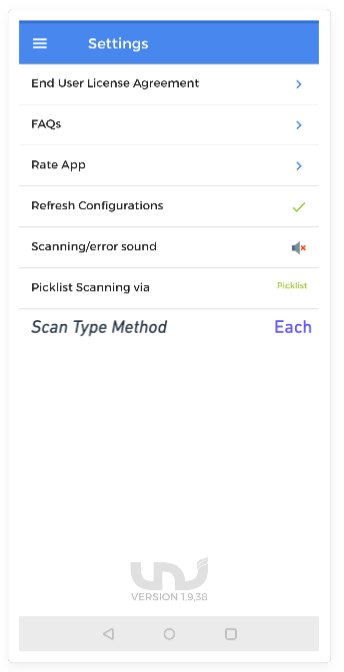 Note:
Note:
-
- By default, “Each” will be selected.
- There is an option to select “Bulk”/”Each” from the settings of the handheld app.
- This config will be enabled and define this value as “Bulk” only when the Central Config value is set as “None”.
- If either “Each”/”Bulk” is set as the central config, then the user will not be able to change the value of this device level config.
- The value of this config will be stored at the device cache level. The defined value will revert to “Each” if the device cache is refreshed/cleared.
- User Defined Config: To define the Bulk/Each config at the transaction level in device.User can define a Transaction Base Config to “Each”/”Bulk” set at the transaction level by selecting the value from the 3 dots (kebab) menu.
- If “Each” is selected the user will scan the individual items.
- If “Bulk” is selected then the user will have the option to provide quantity input against the scanned SKU code
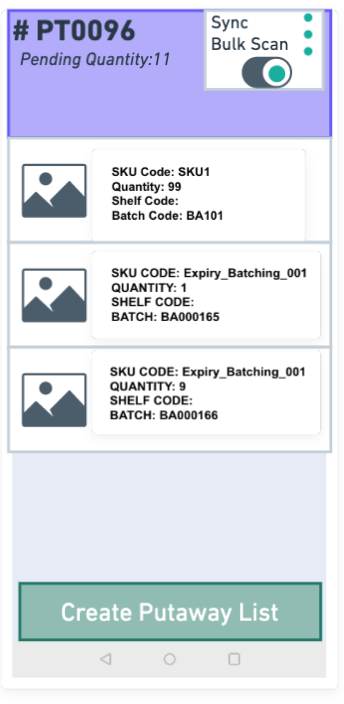 Note:
Note:
-
- This will be only applicable till the transaction is complete. Once the transaction is complete or the user logout from the device, the user will revert back to the original configuration.
- To override the config defined at the device level so that if required user can complete the scanning either in “Each” or “Bulk”.
- The user can toggle between “Bulk” and “Each” before creating putaway list till the time 3dot (kebab) menu is visible.
- The user can not define this config if the central config is defined other than “None”.
To provide the quantity against the SKU code for storing items on the shelf so that he can complete the putaway in bulk via handheld.
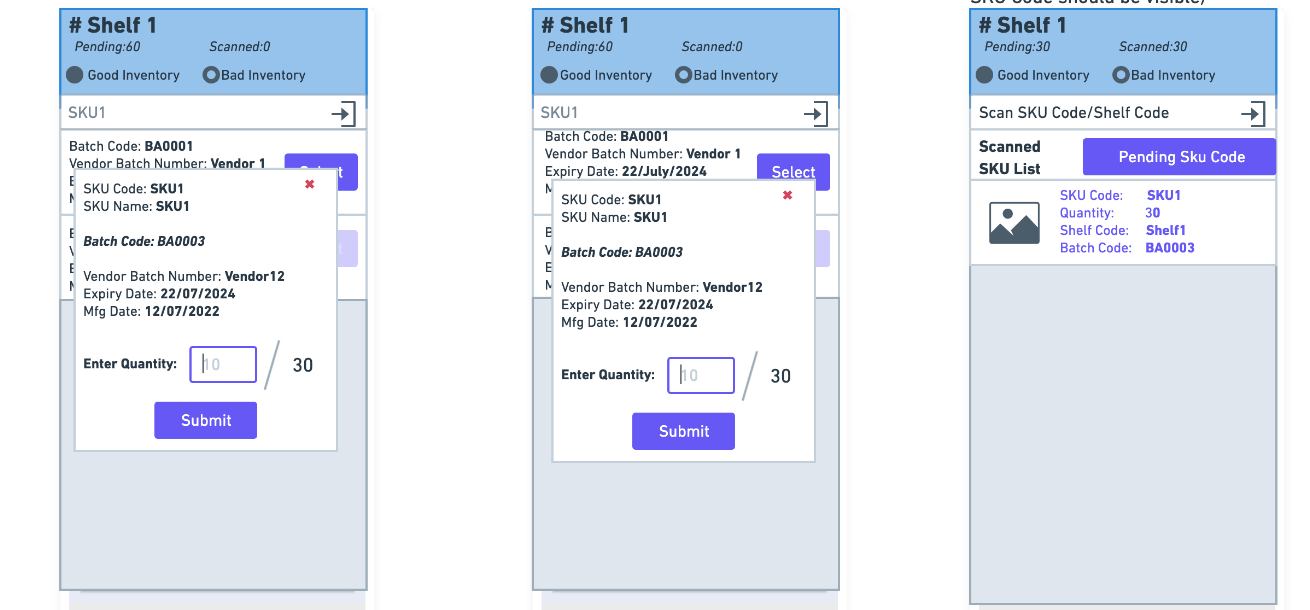
*The images are only for reference and are subject to change.
- There is the quantity field along with the SKU code as shown in the screen below and refer to below Table1.
- If the Expected Behavior is “EACH” then system function as it is working now.
- If the Expected Behavior is “BULK” then the system show the “quantity” input field in addition to the SKU code as shown below. (SKU Trace)
- (In Batch trace) In Batch trace, when a user scan the SKU code, the system will show a menu consisting of all the putaway items having same SKU code but different batches. The user will select the appropriate batch by clicking on the tap and select button.
- If the Scanned SKU Code quantity is greater than 1 in the putaway item (for SKU and None trace), then enable the Quantity input field and move the focus to Quantity.
- If the Scanned SKU code quantity is 1 then re focus on the SKU Code field.
Table1:
| Central Config | Device level Config | User-defined Config | Expected Behavior |
| Each | NA | NA | Each |
| Bulk | NA | NA | Bulk |
| None | Each | Each | Each |
| None | Each | Bulk | Bulk |
| None | Bulk | Each | Each |
| None | Bulk | Bulk | Bulk |
