Shipment Sorting and Packing in Picklist:
In order to differentiate a particular item from another, the shipment needs to be uniquely identified before invoicing/packing.
So we provide the flexibility to the user to scan either the Shipment or SKU under the picklist flow.
This would lead to correct invoicing as per the selected shipment in Picklist to handle the customization and to enhanced manual control over shipment sorting and packing
Applicability
Version: Professional and Enterprise
Traceability: SKU /ITEM/ Batch
System Configuration: Enable Pigeonhole Sorting
Procedure
Follow the simple steps in the system:
1- During scanning multiple items system shows a toggle button which will provide the flexibility to the user to scan either the Shipment or SKU.
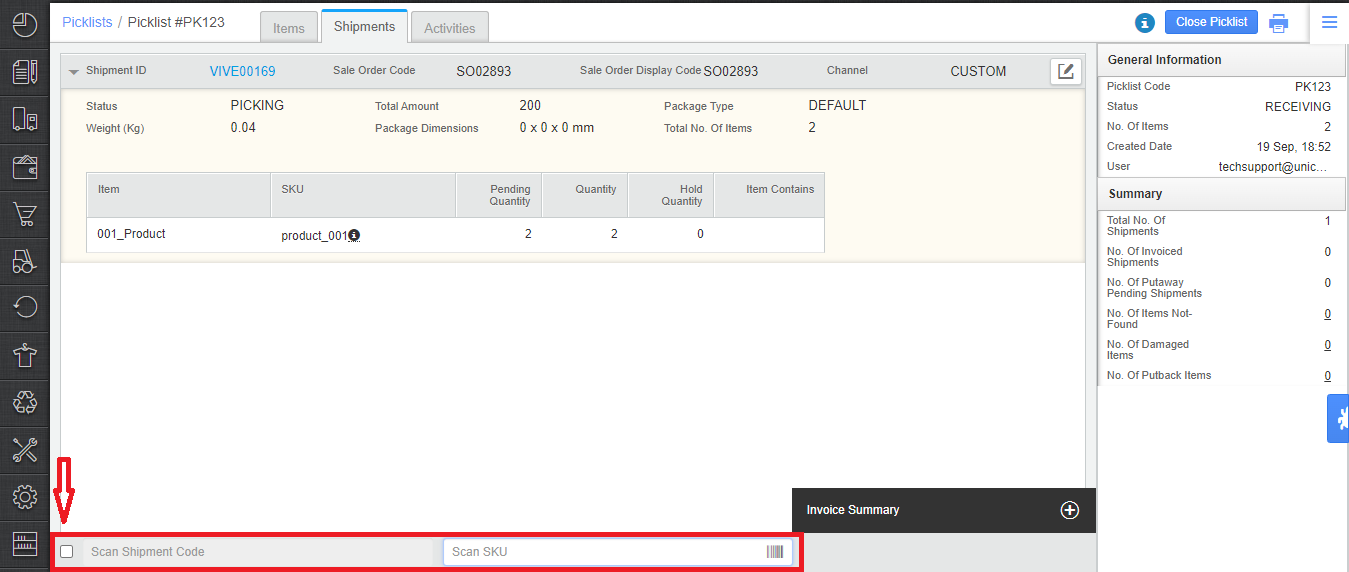
2- User can select the option of ‘Scan Shipment Code’ and scans the Shipment Code.
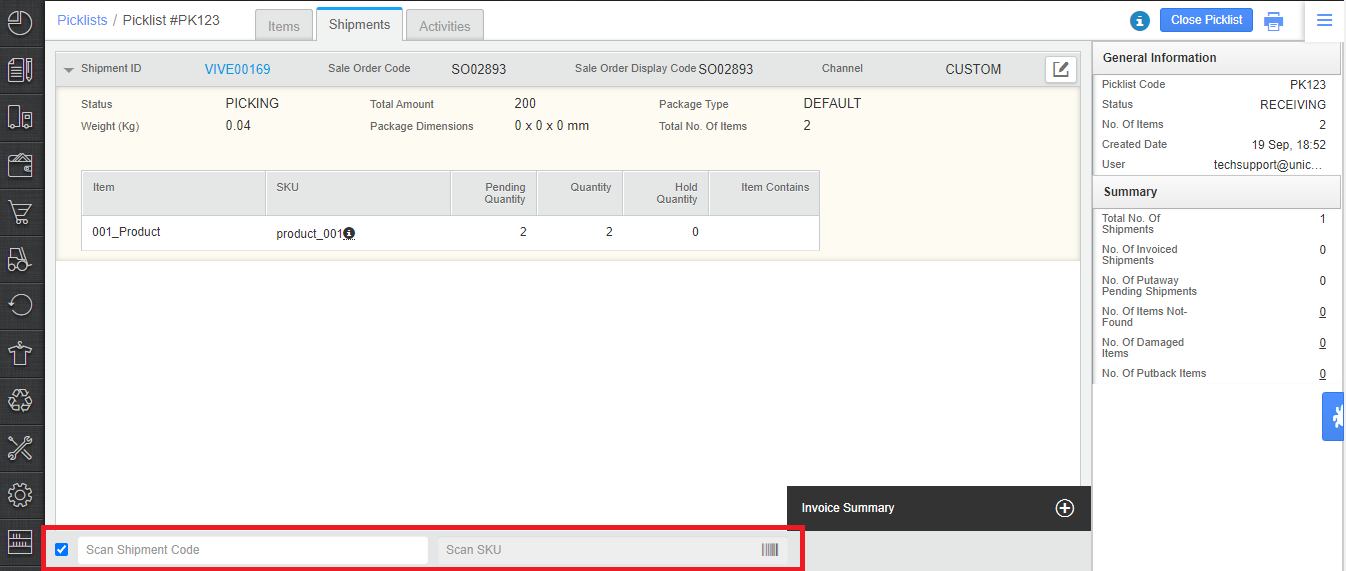
3- The user can scan either an SKU or a shipment as per his convenience however the pigeonhole shelf suggestion will be done on the basis of Shipment+SKU Code scanning.
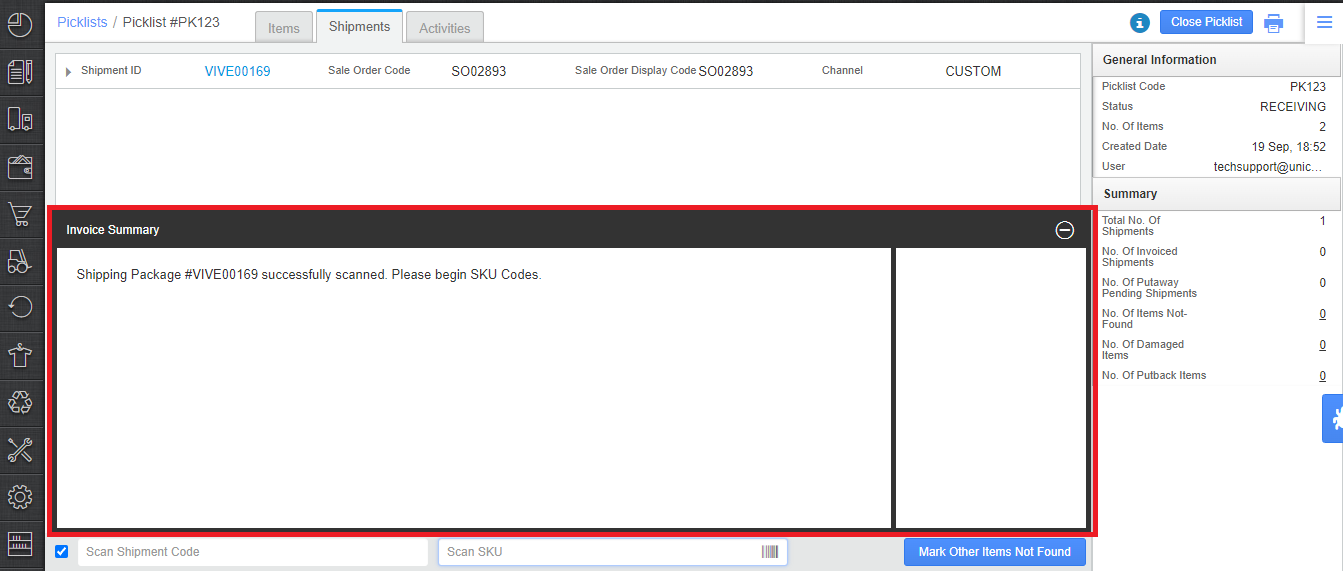
- With the entered Shipment Code, the system will now scan the respective shipment item’s only
-
Once the shipment is completely scanned, the staging shelf is displayed
-
If there are more than one shipments, the User needs to provide the next shipment code to be scanned. However, the last shipment code will be auto-derived by the system.
Note: To enable this System Configuration (Enable Pigeonhole Sorting) get connected with Uniware team.
