Fynd is available with Uniware under Marketplace in Channels.
Follow these simple steps to integrate in Uniware:
1- In the Uniware menu, select Settings > Channels

2- Then press the button![]()
Search and Select “FyndV2“.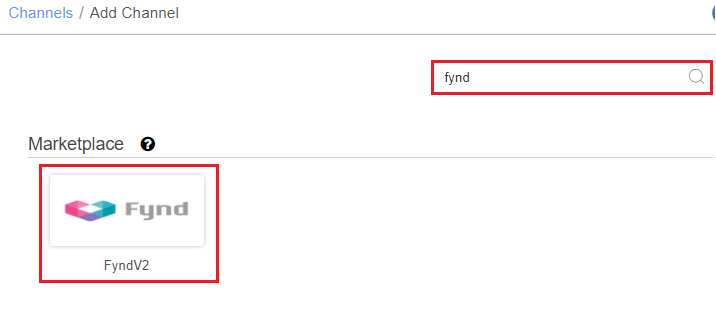
3- Fill the Channel Name e.g. Fynd_V2 and save the channel details.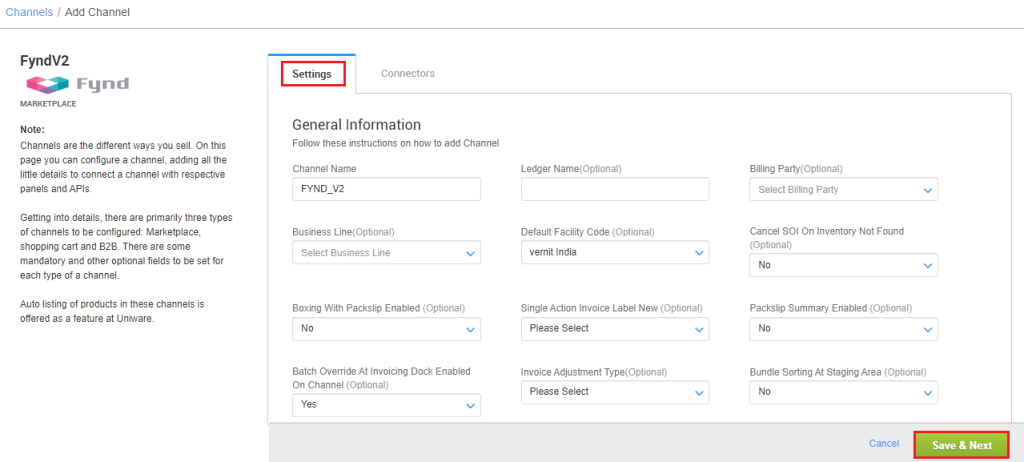
4- Fill the credential to configure the connectors.
- Sellers have to reach out to category manager to get the credentials and use the same in the connectors page at the time of adding channel in Unicommerce.
| Parameter | Value/ Description |
| Username |
This will be provided by the category manager.
|
| Fynd LocationId <> UC Facility Mapping |
Fynd LocationId will be provided by the category managers for respective seller’s wh location.
|
| Password |
This will be provided by the category manager.
|
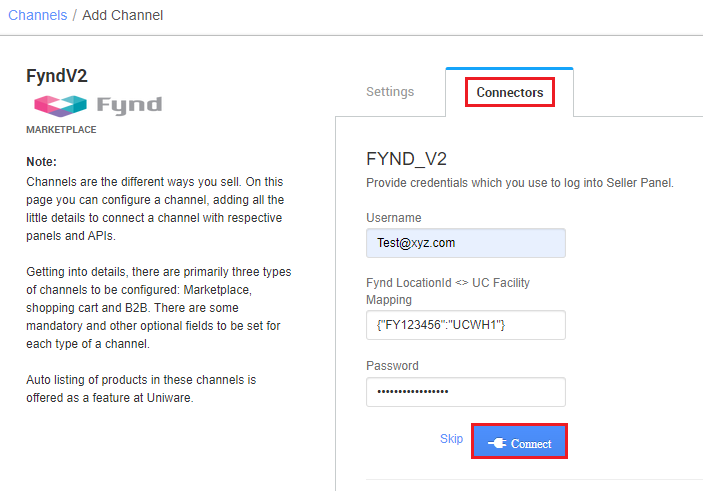
5-The Channel Summary page is available as soon as you have configured the channel successfully, and you can trigger the sync process directly from this page. You can find more details by clicking here.
- Use channel config “Order Channel” as FYND-STORE / UNIKET / ECOMM / ONDC
Orders will be fetched based on these configurations and displayed under the respective channel names. For example, orders from Uniket will be displayed in a channel named “Fynd_Uniket.”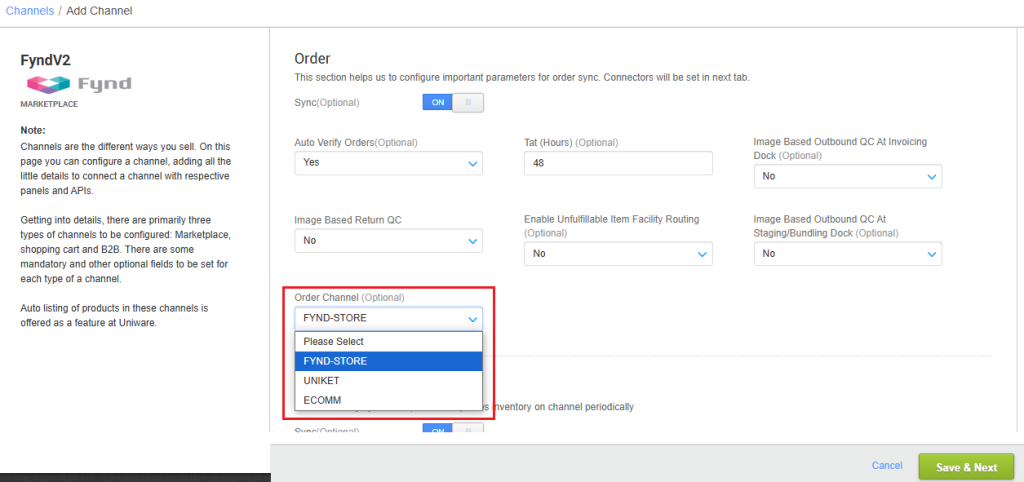
Facility Wise Inventory is set as True (at backend-default). It will update location/facility wise inventory on Fynd and as well as sync orders and returns facility/location wise.
Use channel config ‘Choose Facilities For Inventory Sync‘, add the facilities code from the dropdown in connect facility through the channel config option.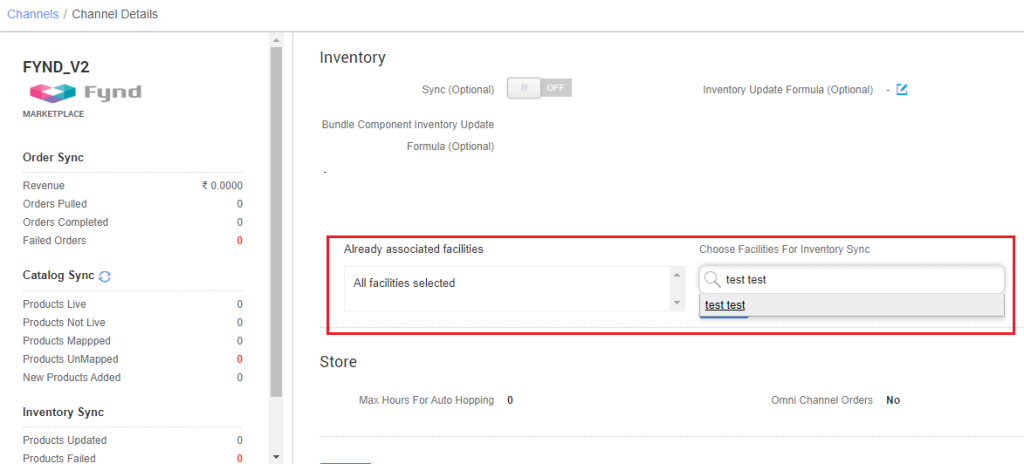
Below are the important points that need to be kept in mind while adding the channel:
-
- Order sync, inventory sync and catalog sync are available.
- Fynd team will be responsible to sensitize their sellers to fill the sku codes with the same Uniware SKU in their catalog so that mapping can be done automatically preventing any manual effort.
- At all times, the location/facility allocation for the orders would be routed by Fynd. Sellers have to put the map at channel connector setting as
{"fyndLocationId1":"UCFacilityCode1","fyndLocationId2":"UCFacilityCode2"} -
To avoid adding multiple Fynd channels in uniware (in case of multiple locationIds) you can use multi-mapping under json map field with the respective Uniware warehouse code. Then you should add respective UC warehouse codes at channel config Choose Facilities For Inventory Sync.
- Facility Wise Inventory will be there. It will update location/facility wise inventory on Fynd and as well as sync orders and returns facility/location wise.
- For this functionality to work, sellers should add the same facility codes as added in connectors’ facility map {“FyndLocationId”:”UC FacilityCode”} through the option ‘Choose Facilities For Inventory Sync‘ on channel settings page.
- Orders will be feteched from Fynd to UC and the subsequent order processing will be done through UC.
- Invoices details and Invoice print in A4 size format will be fetched from Fynd.
- Invoices code will be from Uniware in UC report/UI.
- Order Split is not allowed by Fynd.
- Marketplace shipping is present for this channel and Tracking details and Label print will be fetched from the channel.
- Manifest generation will be done on the Uniware. On the manifest closure, UC will update the Dispatched status on Fynd.
- Seller Cancellation is also allowed. Partial/Complete seller cancellation is allowed till before the order invoicing step. Once the invoicing is done, no seller cancellation is allowed.
- Partial customer cancellation is allowed till before the order invoicing step. Once the invoicing is done, no partial cancellation is allowed to get update in UC via status sync.
- Complete customer cancellation is allowed till Dispatched status is updated i.e. the manifest closure step. After the order has been dispatched, cancellation is not allowed to get update in UC via status sync.
- Status sync will work to fetch Cancelled, Delivered and Return cases from channel to UC.
- Once the return is completed at seller’s warehouse, the same status is synced in UC and UC notify to Fynd for CIR/RTO completion.
