The purpose of this process is to optimise the handling of gift orders carefully and give a better experience ensuring the privacy of customers by sellers.
1- We can efficiently pack the order knowing the fact that this order is a gift order and has to be wrapped.
2- We can print the gift message along with packslip on a separate paper, this is done to ensure that customer’s personal information is not being shown on UI.
3- For channel-specific needs for Gift Message/Warp is first enabled by the channel to UC then it will work. for more details check the specific channel article if this is enabled then it will mention thereon.
User can follow the below process for the Gift message print process Manual/Bulk.
Manual Order Processing :
1- User can see some icons on Order Item tab shipment tab under order details page.
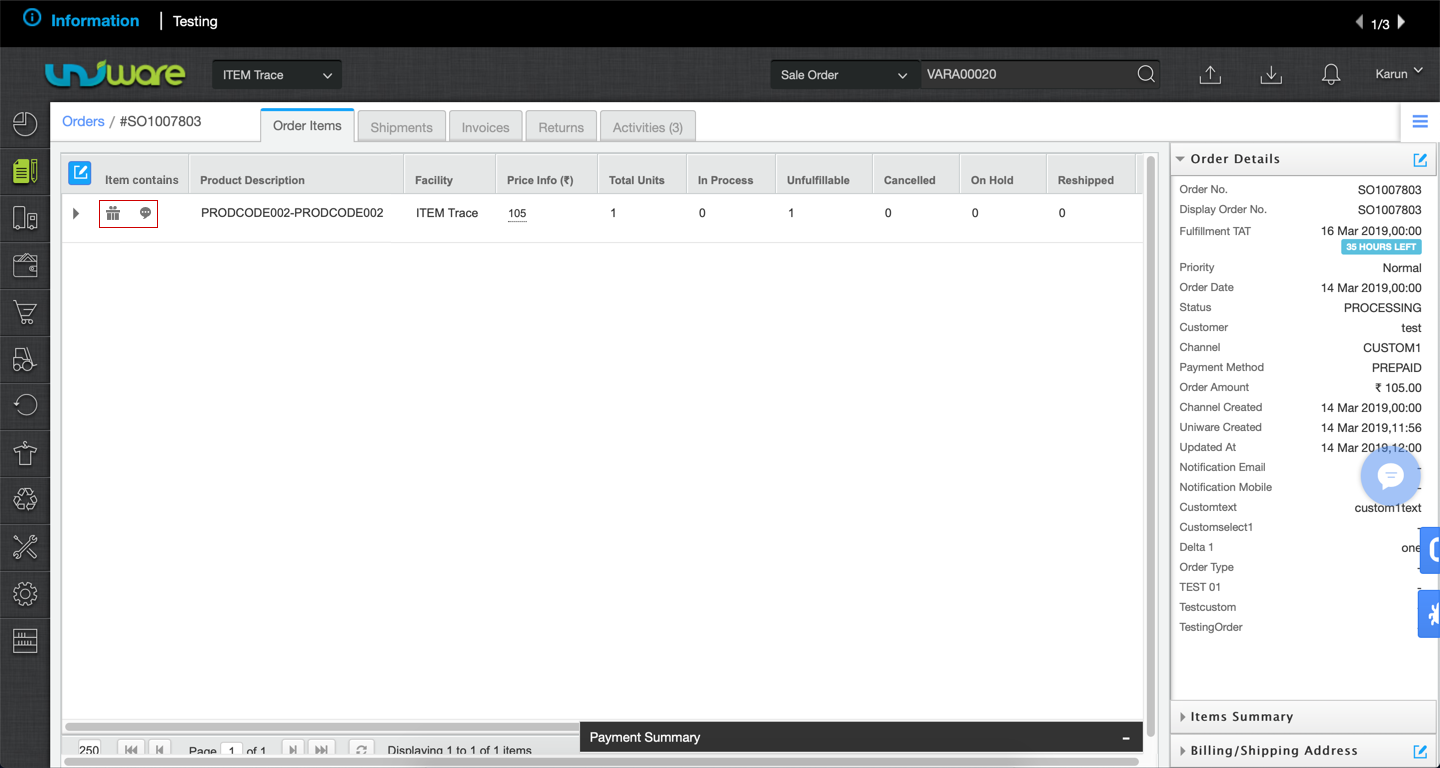
2- Same can be seen as some icons on shipment tab under order details page.
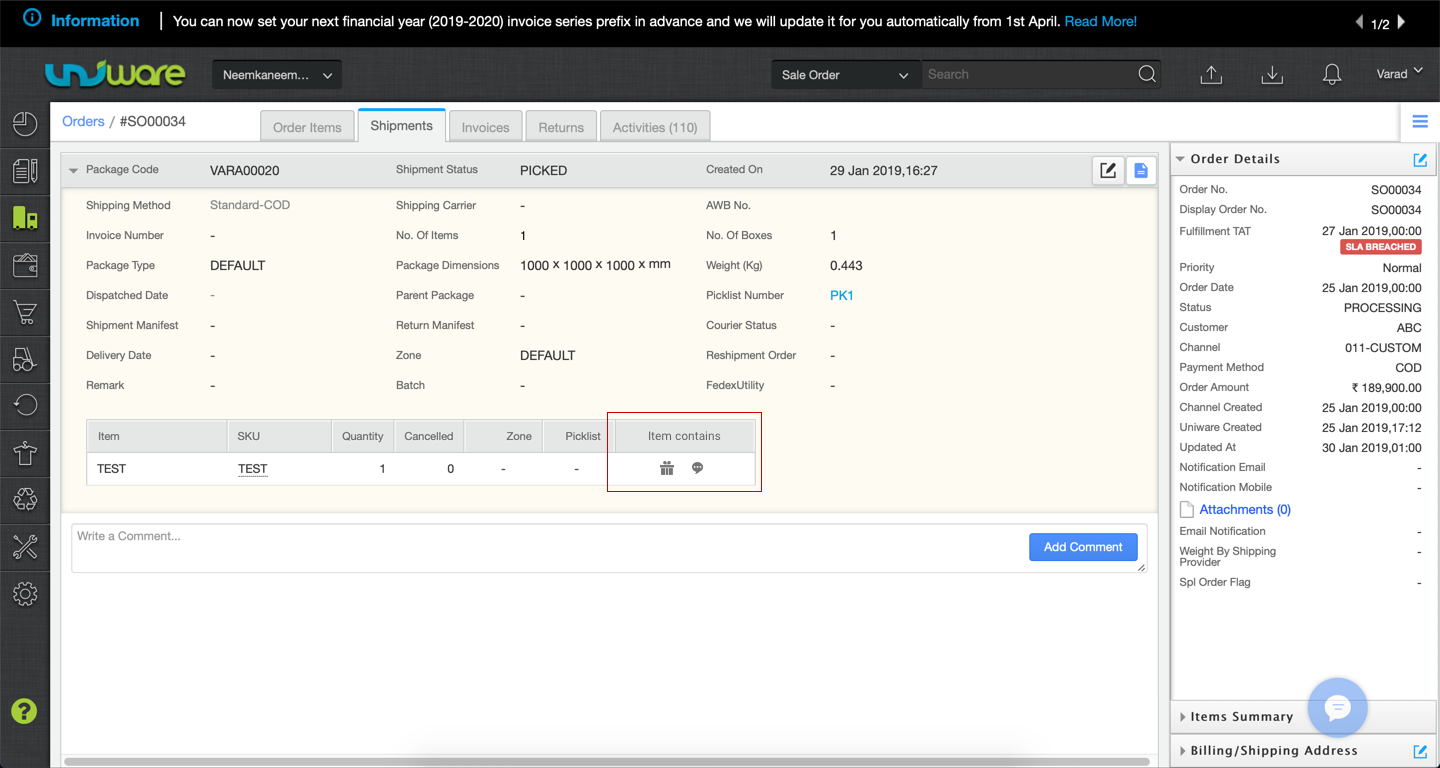
3- User hit print invoice button then gets a popup having order number, SKU code, quantity which shows that given item needs to be gift wrapped or it has a gift message (or both) same as above.
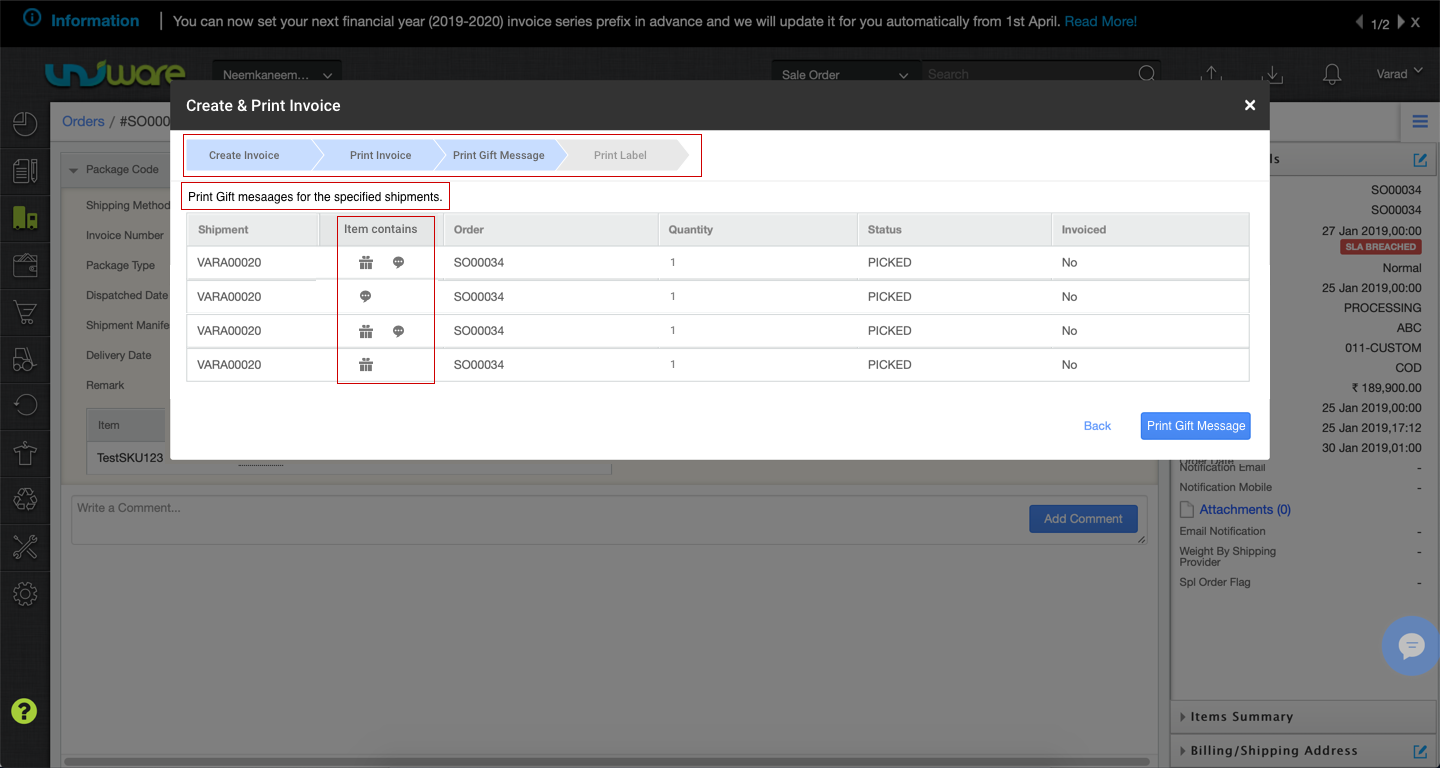
4- The system allows the user to print invoice once one can through to print gift messages.
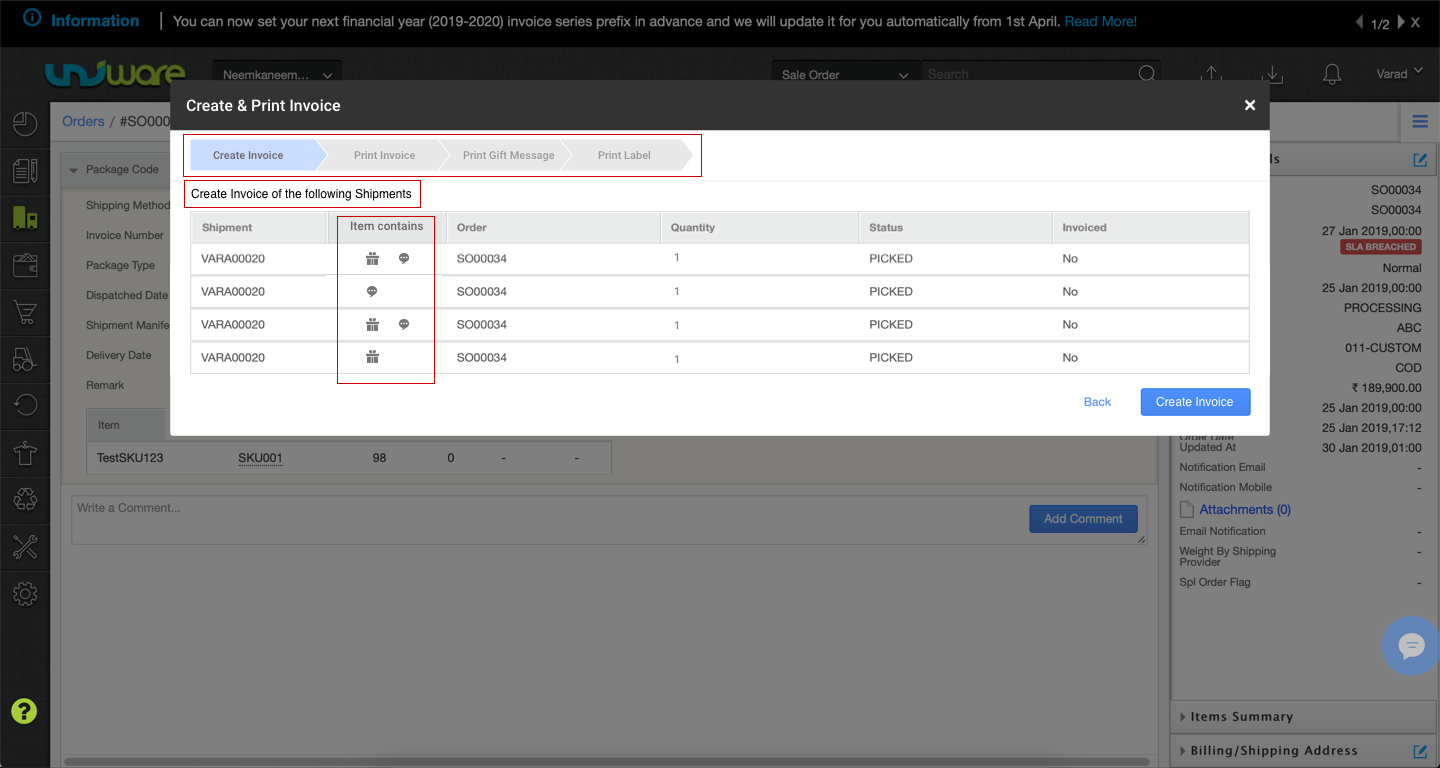
Currently, the user has to check the order detail page for every order to identify if given order has any gift item or gift message.
Bulk order processing :
1- User can see some icons on shipments page which indicate that given shipment has some gift items.
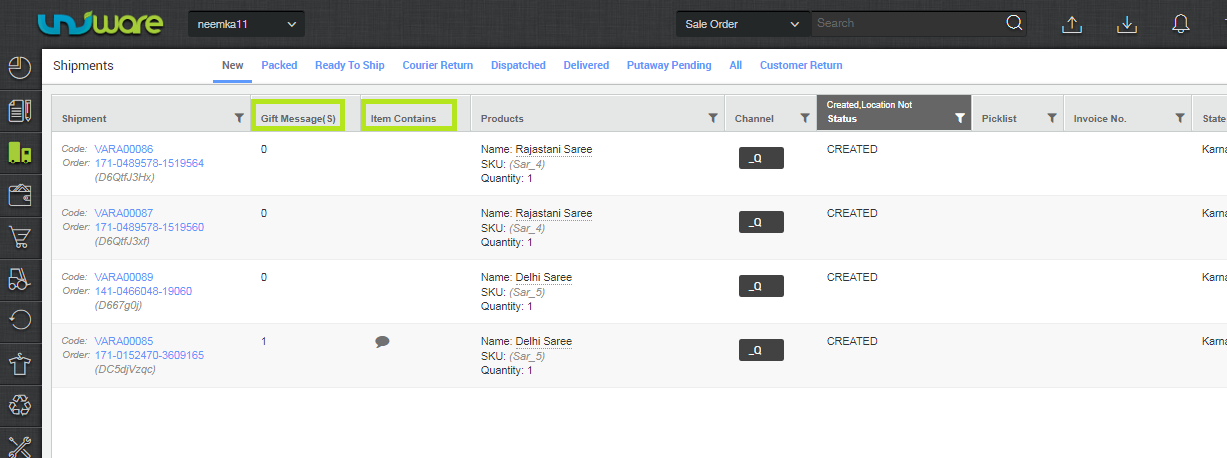
2- User selects multiple shipments from shipment page and selects ‘Print invoice’ under actions.
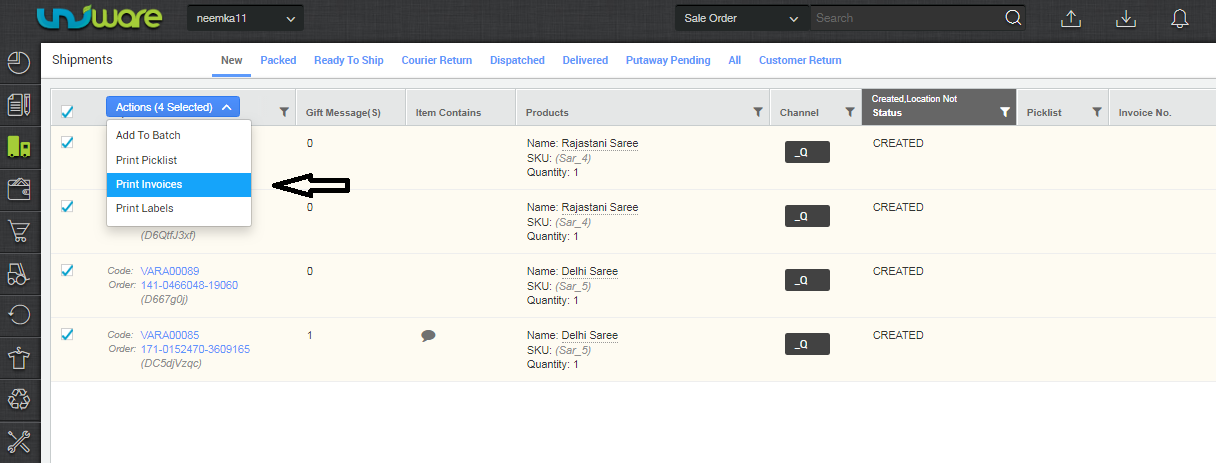
3- User updates item details (IMEI etc) in a popup, if any item requires that. (Same existing behaviour).
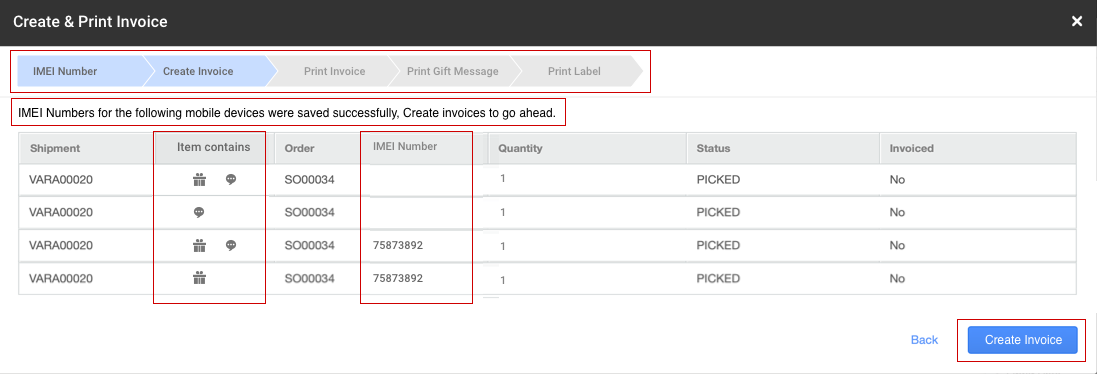
4- User gets a popup having the order number, SKU code, quantity which shows that given item needs to be gift wrapped or it has a gift message (or both).
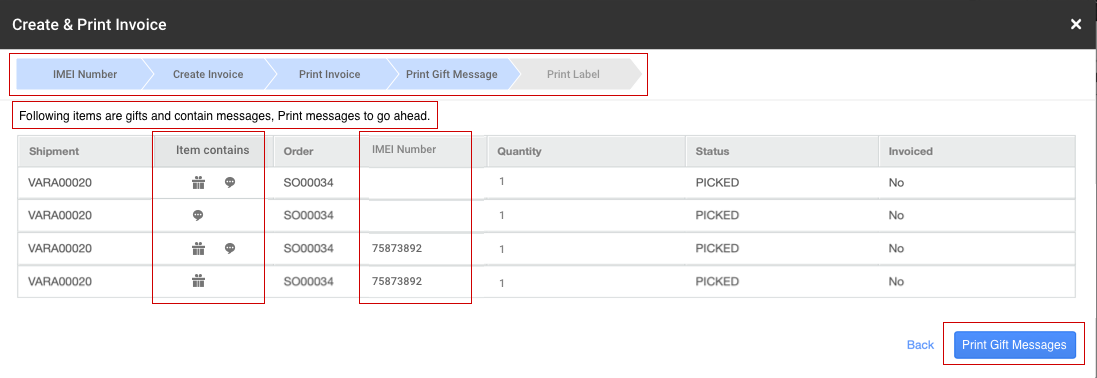
5- User gets an option to print the gift message respective to the provided order number and SKU code.
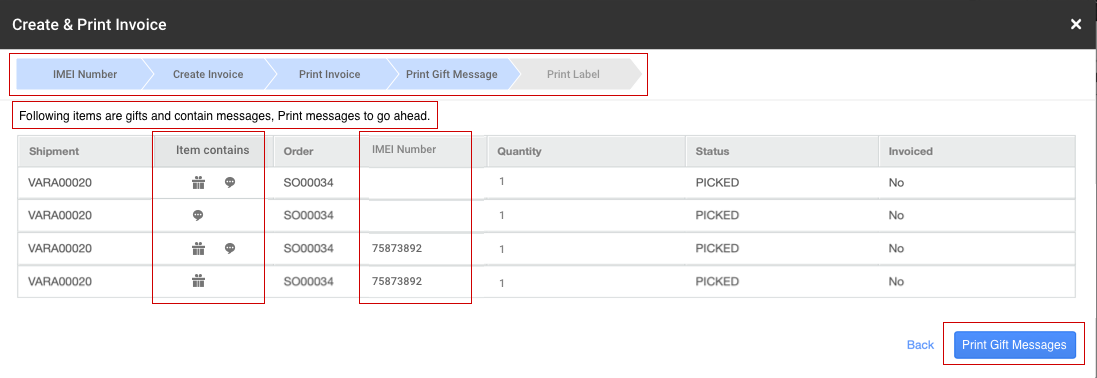
6- User gets an option to print invoices in bulk once all gift items are processed and all gift messages are printed. 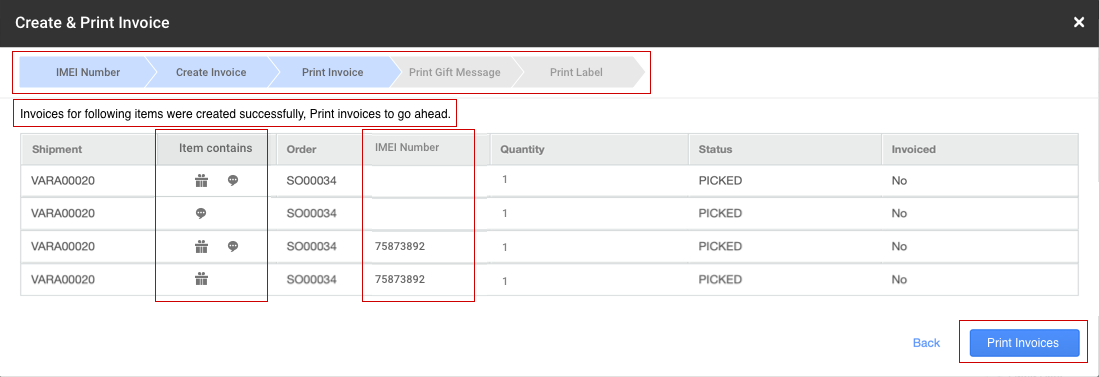
7- After this, you can get the option to create the labels (Same existing behaviour).
Order processing | SKU/Item Traceability (Enterprise)
By item scanning in Invoicing |Picklist
After receiving the Picklist user starts scanning all the items present in the picklist.
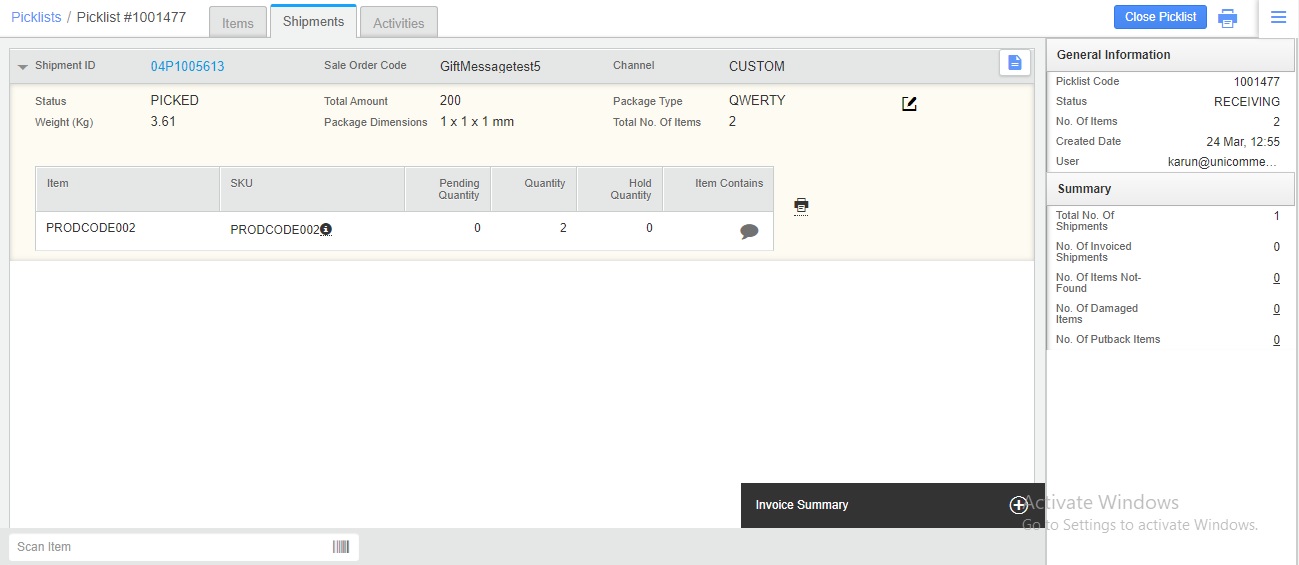
Once Items in the picklist are scanned, screen is opened showing details of gift message and an option is given to print the message – ‘Print Gift Message’ button.
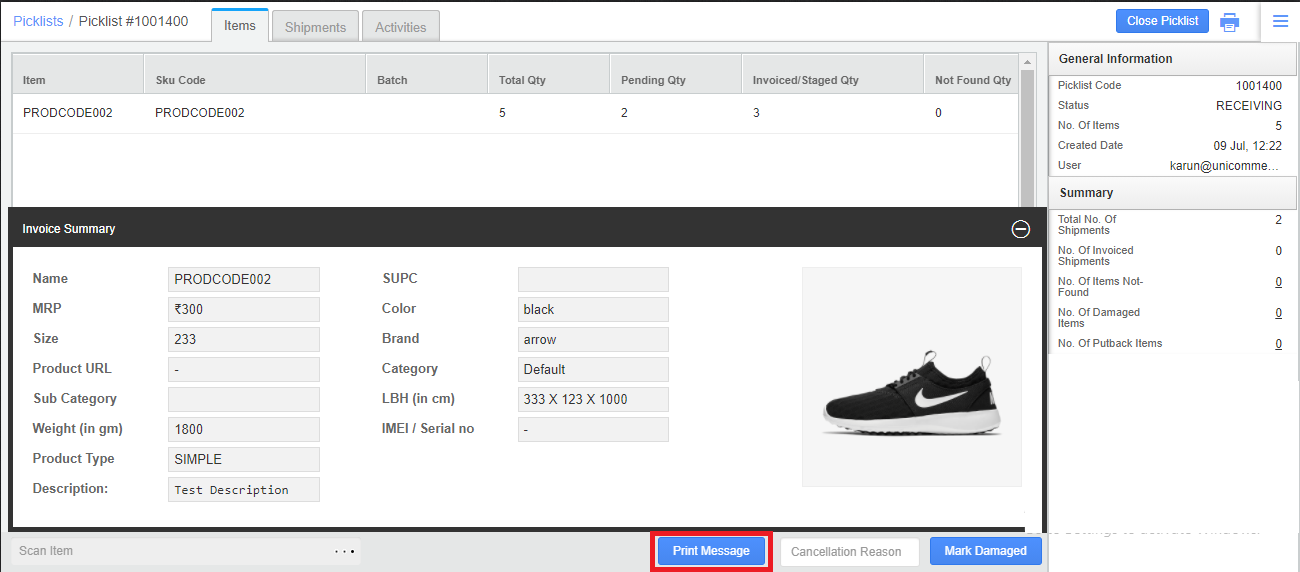
On each scan, the SKU count will increment, till all the items in the picklist are scanned.
Once all Items in the picklist are scanned, Print Invoice trigger,
Once invoices generated for all the orders, the picklist can be marked as closed.
