At Uniware, you can effortlessly generate POS orders for direct customer sales at stores (Point of Sale) in just a quick minute process.
Applicability
Version: Standard, Professional and Enterprise
Traceability: None, SKU, ITEM
General Setting Configuration:
Note: Please keep in mind that in order to access this feature within your Standard, Professional or Enterprise account, you must first enable a general system configuration. To do so, please connect with us via Uniware Support Chat. Click here to get started.
Follow the given steps to create Orders for POS :
1. On the Orders page, Click “POS Create” button.
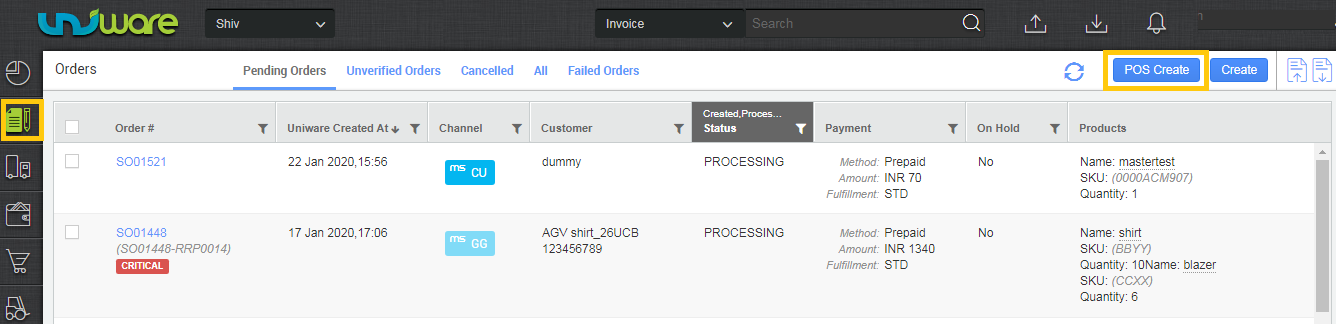
2. If you want to add the customer details, then while punching the order, you can enter the relevant details about the customer and the payment method for the transaction. In the Item Details, you just have to scan the Item SKU(s) of the purchased items.
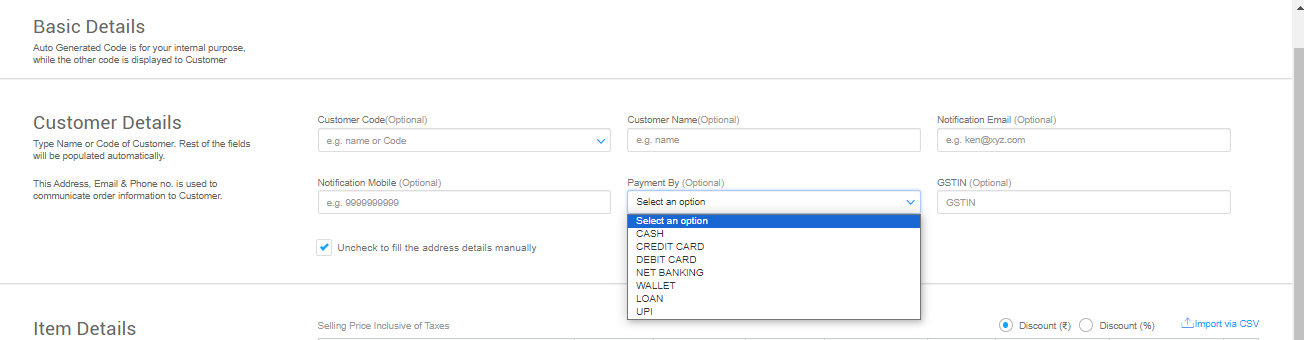
Note :
- At every item scan, you will find the selling price of the product populated in the text box.
- By default, the Unit contains 1, if the quantity is more, you can update it manully.
- GSTIN: You also have the option to update the customer’s GSTIN if requested, aligning with their specific financial requirements.
- Paymnent details: To update the customer payment, there’s a dropdown ‘Payment By‘ offering multiple choices:
- UPI
- Debit card
- Credit card
- Cash
- Net banking
- Wallet
- Loan.
3. You can add discounts/extra charges if required in the same panel.
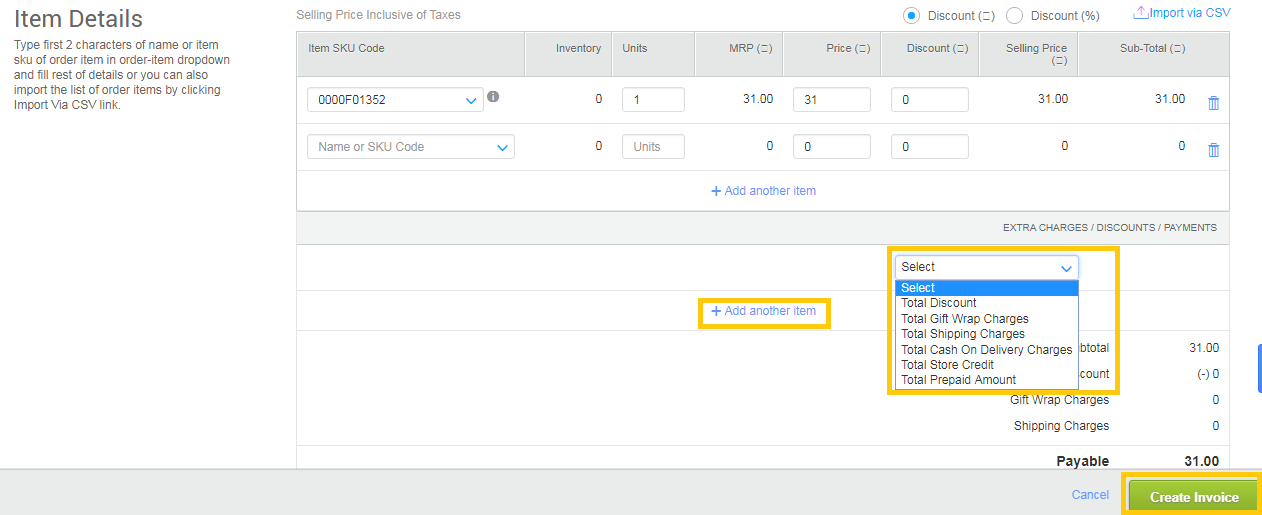
4. After all the items are added with all discounts/extra charges, you can create the create invoice for POC transaction.
Then you can print the invoice and you also can print invoices also from Dashboard > Invoice Tab.
5. Once the transaction is completed, the order status is automatically updated to “Complete” while the status of individual order items is marked as “Dispatched”
P2563R 1846280237
