Bundle of Features
Channels: Myntra PPMP, Flipkart.com(Dropship) and Amazon_in (easyship), Amazon FBA IN, Amazon Flex WI.
Note: For more details about UniReco, click here.
Applicability
Version: Any Uniware seller can take this service from a separate panel known as UniReco.
How to Access UniReco?
To access UniReco, you have a two options:
- Website Access: You can visit the UniReco website directly by going to https://unireco.unicommerce.com/
- Uniware WMS: Alternatively, you can access UniReco through Uniware WMS. Simply navigate to the Reconciliation section within Uniware WMS, and it will redirect you to your UniReco account.
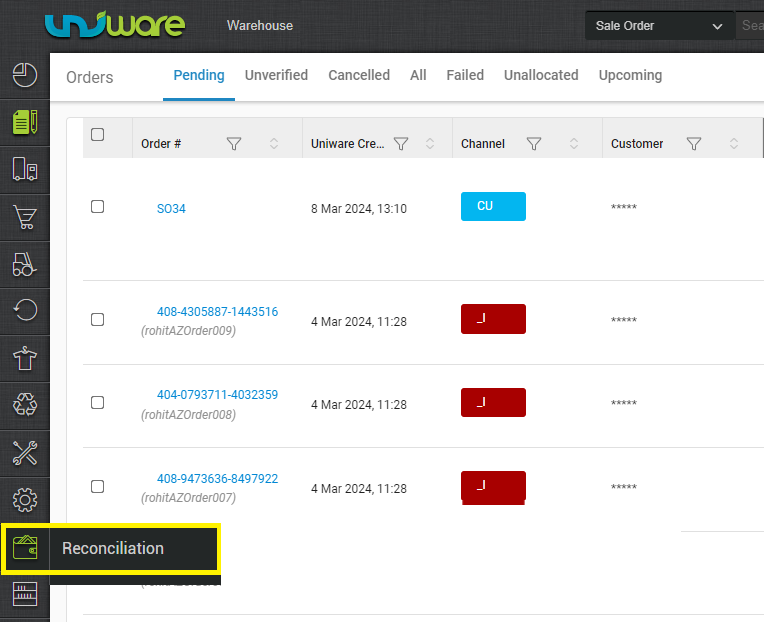
Choose whichever method is more convenient for you, and you should be able to access UniReco seamlessly.
Enabling the Channel
To enable any Channel in UniReco, navigate to the following path:
Settings > Channel > enable the Sync toggle to yes, in the Reconcilation section,
Channel Configuration
To add Channel in UniReco, navigate to the following path:
UI Navigation > Channel > Click the button “Channels”.

Channel Category Creation
1- To add channel category in UniReco using UI, navigate to the following path:
UI Navigation > Channels> Channels> Click on the Channel name against which you want to add category details, then go in the “Channel Category” section.
Here you can add categories that are listed on channels for reconciliation purposes.
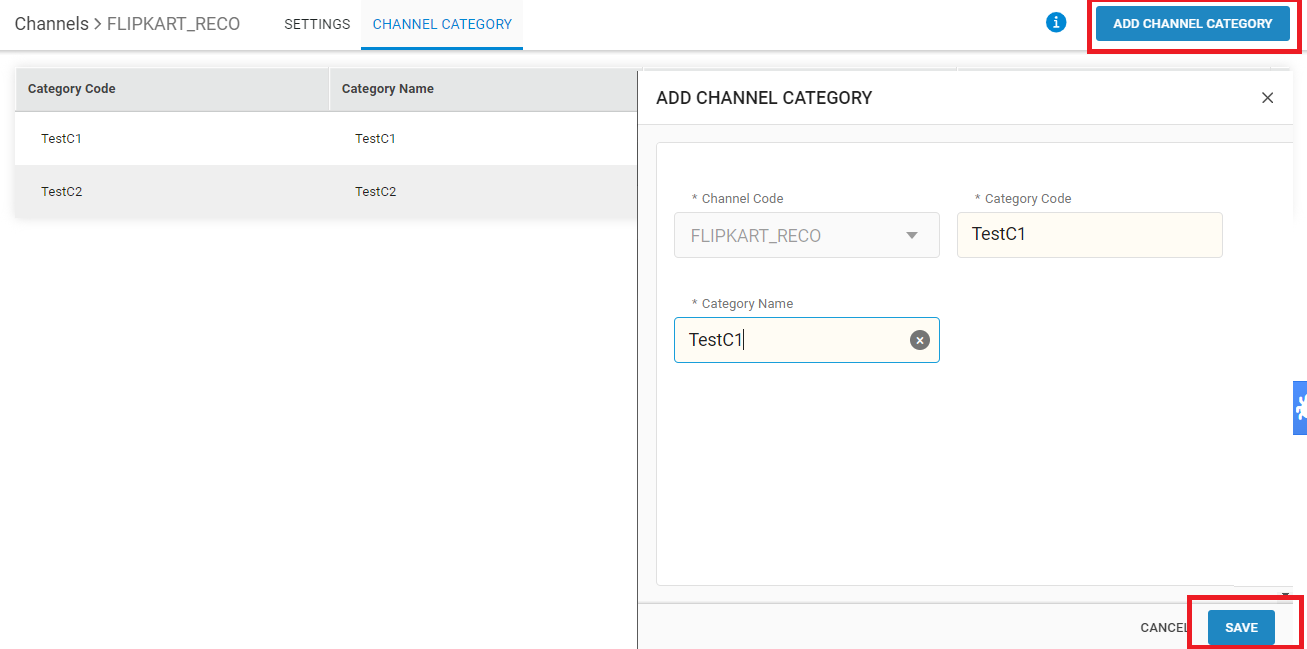
2- You can also do this action by bulk using import file: Ref:
Tools > Import > In the Import Type, choose the file Channel Category.
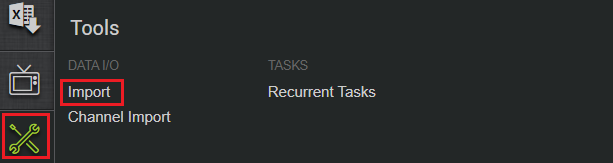

Click on Download CSV Format.
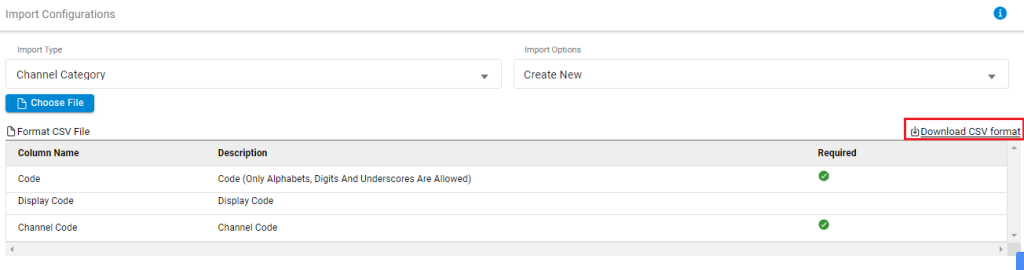
Enter the details in the CSV file and save it. Click on Choose File and upload your CSV file.
Channel Category Updation
1- UI Navigation > Channels> Channels> Click on the Channel name against which you want to update the category details, then go in the “Channel Category” section.
Here you can update the categories that are listed on channels for reconciliation purposes.
Note: You can use the edit button to update the name, or enable/disable the category.
2- You can do this action by bulk using import file: Ref:
Follow the same steps used in creation of the cateory, and edit/update is accordingly.
Channel Category Export
To obtain the export file for all the channels that you have added in in UniReco, navigate to the following path:
Channels > Channel Category > Click on the export icon from the top right corner.
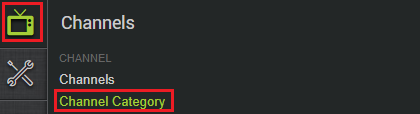

Channel Listings & Category Mapping
To check the channel product listings in UniReco, navigate to the following path:
UI Navigation > Uniware SKUs, here you can get all the channel listings and category mapping details.
To map the channel category with the category created for channels, you can export the file from “Uniware SKUs” then fill the details as per import template available in uniware as “Map channel category with channel item type“.
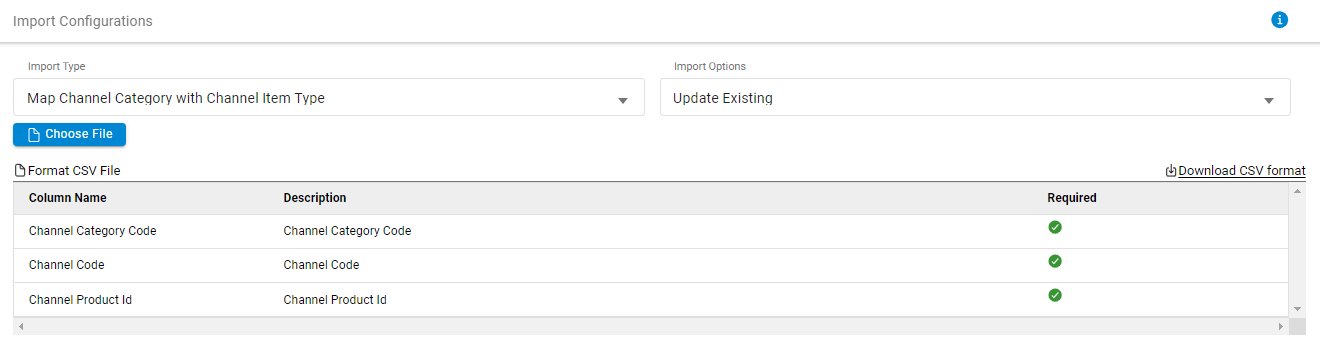
Download the Template file.and fill in the details. Once you are done with the mapping as per format, You can upload category mapping details in the Unireco.
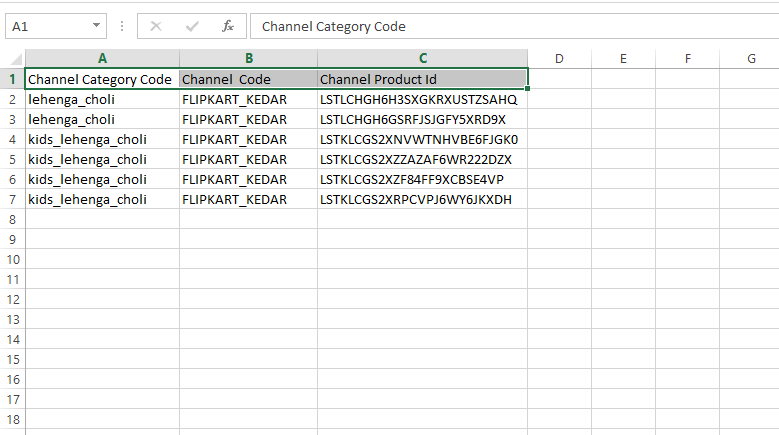
How to Create and Update the Channel Rate Card
To add or to update channel rate card in UniReco, navigate to the following path:
UI Navigation > Configurations > Rate Card > Click on the “Add Channel Rate Card” button.
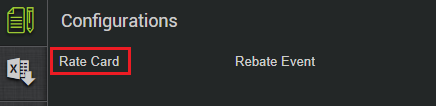

| PARAMETER | DESCRIPTION/VALUES |
| Channel Code | Select the Channel Code from the dropdown. |
| Code | Rate Card Code for specific channel code. |
| Valid from | Rate Card Validity from date. |
| Valid to | Rate Card Validity to date. |
| Payment Expected In Days | Payment expected days for specific channel. |
| TDS Percentage | TDS Percentage |
| TCS Percentage | TCS Percentage |
| MarketPlace Discount Share | MarketPlace Discount Share |
Now you can add or update the various kinds of fees under the channel rate card as mentioned below.
- Commission Fee
- Commission Override Fee
- Payment Gateway Collection Fee
- Shipping Fee
- Fixed Fee
- Pick and Pack Fee
- Refund Commission Fee
- Technology Fee
To add the respective Fee in UniReco, navigate to the following path:
UI Navigation > Configurations > Rate Card > Click on the channel for which you want to add the Fee.

1- Commission Fee
Click on the “ADD COMMISSION FEE” button.
| PARAMETER | DESCRIPTION/VALUES |
| Channel Category | Select the Channel Category from the dropdown. |
| Type | Select the type as Warehouse/Dropship/Store. |
| Start Selling Price | Start Selling Price. |
| End Selling Price | End Selling Price. |
| Commission Percentage Rate | Commission Percentage Rate. |
| Tax Percentage | Tax Percentage |
2- Commission Override Fee
Click on the “ADD COMMISSION OVERRIDE FEE” button.
| PARAMETER | DESCRIPTION/VALUES |
| Channel Product Id | Select the Channel Product Id from the dropdown. |
| Start Selling Price | Start Selling Price. |
| End Selling Price | End Selling Price. |
| Commission Percentage Rate | Commission Percentage Rate. |
| Tax Percentage | Tax Percentage. |
3- Payment Gateway Collection Fee
Click on the “ADD PAYMENT GATEWAY COLLECTION FEE” button.
| PARAMETER | DESCRIPTION/VALUES |
| Channel Category | Select the Channel Category from the dropdown. |
| Start Selling Price | Start Selling Price. |
| End Selling Price | End Selling Price. |
| Fee Type | Fee Type. |
| Payment Mode | Payment Mode. |
| Fixed Fee | Fixed Fee |
| Tax Percentage | Tax Percentage |
| Minimum Fee | Minimum Fee |
4- Shipping Fee
Click on the “ADD SHIPPING FEE” button.
| PARAMETER | DESCRIPTION/VALUES |
| Channel Category | Select the Channel Category from the dropdown. |
| Shipping Type | Select the shipping type as FORWARD/REVERSE. |
| Zone type | Select the zone type as LOCAL/ZONAL/NATIONAL. |
| Shipping Fee | Shipping Fee. |
| Tax Percentage | Tax Percentage. |
| Shipping Level | Shipping Level. |
| Unit Number | Unit Number. |
5- Fixed Fee
From the MORE dropdown, select Fixed Fee. Click on the “ADD FIXED FEE” button.
| PARAMETER | DESCRIPTION/VALUES |
| Channel Category | Select the Channel Category from the dropdown. |
| Start Selling Price | Start Selling Price. |
| End Selling Price | End Selling Price. |
| Fixed Fee | Fixed Fee. |
| Tax Percentage | Tax Percentage |
6- Pick and Pack Fee
From the MORE dropdown, select Pick and Pack Fee. Click on the “ADD PICK PACK FEE” button.
| PARAMETER | DESCRIPTION/VALUES |
| Channel Category | Select the Channel Category from the dropdown. |
| Start Selling Price | Start Selling Price. |
| End Selling Price | End Selling Price. |
| Pick Pack Fee | Pick Pack Fee. |
| Tax Percentage | Tax Percentage. |
7- Refund Commission Fee
From the MORE dropdown, select Refund Commission Fee. Click on the “ADD REFUND COMMISSION FEE” button.
| PARAMETER | DESCRIPTION/VALUES |
| Channel Category | Select the Channel Category from the dropdown. |
| Start Selling Price | Start Selling Price. |
| End Selling Price | End Selling Price. |
| Refund Commission Fee | Refund Commission Fee. |
| Tax Percentage | Tax Percentage. |
8- Technology Fee
From the MORE dropdown, select Technology Fee. Click on the “ADD TECHNOLOGY FEE” button.
| PARAMETER | DESCRIPTION/VALUES |
| Channel Category | Select the Channel Category from the dropdown. |
| Start Selling Price | Start Selling Price. |
| End Selling Price | End Selling Price. |
| Technology Fee | Technology Fee. |
| Tax Percentage | Tax Percentage. |
Note: For more details about UniReco, click here.
