To integrate Uniware with Kartrocket you need to get your kartrocket account identifiers and credentials
Follow the following steps:
1- Go to the Kartrocket Admin URL
2- Enter your kartrocket email ID and password to sign in on the Kartrocket home page get into “Settings”:
4- In the next menu description, click on “Web API”
5- Save the API key generated by the system and note it for further setting in Uniware.
6- If the API key doesn’t generate in one go, please feel free to contact the Kartrocket Admin
7- Now you will need to use those credentials to integrate with Uniware.
7.1– On the main menu, click on Settings and select channels in the sub-menu.
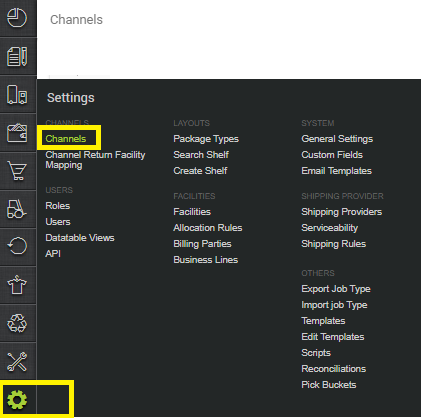
7.2- Click
7.3- Select Kartrocket in the list of Shopping carts.
7.4- Configure the channel, choose your channel name, as you would like to call it.
Learn how to configure a channel.
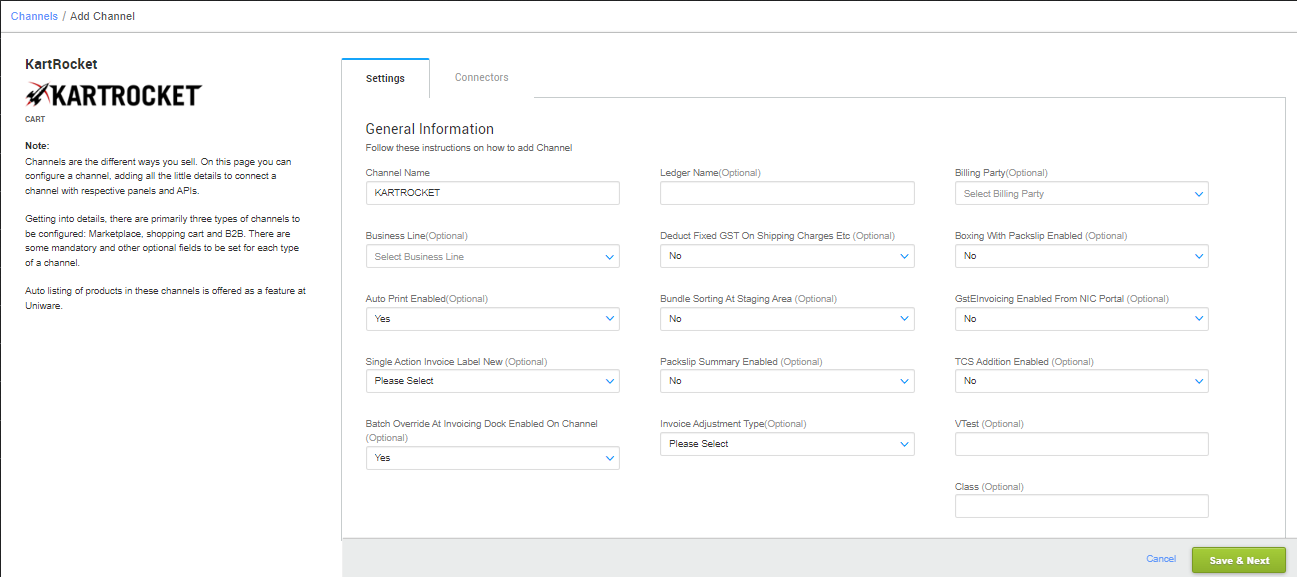
7.5- As soon as you click on “Save & next” the consecutive form asks the URL (your site address), the API key (which we have generated in step 5 of the article above)
7.6- On successful integration, the order and inventory sync will begin automatically.
Below are the important points needs to be kept in mind while adding the channel.
- Complete order processing and inventory update is present as per standard process.
- Order sync, inventory sync and catalog sync are available.
- Label/invoice /Manifest file will be fetched from uniware.
- Kartrocket’s Catalog will be fetched only when a seller will add minimum1 stock against any SKU Code. If stock is Zero against new products then it will not get fetched in Uniware.
