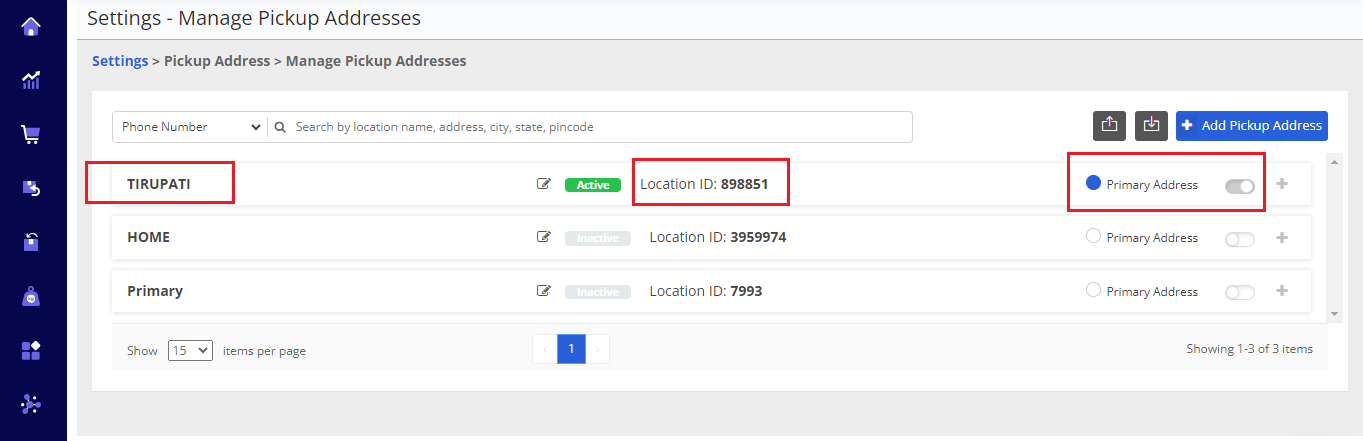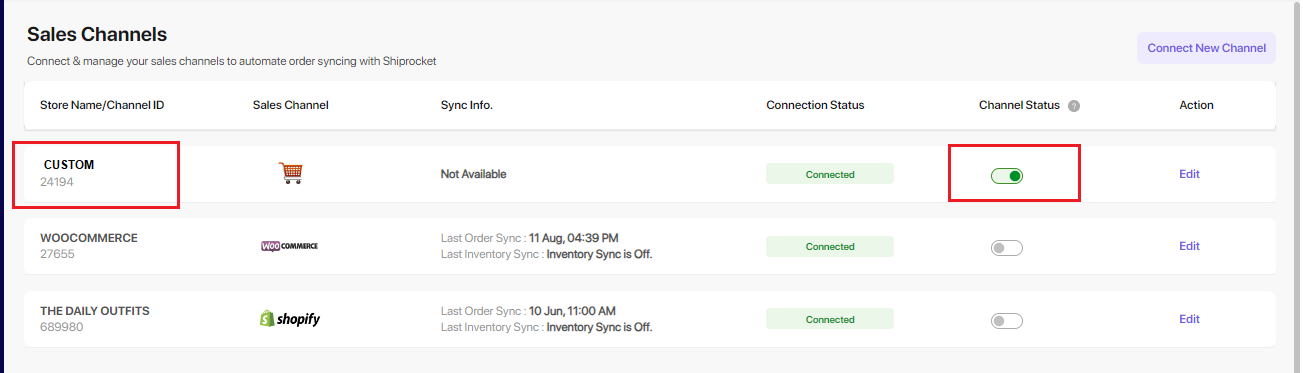We are integrated with shipping provider- Shiprocket
Note: System will now allocate correct shipping company through single Shiprocket added in Uniware based on the priority set on Shiprocket seller panel based on the shipping matrices like Rating, Pricing or Delivery time. Read more.
Follow the simple steps shared below:
1- On the path Settings > Shipping Providers
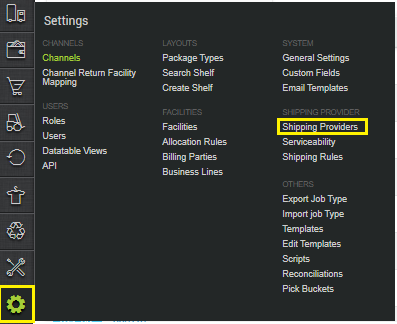
2- Click on “Add Shipping Provider“.
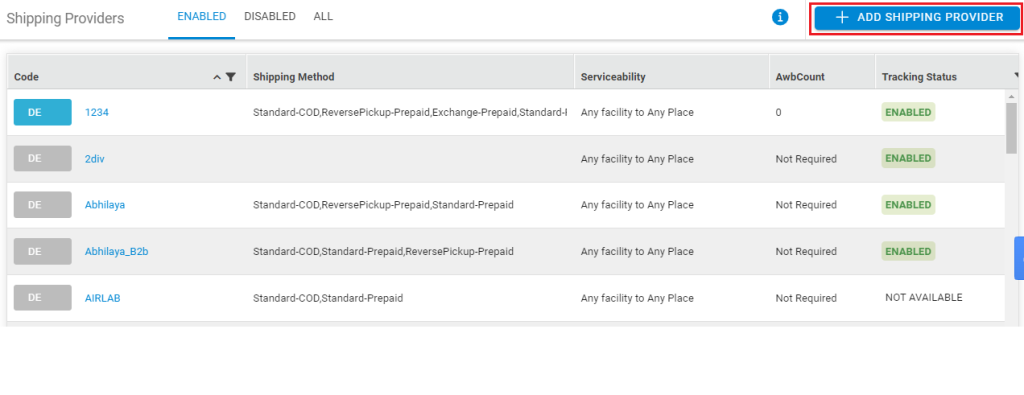
3- Search for “Shiprocket“, then click on Shiprocket to fill the details.
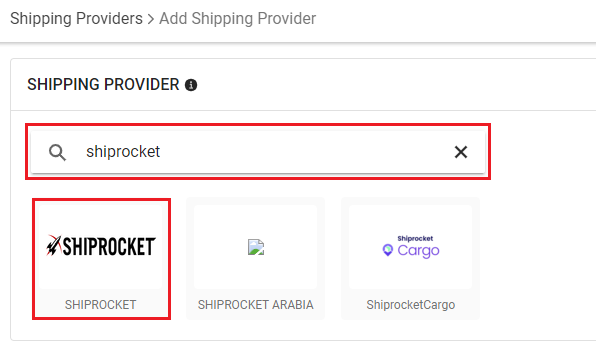
4- Now fill in the details as per the below points.
General Information
- Shipping Provider Name: Enter the Shipping provider name
- Enabled: Yes/No. To mark shipping provider enable or disable in Uniware.
- Tracking Enabled: Yes/No. Mark this “Yes“, if shipping provider provides tracking info.
Forward Shipment/Reverse Shipment (If Applicable)
- Select Serviceability as Any facility to any Place / This Facility to selected Pincodes / Any Facility to Selected Pincodes. (in this case you need to define serviceability)
- Forward Shipment: Add both COD and Prepaid Shipping Methods having AWB Generation selected as API.
- Reverse Shipment: ReversePickup-Prepaid Shipping Methods having AWB Generation selected as API.
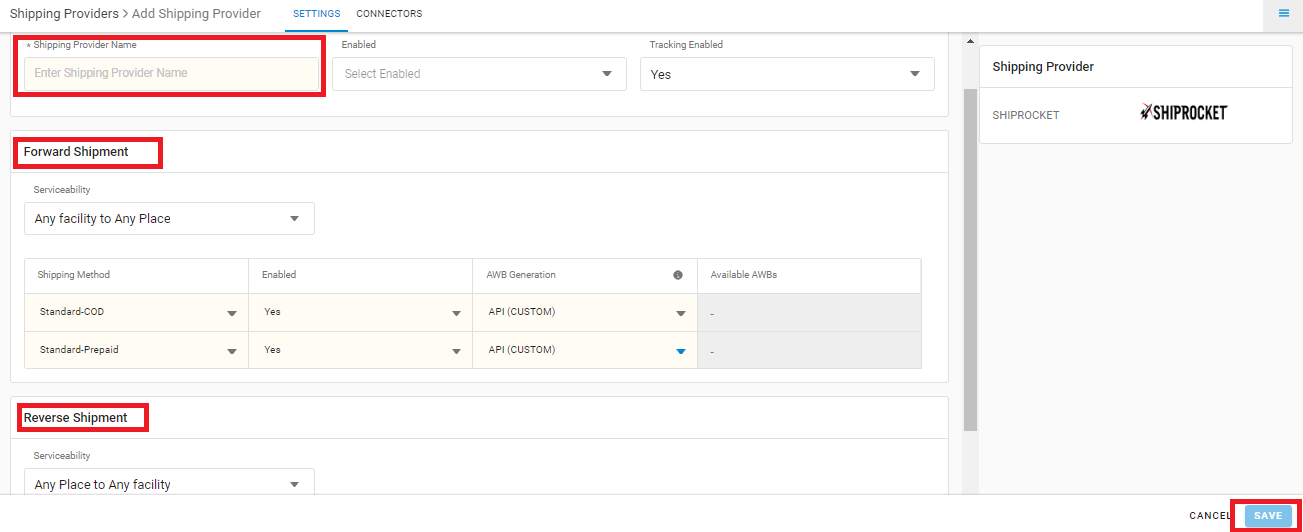
5. Click on Connectors, add API user credentials as Email id & Password of your Shiprocket account.
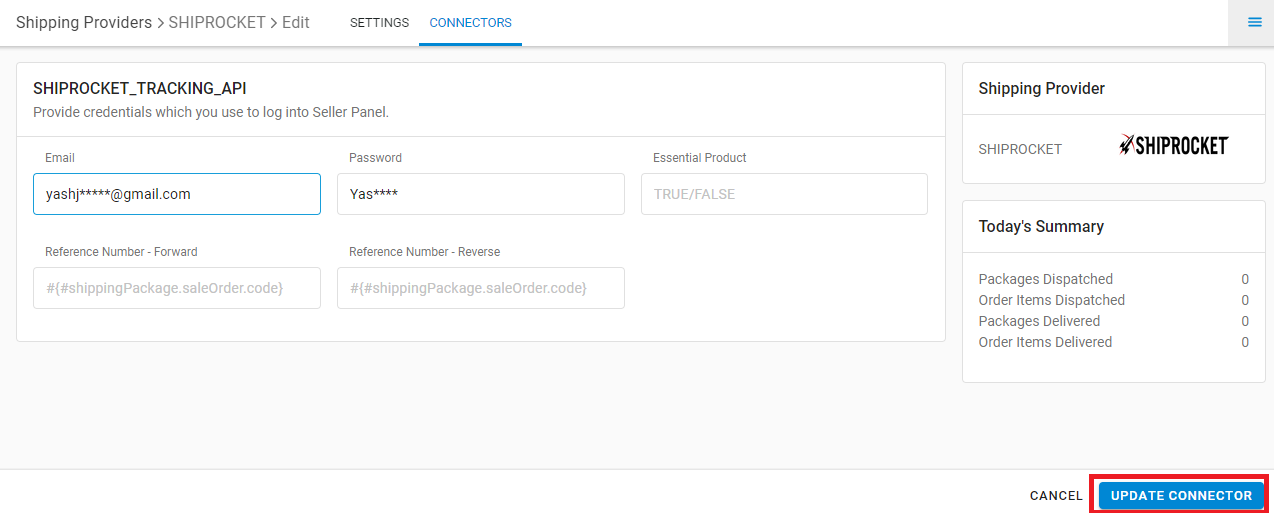
- Email/Password: You can generate the credentials Via Login to Shiprocket account > Go to API Menu > Generate API User and connect with the API user credentials.
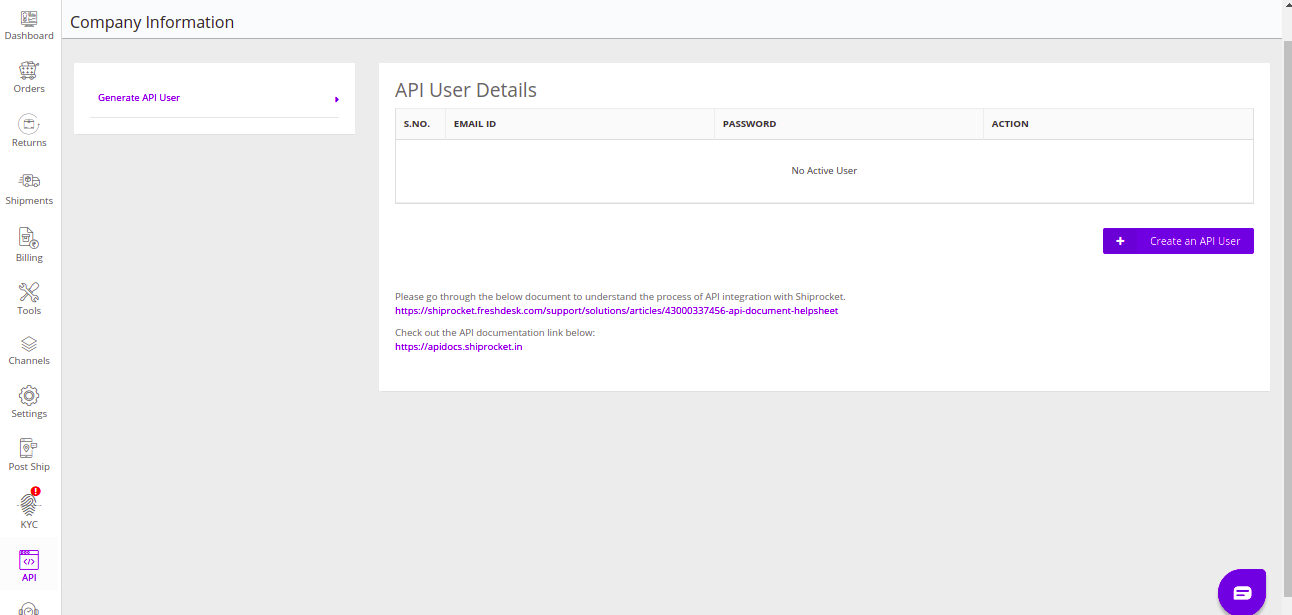
On closing manifest for all orders being shipped via Shiprocket, manifest file will be fetched from Shiprocket itself with individual print for each courier.
6. Connector parameters:
- Essential Product – Mark it TRUE, If seller deals in essentials service products Like FMCG, Pharmacy. Else FALSE (By default).
- RETURN_QC_ENABLED – FALSE (Default), If marked “Yes“, UC will send “create return order request detail to shiprocket with required QC parameters along with customer_image_url“. To handle at Shiprocket side, make sure QC must be enabled at their end too.
- Reference Number – Forward (Optional): Check below Table.1
- Reference Number – Reverse (Optional): Check below Table.2
Table.1
| Forward Reference Number Values (same has to be added in connectors) |
Exact Value |
|---|---|
#shippingPackage.saleOrder.code |
Sale Order Code |
#shippingPackage.saleOrder.displayOrderCode |
Display Order Code |
#shippingPackage.code |
Shipment Code |
#shippingPackage.saleOrder.code + '_' + #shippingPackage.code |
SaleOrderCode_ShipmentCode |
#shippingPackage.saleOrder.displayOrderCode + '_' + #shippingPackage.code |
DisplayOrderCode_ShipmentCode |
Table.2
| Reverse Reference Number Values (same has to be added in connectors) |
Exact Value |
|---|---|
#reversePickup.saleOrder.code |
Sale Order Code |
#reversePickup.saleOrder.displayOrderCode |
Display Order Code |
#reversePickup.code |
Reverse Pickup Code |
#reversePickup.saleOrder.code + '_' + #reversePickup.code |
SaleOrderCode_ReversePickupCode |
#reversePickup.saleOrder.displayOrderCode + '_' + #reversePickup.code |
DisplayOrderCode_ReversePickupCode |
7. For smooth label generation, make order verification disabled (OFF) at Shiprocket panel.
Please Navigate to Settings > Shipment Features > Order Verification in your SR panel and disable it.
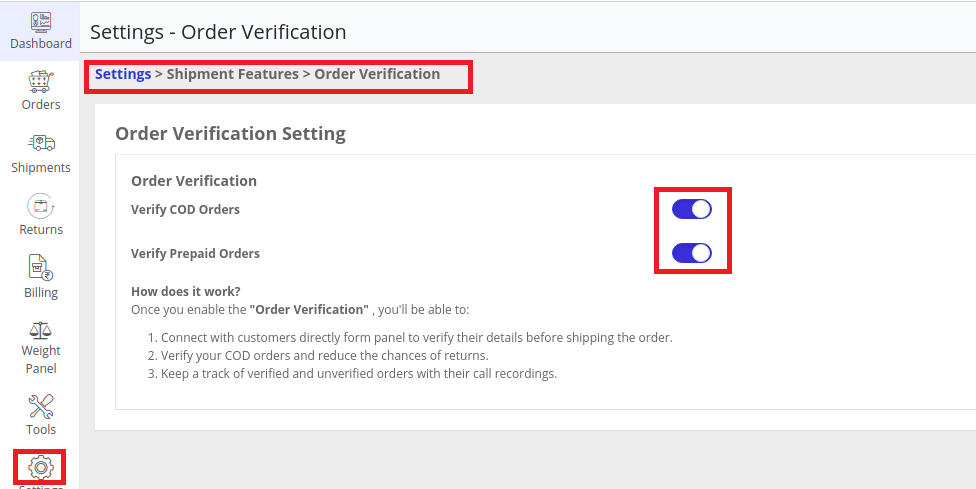
8. Serviceability Import, now go to Tools > select Import
9. For pincode, you may get in touch with Shiprocket team and to upload in Uniware follow the serviceability import feature. Click Here
- Note: If you are using only Shiprocket Shipping provider. Then there is no need to update Pincode list in Uniware. System will automatically fetch serviceability as well as the priority of the corresponding Pincode from Shiprocket itself.
10. You can also further check the uploaded pincodes. For this, Go to Settings > Serviceability
Notes:
- Sellers can tag any product as personal wellness care. According to these tagged values, UC will then pass the SKU code in place of SKU name.
- Shiprocket is a shipping aggregator. Both Forward and Reverse Shipping is present.
- AWB and shipping Label will be fetched from Shiprocket.
- If the Shipping package dimensions: Length, Breadth, Height and Weight are not mentioned in shipment then we send the L/B/H each as 2 cm and weight as 0.2 kg (200 gm) as these are the minimum dimensions required by Shiprocket to create order on their panel.
-
For smooth Label generation make order verification disabled (OFF) at Shiprocket panel.
-
Please navigate to Settings > Shipment Features > Order Verification in your SR panel and disable it. Check point no.7
-
-
Tracking is provided in Uniware for Shiprocket shipped orders.
- Sellers can easily adapt the system to their specific needs by mapping custom fields. It ensures that relevant information (such as NDD/SDD details) can be passed to shiprocket.
- In the shipment connector, we have provided a configuration named ‘Sale Order Custom Field Mapping with order_tag‘ with the following details:
1) Type: Free Text Field.
2) This field will allow the seller to map Sale order custom fields with the shipper API parameters.
3) This field will contain the name of the custom field configured at Sale order level in UC. - We can store the actual courier as Courier Name with Shiprocket as Shipping Carrier for dispatched shipment.
-
Adding Shipping rule, If you are using Professional and Enterprise account, you can set configurations of allocating orders to Shiprocket for specific channels or on the basis of weight criteria or type of category under which products fall. For more details connect support team through Uniware chat.
-
Sellers can create a Reverse Pickup for custom orders with Shiprocket.
-
If you want to add the reverse shipment functionality on shipper then connect with Uniware support team via chat ticket. to change the script version to 1.2 and 1.3 of
TRACKING_NUMBER_ALLOCATION_.SHIPROCKET
-
- Enabling the Reverse shipping methods: in the shipping provider section with API under AWB generation.
- Upload Alias file: (Mandatory step) Go to Imports>Update Facility Alias>Create New (for new integration) or Update Existing (for existing integration)>Choose file>Upload filePlease make sure the data is added in the below format in the Facility Alias sheet:
| Provider Code* | Source Type | Facility Code* | Alias Name* |
| SHIPROCKET | SHIPPING_PROVIDER | Facility2 | Primary,1025551 |
2.1 Provider Code: (from Uniware) The code can be fetched from the ProviderCode present in the URL when you open the Shipping provider.
.
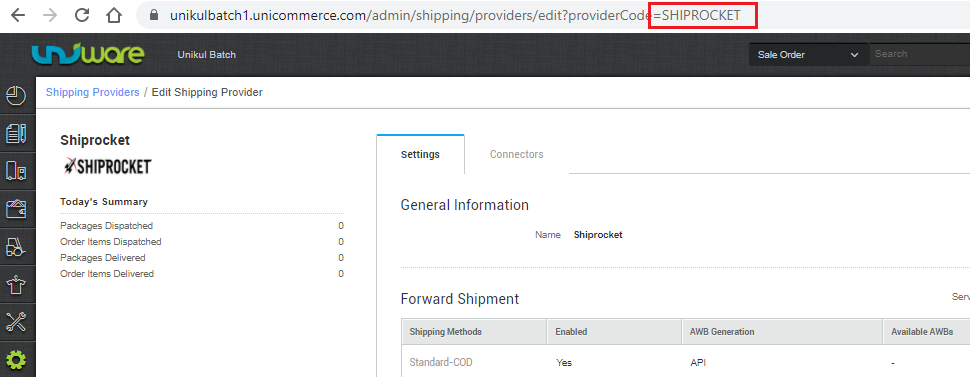
2.2 Source Type: SHIPPING_PROVIDER
2.3. Facility Code: (from Uniware) The code can be fetched from the code present in the URL when you open the Facility.
.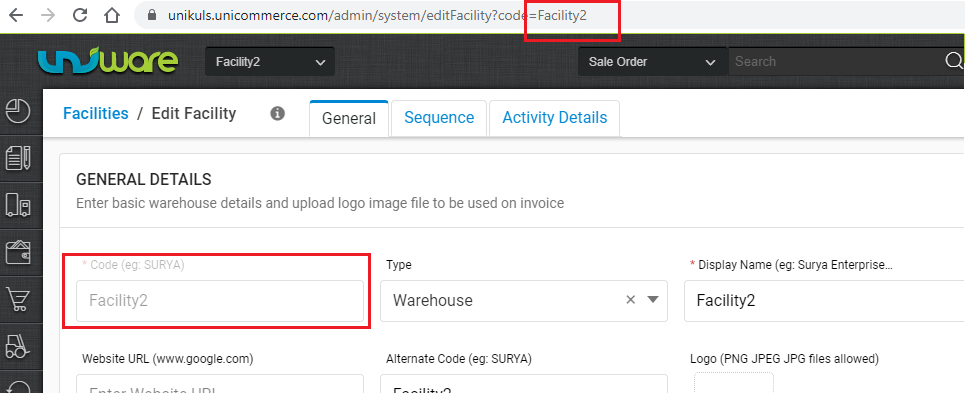
2.4. Alias Name: (from Shiprocket panel) Please add the data in the given format- Location Name, Location ID
1. Passed from Facility Alias if in connectors “Multiple Channels added in Shiprocket” → YES
- Format of data to be added in Alias Name:
{PickupLocationName,PickupLocationID,ChannelID} - The data can be picked from Shiprocket panel ->Tab:-Channel->All Channels-> ChannelID
Location details:
Single Location case:
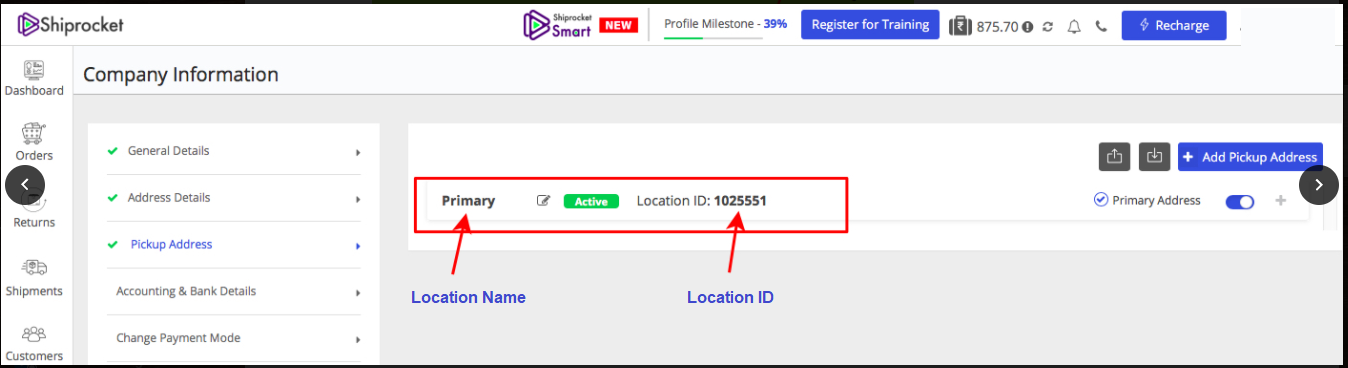
Multi Location case: