Note: This channel BLITZSCALE is not available by wmall side. Now you can configure the new channel name as ShopDeck.
Follow these simple steps to integrate in Uniware:
1- In the Uniware menu, select Settings > Channels

2- Then press the button
Search and Select “BLITZSCALE (Wmall)“.
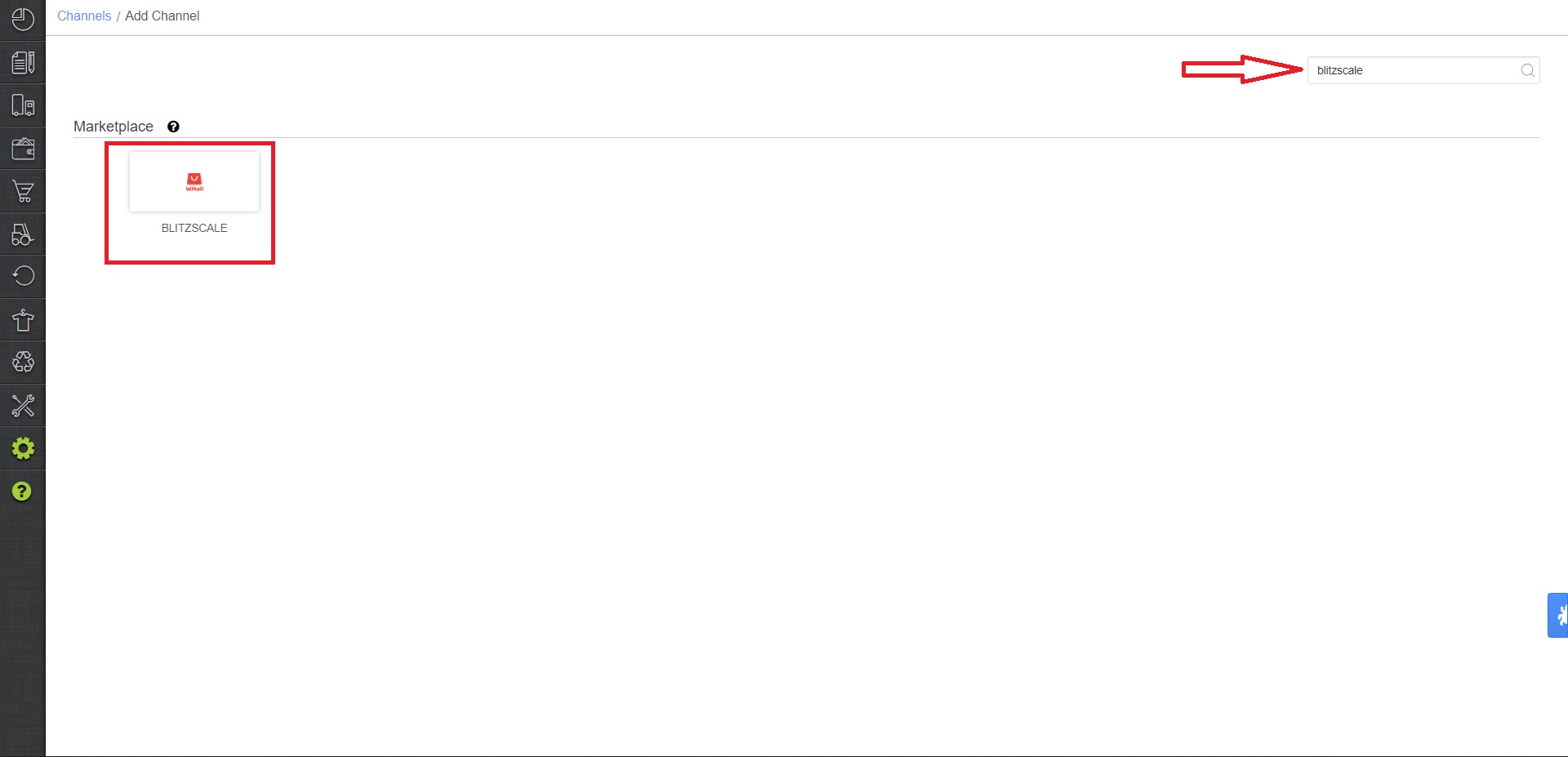
3- Fill and save the channel details.
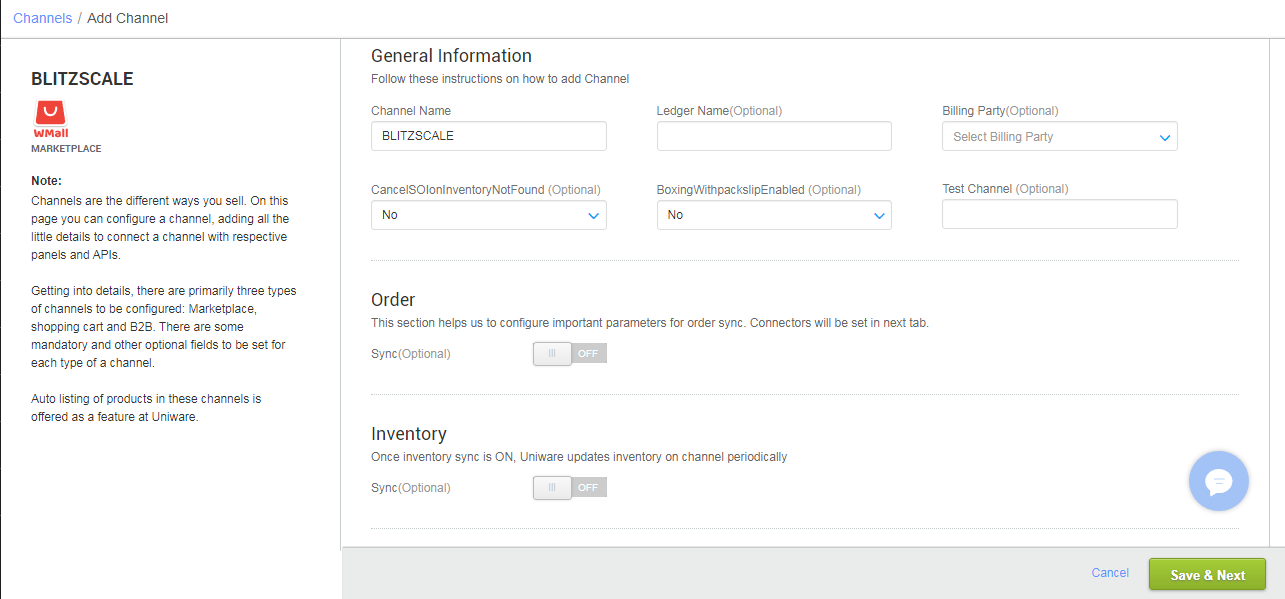
4- Add channel BLITZSCALE with both seller panel details. Fill the credential to configure the connectors.
Username and Password for adding channel will be provided by the Blitzscale Team for every seller facility for configuring connectors in Uniware.
It will connect only when the seller has at least one live(published) listing on channel front.
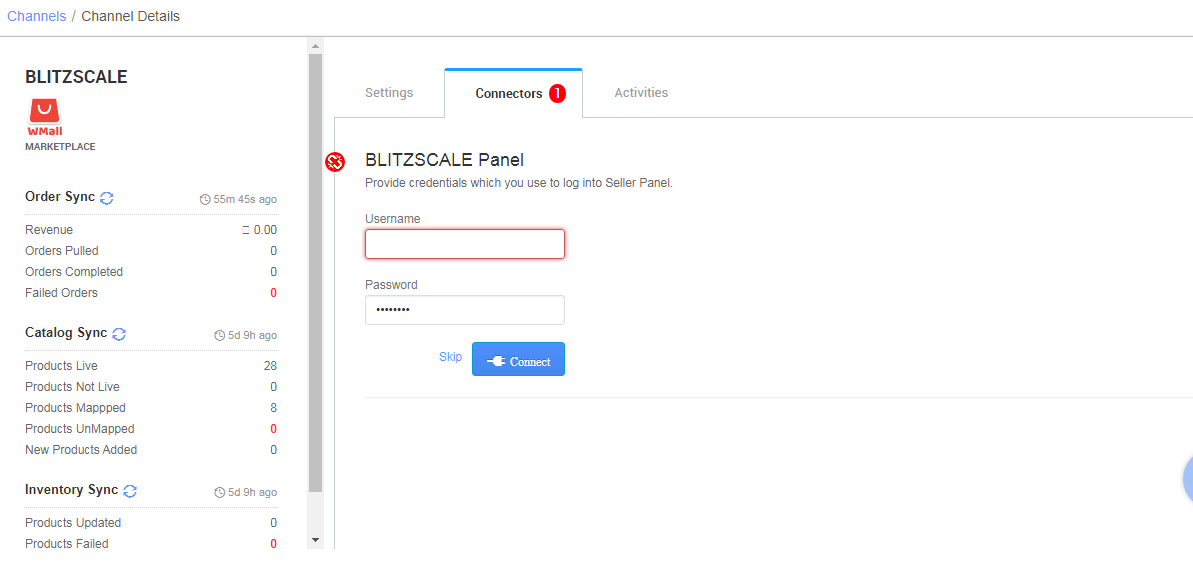
5- As soon as the channel is configured successfully, you can see the Channel Summary and You can trigger the respective sync processes from this page itself. For more detail Click here
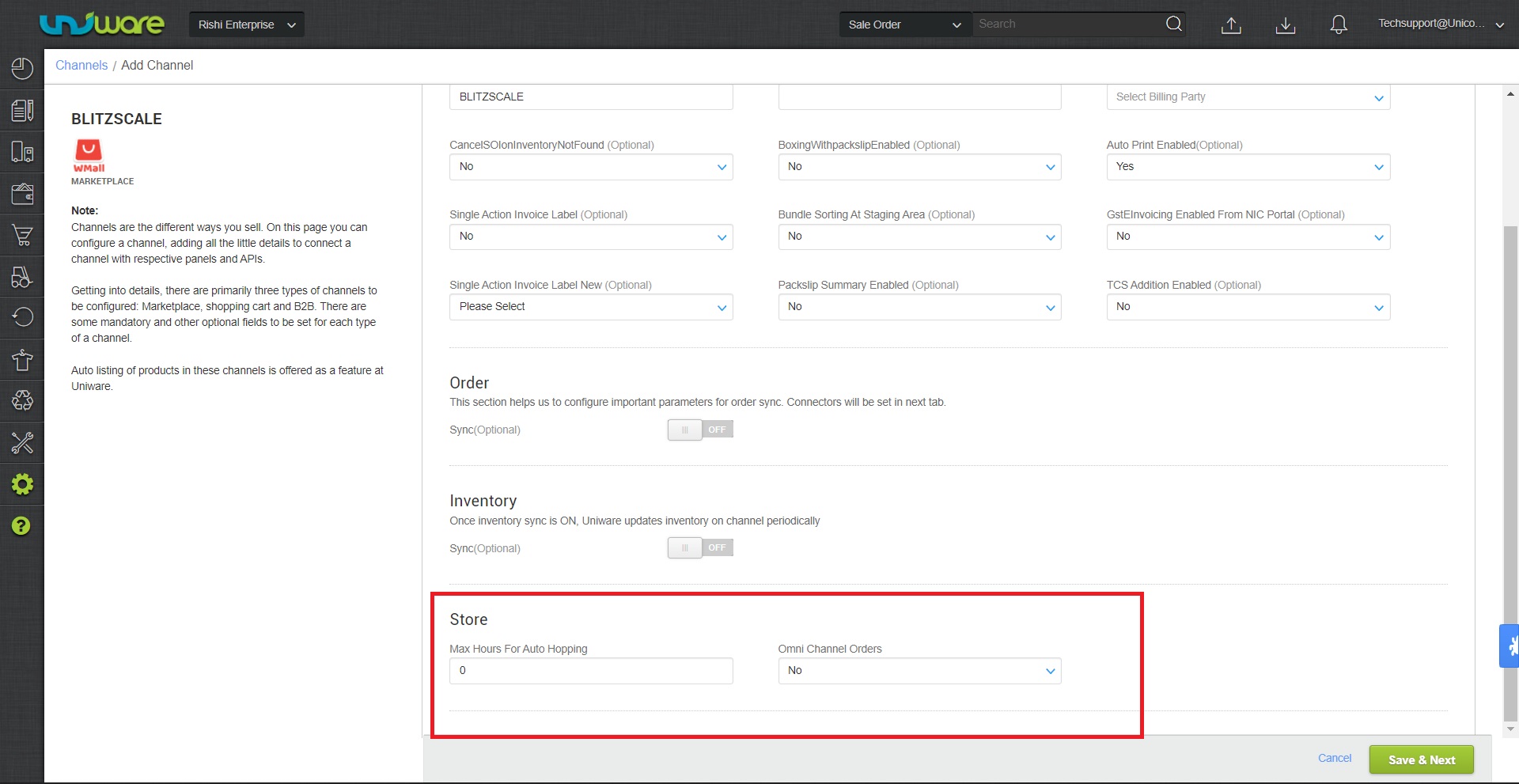
For Standard and Professional Version select the below values under Store
Max Hours For Auto Hopping “0” and Omni Channel Orders “No”
Below are the important points needs to be kept in mind while adding the channel.
Note: This channel BLITZSCALE is not available by wmall side. Now you can configure the new channel name as ShopDeck
- Order sync, inventory sync and catalog sync are available.
- Invoices code and TAX details are provided from uniware.
- Shipping will be handled by channel, Tracking details and label print will be fetched from channel only.
- On Manifest close, dispatched status will get updated on the channel.
- Status sync will work for Dispatched/Return Status.
