We are integrated with shipping provider- Delhivery B2B
Follow the simple steps shared below:
1- On the path Settings > Shipping Providers
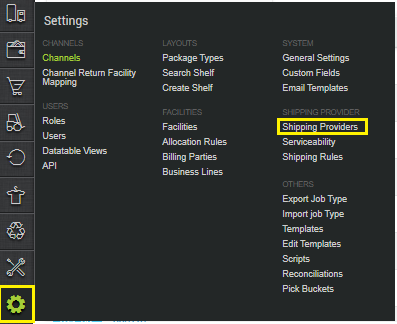
2- Click on “Add Shipping Provider“.

3- Search for “Delhivery B2B“, then click on Delhivery B2B to fill the details.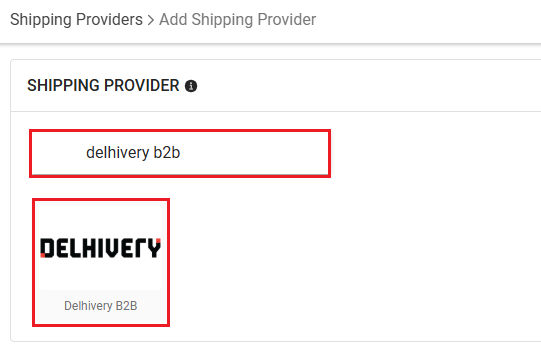
4- Now fill the details as per the below pointers.
General Information
| PARAMETER (M: Mandatory) | DESCRIPTION/VALUES |
| Shipping Provider Name | Enter the Shipping provider name |
| Enabled | Mark this “Yes” Yes/No to mark shipping provider enabled or disable in Uniware. |
| Tracking Enabled | Mark this “Yes” Yes/No if shipping provider provides tracking info. |
| Label Size | sm (Small) – default / md (Medium) / A4 / Standard |
| Forward Order Reference Number | Check below Table.1 |
| Live | Mark this “TRUE” TRUE/FALSE if the shipping provider is live or not. |
| Fetch Label Link | TRUE if the label is provided by Delhivery B2B. FALSE if the label is provided by UC. |
| COD Amount | It is the COD Amount.
– Ignore Prepaid ** **Selection of these value is required only when tenants have different use-case of sharing value apart from the default value. For more details check with support team. |
| Invoice Amount | It is the actual value of the product that can be used for the reconciliation.
– Without Charges (Default) **Selection of these value is required only when tenants have different use-case of sharing value apart from the default value. For more details check with support team. |
Table.1 Reference No (Forward)
|
Variable |
Syntax |
Allowed in Request Leg |
|---|---|---|
|
tenantCode |
#tenantCode |
Forward |
|
Shipment Code |
#shippingPackage.code |
Forward |
|
Shipment Sale Order Code |
#shippingPackage.saleOrder.code |
Forward |
|
Shipment Display Order Code |
#shippingPackage.saleOrder.displayOrderCode |
Forward |
Forward Example: For DisplayOrderCode_ShipmentCode
#shippingPackage.saleOrder.displayOrderCode + '_' + #shippingPackage.code
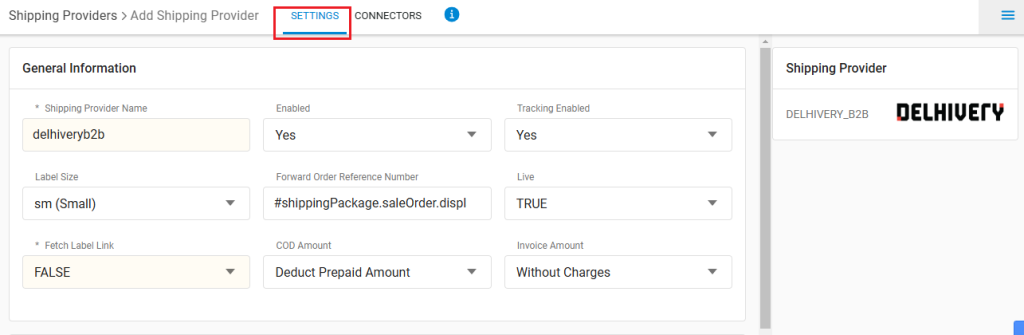
Forward Shipment
- Select Serviceability as Any facility to any Place / This Facility to selected Pincodes / Any Facility to Selected Pincodes. (in this case you need to define serviceability)
- Forward Shipment: Add both COD and Prepaid Shipping Methods having AWB Generation selected as API.
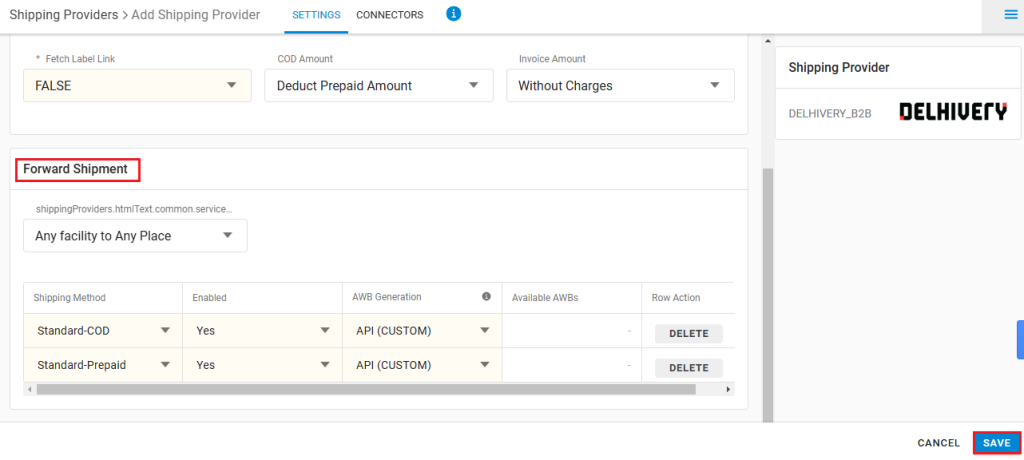
5. Now save the detail by pressing the button SAVE.
Learn more about the steps of enabling a shipping provider
6. Click on Connectors and update the credentials for API settings, which will be provided by the Delhivery B2B team for every seller.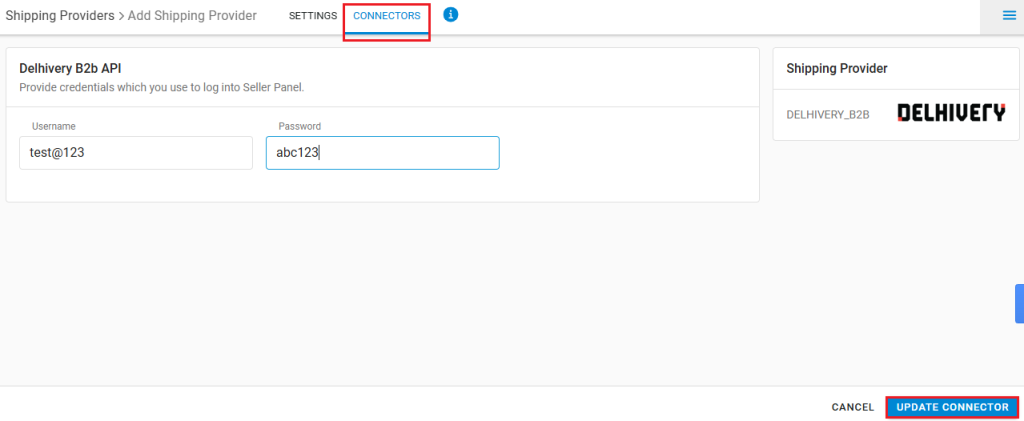
The following parameters are required which you use to log into Seller Panel. These values are as provided by the Delhivery B2B services.
| PARAMETER (M: Mandatory) | DESCRIPTION/VALUES |
| User Name (M) | The API username and password can be obtained from Delhivery B2B team |
| Password | The API username and password can be obtained from Delhivery B2B team |
Prerequisites to onboard Delhivery B2B
-
- For shipment having value more than 50,000, the seller will generate the e-way bill Part A, and UC will send the e-way bill number to Delhivery B2B. If the seller tries to generate it through the shipping provider, UC will throw an error in cases where the seller wants to allocate Delhivery B2B for shipments with a value greater than 50,000.
- The UC KAM team/seller must ensure that the facility alias is imported with the following fields in the exact format. This ensures that the pickup location can be properly stored and sent to Delhivery B2B. The seller/KAM needs to check which facility in Uniware they want to map with the Delhivery facility.
-
File Format: The data should be in a CSV (Comma-Separated Values) or Excel format (.xlsx) for easy import.
-
Required Fields: Each record in the file must have the following fields:
Provider code
source type
facility code
Alias Name -
Attached Sample File

-
Screenshot of sample import

-
Important Points:
-
- Only Forward shipment is supported.
- Label format can provided by any, Uniware or Delhivery B2B.In case of Delhivery B2B, label will be in the following format:
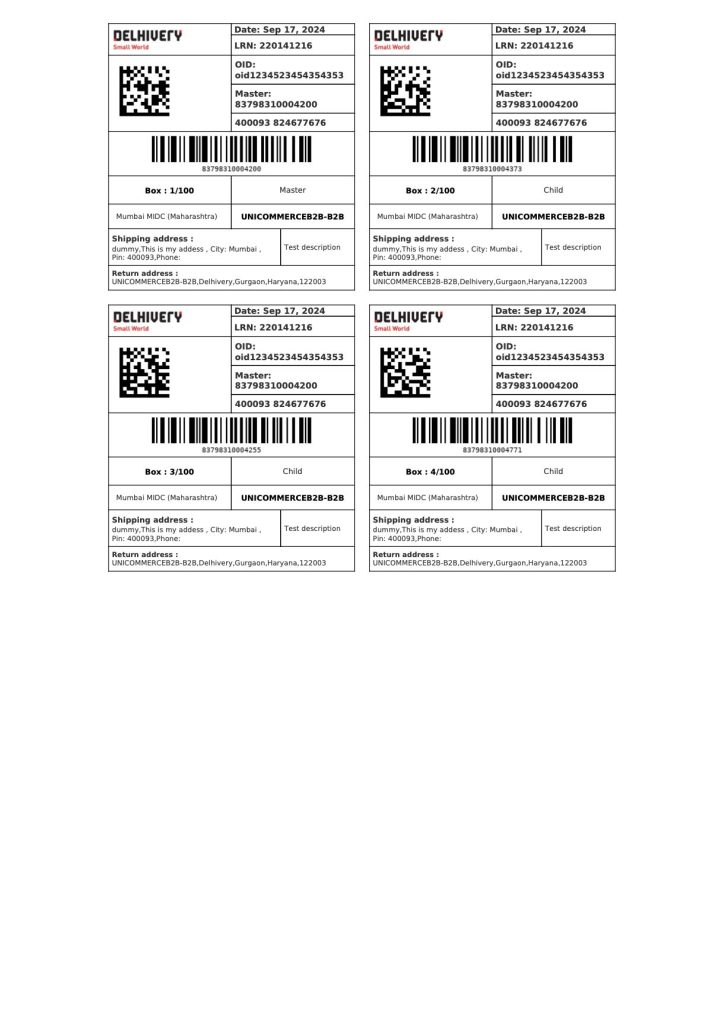
- Tracking is provided in Delhivery B2B for shipped orders.
- Existing Delhivery B2B integration only supports domestic shipping
