We are integrated with shipping provider – Ekart Large shipping.
This is solely for large shipment via a separate supply chain, that is called Ekart Large.
To ship small shipments they have a separate supply chain, called Ekart shipping, UC is already integrated with that too. Ref: Integration with Ekart Shipping.
If a seller opts for both services for Large & Small, they need to create two separate merchant accounts in eKart. Consequently , it is required to add two different shipping providers in UC that might possess distinct credentials for Large and Non-Large supply chains, even if managed by the same seller.
To integrate Ekart Large shipping provider with Uniware, follow the following steps:
1- On the path Settings > Shipping Providers
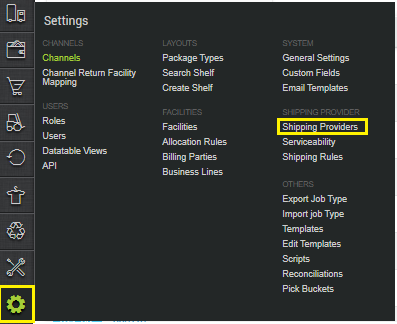
2- Click on “Add Shipping Provider“.

3- Search for “Ekart_Large“, then click on Ekart Large to fill the details.

4- Now fill in the details as mentioned below:
General Information
| PARAMETER (M: Mandatory) | DESCRIPTION/VALUES |
| Shipping Provider Name | Enter the Shipping provider name. As per seller convenience. For Example: EkartLarge or ekart_large |
| Enabled | Yes/No, To mark shipping provider enable or disable in Uniware. Select this to “Yes” for enabling. |
| Tracking Enabled | Yes/No, Select this to “Yes” (Default), as shipping provider provides tracking info. |
| Service Code | REGULAR : for surface (Default) |
| Category | SPS: Single piece shipment (Default) |
| Amount To Collect Configuration | It is the COD Amount, Incase of Prepaid Order we can pass amount_to_collect = Zero – Deduct Prepaid Amount (Default) – Add Prepaid Amount** – Ignore Prepaid** **Selection of these value is required only when tenants have different use-case of sharing value apart from the default value. For more details check with support team. |
| Shipment Value Configuration | It is the actual value of the product that can be used for the reconciliation. – Without Charges (Default) – With other Charges** – Without Charges | Without Discount** **Selection of these value is required only when tenants have different use-case of sharing value apart from the default value. For more details check with support team. |
| Total Sale Value Configuration | It is the invoice value. With other Charges | Ignore Prepaid (Default) With other Charges | Deduct Prepaid Amount** With other Charges | Add Prepaid Amount** **Selection of these value is required only when tenants have different use-case of sharing value apart from the default value. For more details check with support team. |
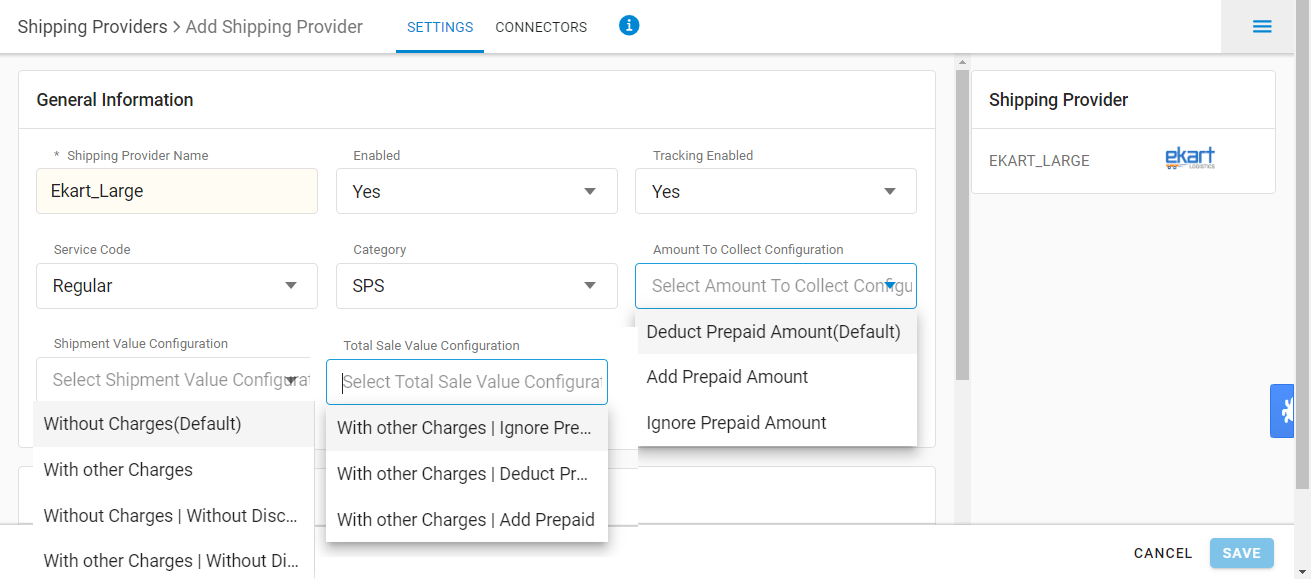
Forward Shipment/Reverse Shipment:
| PARAMETER (M: Mandatory) | DESCRIPTION/VALUES |
| Serviceability |
|
| Forward Shipment |
Add both COD and Prepaid Shipping Methods having AWB Generation selected as API. |

5. Now save the detail by pressing the button Save.
6- Click on Connectors and update the credentials for API settings.
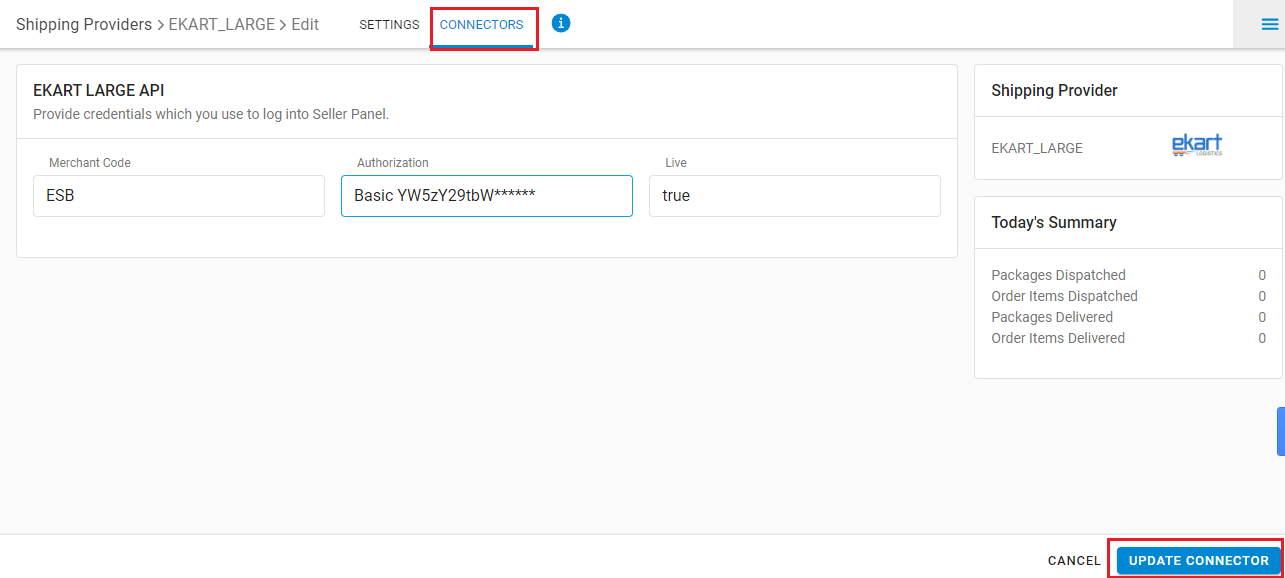
Connectors:
| PARAMETER (M: Mandatory) | DESCRIPTION/VALUES |
| Merchant Code (M) | It is a code, used for the identification of the Merchant. This will be Provided by the Ekart team. It is of length 3 characters. E.g. XBS |
| Authorization (M) | This will be provided by the Ekart team. E.g. Basic YW5zY29tbW*********** |
| Live (M) | True/False, It defines the baseurl to be considered while called the APIs. True : Calls will be made to the live endpoint. False : Calls will be made to the sandbox endpoint. |
7. Click on Connect to authenticate and connect the connectors and finish the integration process
- This is a Last-mile courier partner.
- Forward and RTO shipments are supported.
- Reverse (RVP Or CIR) Shipments are not supported by Ekart_Large as of now.
- Multi Part Shipment (MPS) is not handled in this intergation.
- Label pdf is provided by UC.
- AWB will be generated from Uniware as per Flipkart defined logic.
-
Manifest is provided by Uniware.
- AWB tracking is present.
- Cancellation update to Ekart.
Recommended for you:
API Integration for E-commerce Shipping
2749661222
