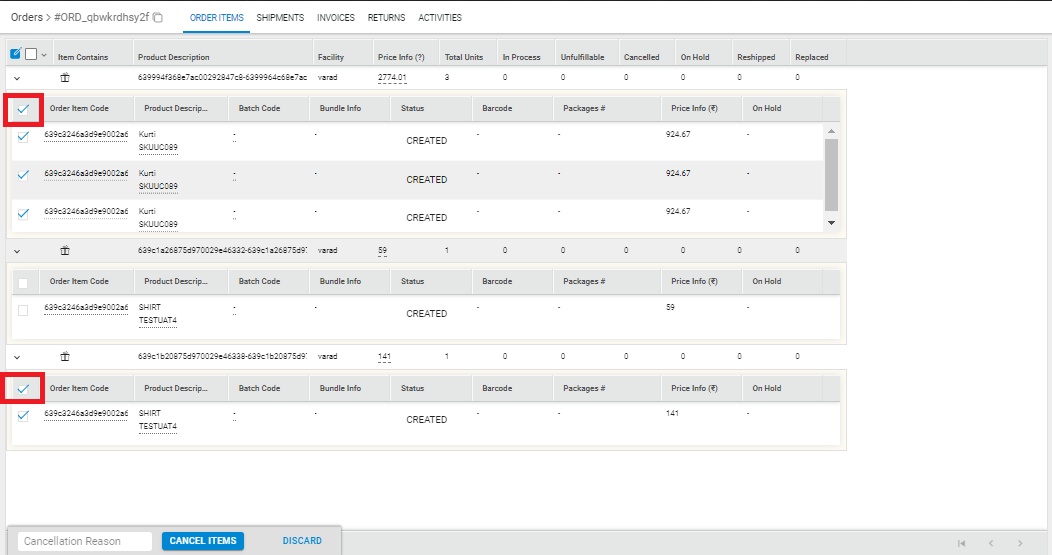Industry Buying is available with Uniware under Marketplace in Channels.
Follow these simple steps to integrate in Uniware:
1- In the Uniware menu, select Settings > Channels

2- Then press the button
Search and Select “IndustryBuying“.
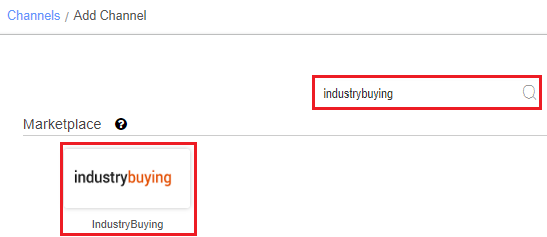
3- Fill the Channel Name e.g. IndustryBuying and save the channel details.
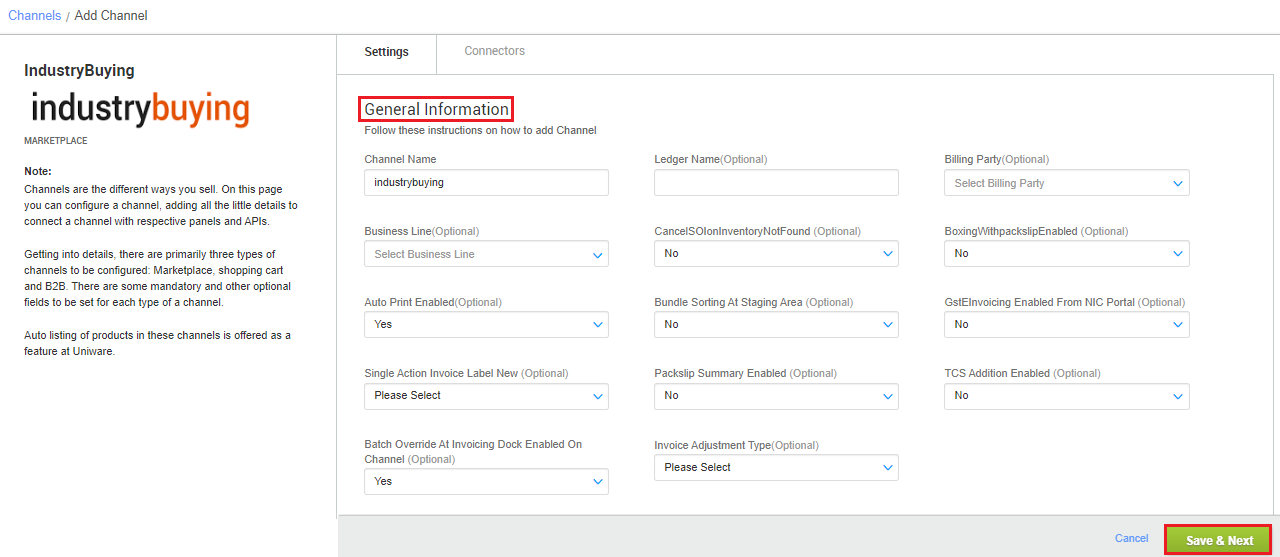
4- Fill the credential to configure the connectors.
- The seller has to get credentials from the IndustryBuying channel team and use the same in the connectors page at the time of adding channel in Unicommerce.
| Parameter | Value/ Description |
| Username |
will be provided by the IndustryBuying team for every seller.
|
| Password |
will be provided by the IndustryBuying team for every seller.
|
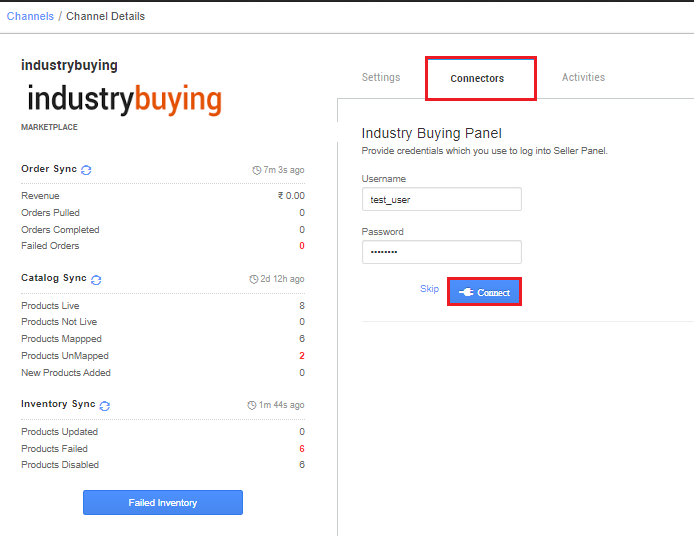
5-The Channel Summary page is available as soon as you have configured the channel successfully, and you can trigger the sync process directly from this page. You can find more details by clicking here.
Below are the important points that need to be kept in mind while adding the channel:
-
- Order sync, inventory sync and catalog sync are available.
- Invoices code and TAX details will be provided from channel.
- Marketplace shipping is present for this channel and Tracking details and label print will be fetched from the channel.
- Order split (Will live soon) and multi box shipment are not allowed.
- Uniware will fetch the Manifest Print from channel to UC.
- Make sure that the seller will not handover the packages without closing the Manifest in Uniware to avoid status mismatch. Else Manifest print will not get synced from channel.
- Status sync will work for Cancelled, Delivered and Return cases from channel to UC.
- Seller cancellation from Uniware is allowed in this Integration, Cancelled status will get updated on the channel.
Note: Cancellation can be marked for all qty for respective order items in UC. If a partial quantity of any item is selected for cancellation, the system will provide an error message indicating that all quantity for that item should be selected.