InOrbit is available with uniware under Marketplace in channels.
Follow these simple steps to integrate in Uniware:
1- In the Uniware menu, select Settings > Channels

2- Then press the button![]()
Search and Select “InOrbit“.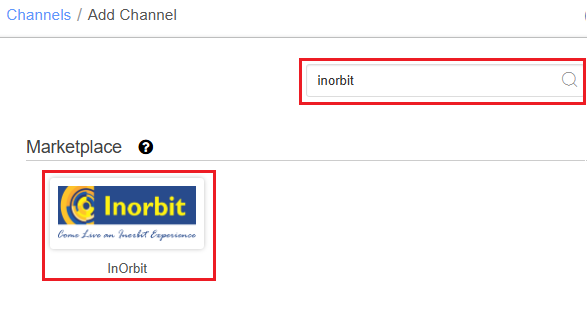
3- Fill and save the channel details.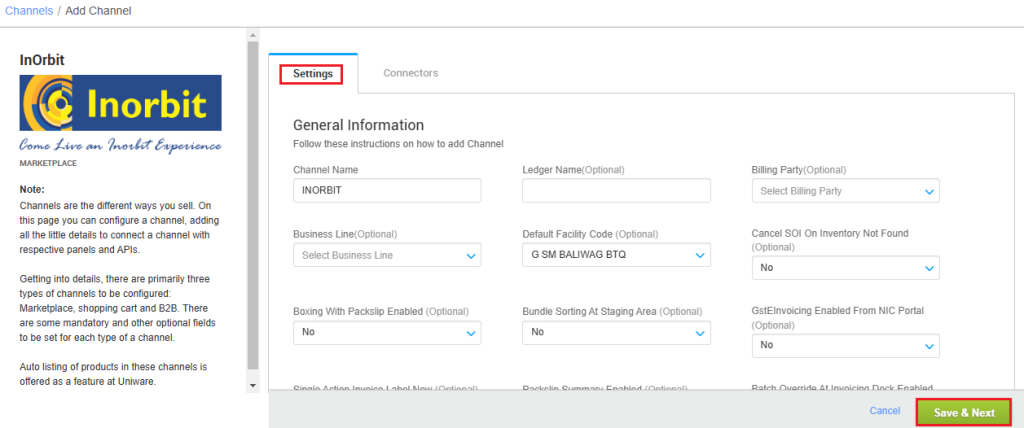
4- Fill the credential to configure the connectors.
- The seller has to get credentials from the InOrbit channel team and use the same in the connectors page at the time of adding channel in Unicommerce.
| Parameter | Value/ Description |
| Username |
will be provided by the InOrbit team for every seller.
|
| Password |
will be provided by the InOrbit team for every seller.
|
|
|
To sync storewise orders of InOrbit in Uniware, This field is need to update by the seller with a json map of facilities. e.g. {"InOrbitWarehouseCode":"UniwareWarehouseCode"}In case of multiple store ids, you can add multi mapping under this json field with the respective Uniware warehouse code.{"InOrbitWarehouseCode1":"uniwareWarehouseCode1","InOrbitWarehouseCode2":"uniwareWarehouseCode2",....} |
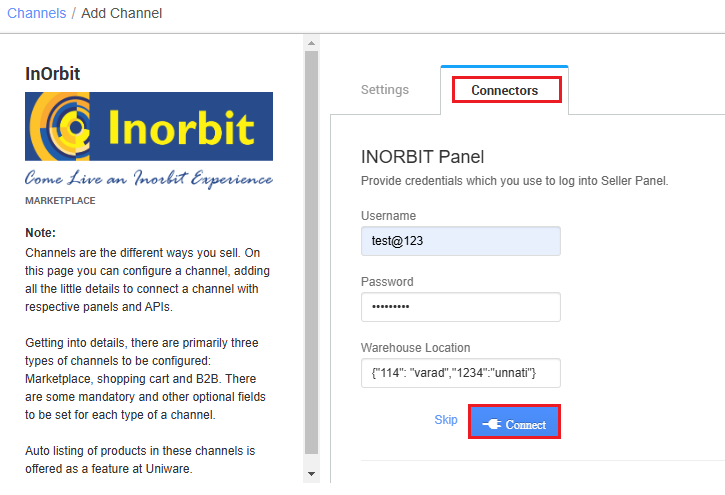
5- As soon as the channel is configured successfully, you can see the Channel Summary and You can trigger the respective sync processes from this page itself. For more detail Click here
Channel Configuration:
- Dispatch Order By: you need to select as INVOICE_ITEM
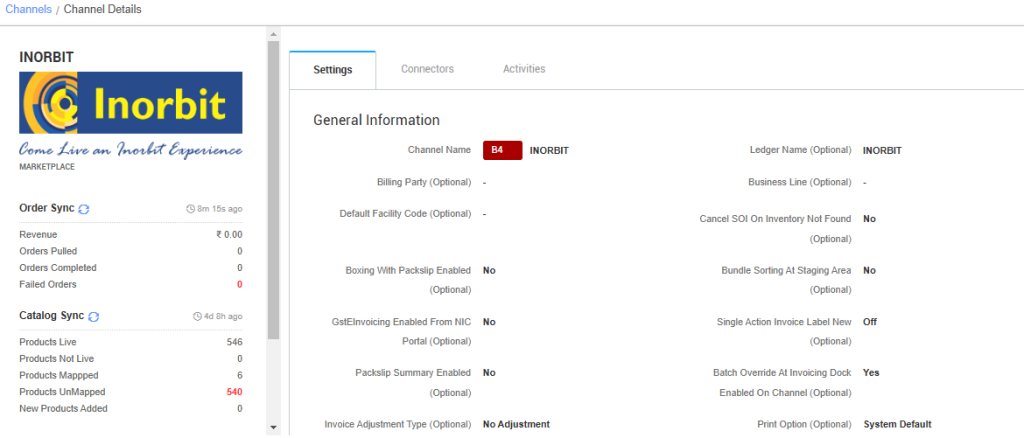
Below are the important points that need to be kept in mind while adding the channel:
- Order sync, inventory sync and catalog sync are available.
- To sync storewise orders of InOrbit in Uniware, Warehouse Location connector field needs to update by the seller as json map of facilities.
- e.g.
{"InOrbitWarehouseCode":"UniwareWarehouseCode"} - Then you should add respective UC warehouse codes at channel config Choose Facilities For Inventory Sync
- e.g.
- Invoice code, Tax details are provided by uniware.
- Marketplace shipping is present for this channel. Tracking details and label print will be fetched from the channel.
- Order split and multi box shipment are not allowed.
- On Manifest closure, the Dispatched status will get updated on the channel.
- Make sure that the seller will not handover the packages without closing the Manifest in uniware to avoid status mismatch.
- Status sync will work for Delivered and Return cases from channel to UC.
- The seller will manage returns in the Vin’s portal and simultaneously complete the return process in UC as per expected behavior.
- Seller cancellation from uniware: As of now, Only full order cancellation is allowed. Quantity level and item level cancellation is not allowed. Cancelled status will get updated on the channel.
- Customer cancellation from channel: Customer side cancellation from UC is not allowed.
