Kartify (ANS Commerce), is available with uniware under Carts in channels.
Kartify is the leading, proprietary online brand store platform by ANS Commerce.
Follow these simple steps to integrate in Uniware:
1- In the Uniware menu, select Settings > Channels

2- Then press the button
Search and Select “Kartify (ANS Commerce)“
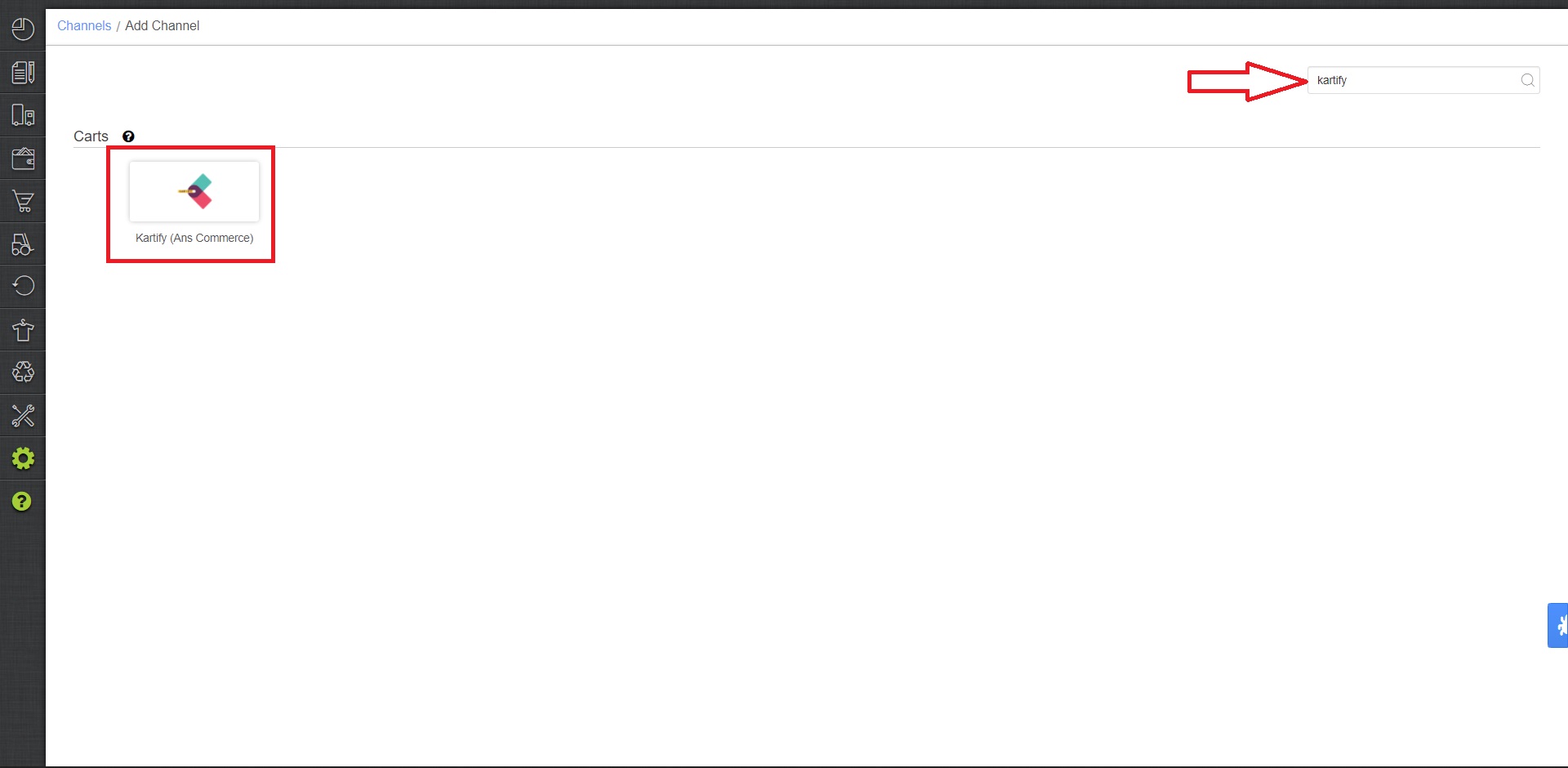
3- Fill and save the channel details.
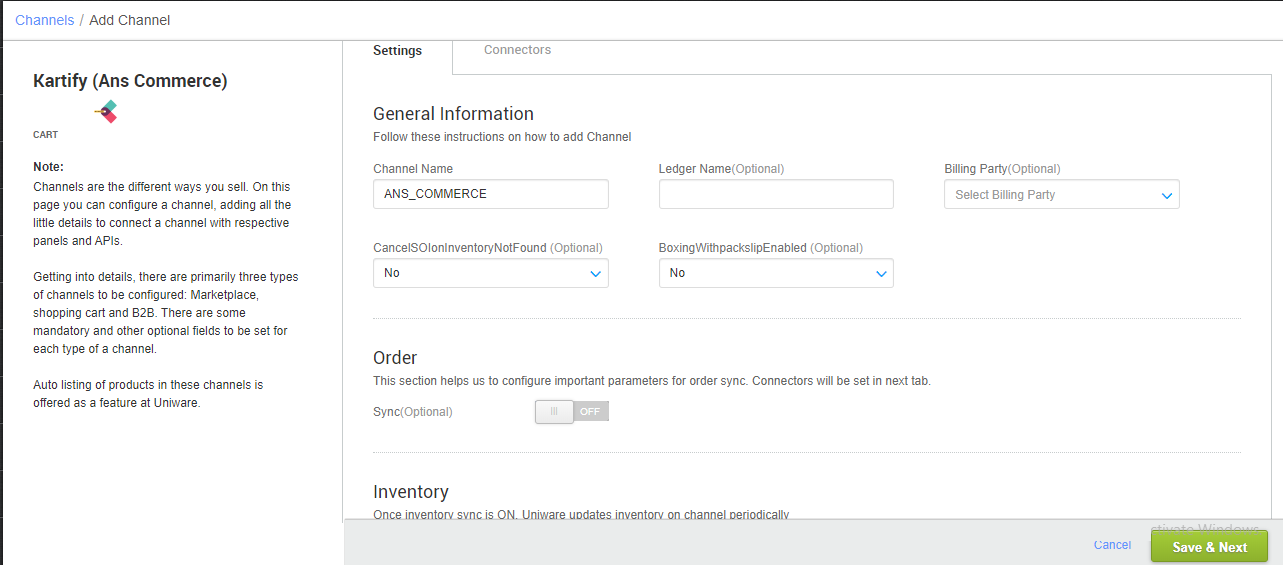
4- Add channel Kartify (ANS Commerce) with both seller panel details. Fill the credential to configure the connectors.
| Parameter | Value/ Description |
| Username |
will be provided by the Kartify (ANS Commerce) Team for every seller.
|
| Password | will be provided by the Kartify (ANS Commerce) Team for every seller. |
| Store URL | will be provided by the Kartify (ANS Commerce) Team for respective brand Store.
Else used NA here as “NA“ |
|
|
|
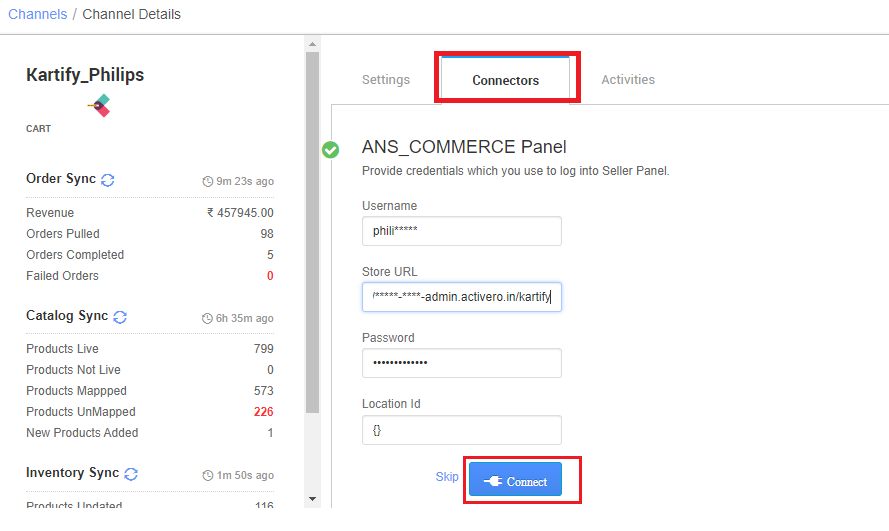
5- As soon as the channel is configured successfully, you can see the Channel Summary and You can trigger the respective sync processes from this page itself. For more detail Click here
- Needs to select ORDER_ITEM in the “Dispatch Order By” field on the Channel settings page and this is mandatory.
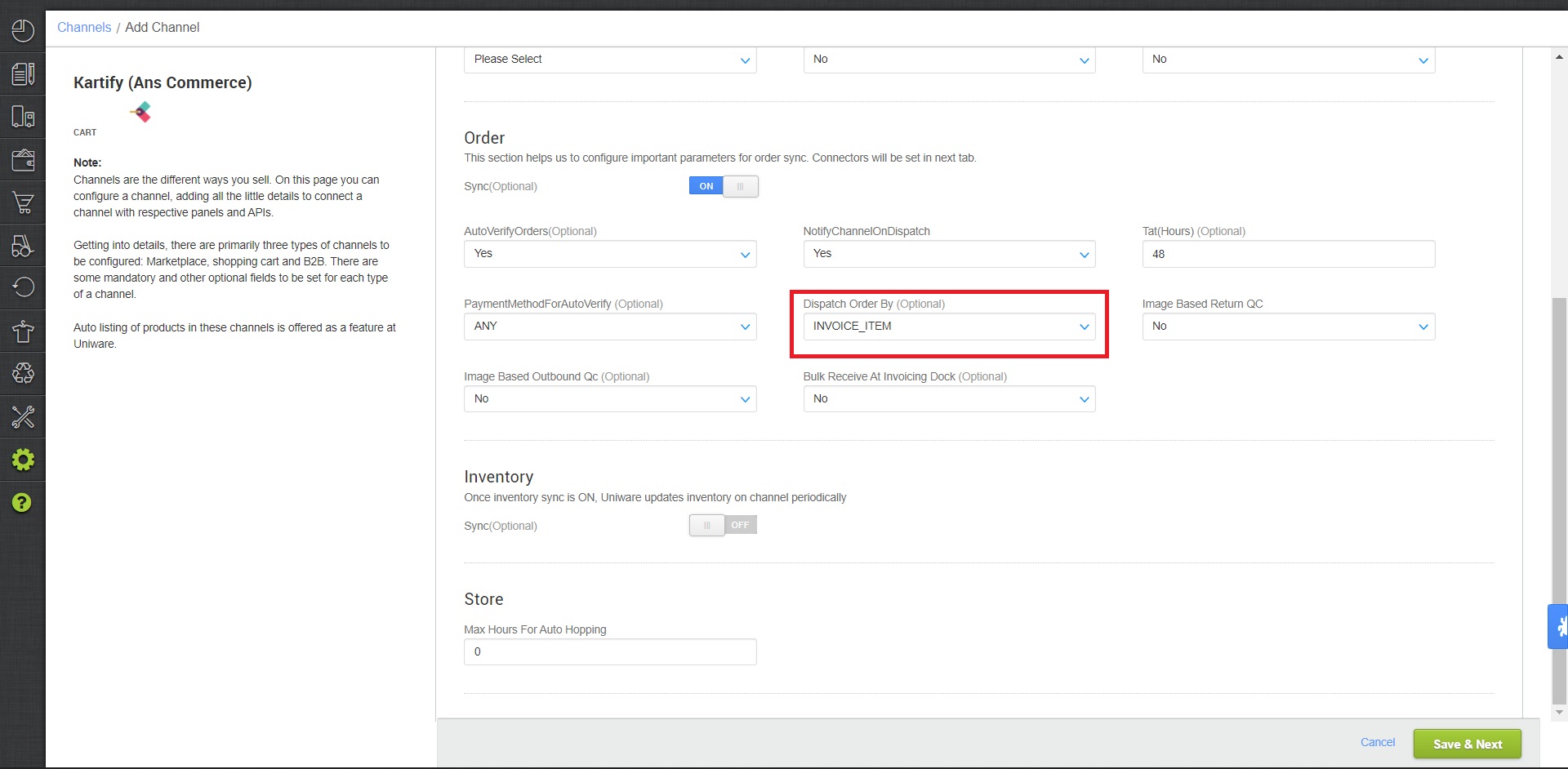
- For Standard and Professional Version select the below values under Store Max Hours For Auto Hopping “0“
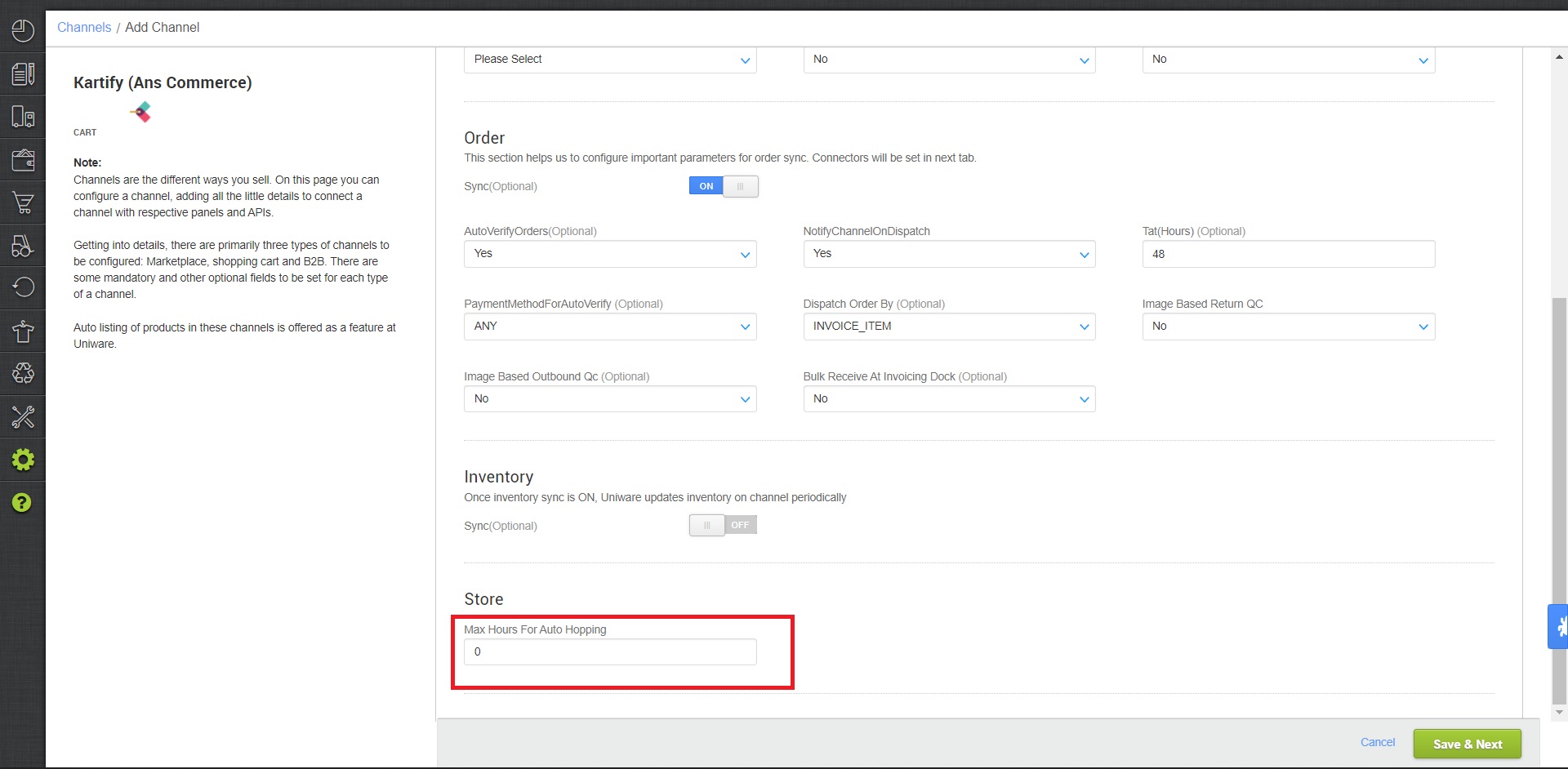
Below are the important points needs to be kept in mind while adding the channel.
- Order sync, inventory sync and catalog sync are available.
- Invoices code and TAX details to be provided from Uniware
- Shipping will be handled by the seller, tracking details and label print provide by uniware only.
- Make sure that the seller will not handover the packages without closing the Manifest in Uniware to avoid status mismatch.
- On Manifest close, “Dispatched” status will get updated on the cart.
- Status sync will work for Dispatched/Return Status.
- Seller side cancellation from uniware: Order cancellation in UC is allowed. The cancelled status will update on the channel.
- Customer cancellation from channel: Order cancellations is not allowed by Kartify, cancelled status will not updated in uniware by status sync.
