NYKAA channels, are available with uniware under B2C model Market place like NYKAA Design, NYKAA.com or NYKAA Fashion B2C
Follow these simple steps to integrate in Uniware:
1- In the Uniware menu, select Settings > Channels

2-Then press the button
Search and Select the channel as per you required business model of Nykaa or you can get in touch with channel team to confirm the model. “Nykaa Design” or “Nykaa.com” or “Nykaafashion B2C“
For Nykaafashion B2B you can use the Nykaa fashion B2B under channels category. For more details Click Here.
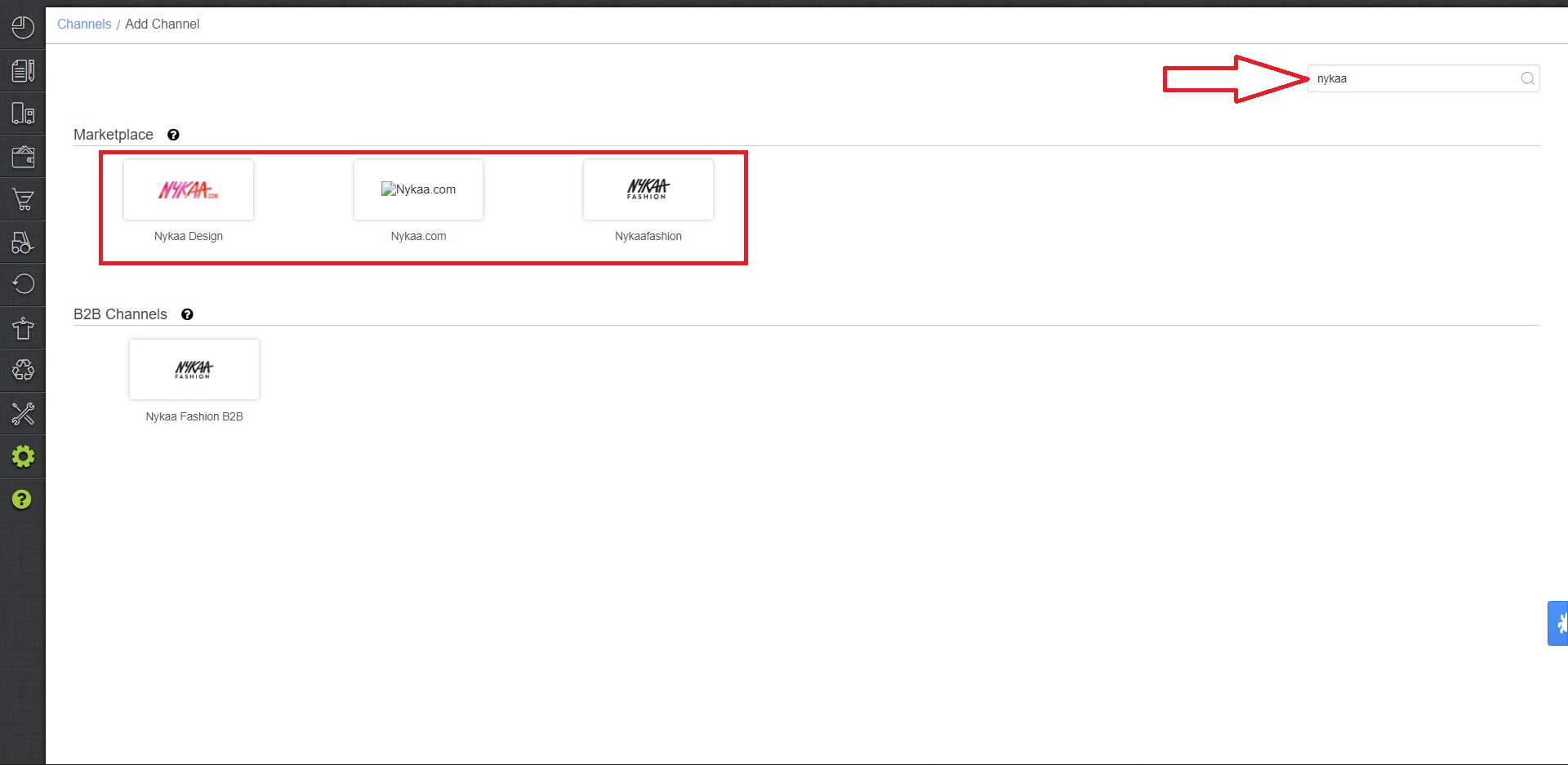
3- Fill and save the channel details.
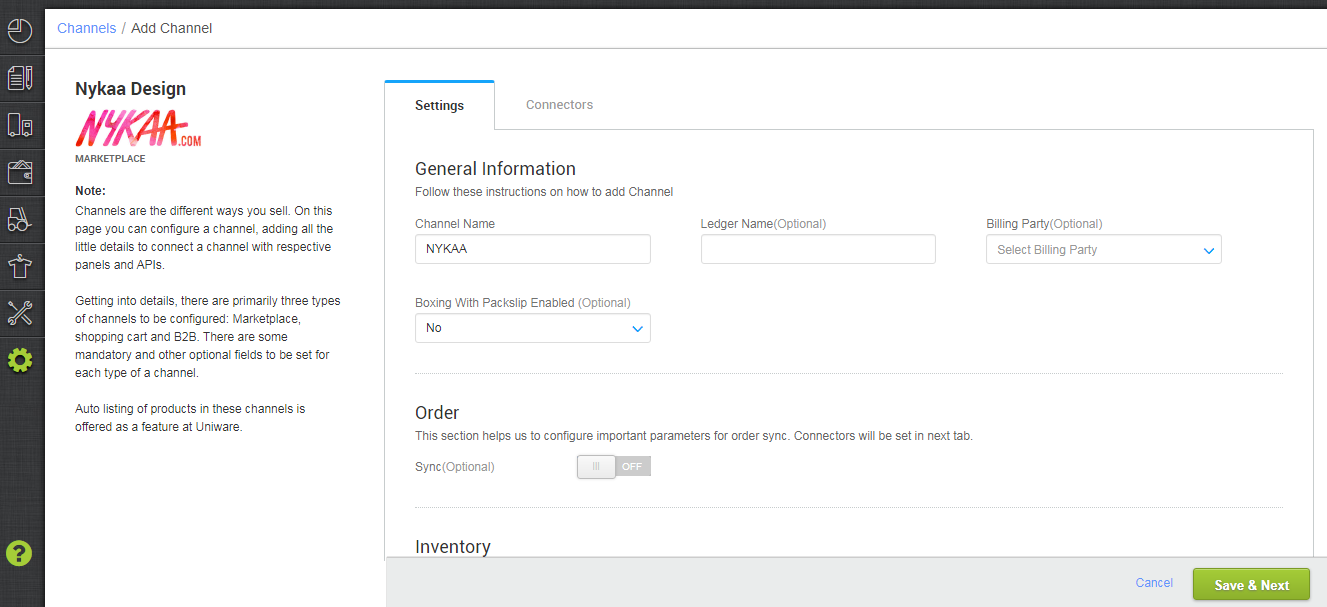
4- Add channel NYKAA with both seller panel details User Name and Password needs to be shared by Nykaa Team. Fill the credential to configure the connectors.
| Parameter | Value/ Description |
| Username |
will be provided by the NYKAA team for every seller. Make sure to use Child Vendor Code provided by Nykaa.
|
| Password | will be provided by the NYKAA team for every seller. Note:
|
|
|
To sync storewise (Omni) orders of NYKAA in Uniware, This field is needed to update by the seller with a json map of facilities. e.g.{“NykaaStoreCode”:”UniwareWhCode”}
|
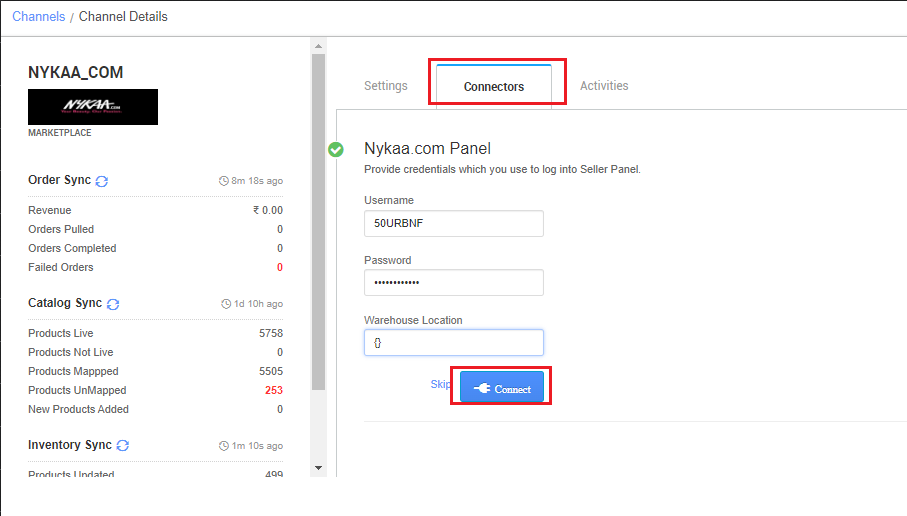
5- As soon as the channel is configured successfully, you can see the Channel Summary and You can trigger the respective sync processes from this page itself. For more detail Click here
1- Facility Wise Inventory:
- For Normal dropship mode:- Use channel config for “Facility Wise Inventory‘ as “No”.
- For Omni Handling:- Use channel config for “Facility Wise Inventory‘ as “Yes”. It will update warehouse wise inventory on channel. For this add the facilities code same as added in connect facility map through the option ‘Choose Facilities For Inventory Sync‘.
- It should be ensured that the particular warehouse is selected. – If we associate more than one facility in this case, system will give error for such case while sync the inventory.
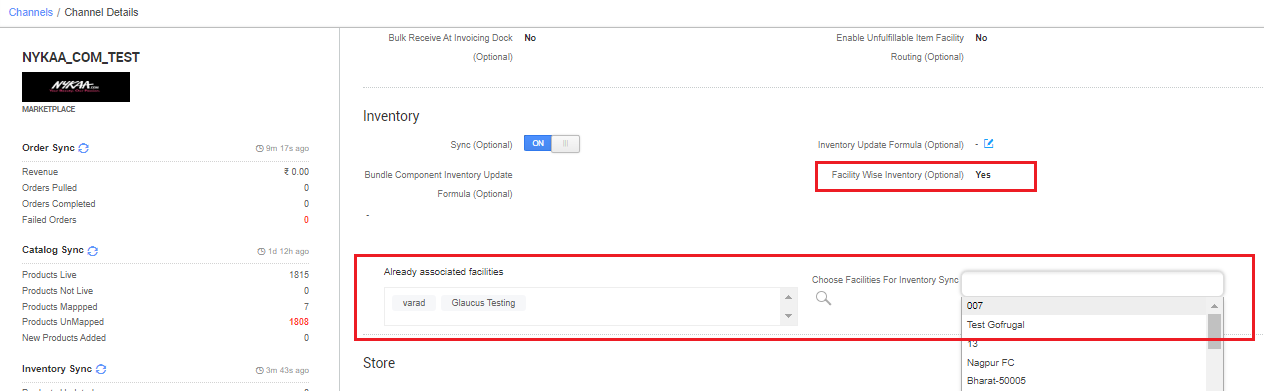
2- You can select the channel configuration Single Action Invoice Label New to ‘Skip Invoice URL’ to skip UC invoice printing.
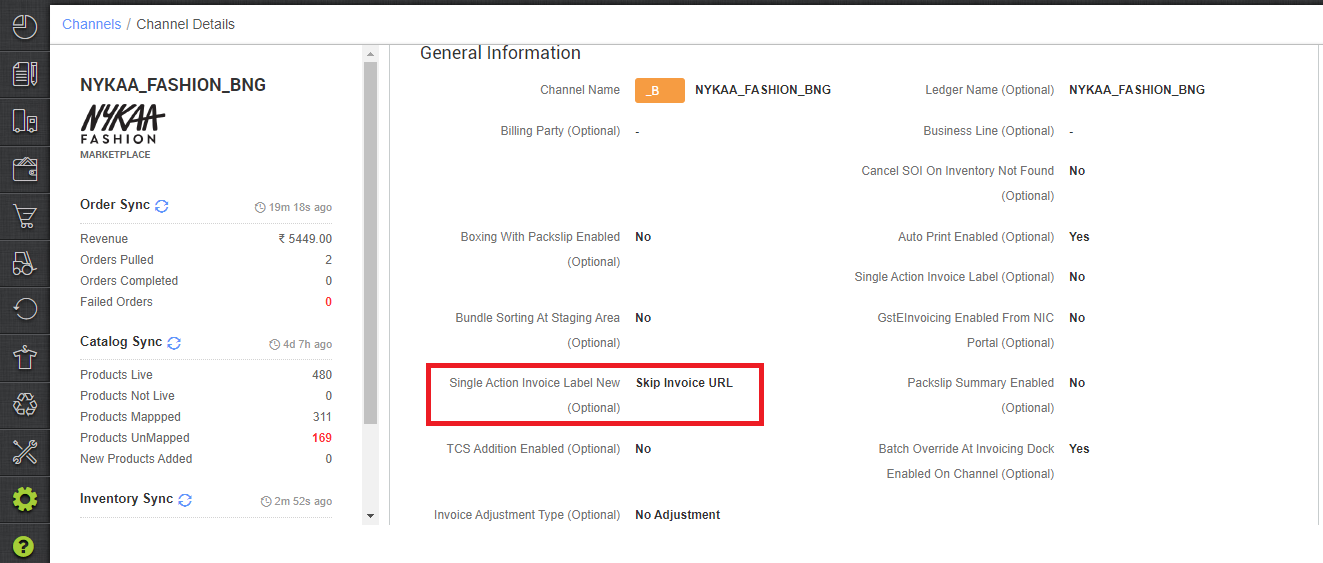
Below are the important points needs to be kept in mind while adding the channel.
- Order sync, inventory sync and catalog sync are available.
- Please enter prefix as 50 in the username while connecting connectors of NYKAA.COM if the username is XYZW then you have to provide 50XYZW in the username.
- Please enter prefix as 53 in the username while connecting connectors of NYKAA.fashion B2C if the username is XYZW then you have to provide 53XYZW in username.
-
config of “Facility wise Inventory” was set as “true” which should have been false ideally for the normal dropship mode of Nykaa_com or Nykaa_Fashion to work fine.
-
For non omni channel operation, by default the channel setting config “Facility Wise Inventory” should be set as “No”.
- For B2B, In case all Nykaa_B2B orders’ customer has the same GSTIN id, you can add the customer at the channel setting page. To know more how to create customer and add Click Here.
- Invoice code and TAX details will be fetched from respective channel.
- For NYKAA Design Shipping is handled by the vendors themselves so a shipping provider must be added.
- For NYKAA Fashion B2C and NYKAA .com shipping is handled by channel side.
- We fetch the Invoice with shipping label print format from Nykaa itself where Nykaa handles shipping.
- Also, You can select the channel configuration Single Action Invoice Label New to ‘Skip Invoice URL’ to skip UC invoice printing.
- You can select the channel configuration Shipment Label Format to get correct label in PDF format.
- It is compliance directed by the Nykaa Team for all Nykaa channels where Nykaa handles shipping to use the invoice that is generated by Nykaa side along with the label instead of the Unicommerce-generated invoice with customer communication.
- Status sync will work for Cancelled/Dispatched/Return Status.
