PeachMode is available with uniware under Marketplace in channels.
Note: Username and Password for adding channel will be provided by the PeachMode for configuring connectors in Uniware.
Follow these simple steps to integrate in Uniware:
1- In the Uniware menu, select Settings > Channels

2- Then press the button
Search and Select “PeachMode“.
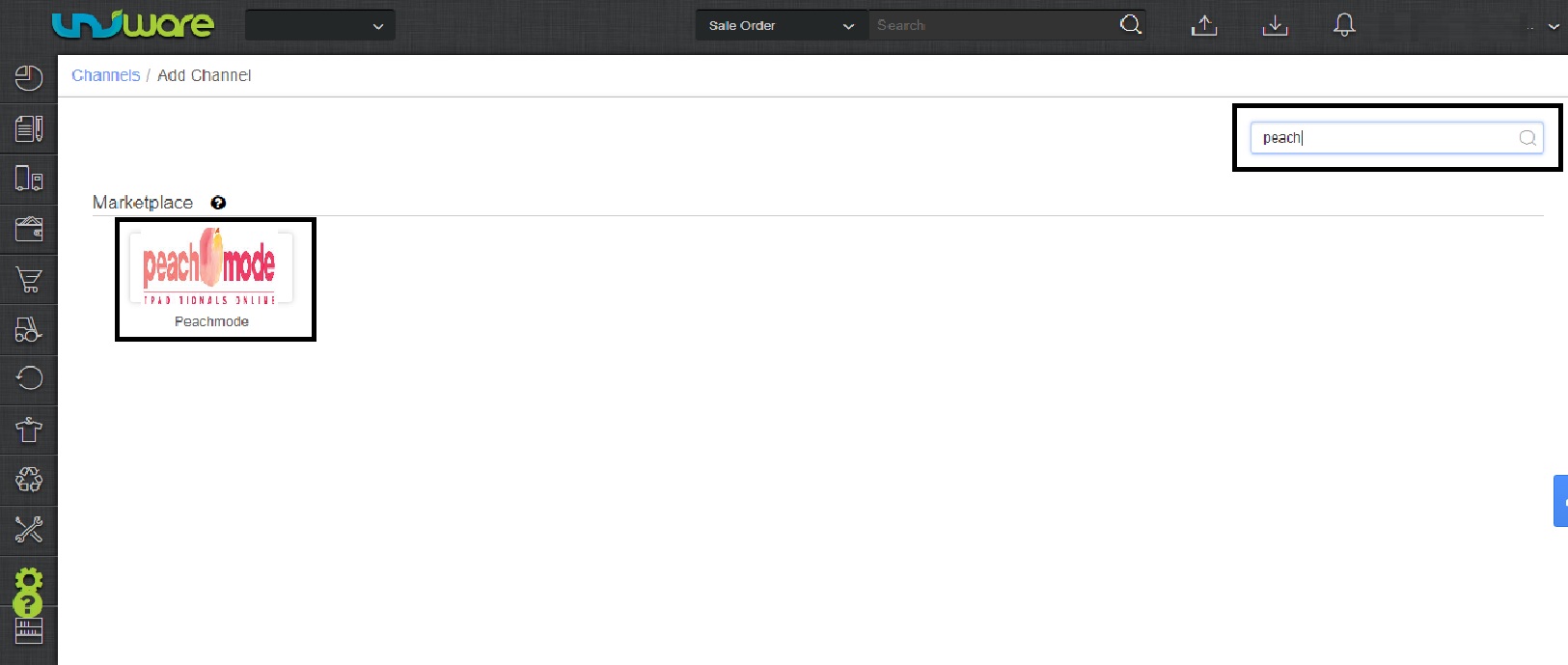
3- Fill and save the channel details.
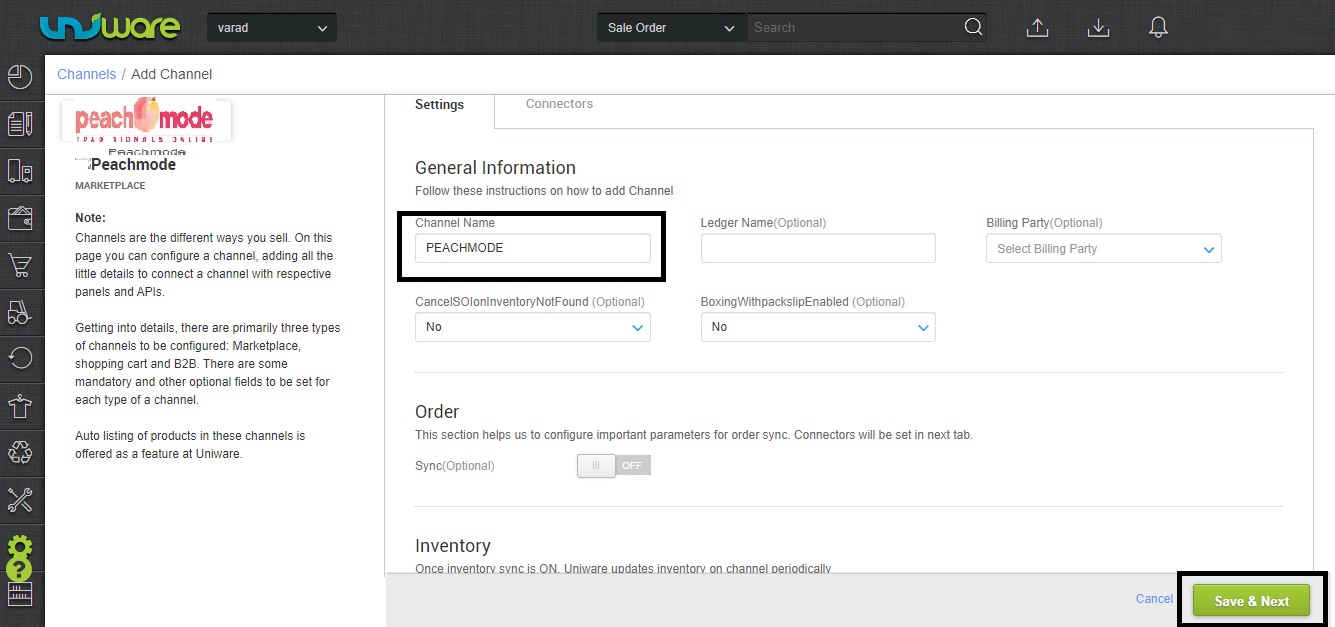
4- Add channel PeachMode with both seller panel details. Fill the credential to configure the connectors. Username and Password for adding channel will be provided by the PeachMode team for every seller facility for configuring connectors in Uniware.
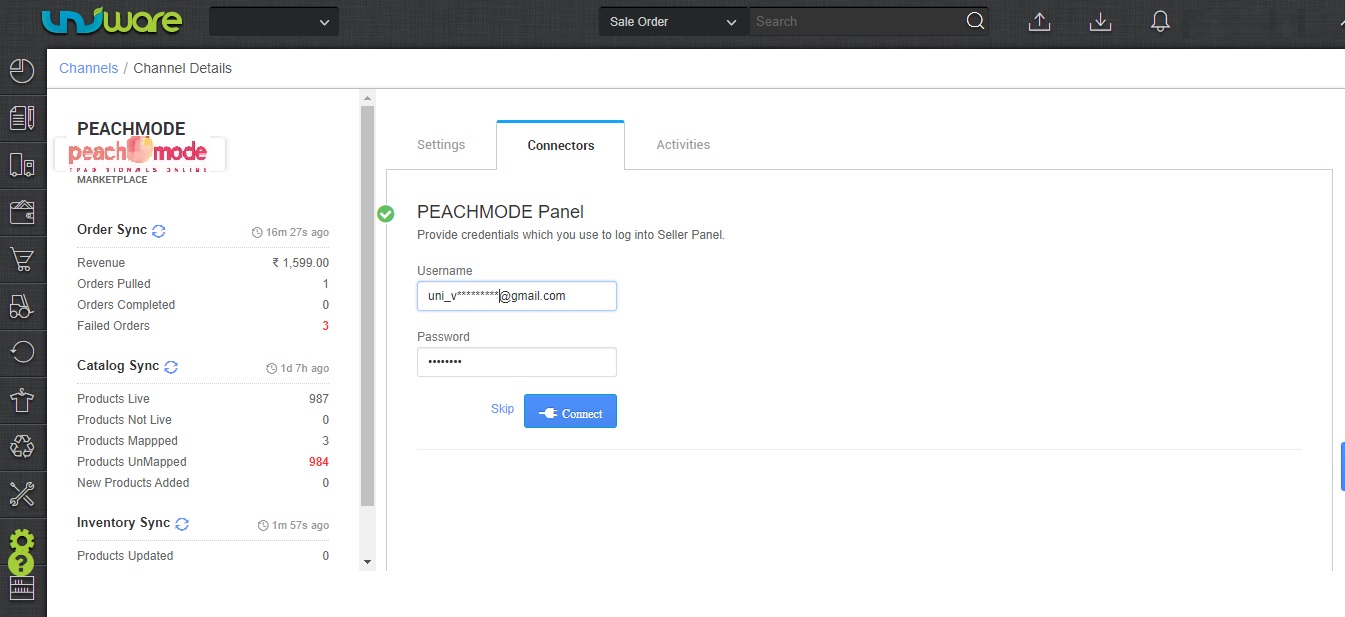
5- As soon as the channel is configured successfully, you can see the Channel Summary and You can trigger the respective sync processes from this page itself. For more detail Click here
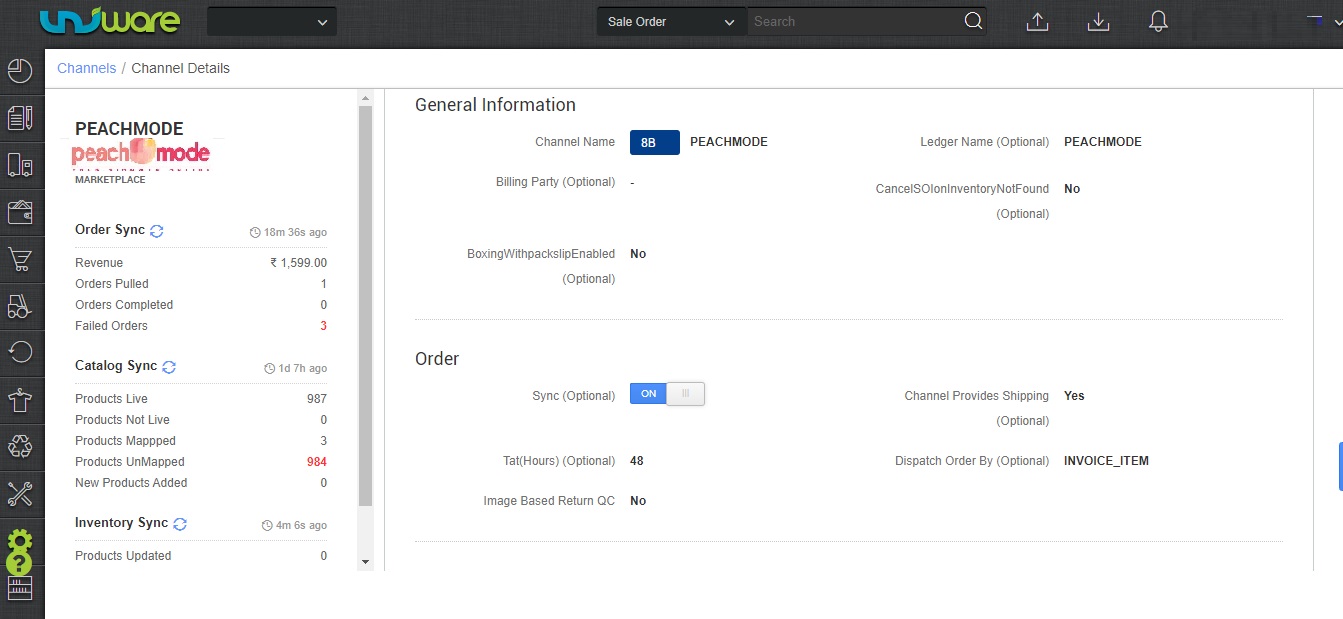
Below are the important points needs to be kept in mind while adding the channel.
- Order sync, Inventory sync and Catalog sync are available.
- Order Splitting (partial order processing) is not allowed on this channel
- Invoices code and TAX details to be provided from channel
- Shipping will be handled by channel, tracking details, and label print will be fetched from channel only.
- On Manifest close, COMPLETE status will get updated on the channel.
- Status sync will work for Dispatched/Return Status.
- Order cancellation by Seller from Uniware is not allowed.
Note: You can add any channel which is available in uniware channel list Like Macarron (Vely Monkeys Pvt Ltd), Jignov, Next Door Hub, DALMIABIZ, Shop 101 and many more.
