Disney is available with uniware under Marketplace in channels.
Follow these simple steps to integrate in Uniware:
1- In the Uniware menu, select Settings > Channels

2- Then press the button
Search and Select “Disney“.
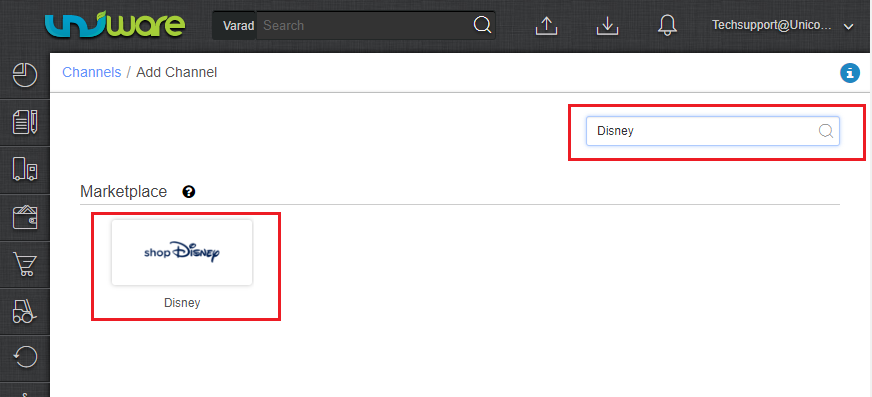
3- Fill and save the channel details.
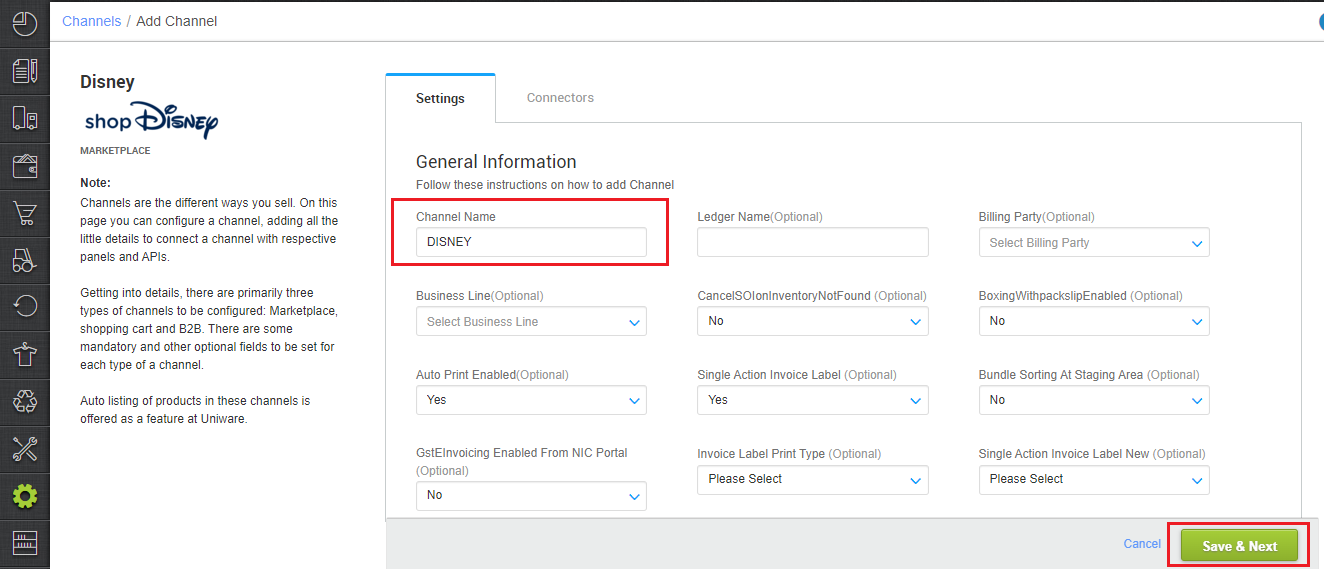
4- Add channel with both seller panel details. Fill the credential to configure the connectors.
The seller has to get credentials from the Disney channel team and use the same in the connectors page at the time of adding channel in Unicommerce.
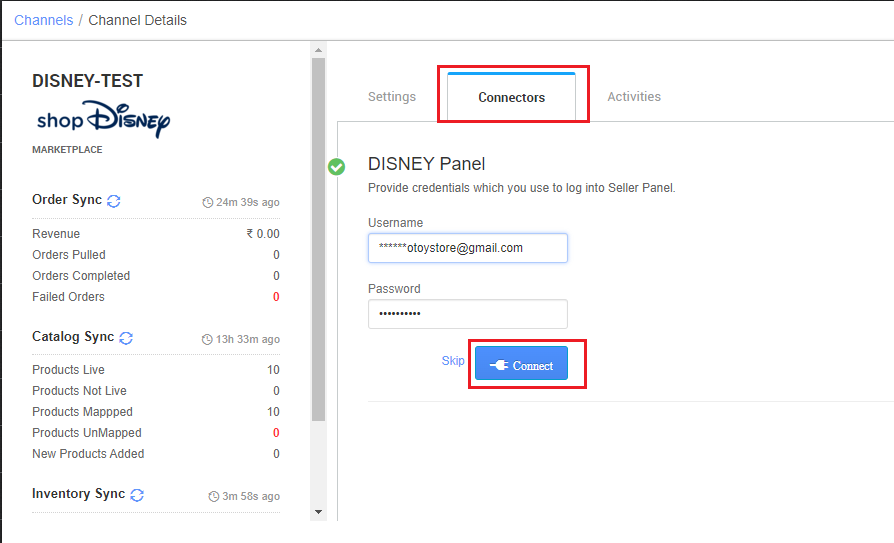
5- As soon as the channel is configured successfully, you can see the Channel Summary and You can trigger the respective sync processes from this page itself. For more detail Click here
- Use channel config “Notify Channel On Dispatch‘ as Yes. It will update the order shipment tracking notification to the channel for any change in the UC state.
Below are the important points that need to be kept in mind while adding the channel:
- We provide catalog pull, order pull and inventory push features.
- Orders will sync in the pending verification state and need to verify to process further in Uniware.
- Invoices code, Tax details to be provided from Marketplace.
- Marketplace shipping is present for this channel. Tracking details and label print will be fetched from the channel for Marketplace shipping.
- On Manifest closure, the Dispatched details will get updated on the channel.
- Status sync will work for Cancelled, Dispatched and Return cases from channel to UC.
- Seller cancellation from Uniware is NOT allowed, seller needs to connect with ShopDisney team for cancellation.
- Use channel config “Notify Channel On Dispatch‘ as Yes. It will update the order shipment tracking notification to the channel for any change in the UC state.
