Snapmint is available with uniware under Marketplace in channels.
Follow these simple steps to integrate in Uniware:
1- In the Uniware menu, select Settings > Channels

2- Then press the button
![]()
Search and Select “Snapmint“.

3- Fill and save the channel details.
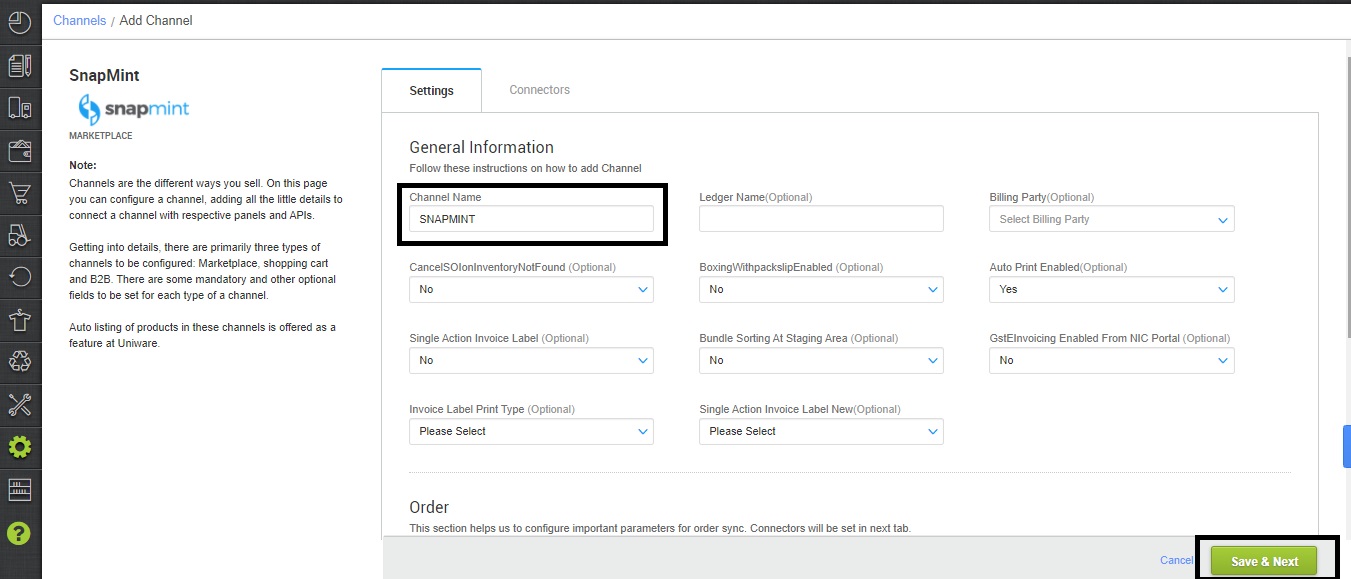
4- Add channel Snapmint with both seller panel details. Fill the credential to configure the connectors.
Credentials (Username and Password ) for adding channel will be provided by the Snapmint team for every seller facility for configuring connectors in Uniware.
| Parameter | Value/ Description |
| Username |
will be provided by the Snapmint team for every seller.
|
| Password |
will be provided by the Snapmint team for every seller.
|
|
|
To sync storewise orders of Snapmint in Uniware, This field is need to update by the seller with a json map of facilities. e.g. {"SnapmintWarehouseCode":"UniwareWarehouseCode"}In case of multiple store ids, you can add multi mapping under this json field with the respective Uniware warehouse code.{"SnapmintWarehouseCode1":"uniwareWarehouseCode1","SnapmintWarehouseCode2":"uniwareWarehouseCode2",....} |
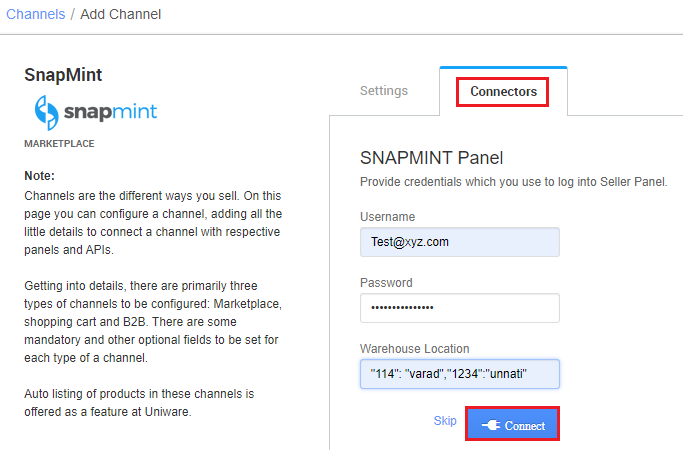
5- As soon as the channel is configured successfully, you can see the Channel Summary and You can trigger the respective sync processes from this page itself. For more detail Click here.
- Use channel config “Notify Channel On Dispatch” as Yes. It will update the order shipment tracking notification to the channel for any state change in UC.
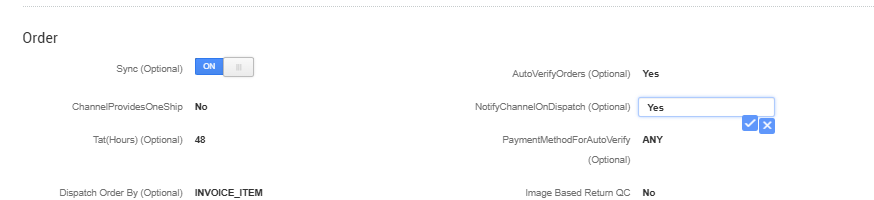
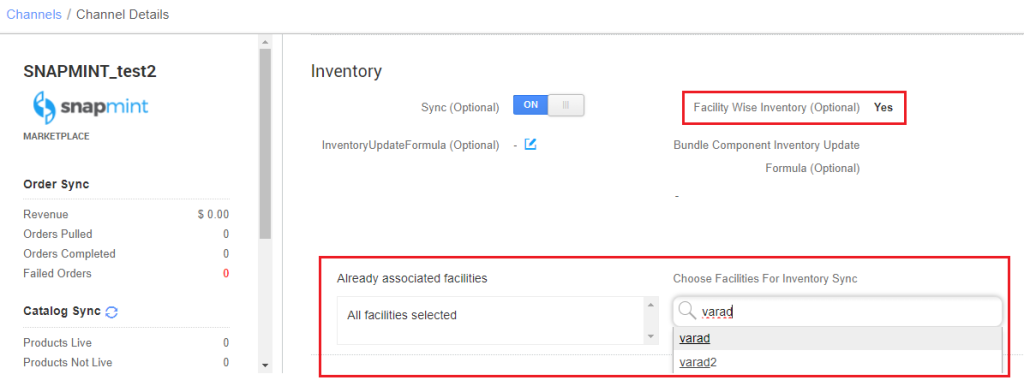
Below are the important points that needs to be kept in mind while adding the channel:
- Order sync, Inventory sync and Catalog sync are available
- To sync storewise orders of Snapmint in Uniware, Warehouse Location connector field needs to update by the seller as json map of facilities.
- e.g.
{"SnapmintWarehouseCode":"UniwareWarehouseCode"} - Then you should add respective UC warehouse codes at channel config Choose Facilities For Inventory Sync
- e.g.
- Both Shipping types are enabled for this channel:
- For Marketplace ship orders, shipping will be handled by channel. Tracking details and label print will be fetched from the channel for those orders.
- For Self ship orders, shipping will be handled by the seller and Tracking Details & Labels will be provided by UC for those orders.
- Order Splitting (partial order processing) is not allowed on this channel
- Invoices code and TAX details to be provided from channel.
- On Manifest close, Dispatched status will get updated on the channel.
- Seller will mark shipment Dispatched from Uniware.
- Status sync will work for Return/Cancelled Status to Uniware.
- Seller cancellation from Uniware is allowed and the order status will update on channel.
Note: You can add any channel which is available in uniware channel list Like Macarron (Vely Monkeys Pvt Ltd), Jignov, Next Door Hub, DALMIABIZ, Shop 101 and many more.
