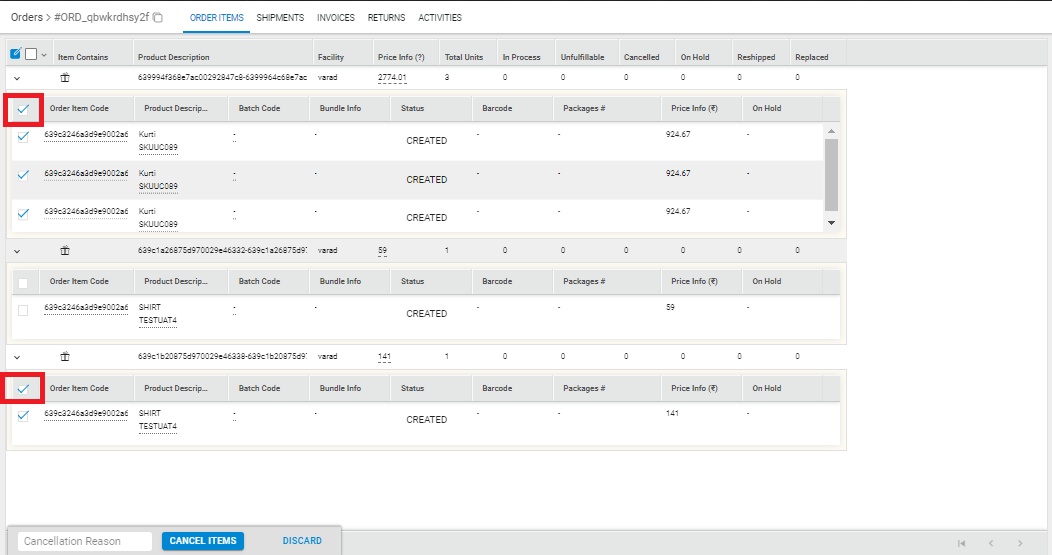STUMBL is available with Uniware under Marketplace in Channels.
Follow these simple steps to integrate in Uniware:
1- In the Uniware menu, select Settings > Channels

2- Then press the button
Search and Select “STUMBL“.
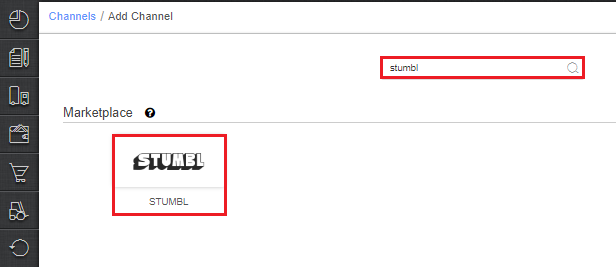
3- Fill the Channel Name e.g. STUMBL and save the channel details.
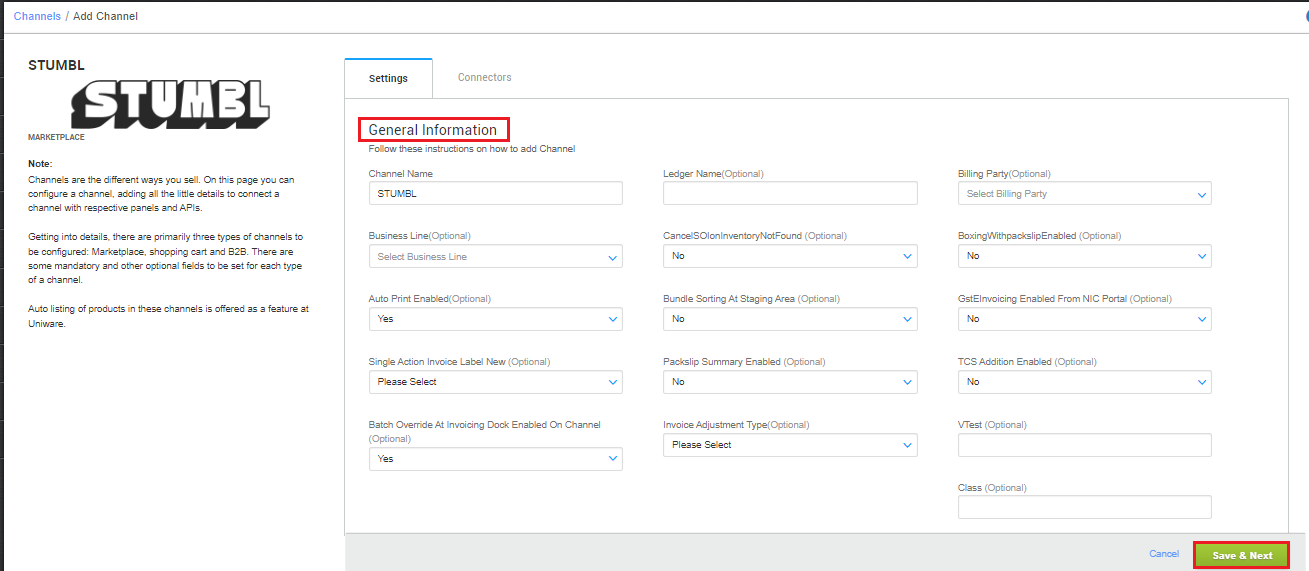
4- Fill the credential to configure the connectors.
- The seller has to get credentials from the STUMBL channel team and use the same in the connectors page at the time of adding channel in Unicommerce.
| Parameter | Value/ Description |
| Username |
will be provided by the STUMBL team for every seller.
|
| Password |
will be provided by the STUMBL team for every seller.
|
|
|
To sync storewise orders of STUMBL in Uniware, This field is need to update by the seller with a json map of facilities. e.g. {"STUMBLEWarehouseCode":"UniwareWarehouseCode"}In case of multiple store ids, you can add multi mapping under this json field with the respective Uniware warehouse code.
|
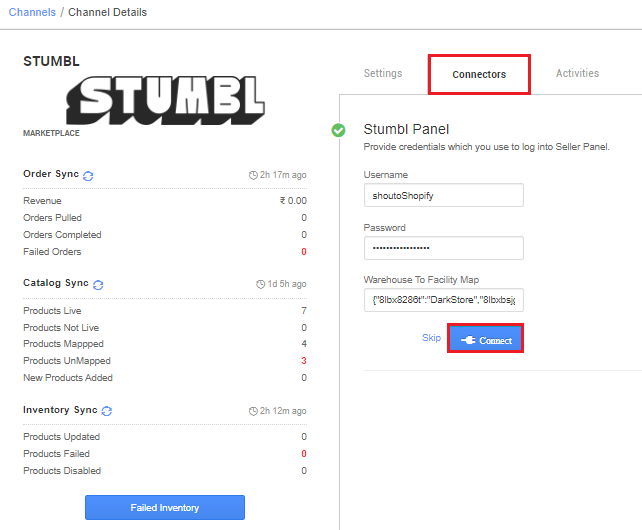
5-The Channel Summary page is available as soon as you have configured the channel successfully, and you can trigger the sync process directly from this page. You can find more details by clicking here.
Use channel config for “Facility Wise Inventory‘ as Yes. It will update warehouse wise inventory on channel. For this add the facilities code same as added in connect facility map through the option ‘Choose Facilities For Inventory Sync‘.
It should be ensured that the particular warehouse is selected. – If we associate more than one facility in this case, system will give error for such case while sync the inventory.
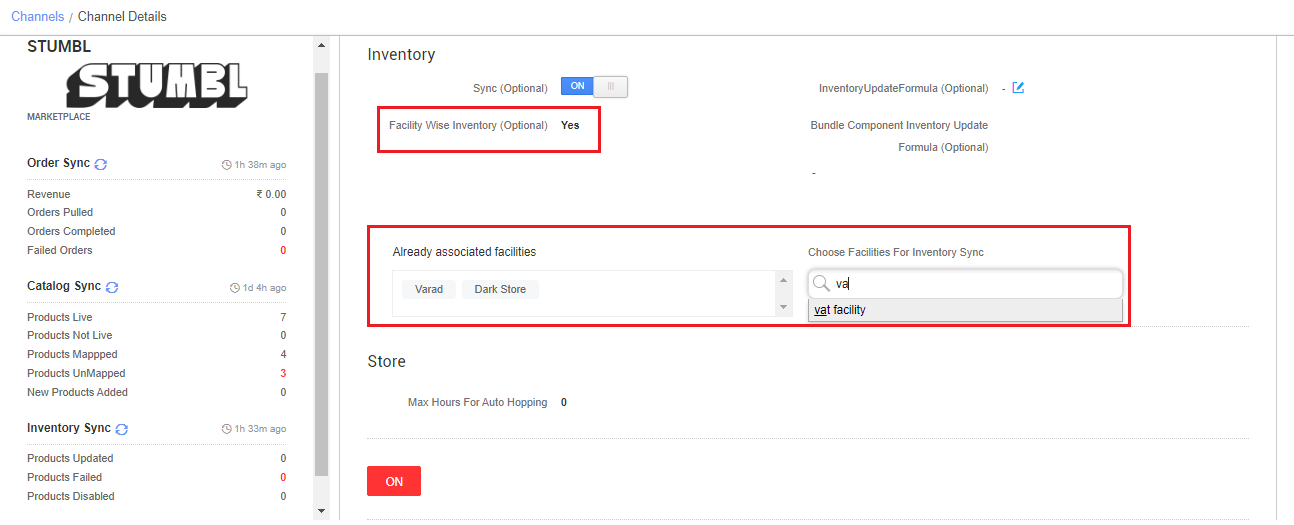
Below are the important points that need to be kept in mind while adding the channel:
-
- We provide catalog pull and inventory push features.
-
- The orders will be pushed by the Channel to the Uniware in real time flow.
- To sync storewise orders of STUMBL in Uniware, Warehouse Location connector field needs to update by the seller as json map of facilities e.g.
{"STUMBLEWarehouseCode":"UniwareWarehouseCode"}Then you should add respective UC warehouse codes at channel config Choose Facilities For Inventory Sync - Invoices code and TAX details are to be provided from Channel.
- Marketplace shipping is present for this Channel and Tracking details and label print will be fetched from the channel.
- Make sure that the seller will not handover the packages without closing the Manifest in Uniware to avoid status mismatch.
- Status sync will work for Cancelled, Delivered and Return cases from channel to UC.
- Order split is not allowed.
- Seller cancellation from Uniware is allowed in this Integration, Cancelled status will get updated on the channel.
Note: Cancellation can be marked for all qty for respective order items in UC. If a partial quantity of any item is selected for cancellation, the system will provide an error message indicating that all quantity for that item should be selected.