Takealot(South Africa) is available with uniware under Marketplace in channels.
Follow these simple steps to integrate in Uniware:
1- In the Uniware menu, select Settings > Channels

2- Then press the button
Search and Select “Takealot“.
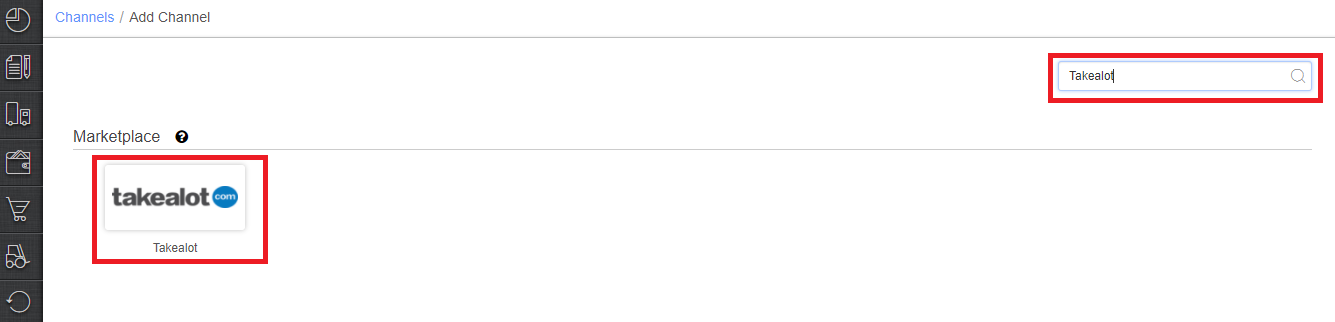
3- Fill and save the channel details.

4- Add channel with both seller panel details. Fill the credential to configure the connectors.
Process to get the Authentication Key
4.1. Login to Seller Portal using your credentials
4.2. Go to API Integrations-> Seller API
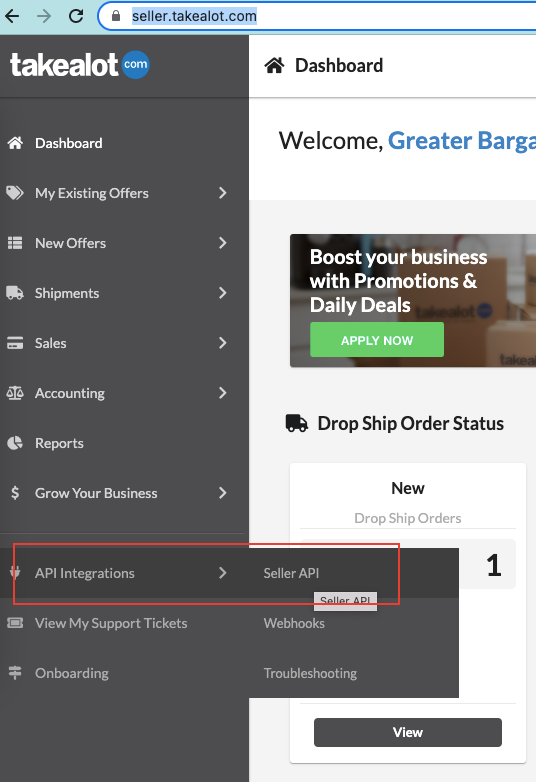

4.3. Click Authentication

4.4. Copy the current key(if key is blank then Generate API key)
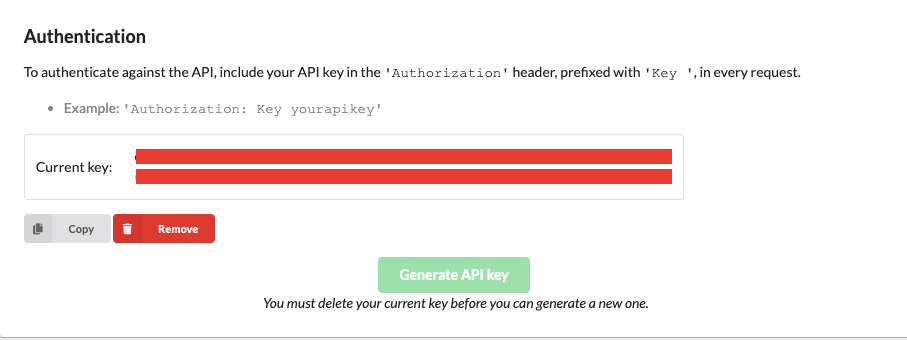
4.5 Use the same in the connectors page at the time of adding channel in Unicommerce.
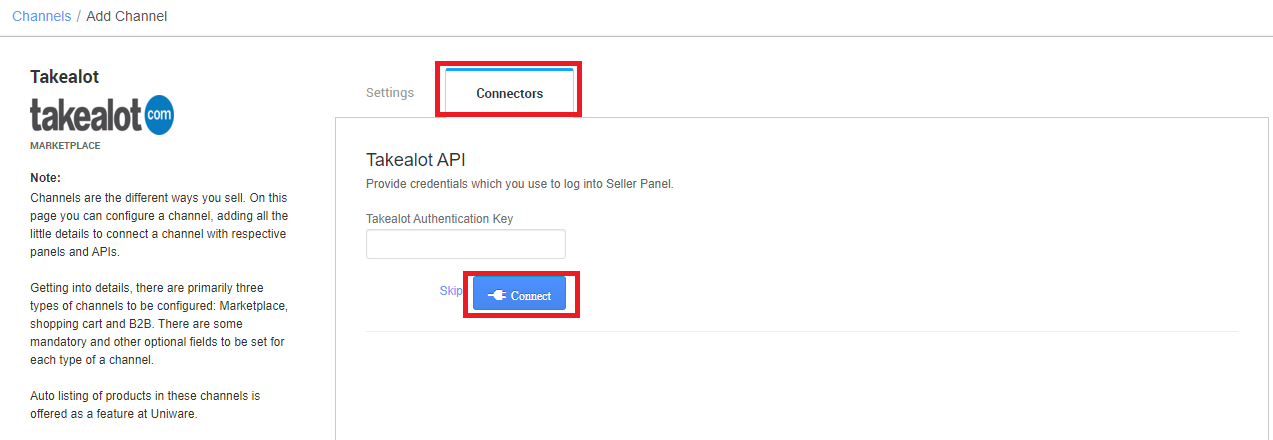
5- As soon as the channel is configured successfully, you can see the Channel Summary and You can trigger the respective sync processes from this page itself. For more detail Click here
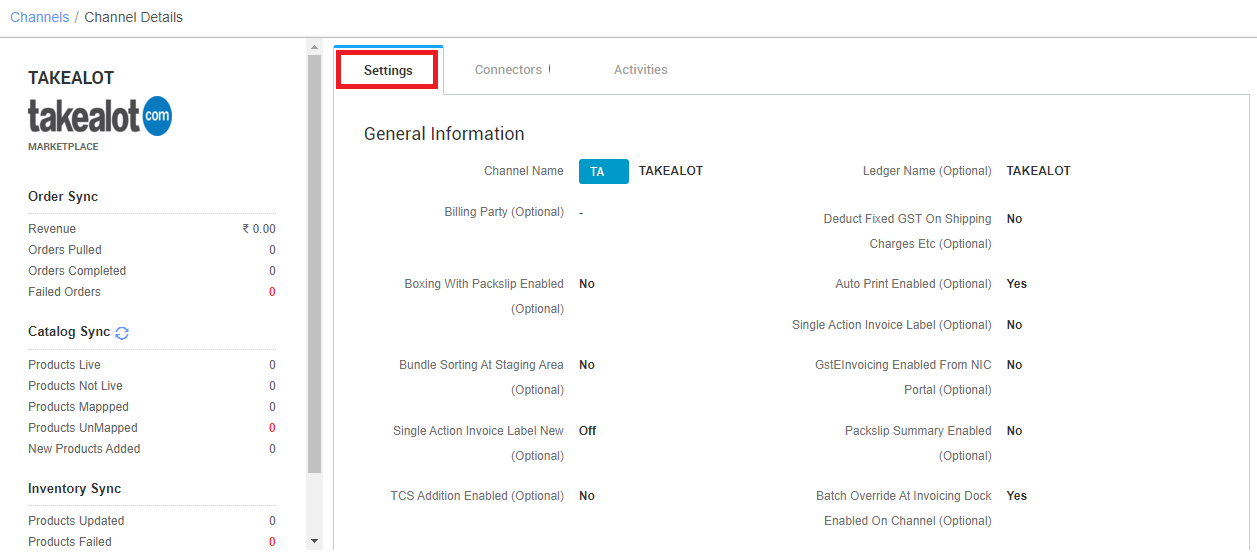
Below are the important points that needs to be kept in mind while adding the channel:
- We provide catalog pull, Inventory push and Order pull features.
- Order management:
1. UC only fetch Dropship and Lead time orders in Created state.
2. No In store orders will be fetched as they are to be processed by Takealot itself.
3. Seller will create a Picklist, scan the items and then move the items to Packed state in UC.
4. Then the seller will go to TA seller panel and process the orders there itself.
5. After this, the orders will be moved to Dispatched/Delivered using the status sync(auto) with Takealot.
6. Cancellation status update from Takealot to UC is present.
- Order management:
- Orders pendency is not enabled.
- Invoice and Label print formats are provided in Uniware defined format.
- Status sync will work for Cancelled, Returned and Dispatched Statuses.
- Customer address, Order price breakup, Order taxation details, Payment method: COD/Prepaid are not provides by channel side. So these function are worked based on UC default settings.
