Trell Shop is available with uniware under Marketplace in channels.
Follow these simple steps to integrate in Uniware:
1- In the Uniware menu, select Settings > Channels

2- Then press the button
Search and Select “Trell“.
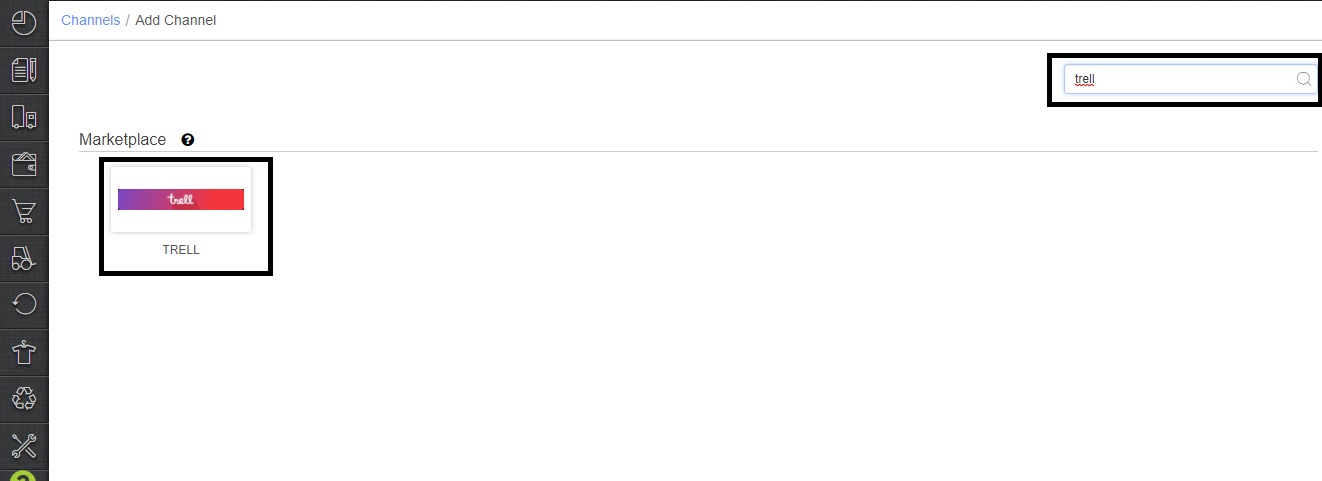
3- Fill and save the channel details.
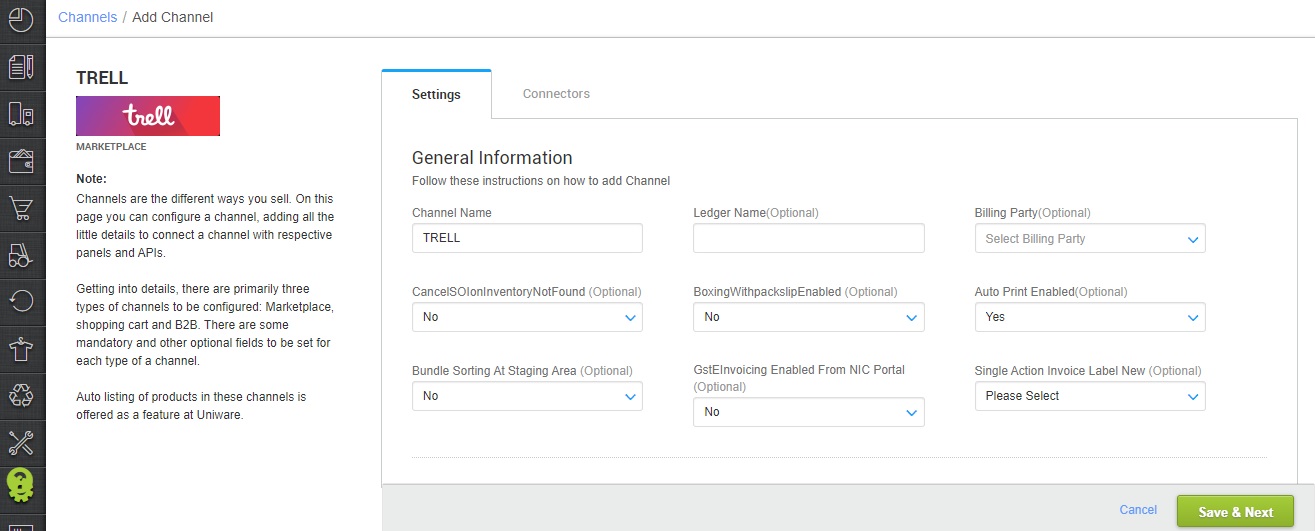
4- Add channel with both seller panel details. Fill the credential to configure the connectors.
Credentials (Username and Password ) for adding channel will be provided by the Trell team for every seller facility for configuring connectors in Uniware.
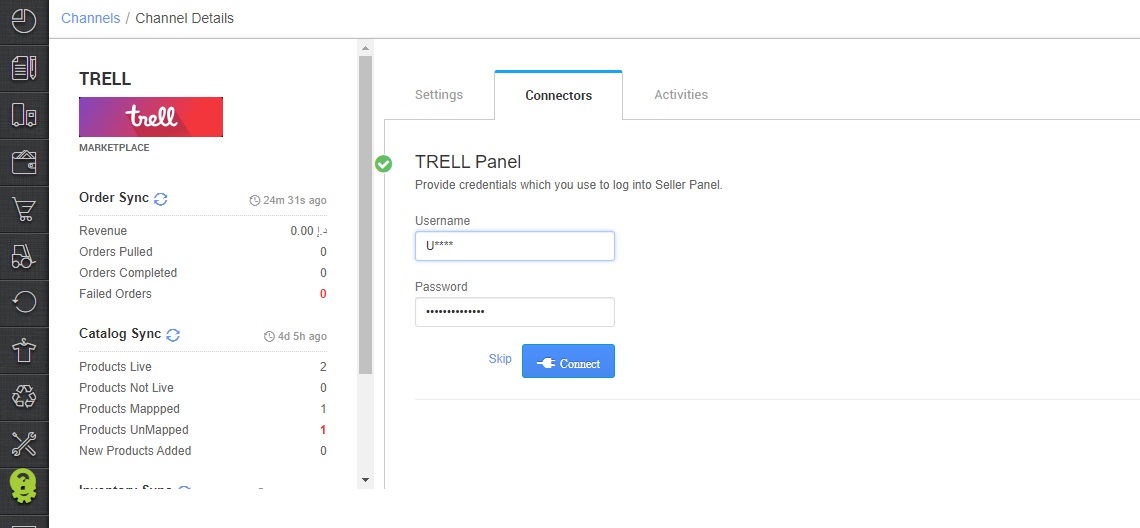
5- As soon as the channel is configured successfully, you can see the Channel Summary and You can trigger the respective sync processes from this page itself. For more detail Click here
- Use channel config “Notify Channel On Dispatch‘ as Yes. It will update the Dispatched status on the channel on manifest closure in UC.
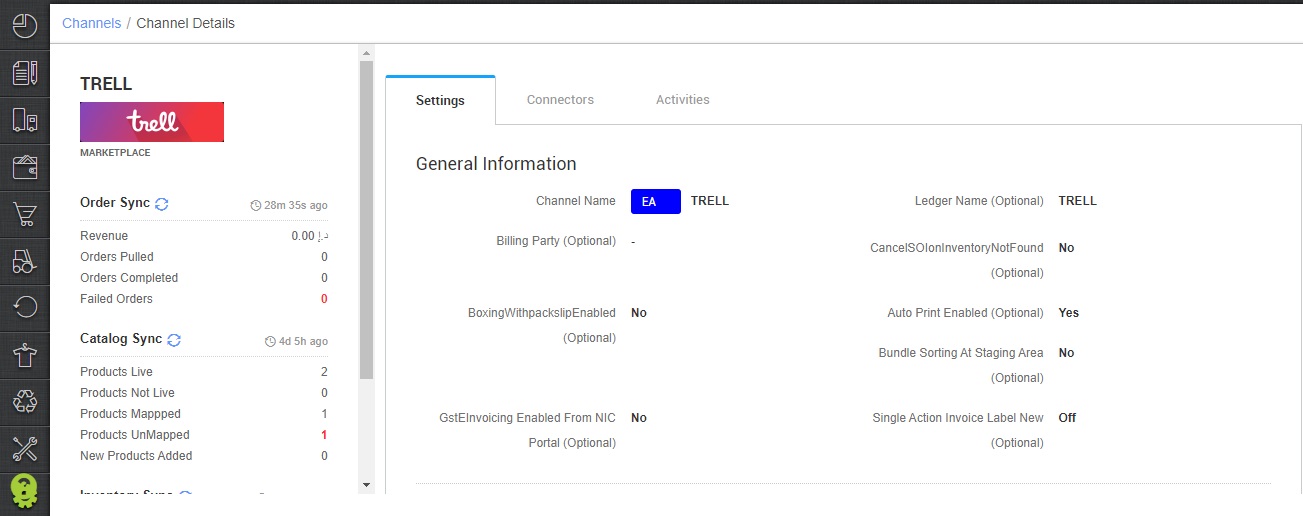
Below are the important points that needs to be kept in mind while adding the channel:
- Order sync, Inventory sync and Catalog sync are available
- Invoices code, TAX details, and PDF to be provided from channel
- Seller can cancel the order from Uniware.
-
On Manifest close, the DISPATCHED status will get updated on the channel.
-
Status sync will work for Cancelled/Dispatched/Return Status.
-
Both Self ship and Marketplace shipping are present for this channel. Tracking details, and label print will be fetched from the channel only for Marketplace shipping.
