- Sellers need to select the region code at channel config “Store Front Code” to fetch orders for a particular country. (AE = United Arab Emirates or SA = Saudi Arabia)
Note: To get the orders for both regions, seller needs to add two different channels with the same connector credentials.
Trendyol operates on a B2B2C marketplace business model.
Follow these simple steps to integrate in Uniware:
1- In the Uniware menu, select Settings > Channels

2- Then press the button![]()
Search and Select “Trendyol“.
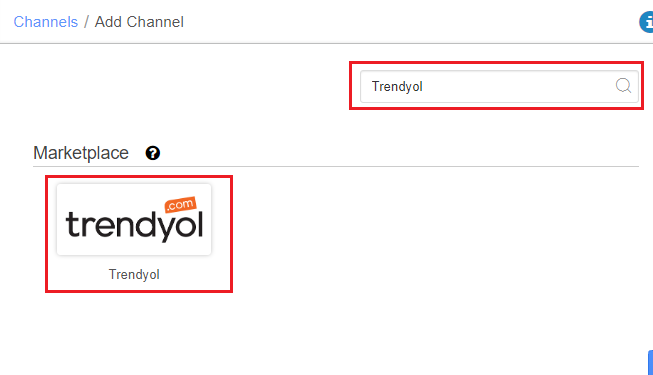
3- Fill and save the channel details.
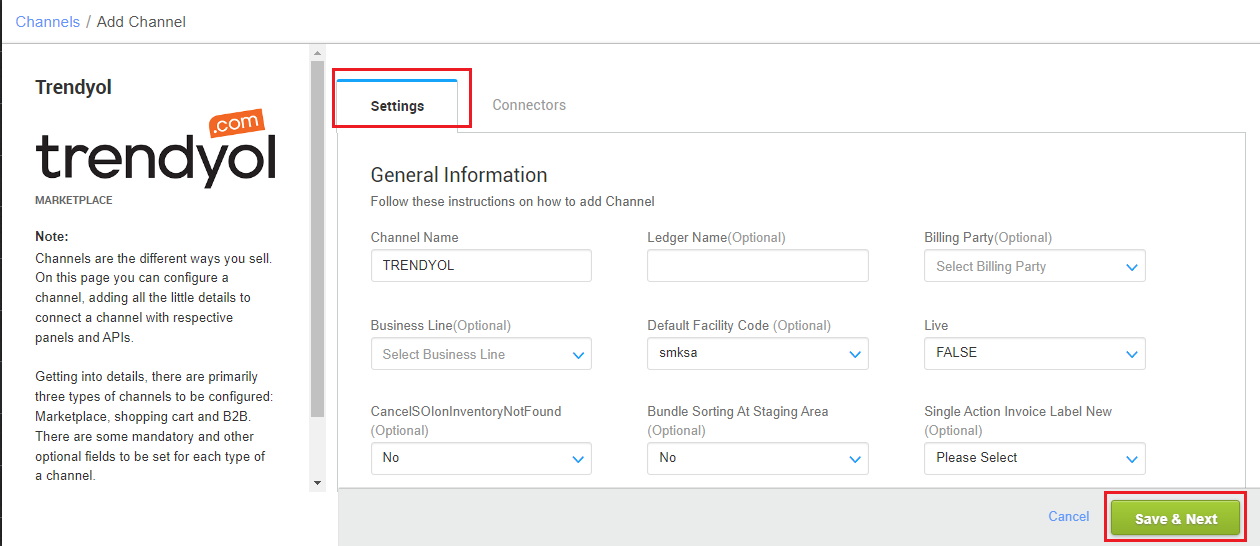
4- Add channel with both seller panel details. Fill the credential to configure the connectors.
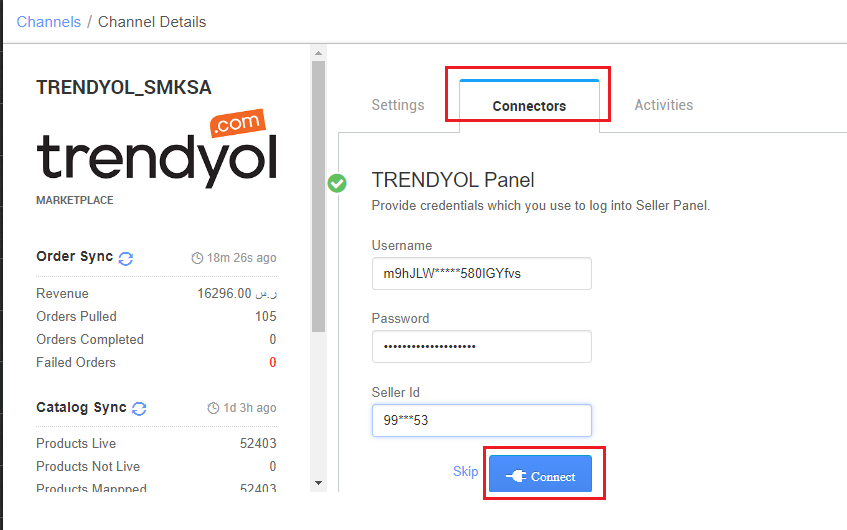
| Parameter | Value/ Description |
| Username | The username is available on Trendyol seller center under Account Details -> Integration Details -> API key |
| Password | The password is available on Trendyol seller center under Account Details -> Integration Details -> API Secret |
|
Seller ID |
This is the SellerId which Trendyol will provide to identify a particular seller. |
5- As soon as the channel is configured successfully, you can see the Channel Summary and You can trigger the respective sync processes from this page itself. For more detail Click here
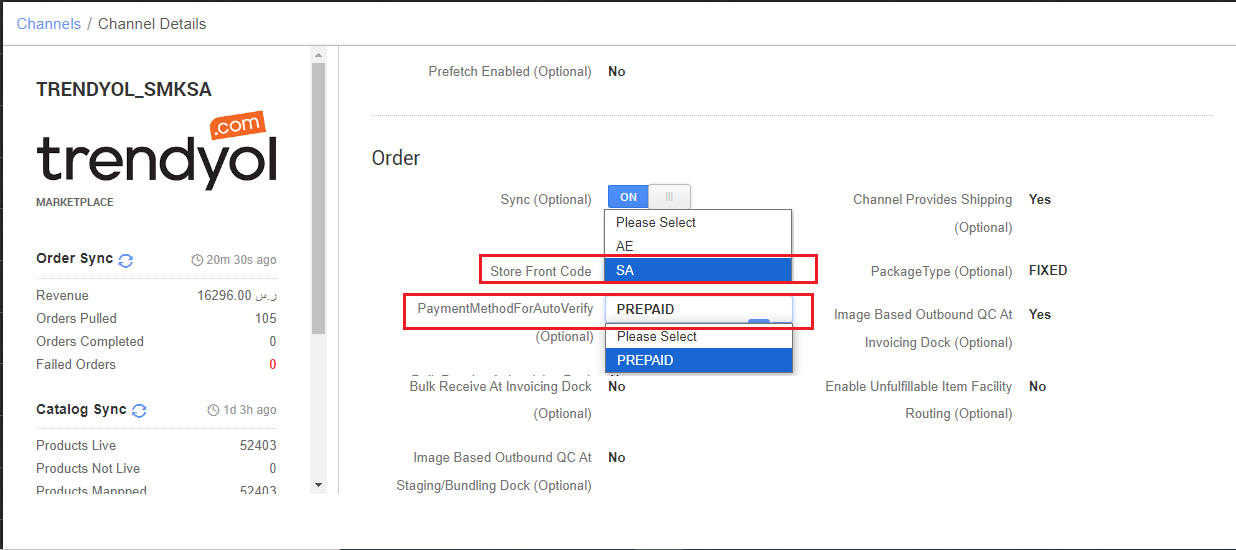
Channel Configuration:
Store Front Code: Sellers need to select the region code to fetch orders for a particular country.
(AE = United Arab Emirates or SA = Saudi Arabia)
To get the orders for both regions, seller needs to add two different channels with the same connector credentials.
PaymentMethodForAutoVerify: auto set to PREPAID, all order in uniware will sync with payment method as PREPAID. COD is not available at Trendyol.
Below are the important points that need to be kept in mind while adding the channel:
- Order sync, inventory sync and catalog sync are available.
-
Sellers need to select the region code at channel config “Store Front Code” to fetch orders for a particular country. (AE = United Arab Emirates or SA = Saudi Arabia)
Note: To get the orders for both regions, seller needs to add two different channels with the same connector credentials. - As of now, all order in uniware will sync with payment method as PREPAID. COD is not available at Trendyol. For this channel config “PaymentMethodForAutoVerify” is auto set to PREPAID
- Invoices code and TAX details and invoice template are to be provided by Uniware.
- Marketplace shipping is present for this channel using Aramax and Tracking details and Label print will be fetched from the channel.
- Split shipment is not allowed on Uniware for Trendyol.
- On Manifest closure, the Dispatched status will get updated on the channel.
- Make sure that the seller will not handover the packages without closing the Manifest in uniware to avoid status mismatch.
- Status sync will work for Cancelled, Shipped, Delivered and Return cases from channel to UC.
- Seller side cancellation from uniware: As of now, Only full order cancellation is allowed in this Integration, Cancelled status will get updated on the channel.
- Customer side cancellation from channel: Partial Order cancellation is allowed from Trendyol end. On that update in uniware, we create a new order with the remaining items.
- Seller cancellation from uniware: As of now, Only full order cancellation is allowed in this Integration, Cancelled status will get updated on the channel.
FAQs:
Ques. How to update customer invoice on Trendyol ?
Ans. Sellers can follow these steps to update customer invoice on Trendyol:
- Create a custom field against the shipping package with the name : ZATCA_INVOICE_URL
- Upload the Invoice PDF links for each shipment in the above mentioned custom field before marking it dispatched using ‘Update Custom Field Values‘ import.
- Uniware will push the required invoice PDF link to the Trendyol panel on manifest closure.
