Wizapp POS – Wizapp is available with uniware under POS Channel in channels.
Follow these simple steps to integrate in Uniware:
1- In the Uniware menu, select Settings > Channels

2- Then press the button
Search and Select “Wizapp“.
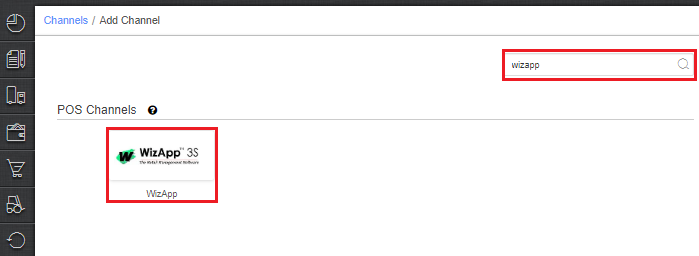
3- Fill and save the channel details.
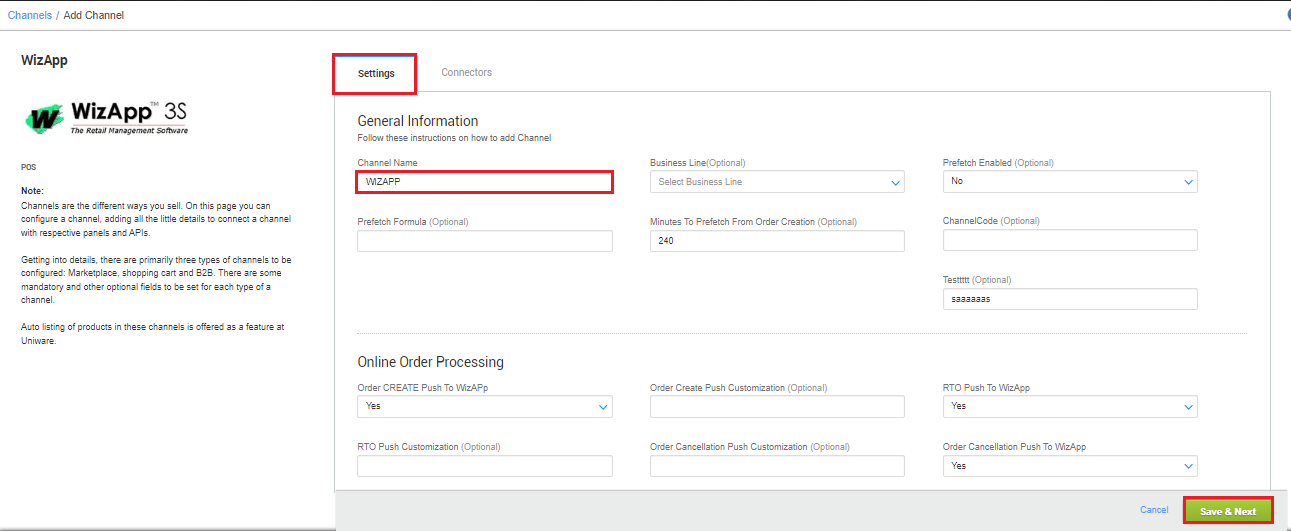
4- Fill the API credentials to configure the connectors.
The seller has to get credentials from Wizapp team and use the same in the connectors page at the time of adding POS in Unicommerce.
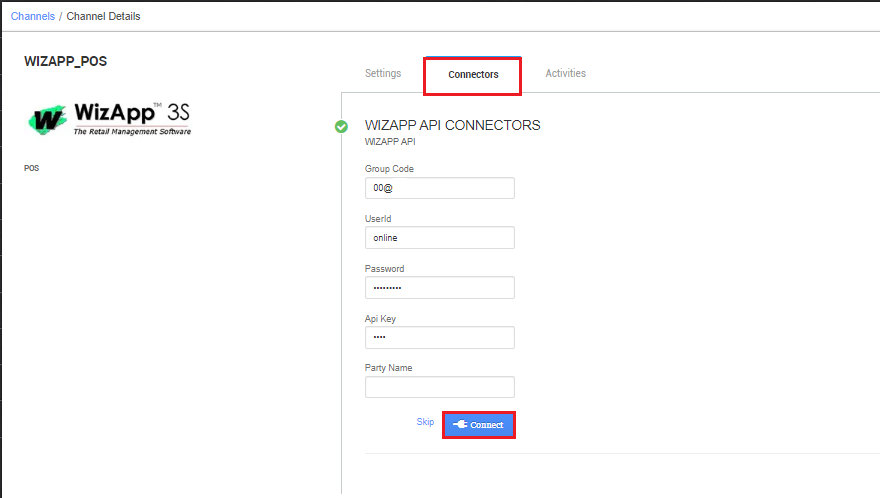
Below are the important points that needs to be kept in mind while adding the POS channel:
- If Sale Order Item is cancelled before shipment creation, its details will never be pushed to Wizapp.
- Order Details PUSH:
- Sale Order details are push at SKU*QTY.
- Cancellation before invoicing will be sent at item level.
- Invoice Restriction : Seller can put the restriction as per their
- While creating invoice in Uniware:- If invoice not already created in Wizapp the system will throw an error.
- If created, it should successfully create invoice in Uniware, also Wizapp invoice code should be present in custom field.
- Invoice restriction will be managed at Facility Level. Seller can the select the Associated POS channel for which he/she needs to put Invoice restriction.

- Return: As of now, returns will be handled manually.
