Zoozle is available with uniware under Marketplace in channels.
Follow these simple steps to integrate in Uniware:
1- In the Uniware menu, select Settings > Channels

2- Then press the button
Search and Select “Zoozle“.
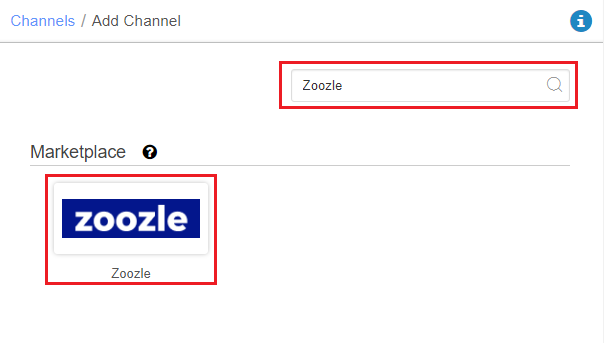
3- Fill and save the channel details.
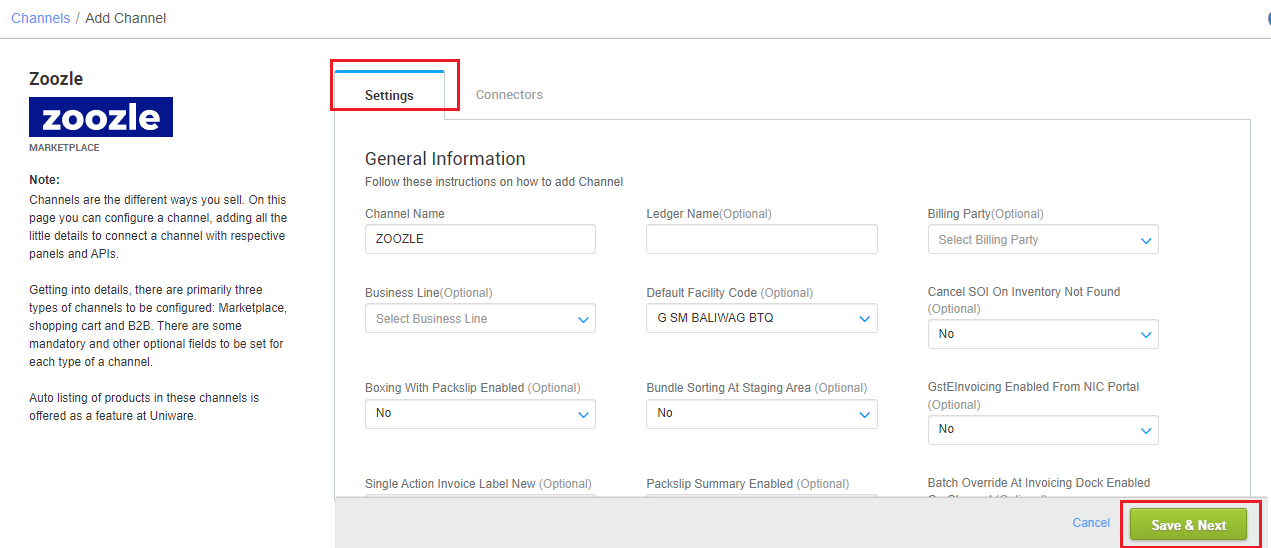
4- Add channel with both seller panel details. Fill the credential to configure the connectors.
The seller has to get credentials from the Zoozle channel team and use the same in the connectors page at the time of adding channel in Unicommerce.
| Parameter | Value/ Description |
| Username |
will be provided by the Zoozle team for every seller.
|
| Password |
will be provided by the Zoozle team for every seller.
|
|
|
To sync storewise orders of Zoozle in Uniware, This field is need to update by the seller with a json map of facilities. e.g.
In case of multiple store ids, you can add multi mapping under this json field with the respective Uniware warehouse code.
So that all zoozle orders sync in the desired warehouse if they are using order processing from multiple warehouses. Along with, Channel config “Facility Wise Inventory‘ as Yes.
|
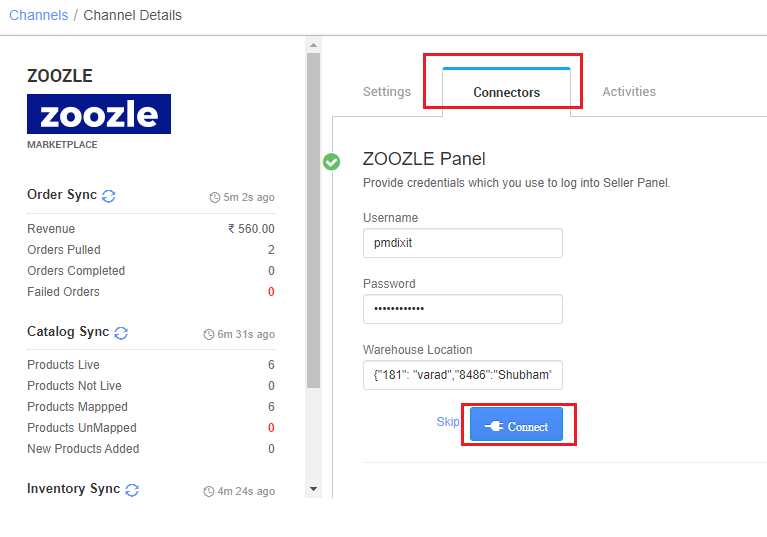
5- As soon as the channel is configured successfully, you can see the Channel Summary and You can trigger the respective sync processes from this page itself. For more detail Click here
- Use channel config “Notify Channel On Dispatch‘ as Yes. It will update the order shipment tracking notification to the channel for any state change in UC.
-
Use channel config for “Facility Wise Inventory‘ as Yes. It will update warehouse wise inventory on channel. For this add the facilities code same as added in connect facility map through the option ‘Choose Facilities For Inventory Sync‘.
-
It should be ensured that the particular warehouse is selected. – If we associate more than one facility in this case, system will give error for such case while sync the inventory.
-
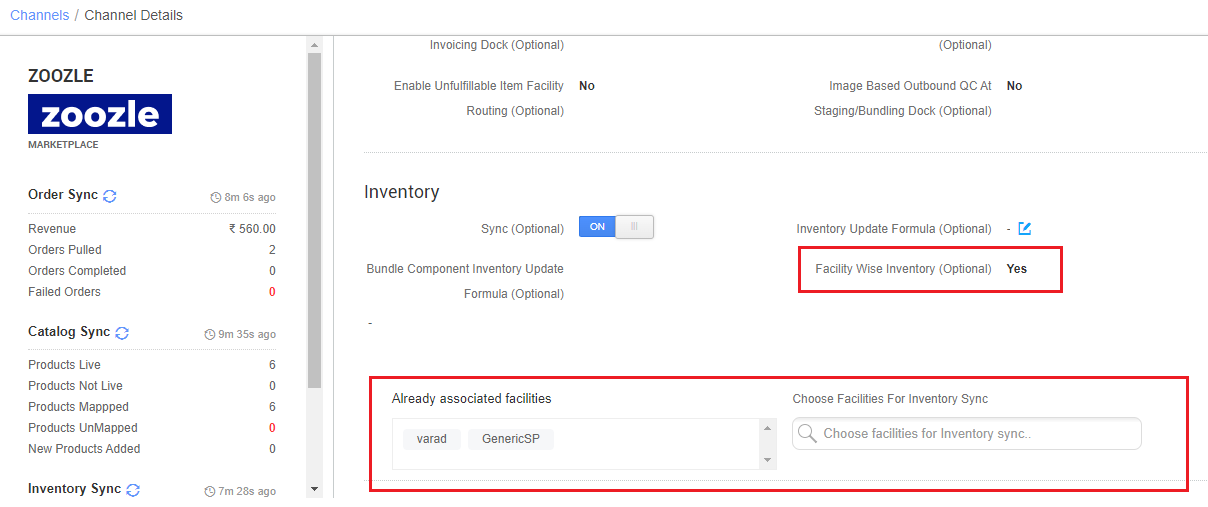
Below are the important points that need to be kept in mind while adding the channel:
- Order sync, inventory sync and catalog sync are available.
- To sync storewise orders of Zoozle in Uniware, Warehouse Location connector field needs to update by the seller as json map of facilities. e.g.
{"ZoozleWarehouseCode":"ZoozleWarehouseCode"}
Then you should add respective UC warehouse codes at channel config Choose Facilities For Inventory Sync - Invoice code and TAX details will be fetched from channel.
- Orders are self-shipped i.e. shipping will be handled by the seller and Tracking Details & Labels will be provided by UC.
- Order split and multi box shipment are not allowed.
- Make sure that the seller will not handover the packages without closing the Manifest in Uniware to avoid status mismatch as dispatched status will get updated on the channel.
- Status sync will work for Cancelled, Delivered and Return cases from channel to UC.
- Seller cancellation from uniware: Order cancellations at any level (Order, Item, or Quantity) are allowed in this integration. The cancelled status will be updated on the channel.
- Customer cancellation from channel: Order cancellations at any level (Order, Item, or Quantity) are allowed in this integration, Cancelled status will get updated in uniware by status sync.

