Zopsmart is available with uniware under Marketplace in channels.
Follow these simple steps to integrate in Uniware:
1- In the Uniware menu, select Settings > Channels

2- Then press the button![]()
Search and Select “Zopsmart”.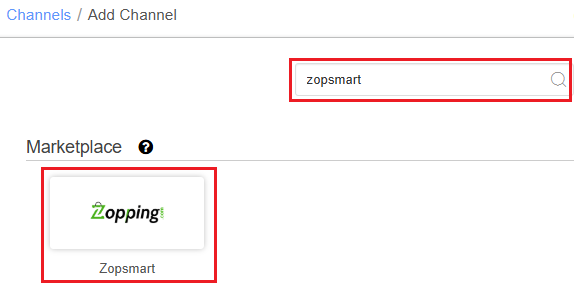
3- Fill and save the channel details.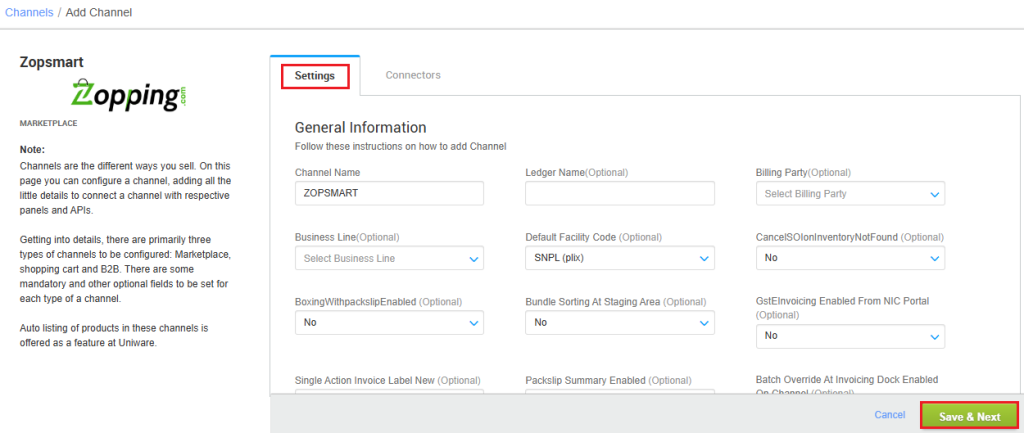
4- Add channel with both seller panel details. Fill the credential to configure the connectors.
The seller has to get credentials from the Zopsmart channel team and use the same in the connectors page at the time of adding channel in Unicommerce.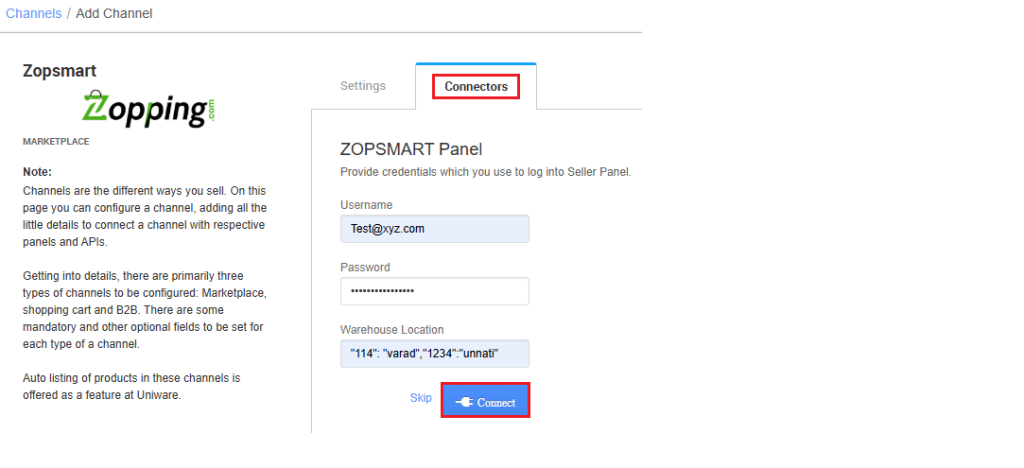
| Parameter | Value/ Description |
| Username |
will be provided by the Zopsmart team for every seller.
|
| Password |
will be provided by the Zopsmart team for every seller.
|
|
|
To sync storewise orders of Zopsmart in Uniware, This field is need to update by the seller with a json map of facilities. e.g.
In case of multiple store ids, you can add multi mapping under this json field with the respective Uniware warehouse code.
So that all Zopsmart orders sync in the desired warehouse if they are using order processing from multiple warehouses. Along with, Channel config “Facility Wise Inventory‘ as Yes.
|
5- As soon as the channel is configured successfully, you can see the Channel Summary and You can trigger the respective sync processes from this page itself. For more detail Click here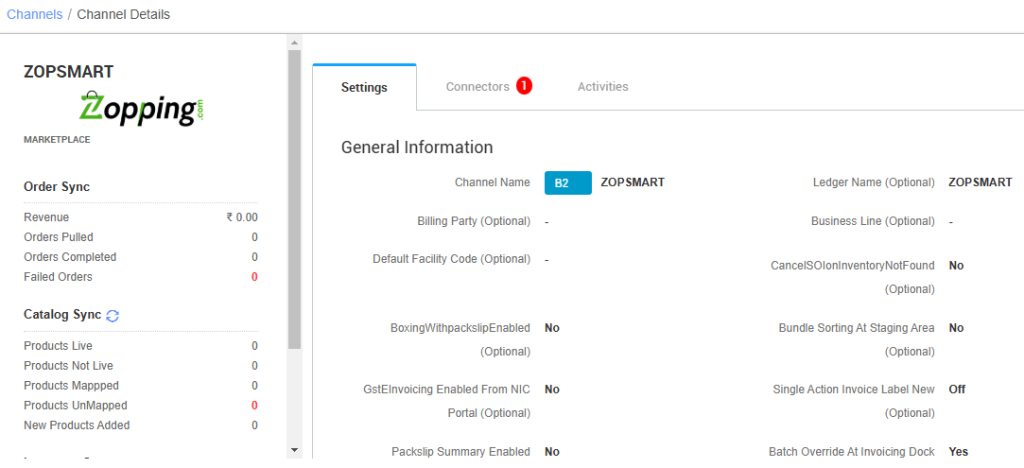
Channel Configuration:
- Notify Channel On Dispatch as Yes. It will update the order shipment tracking notification to the channel for any state change in UC.
- Dispatch Order By: you need to select as INVOICE_ITEM
Below are the important points that need to be kept in mind while adding the channel:
- We provide catalog pull and inventory push features.
- The orders will be pushed by the Channel to the Uniware in real time flow.
- To sync storewise orders of Zopsmart in Uniware, Warehouse Location connector field needs to update by the seller as json map of facilities.
- e.g. {“ZopsmartWarehouseCode”:”UniwareWarehouseCode”}
- Then you should add respective UC warehouse codes at channel config Choose Facilities For Inventory Sync
- Invoice code and Tax details are provided by UC.
- Both shipping types are enabled for this channel:
- For Marketplace ship orders, shipping will be handled by channel. Tracking details and label print will be fetched from the channel for such orders.
Sellers will need to perform an additional step on the Zopsmart portal by marking the shipment as dispatched. After this, they can generate the shipping label in their UC account. - For Self ship orders, shipping will be handled by the seller and Tracking Details & label print will be provided by UC for those orders.
- For Marketplace ship orders, shipping will be handled by channel. Tracking details and label print will be fetched from the channel for such orders.
- Order split and multi box shipment are not allowed.
- On Manifest closure, the Dispatched status will get updated on the channel.
- Make sure that the seller will not handover the packages without closing the Manifest in uniware to avoid status mismatch.
- Status sync will work for Cancelled and Delivered cases from channel to UC.
- Return status sync is not handled by Zopsmart side from channel to UC. Sellers need to do return manually.
- Seller side cancellation from uniware: As of now, Only full order cancellation and item level cancellation is allowed, Quantity level cancellation is not allowed. Cancelled status will get updated on the channel.
- Customer side cancellation from channel: As of now, Only full order cancellation is allowed. Quantity level and item level cancellation is not allowed. Cancelled status will get updated in uniware in real-time.

